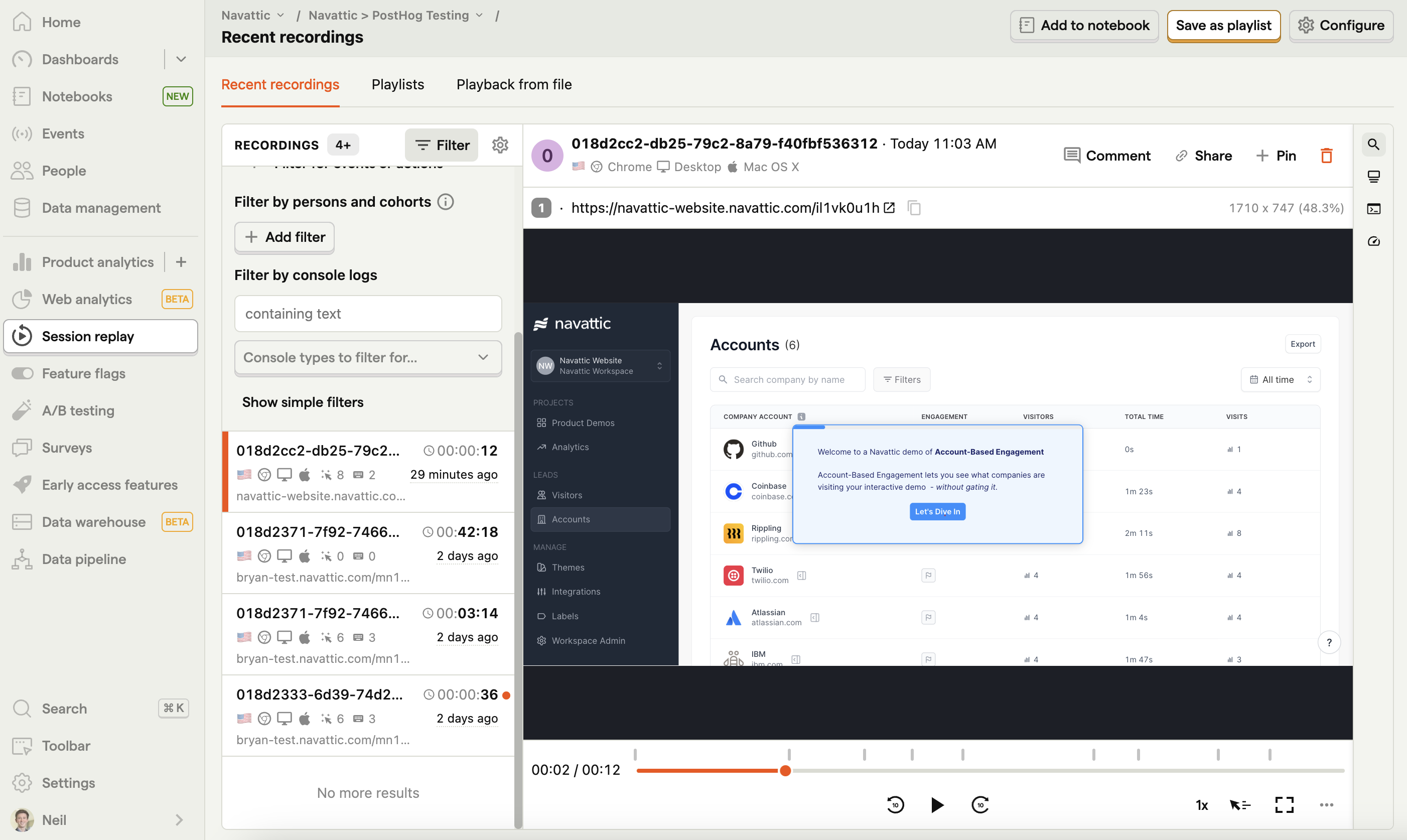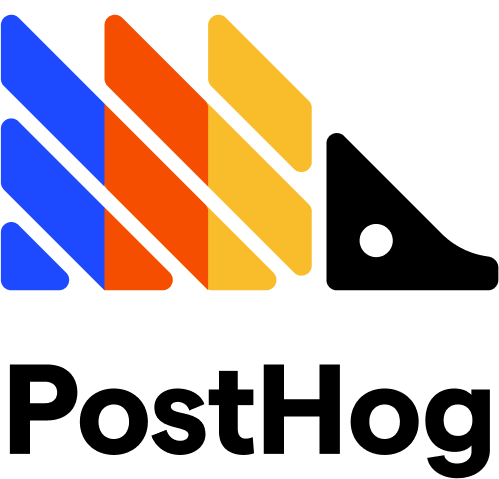Add PostHog to your demos
Follow these steps to add PostHog tracking to your Navattic demos:1
Locate your PostHog Project API Key
To enable this tracking script, you’ll need to find your PostHog “Project API Key”. To find this, log into PostHog > go to Settings > Project > copy your “Project API Key”.
2
Add your PostHog Project API Key to Navattic Demos
Visit your Navattic demo > select the three dots next to the Share button > Tracking scripts. Paste your Project API Key into the PostHog input field. Once the PostHog key is added, publish your demo in Navattic.
3
View demo recordings in PostHog
PostHog will automatically track viewers going through your demos.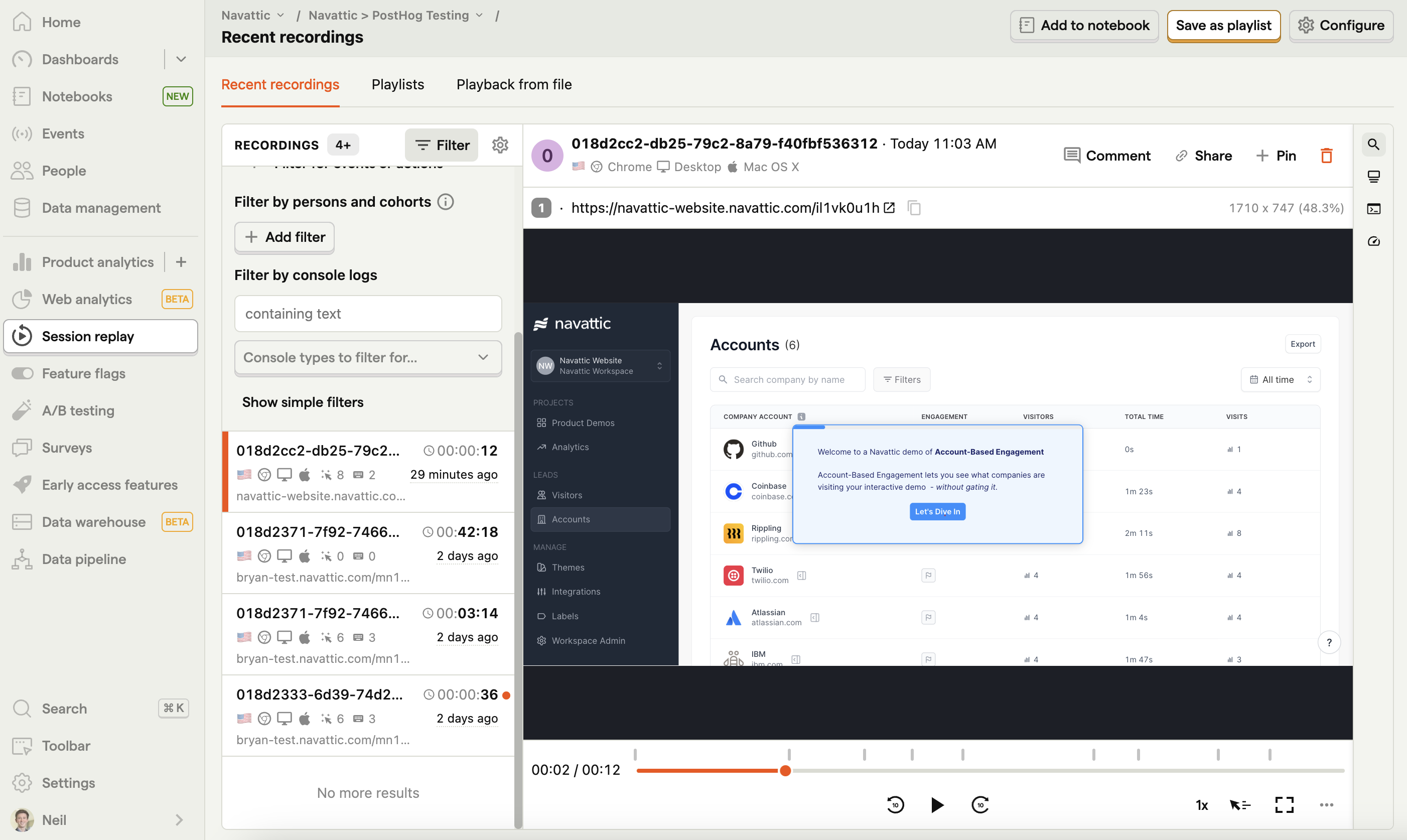
- These recordings will show up in your “Recordings” tab.
- These recordings will show up independently of recordings of your main website’s viewers.