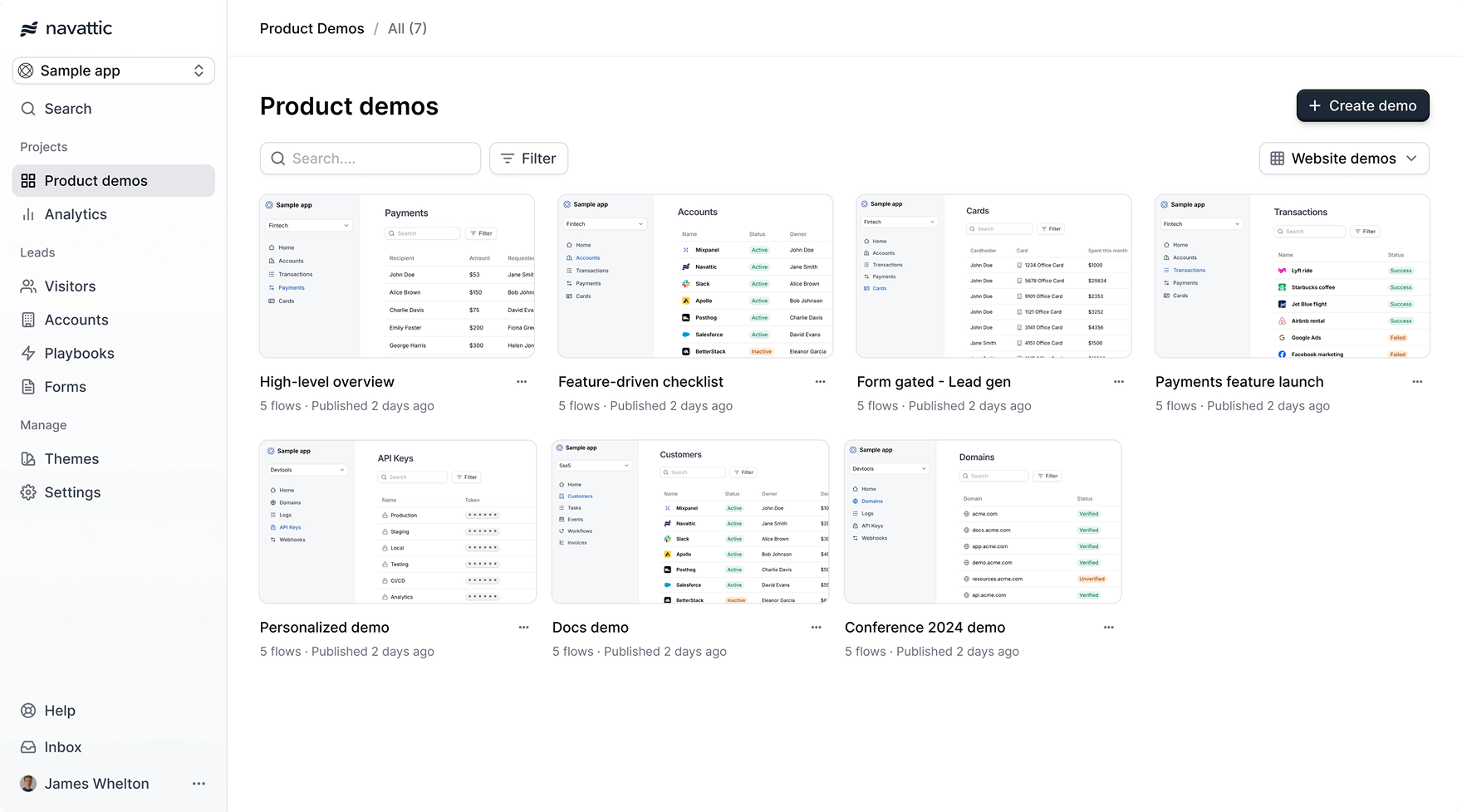
Watch video
Build a demo
1
Create a demo
Click 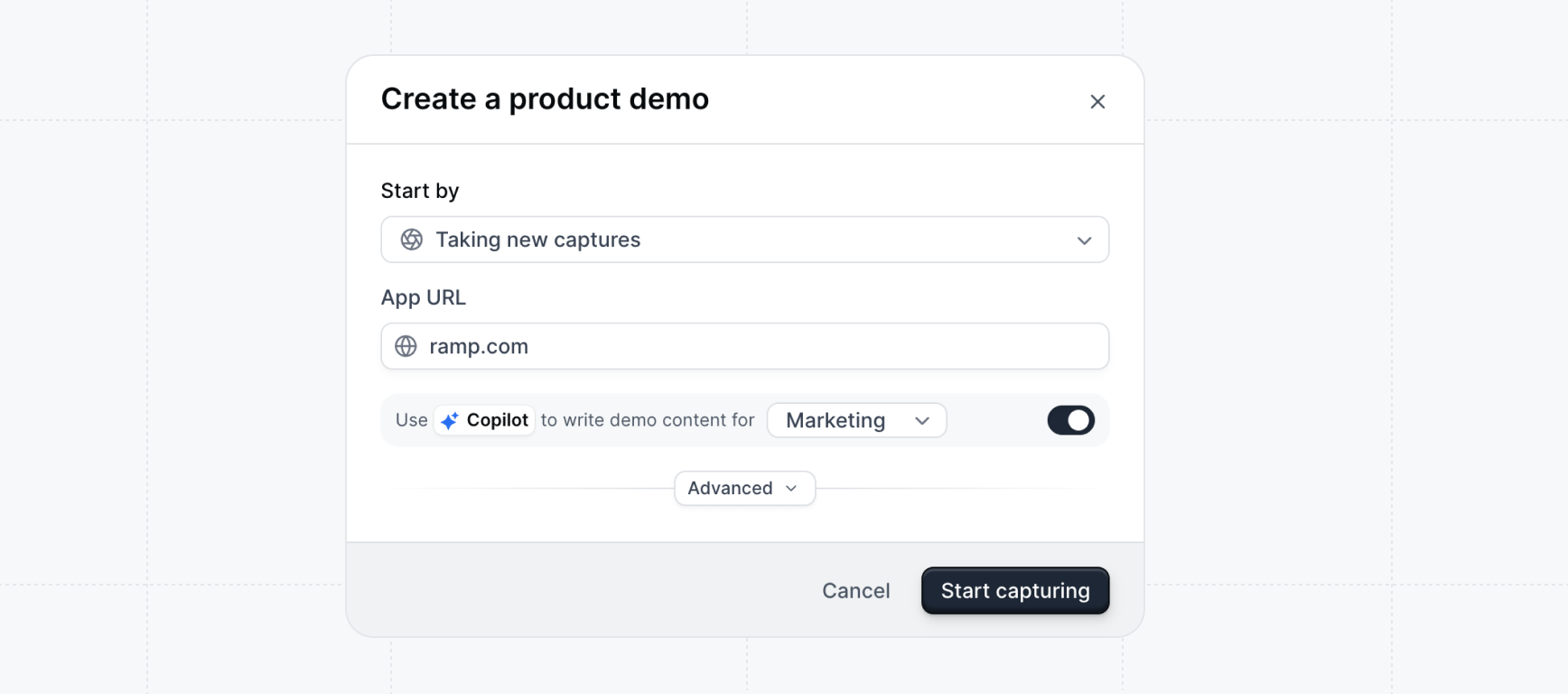
+ Create demo on the Product demos page.Enter the URL of the app that you’d like to demo - you’ll be taking captures of it next.Enable Copilot to have your demo be generated from the captures that you take.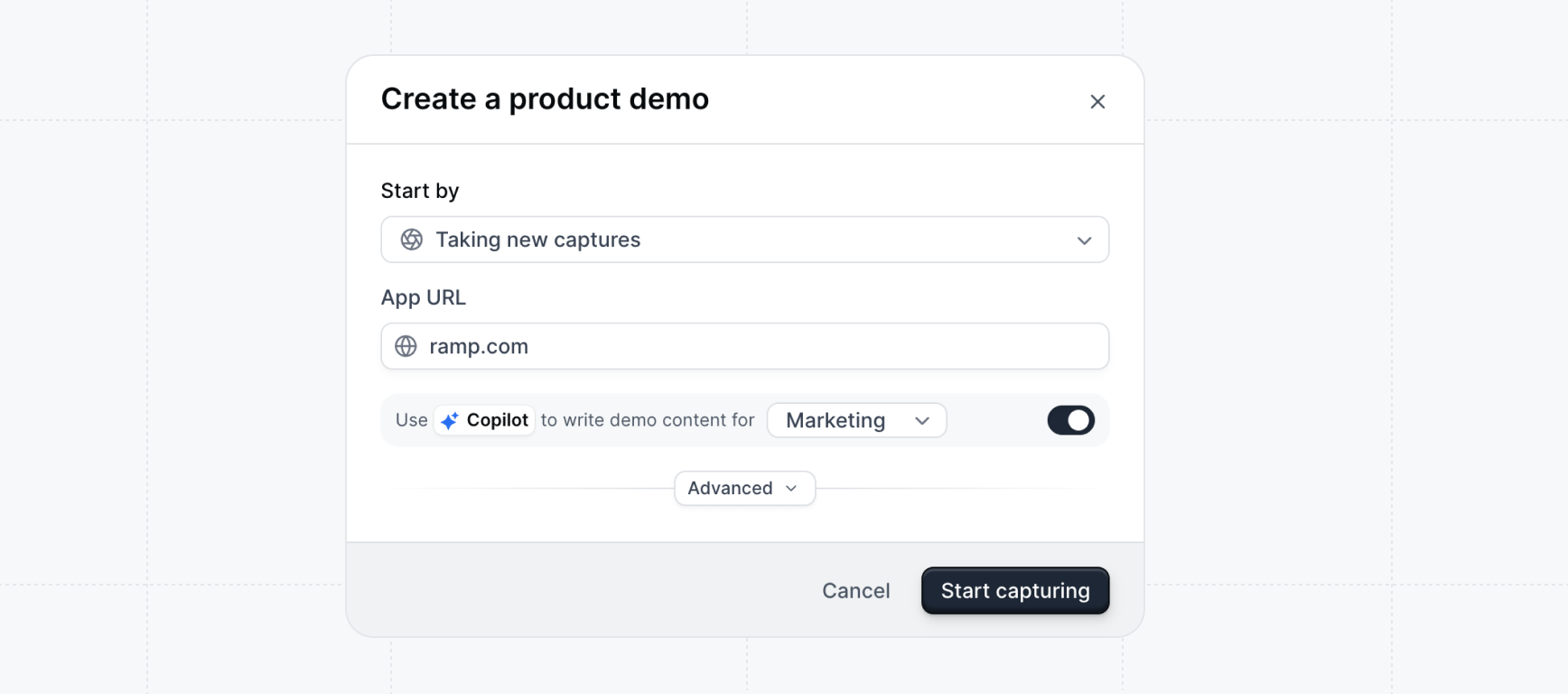
2
Take captures
Your app will open in a new tab. Click through your key pages of your app to take captures. Captures are interactive copies of your application.Learn more about Captures.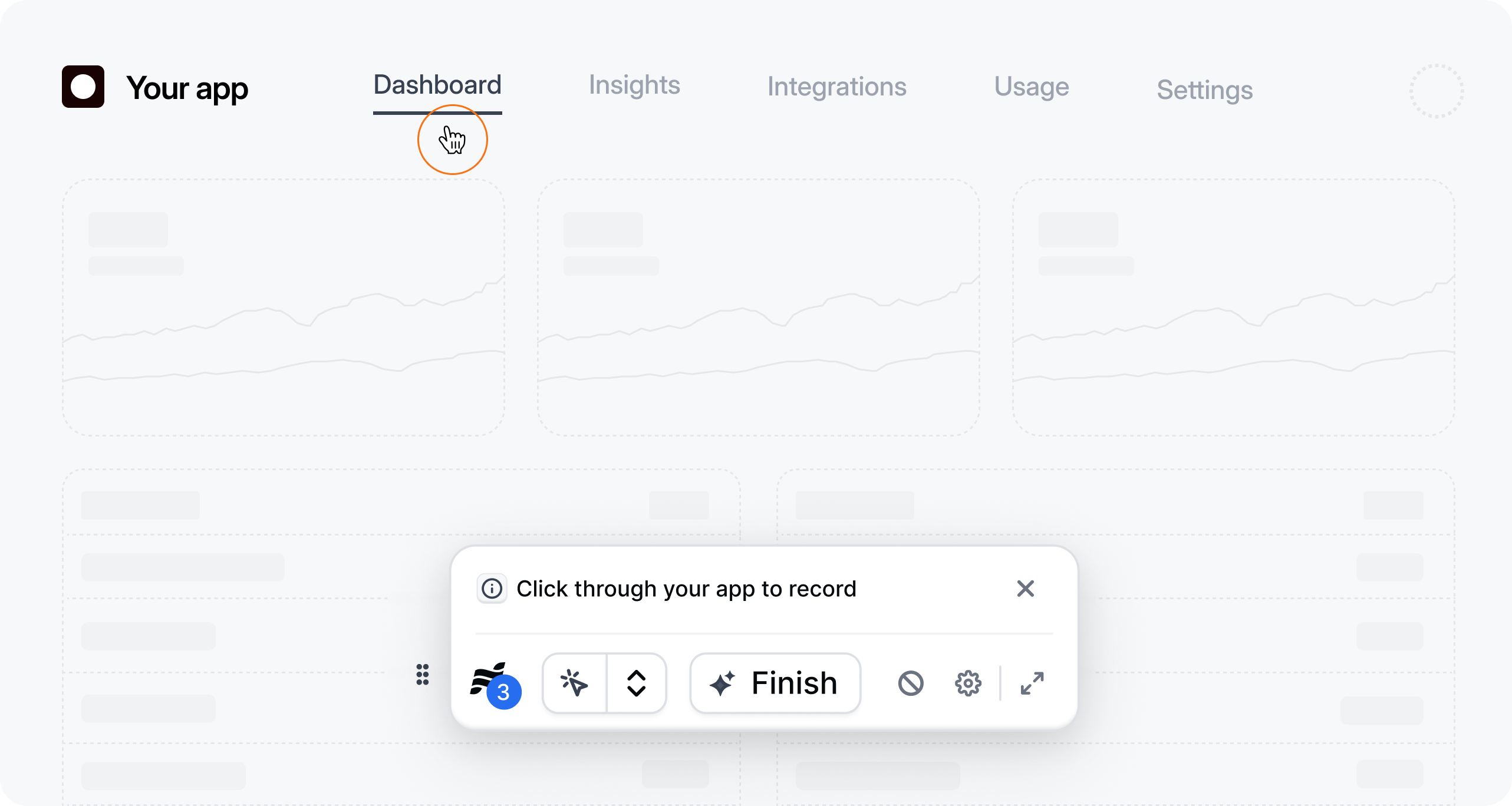
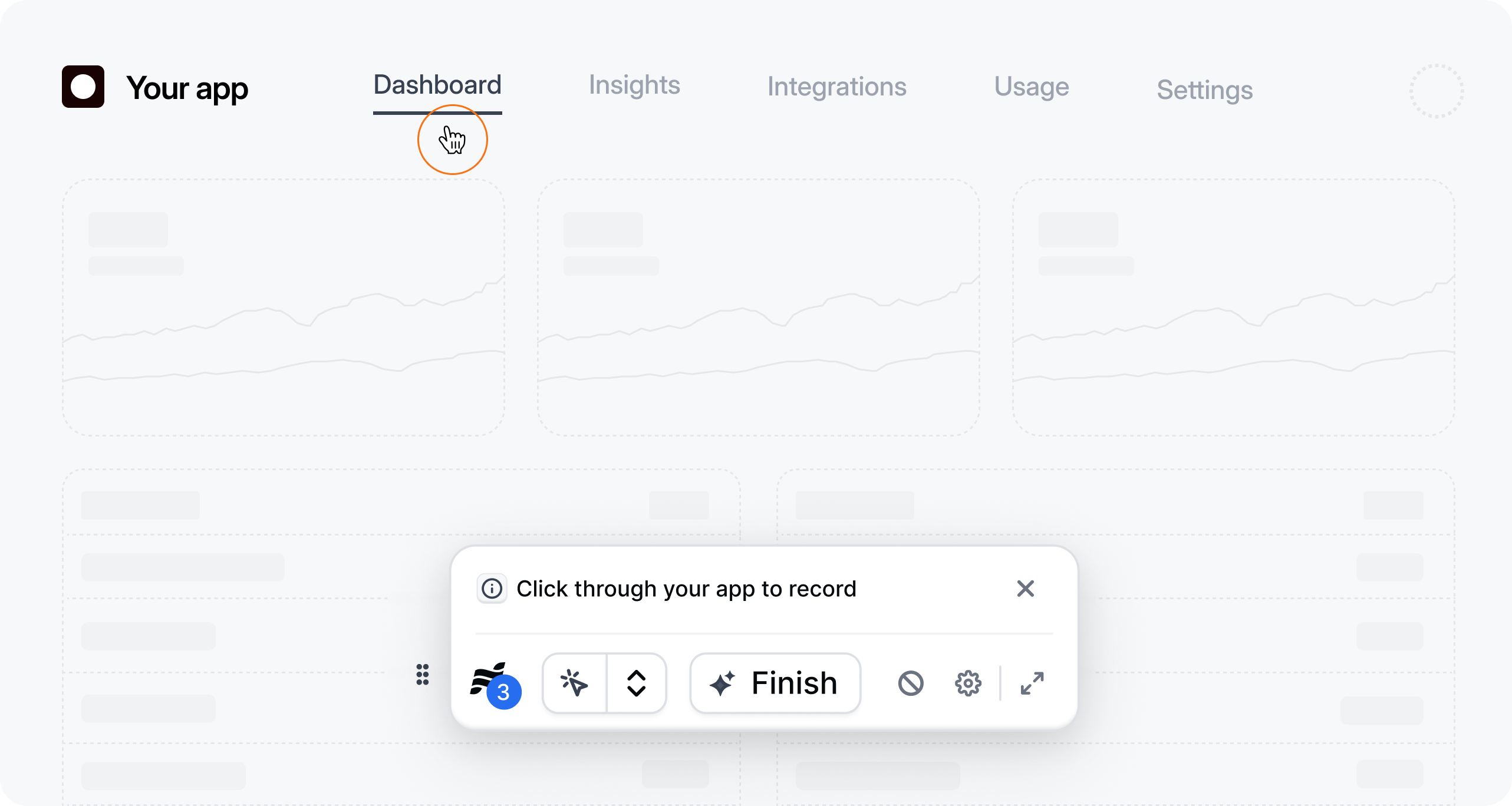
3
Generate a demo
Click the 
Finish button on the floating Capture bar when you are done taking 10-15 captures.If you selected Copilot, your demo will be automatically generated from your captures.
4
Make edits
Click on the 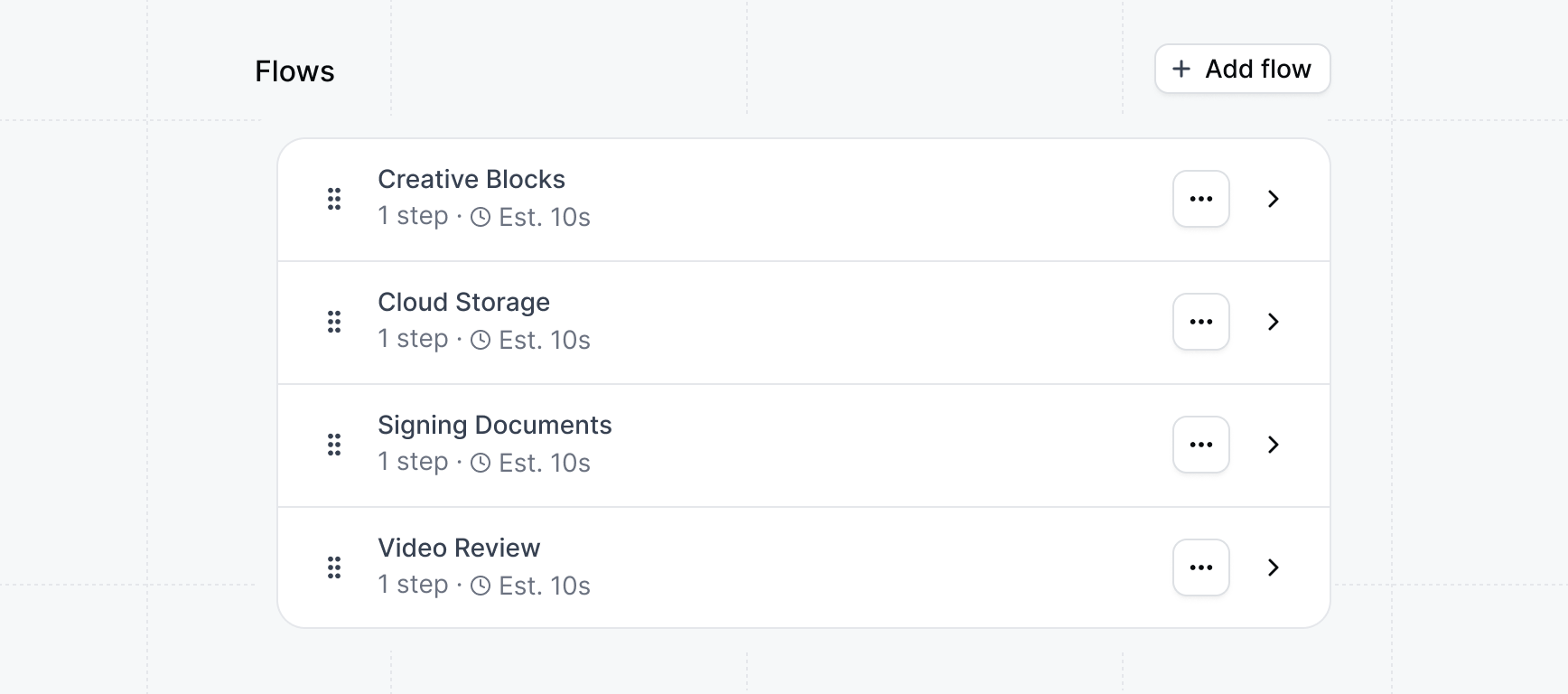
Edit button in the top right corner to make any adjustments to the demo.Clicking on Edit will take you to the Build tab. Click on any of the generated flows to open the Flow builder and make copy or style changes to the demo. Learn more about building flows.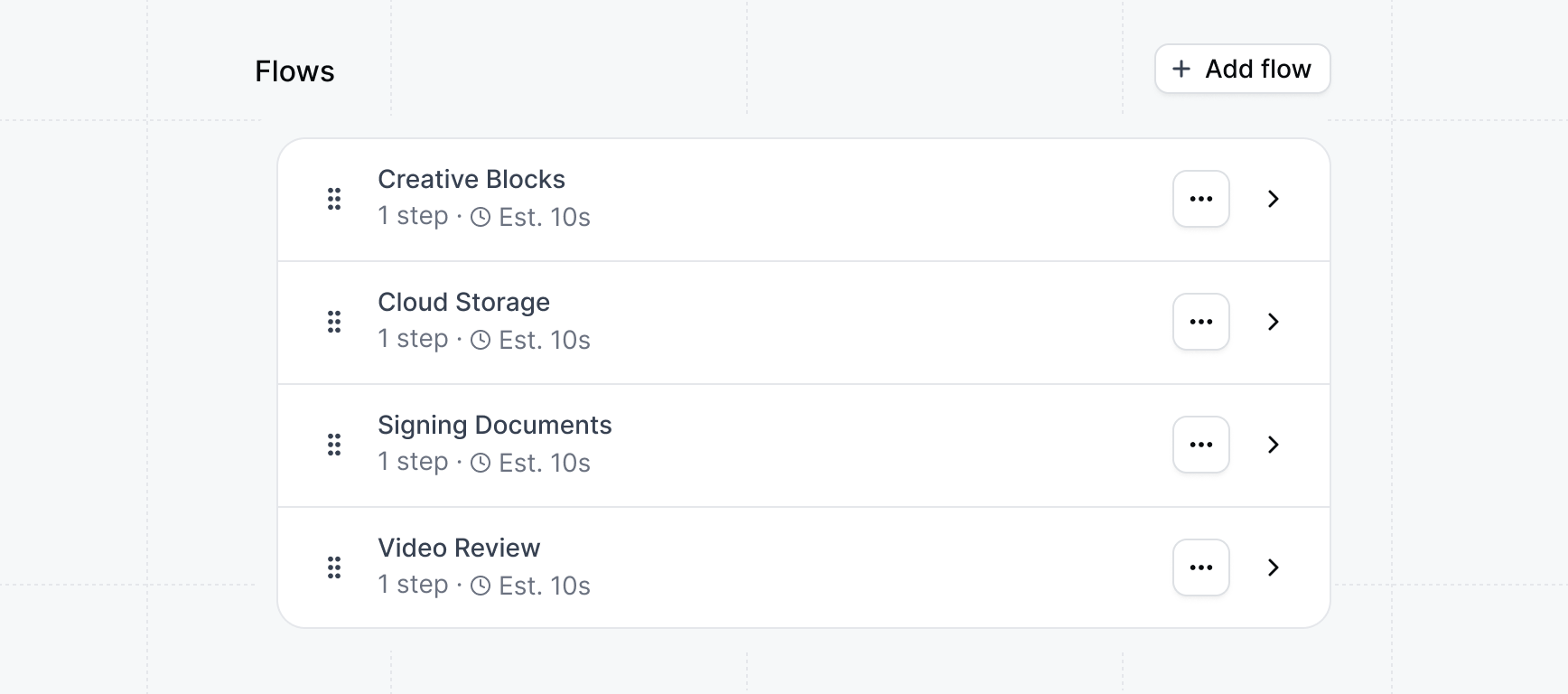
5
Publish your demo
After you’re done making edits, click the 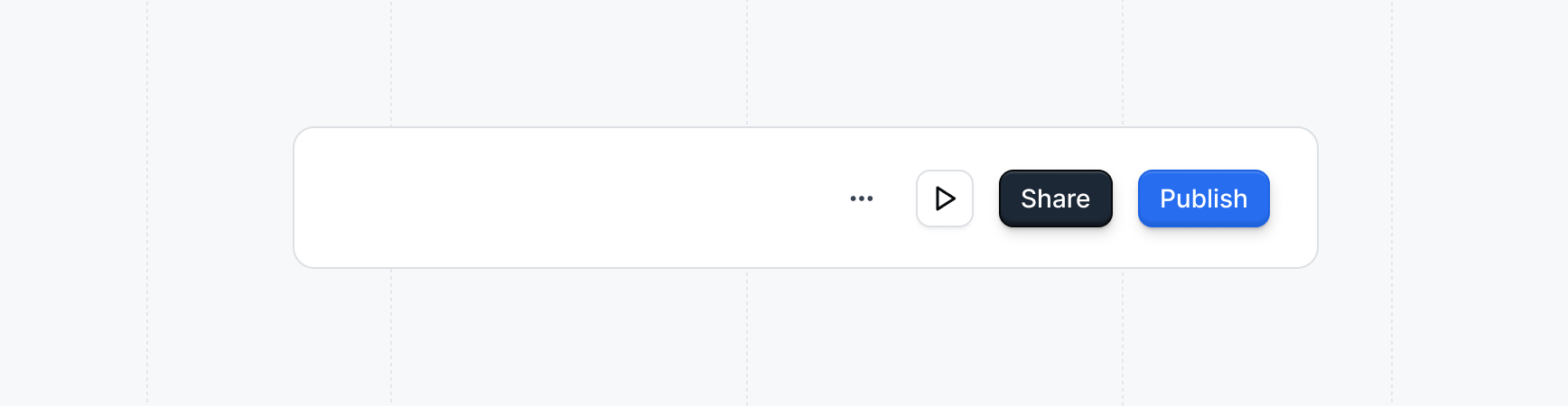
Publish button in the top right corner to publish your changes. Click publish anytime that you want your changes to be live on the public version.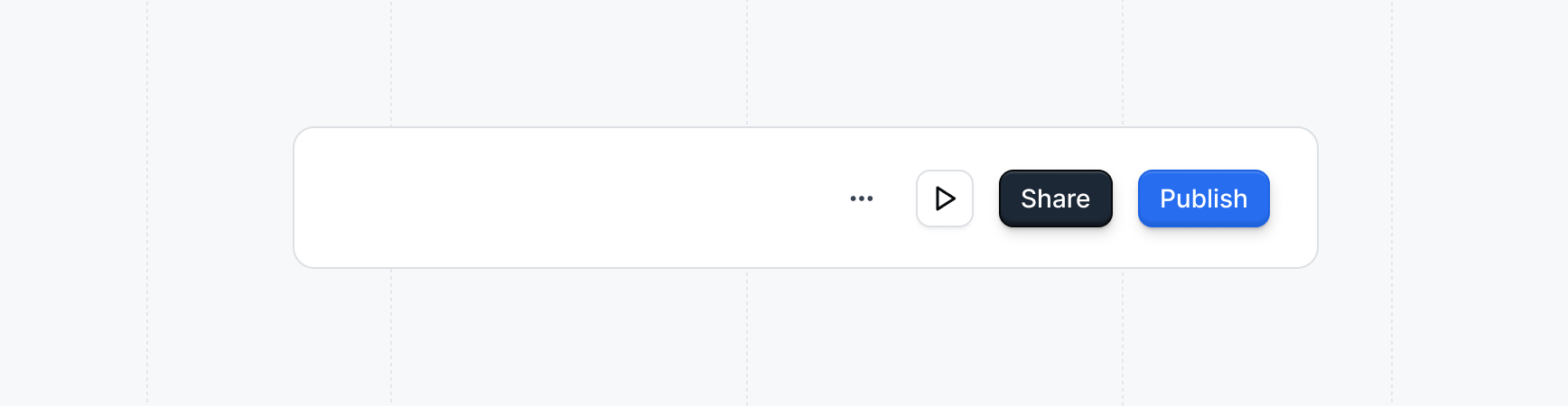
Next steps
Sharing your demo
Use cases can help you decide when and where to share a demo in your customer journey. Reviewing common patterns can make it easier to tailor your approach for different teams or workflows. Embedding demos makes it easy for visitors to interact with your product directly on your marketing website. Follow the steps below to add a demo onto your website.Use cases
Tips and best practices for sharing demos.
Embed your demo
Embed your demo on your marketing website or product.
Building advanced demos
Take your demos to the next level by building purpose-built demos for each use case.Personalized demos
Make demos personalized by adding user and account variables
Mobile demos
Showcase your mobile app in a demo.
Multilingual demos
Support multiple languages in your demos.
Interest demos
Unlock a powerful insight - what features prospects are interested in seeing.
Offline demos
Use your demos offline at tradeshows and conferences.