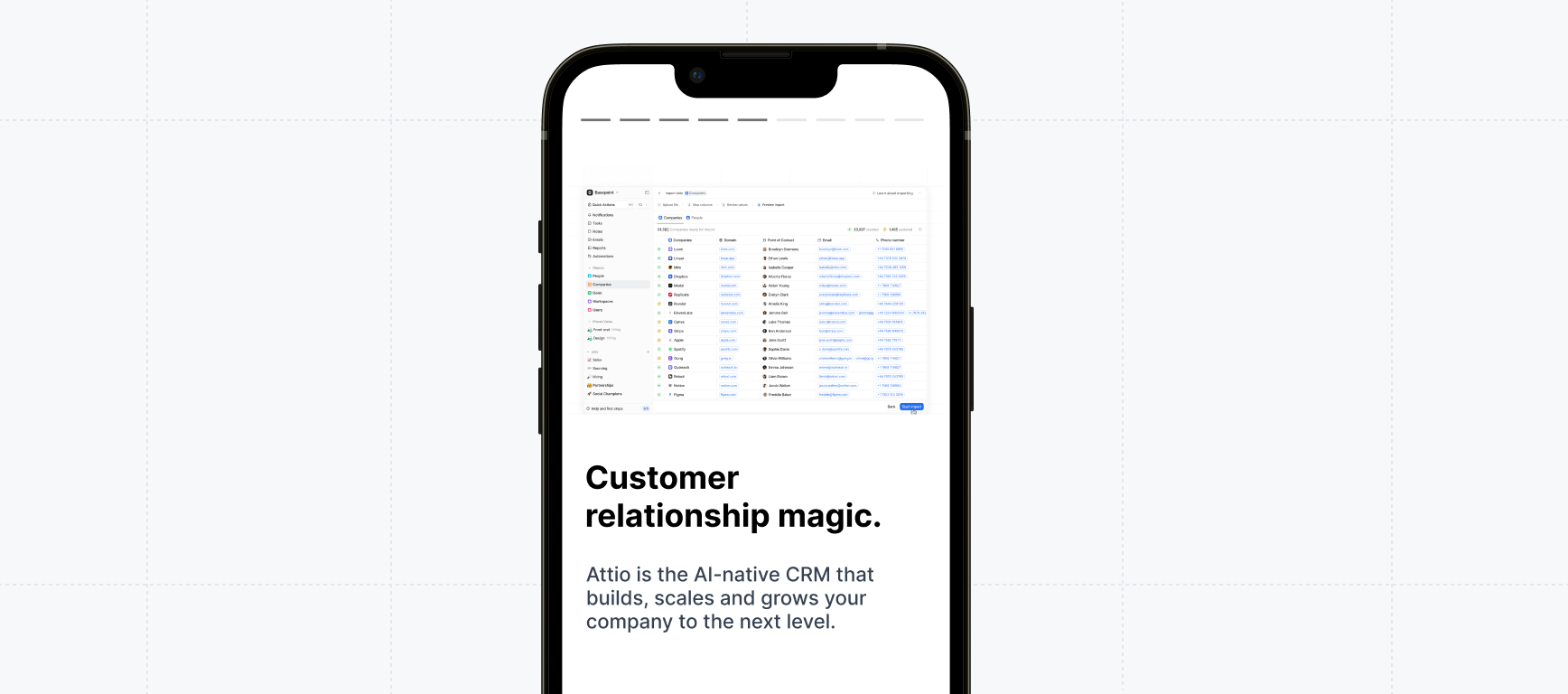
Mobile tab on the Product demo page.
Try a demo
Demos on mobile
Watch video
Demos on mobile
Mobile options
There are a few different options for viewing interactive demos on mobile devices:- Mobile swipe demo
- Mobile alert
- Mobile scaled view
- Show desktop demo
The Mobile swipe demo is used to engage your mobile visitors with a short and visual experience they can swipe through.
+ Copy from Flow allows you to reuse Captures and copy from your existing demo.All Mobile swipe demos start with a Welcome and Farewell step. Click +Add to add steps in between. Each step contains an image, title, and description.Best Practices- Include no more than 8 steps.
- Upload an Image or existing Capture to the Welcome step.
- If you are uploading your own image, use dimensions similar to height:
16remor256pxand width:24remor384px, allowing the image to cover a larger portion of the screen. Accepted file types include .PNG, .GIF, and .JPEG. - Keep the text minimal and clear and focus on short, impactful sentences. The Description should complement the Title, but keep it to a minimum since it’s often skimmed.
- Edit the Theme of your Mobile swipe demo to match your brand. To do this, visit the Theme tab in your demo > Edit Theme > Mobile Swipe.
- Auto Progress: Enabling Auto Progress for your Mobile Swipe Demo will automatically guide visitors through the demo by advancing to the next step after 4 seconds.
- Confetti: Toggle on Completion confetti to allow visitors to celebrate once they complete their final step!
- Crop the Captures: Crop the Captures or upload a new Image to ensure the images are colorful and eye-catching.
- CTA Button: Toggle on the CTA button and use Open in new tab to ensure Visitors can easily access it throughout the mobile swipe demo.
Customer examples of mobile demos
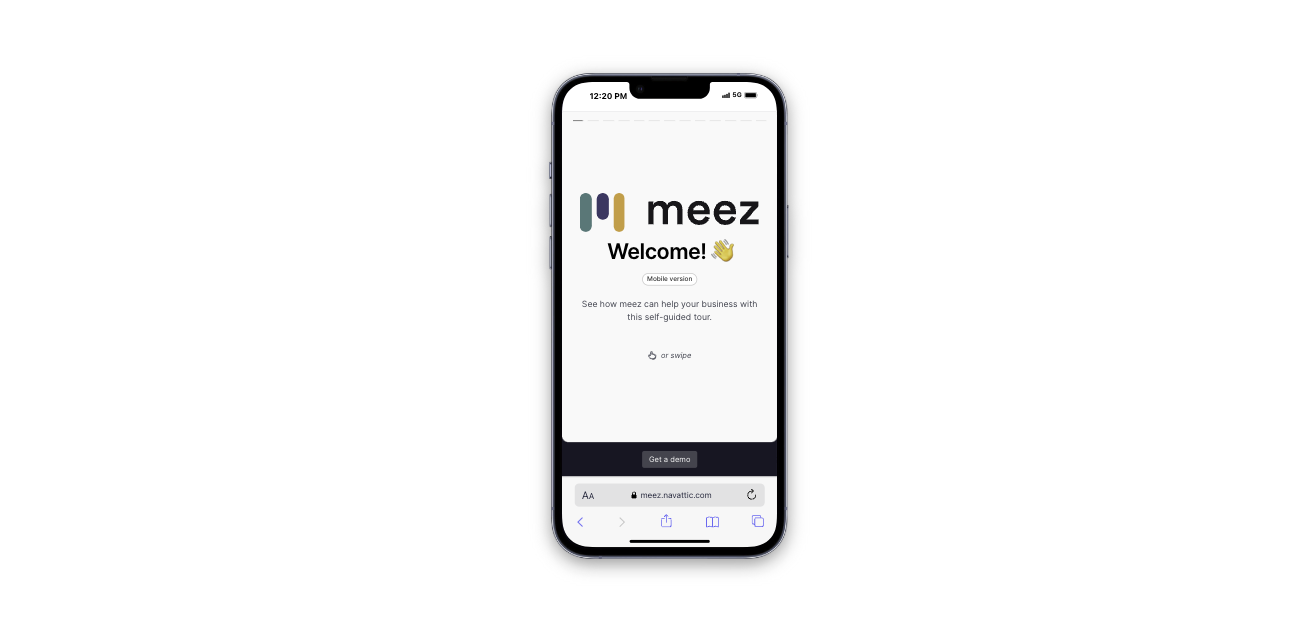
Meez: Take a Tour
Meez: Take a Tour
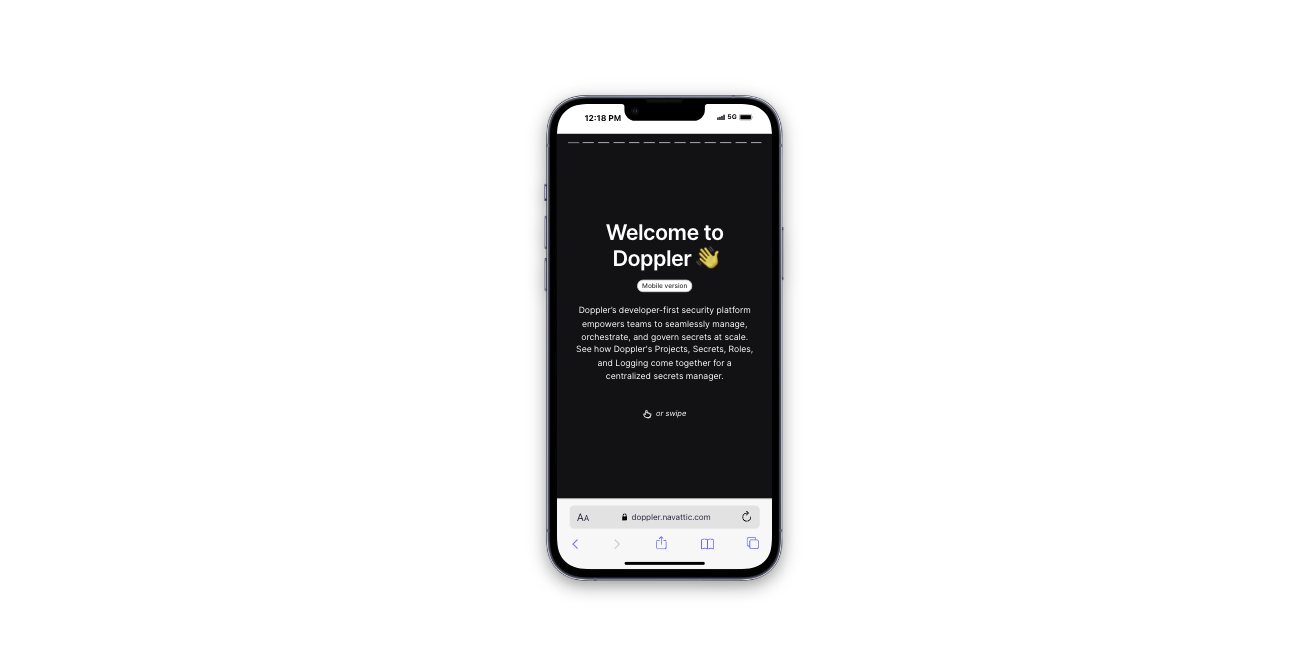
Doppler: Take a self-guided tour
Doppler: Take a self-guided tour
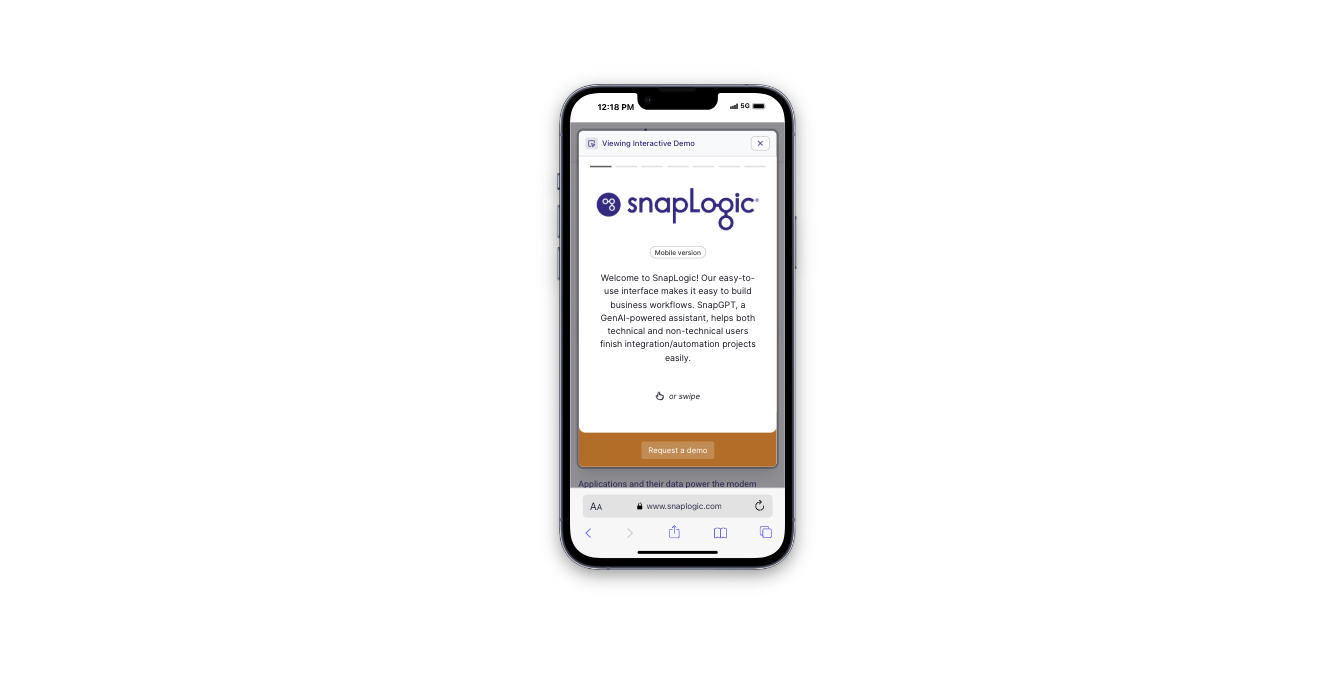
SnapLogic: Take a tour
SnapLogic: Take a tour
View these examples in a window below 800px wide to activate the Mobile swipe view or use a mobile
simulator like this Chrome
extension
.