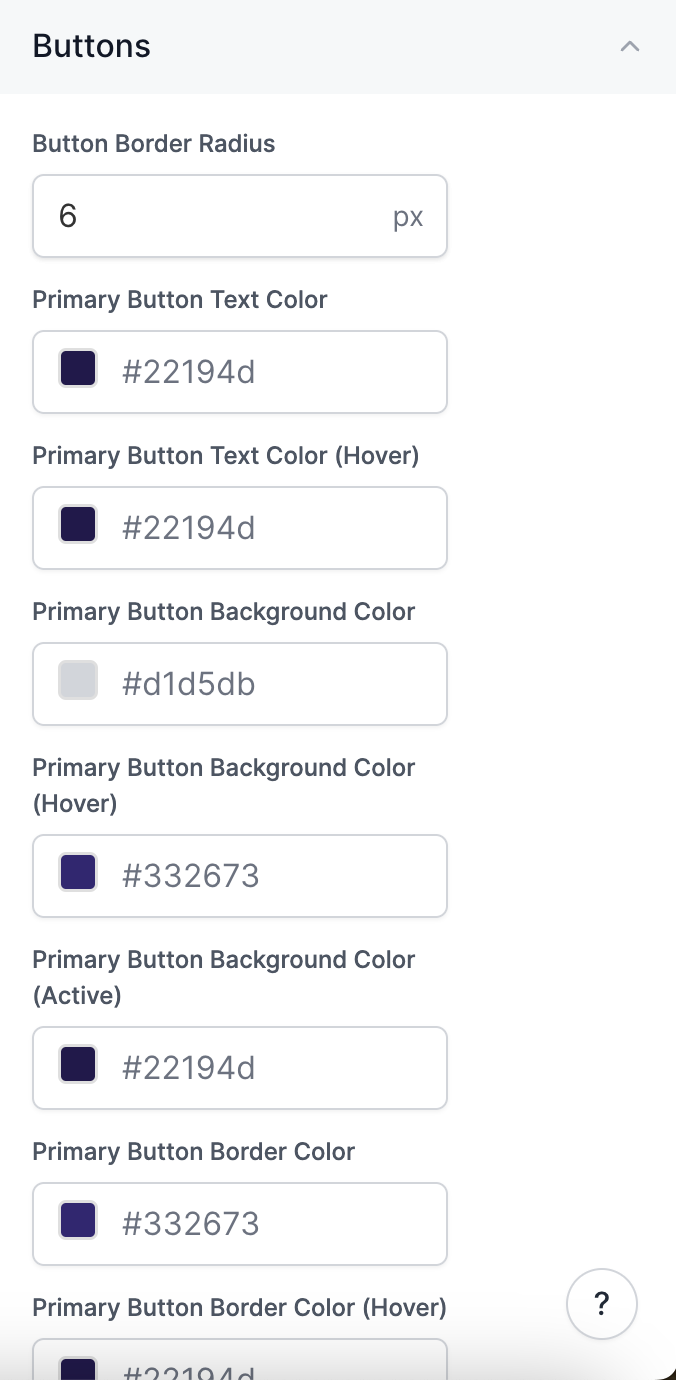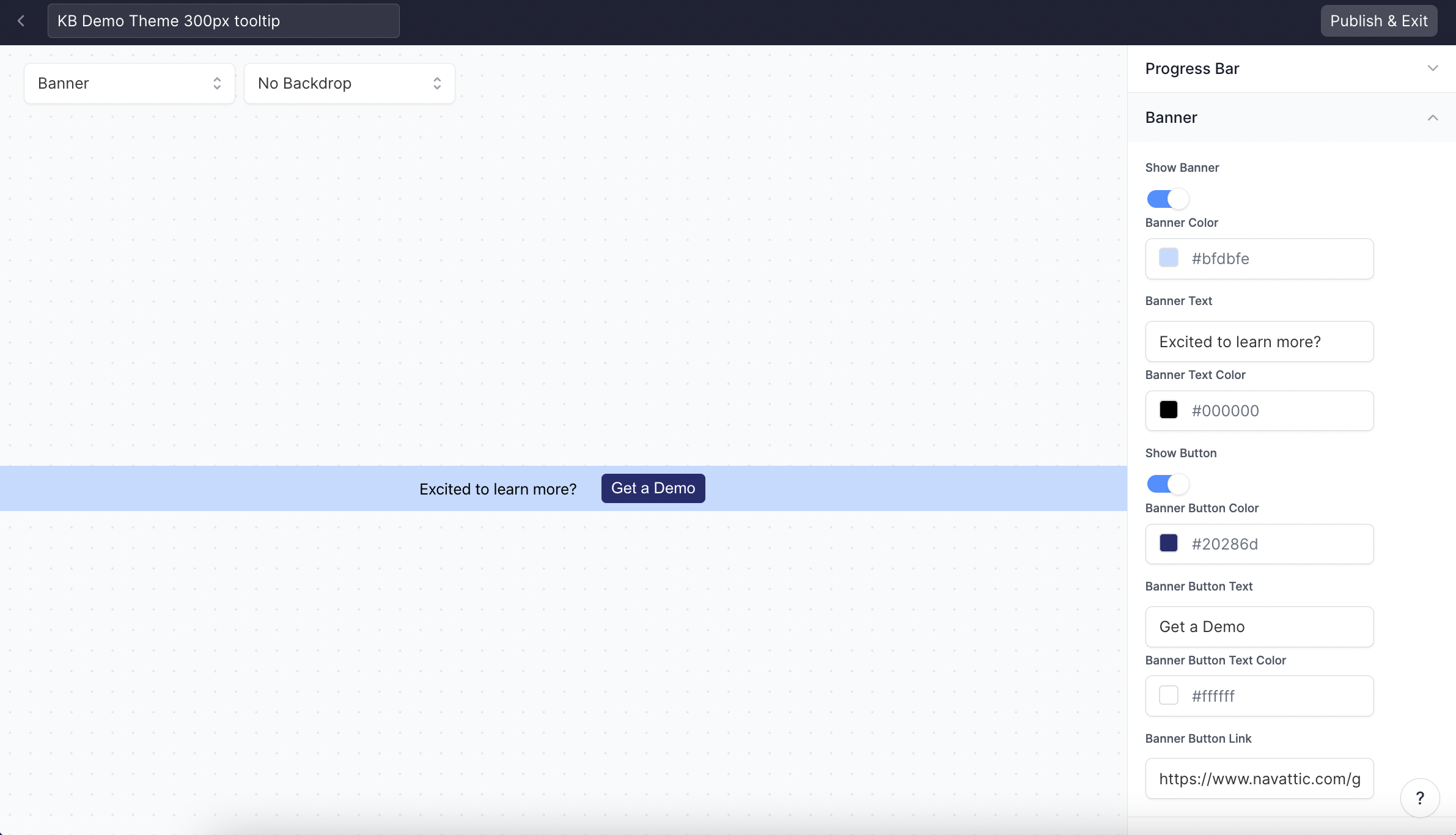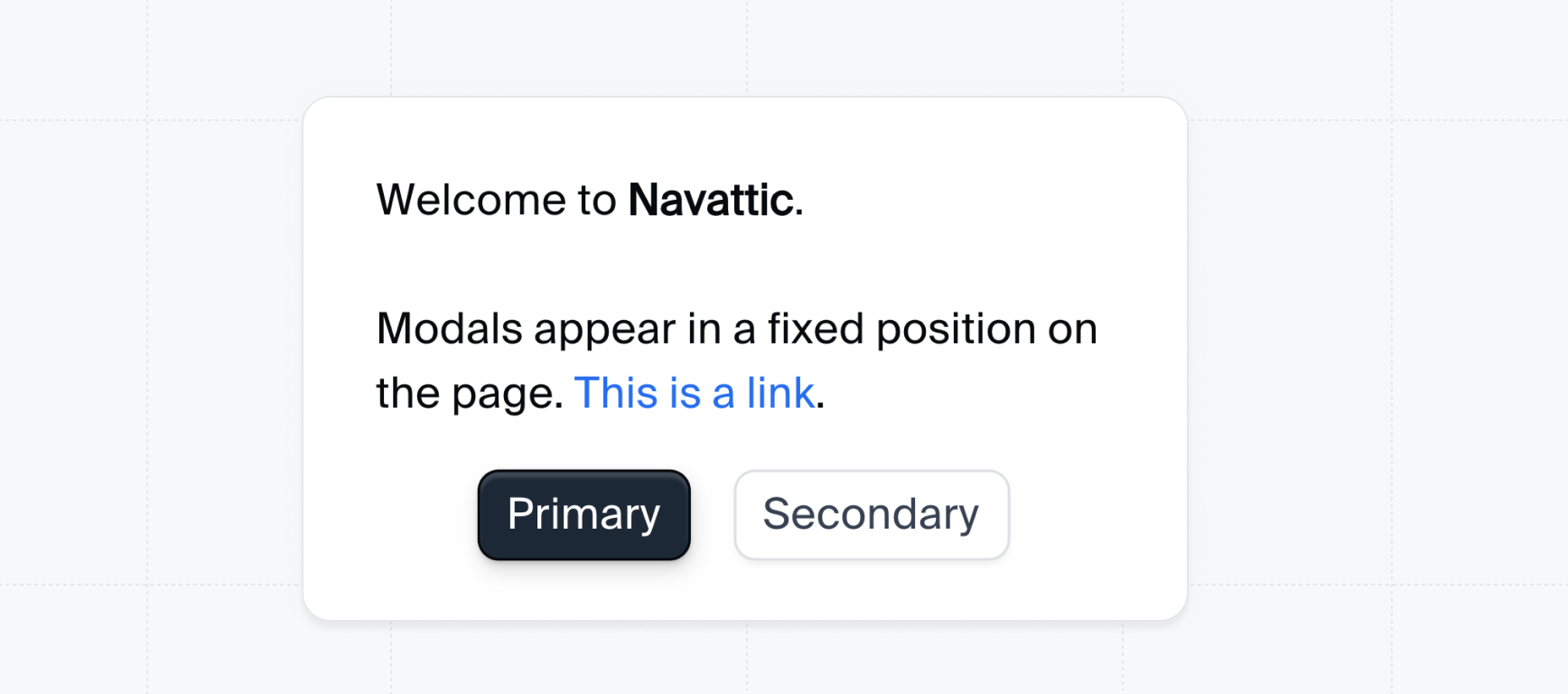
1
Create a Theme
Navattic comes prepared with a Light Theme and a Dark Theme. You can duplicate an existing Theme to make edits, or select + Create theme to start from scratch. Themes are available to all members of your Workspace. Once created, apply your Theme to any Flow or Checklist in order to view changes.
2
Apply a Theme
To apply a Theme to your demo, navigate to a Product Demo > Build > Theme. Apply a single theme throughout your entire demo, or select a different theme for each flow.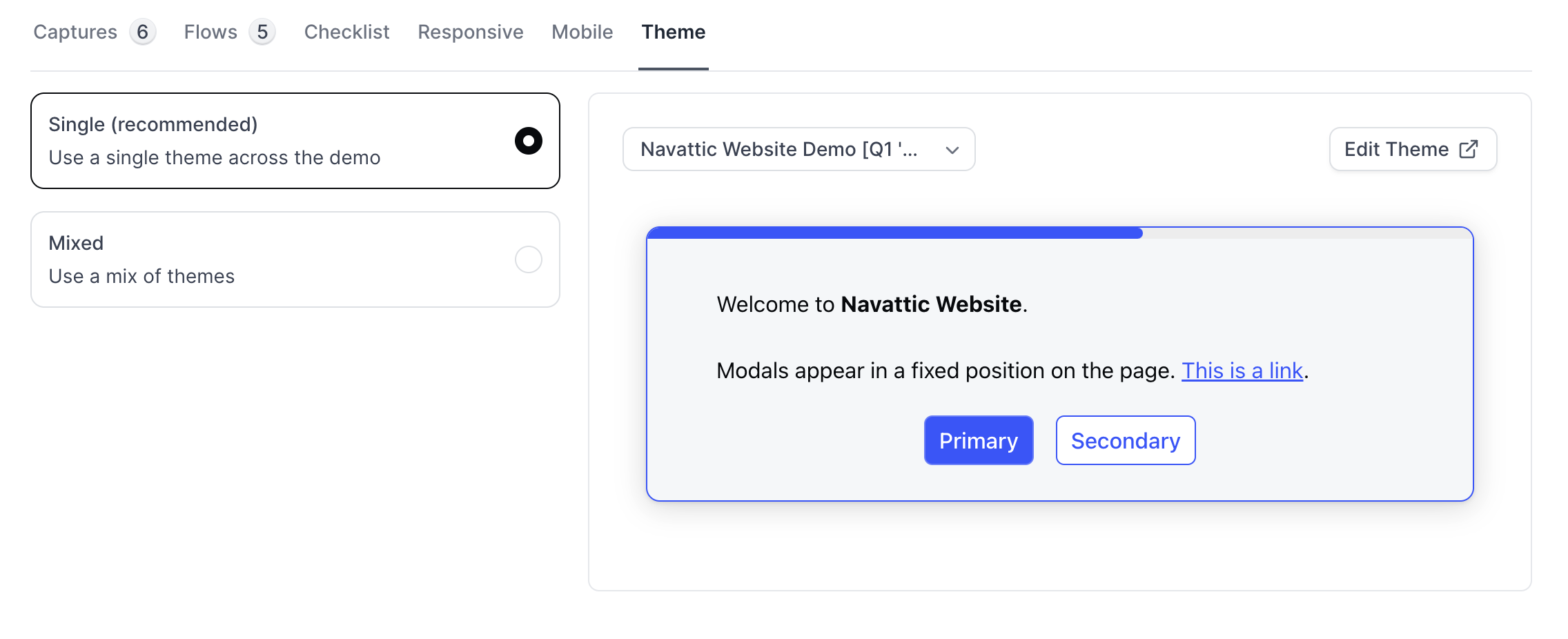
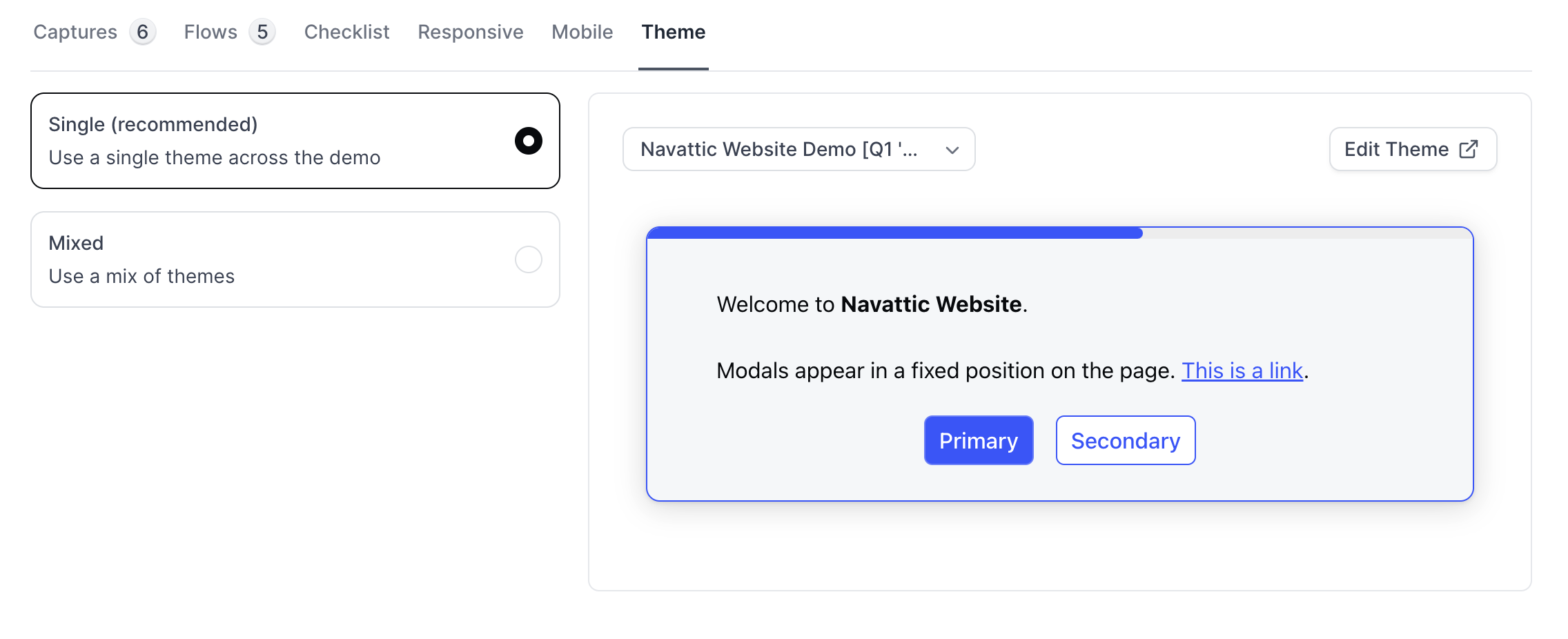
FAQs
How can I autogenerate a Theme using my company colors?
How can I autogenerate a Theme using my company colors?
To autogenerate a Theme, go to Themes > Quick Builder. From here, you can choose a primary color and a secondary color > Click “Generate theme”. If you want one of the colors to be the default background color, toggle on “background”.These colors will automatically apply to all of the elements in Themes including buttons, beacons, tooltips, etc.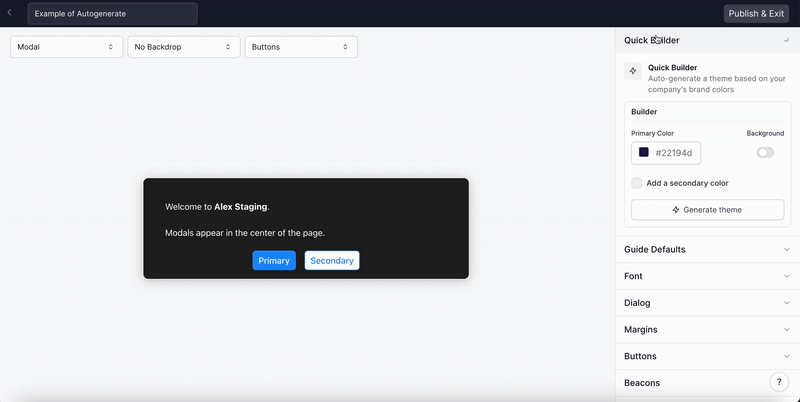
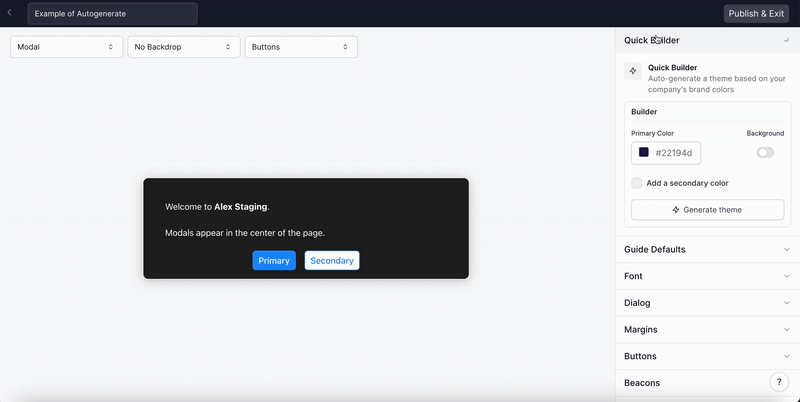
How can I change the font?
How can I change the font?
To edit the font used in your demo, go to Themes > Font. You can edit the font color, size, line height, link color, and link hover color. You can also select a custom font.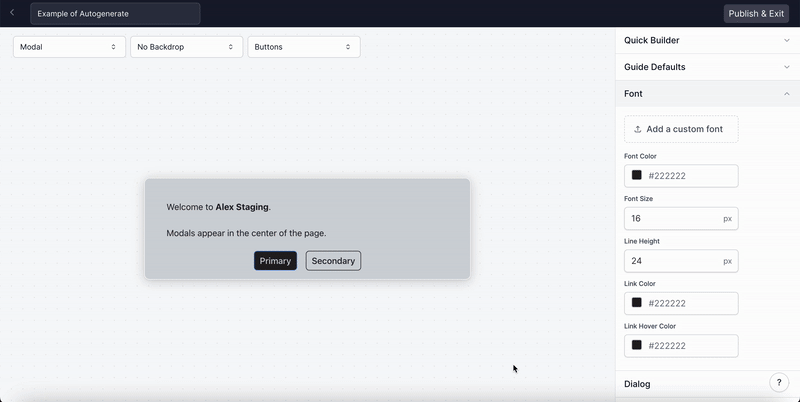
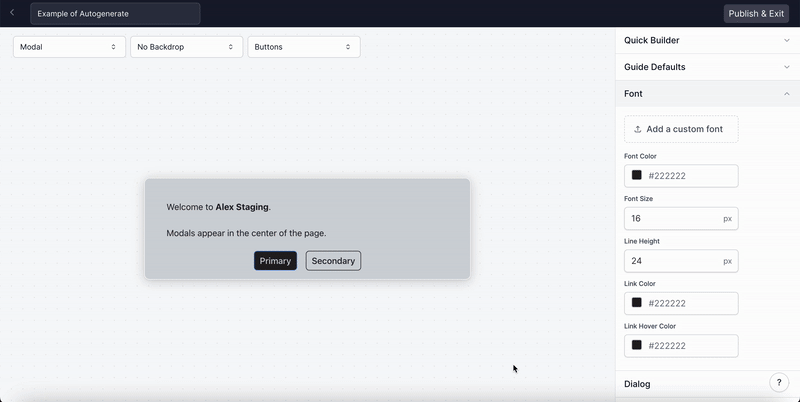
How do I edit the Button color and size?
How do I edit the Button color and size?
How do I edit the Beacon color and size?
How do I edit the Beacon color and size?
To edit the color and size of the Beacon, go to Themes > Select “Beacons” in the menu on the right.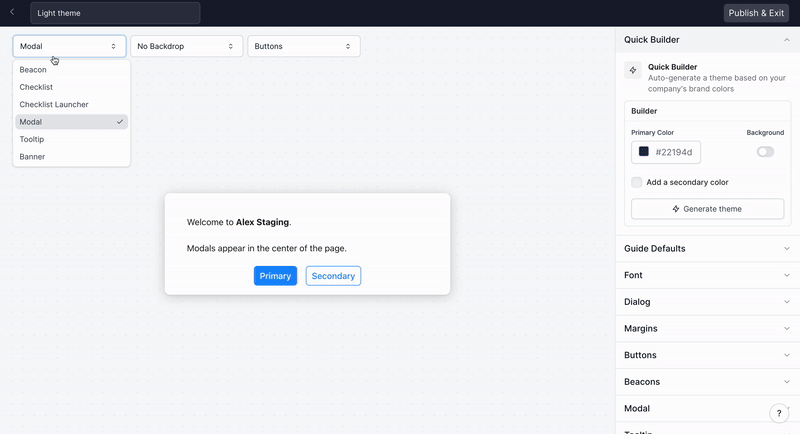
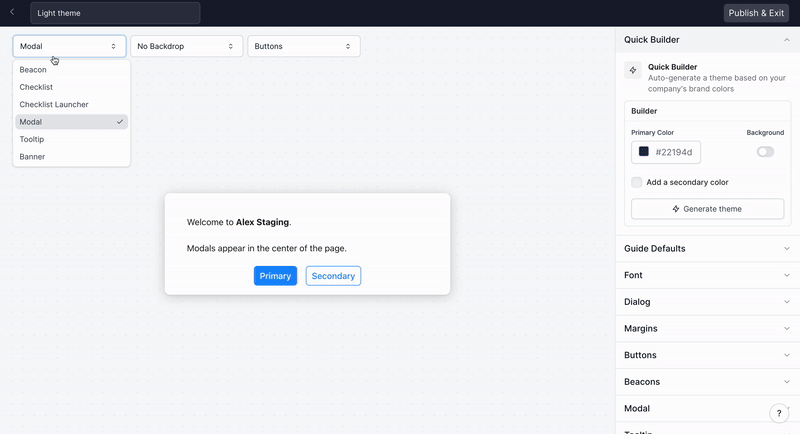
How can I change the modal width?
How can I change the modal width?
To edit the modal width, go to Themes > Select “Modal” in the menu on the right. Use the arrows to change the modal width. This will change the width off all modals in demos with this Theme.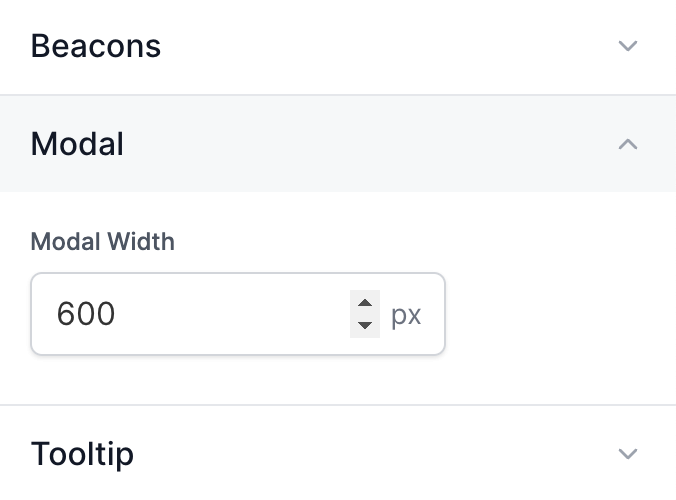
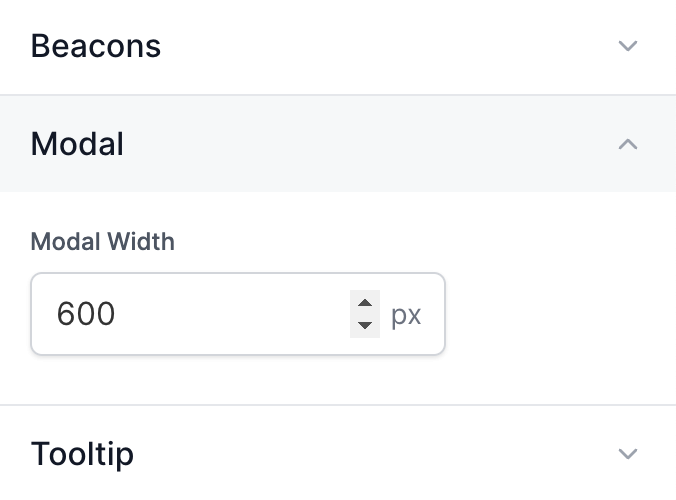
How can I customize the width of my Tooltips?
How can I customize the width of my Tooltips?
To edit the Tooltip width, go to Themes > Tooltip. Use the arrows to change the Tooltip widths for
Small, Medium, and Large. Check out
Customize Tooltip Width
for more details.
How do I edit the Checklist background color, border, and font?
How do I edit the Checklist background color, border, and font?
To edit your Checklist background color and border, go to Themes > Use the drop down to select Checklist > Select Dialog.You can also edit the Font in your Checklist directly above Dialog. Make sure to Publish & Exit after making changes to your Checklist.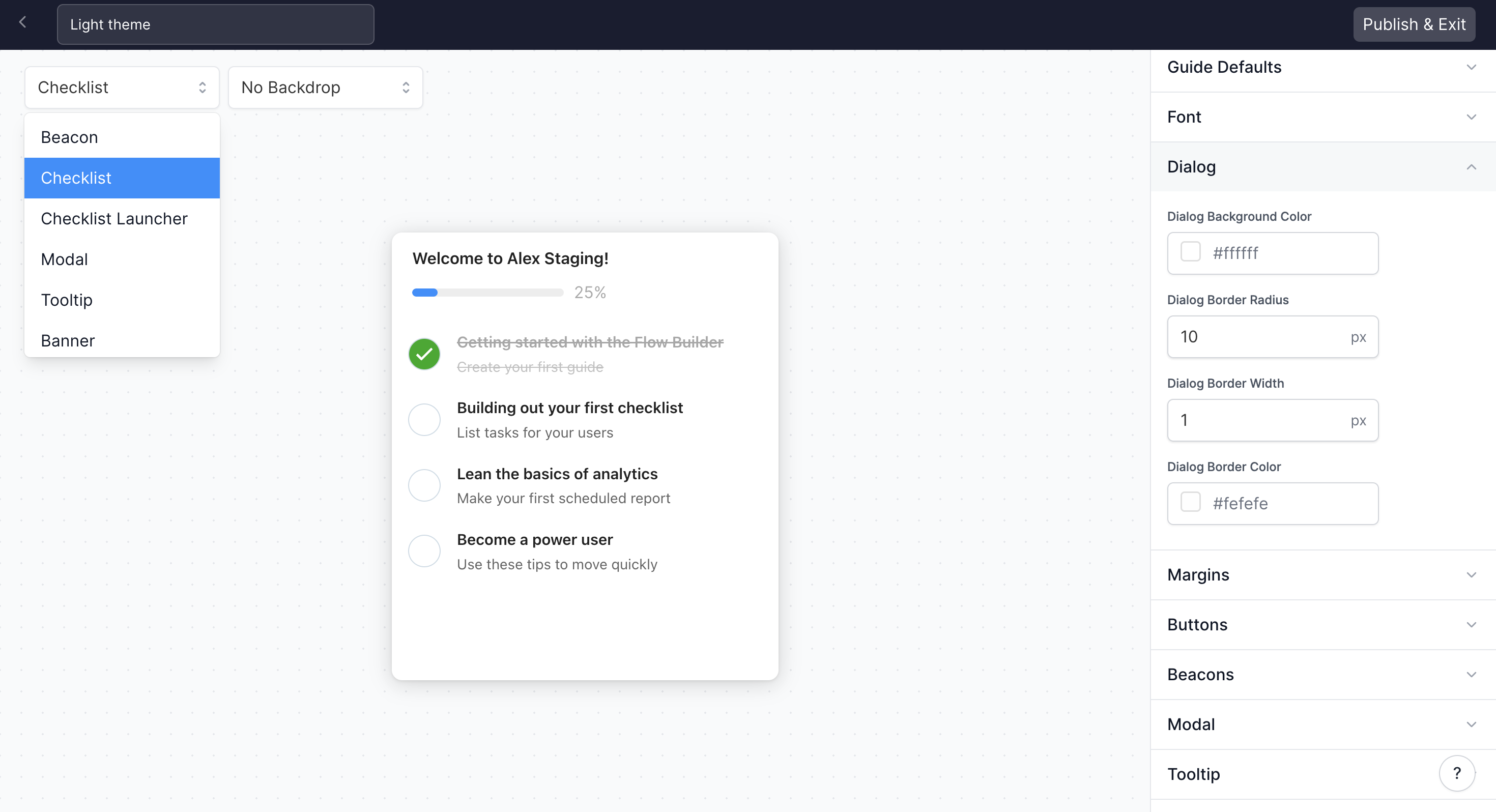
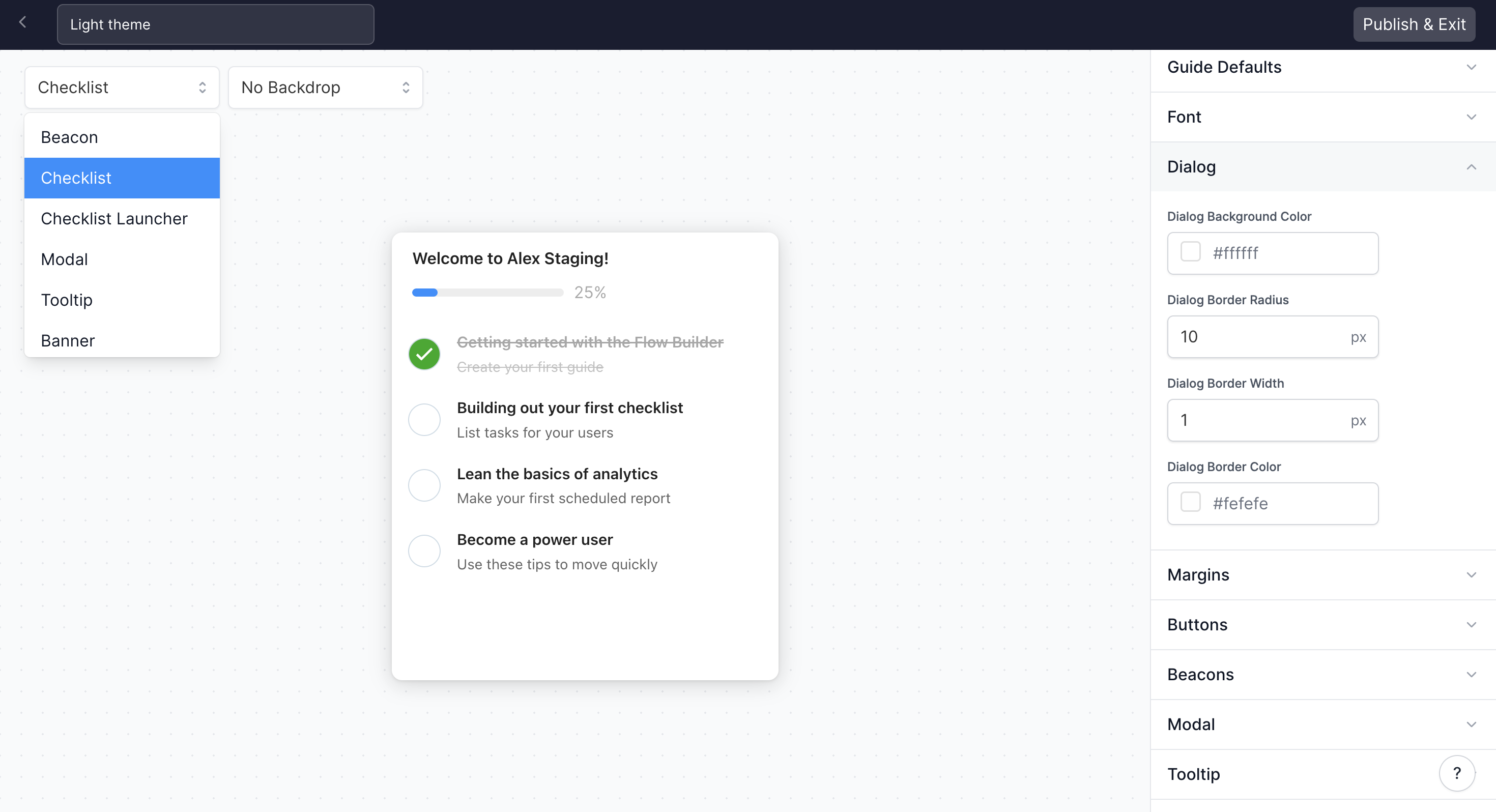
How do I edit the Checklist checkmark color and task completion decoration?
How do I edit the Checklist checkmark color and task completion decoration?
To edit the Checklist checkmark color visit Themes > Select Checklist in the righthand menu.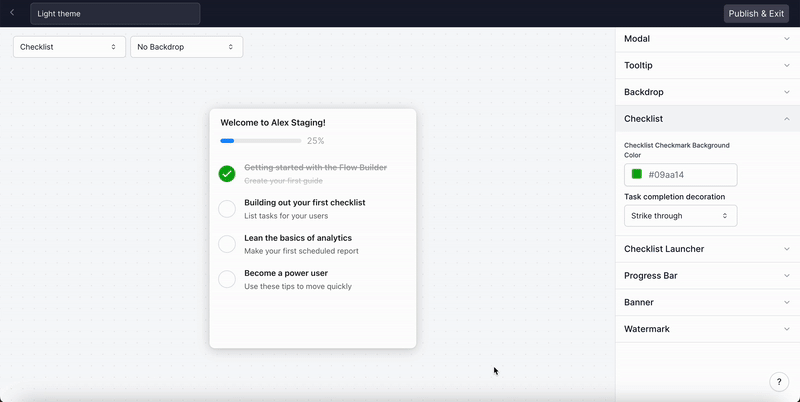
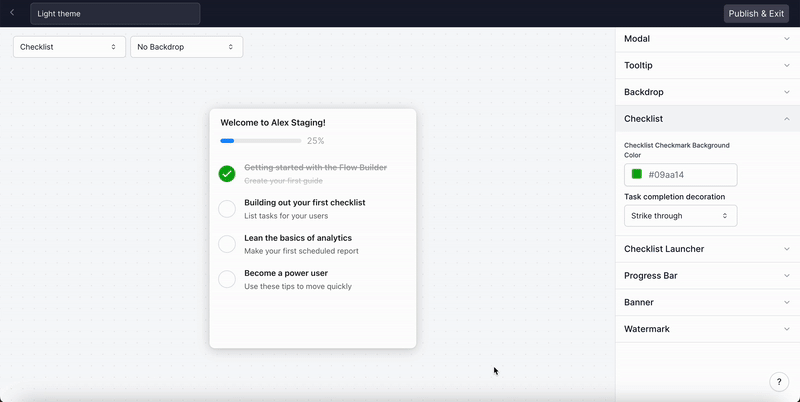
How do I edit the Checklist Launcher?
How do I edit the Checklist Launcher?
To edit the Checklist Launcher visit Themes > Select Checklist Launcher in the righthand menu.You can edit the placement, the horizontal and vertical padding, the border radius, the background color, the text color, and the font weight.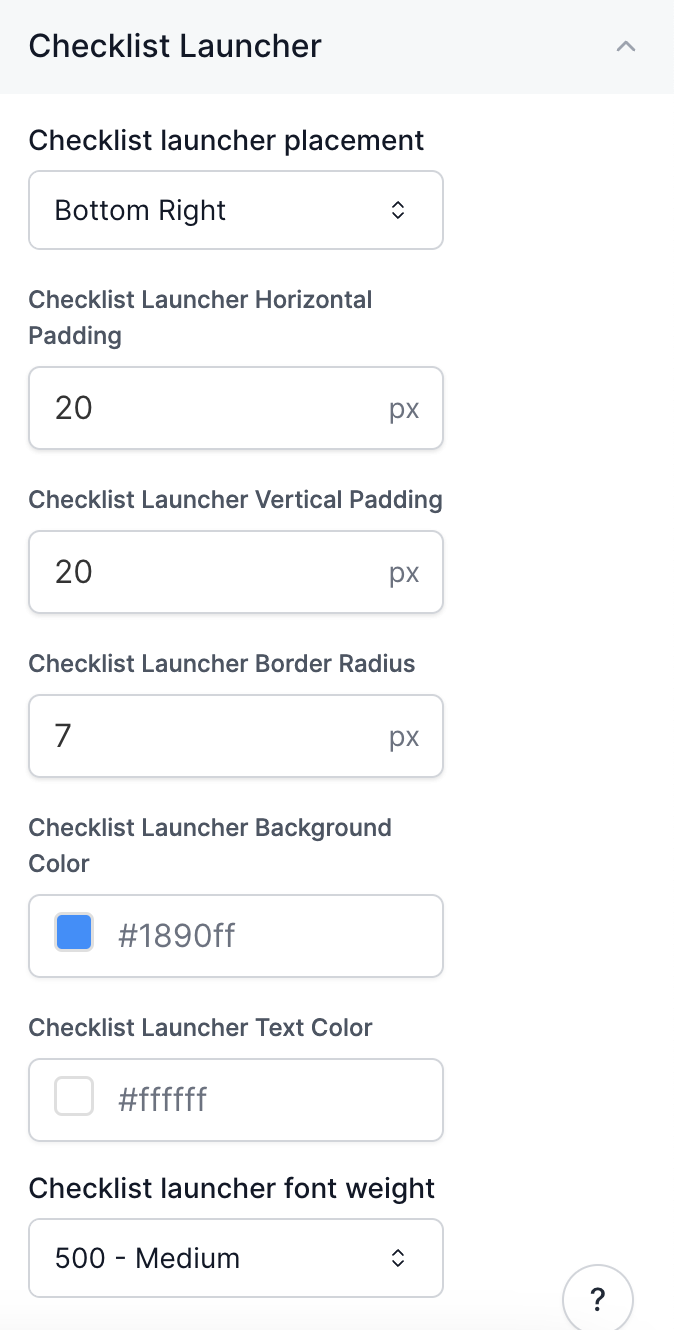
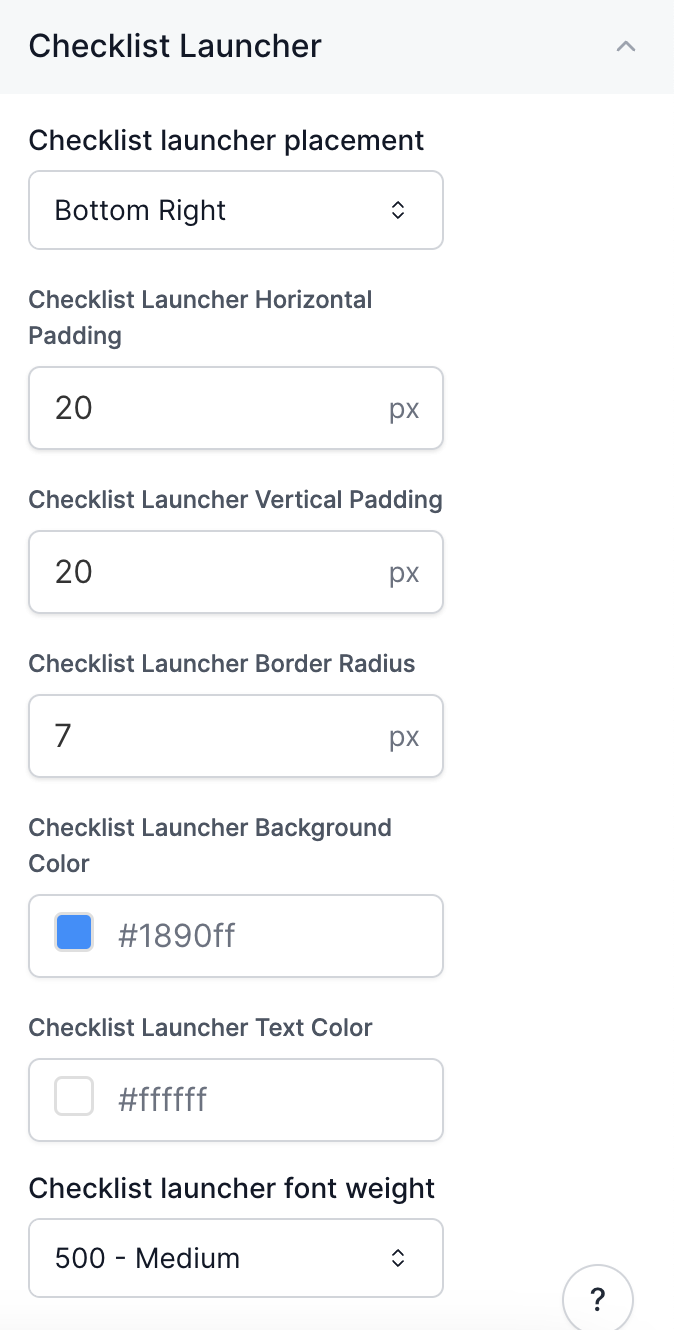
How do I edit the Progress Bar?
How do I edit the Progress Bar?
To edit the Progress Bar (for your Modals, Tooltips and Checklist), visit Themes > Select Progress Bar in the righthand menu. Select “Show checklist progress bar” to turn on the Progress Bar for Checklists or “Show dialog progress bar” to turn on the Progress Bar for Modals and Tooltips.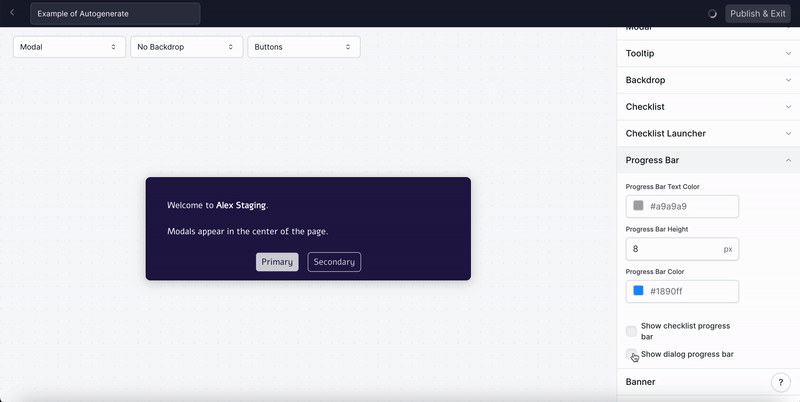
To preview what the Progress Bar will look like for Modals, Tooltips, or the Checklist you can use
the dropdown menu in the top lefthand corner.
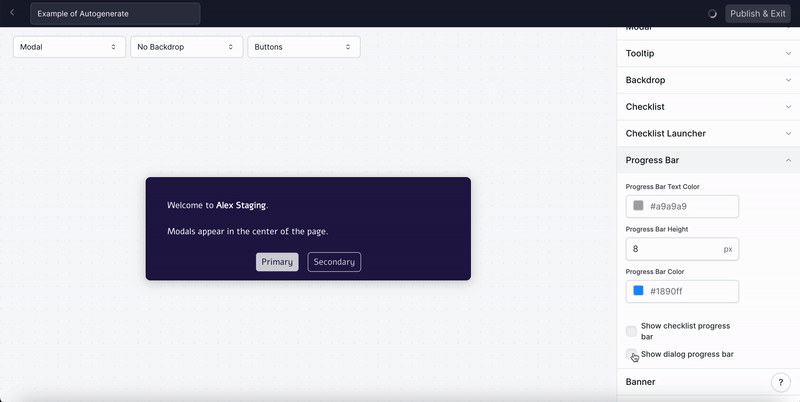
How can I add a CTA banner to my demo?
How can I add a CTA banner to my demo?
How can I add a custom watermark to Tooltips and Modals?
How can I add a custom watermark to Tooltips and Modals?
Visit Themes > Watermark to upload an image to be used in Modals and Tooltips, and set your watermark’s position, CTA link, and opacity.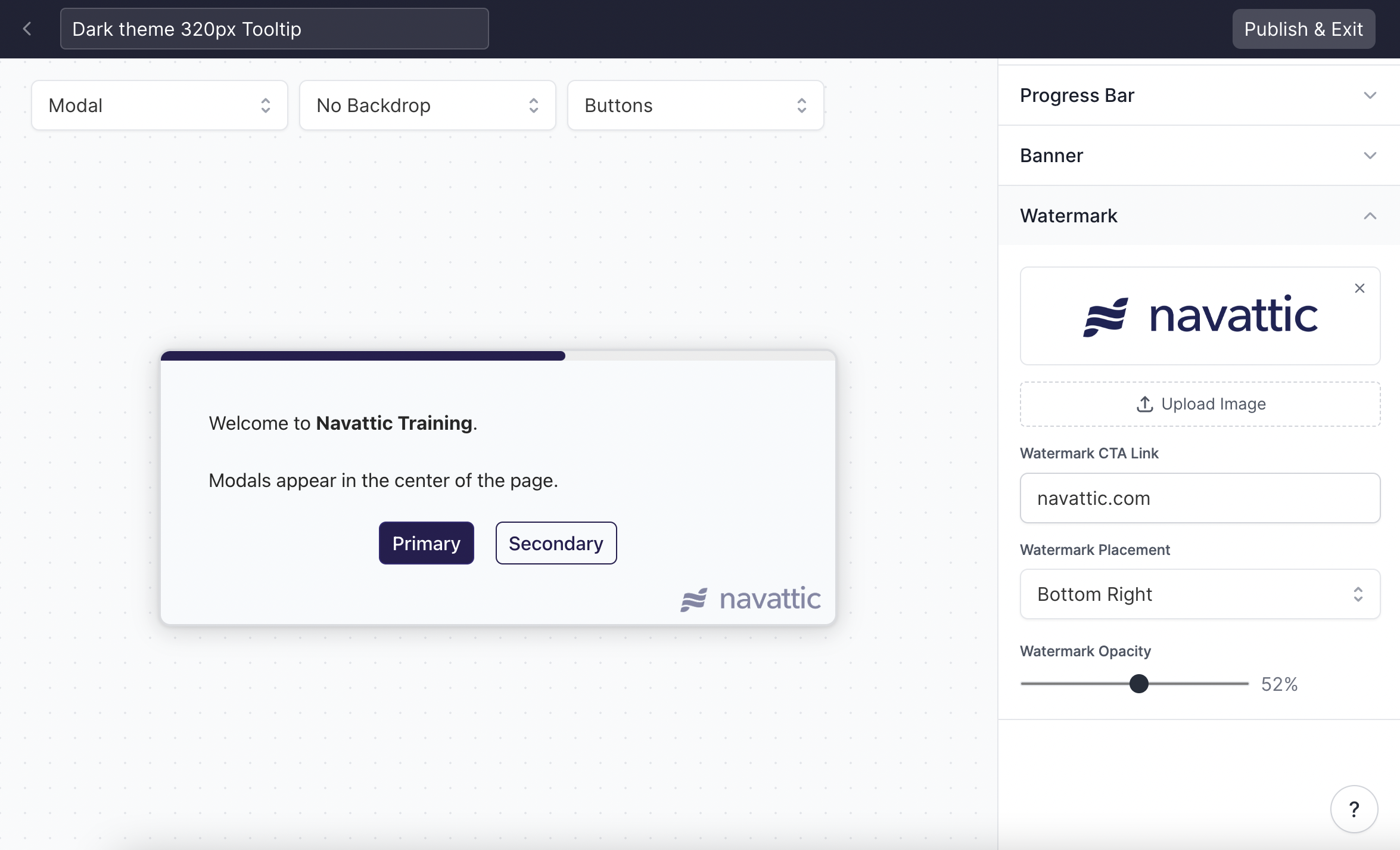
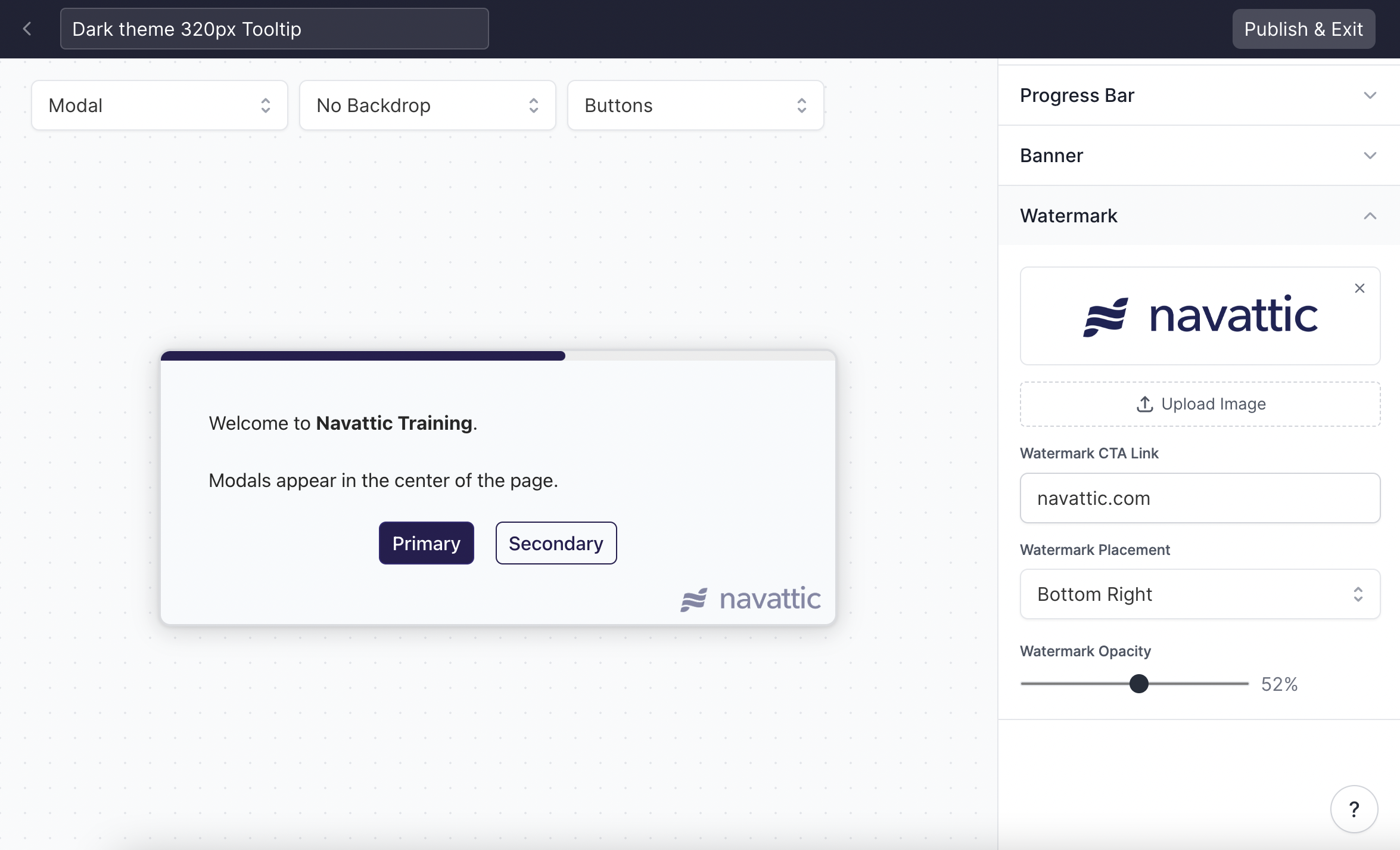
How can I change the Tooltip Border Color when paired with a Backdrop?
How can I change the Tooltip Border Color when paired with a Backdrop?
Visit Themes > Tooltip > Anchor backdrop highlight color to change the backdrop border color.
Check out how to
add a backdrop to your Tooltip.