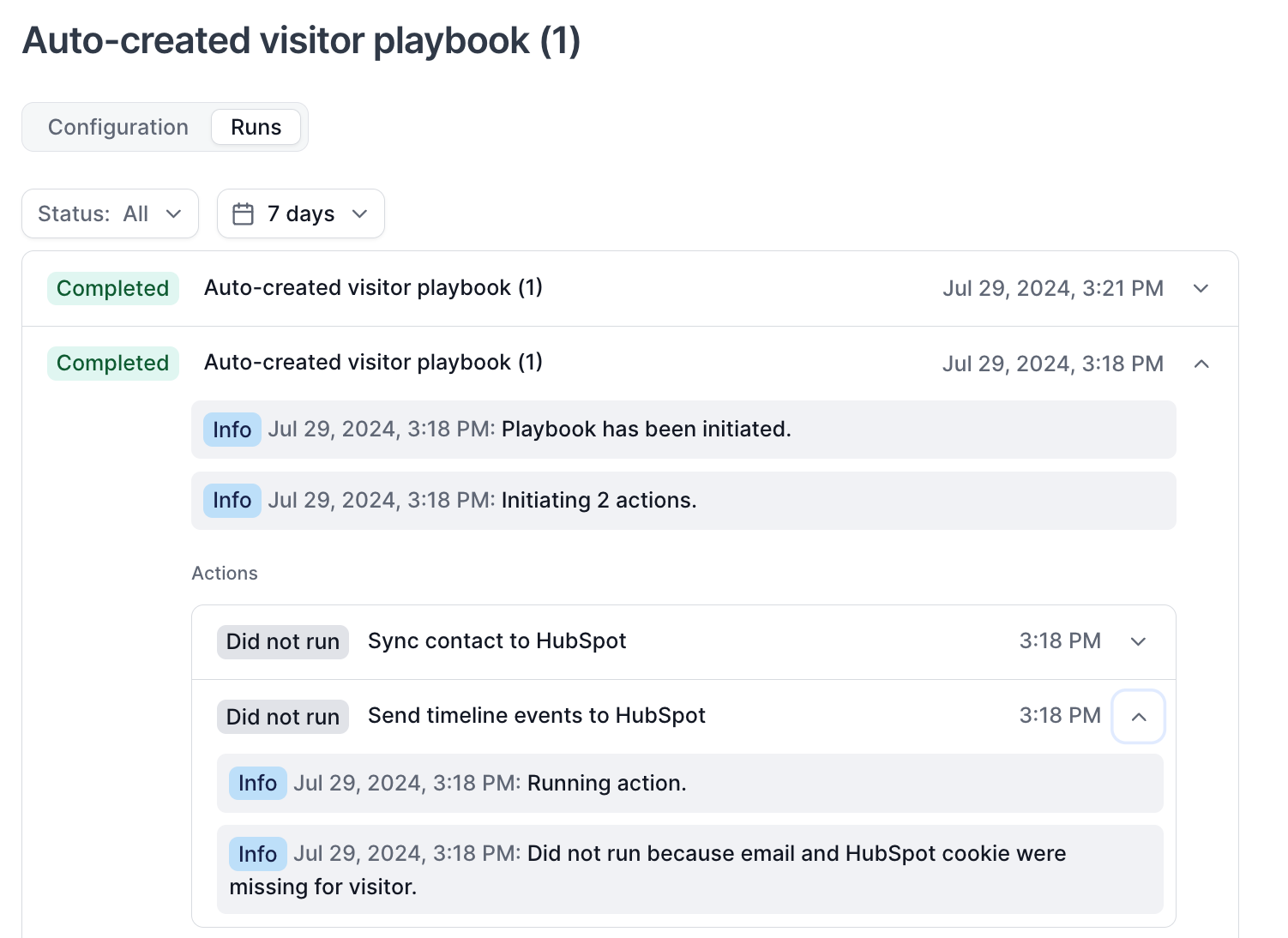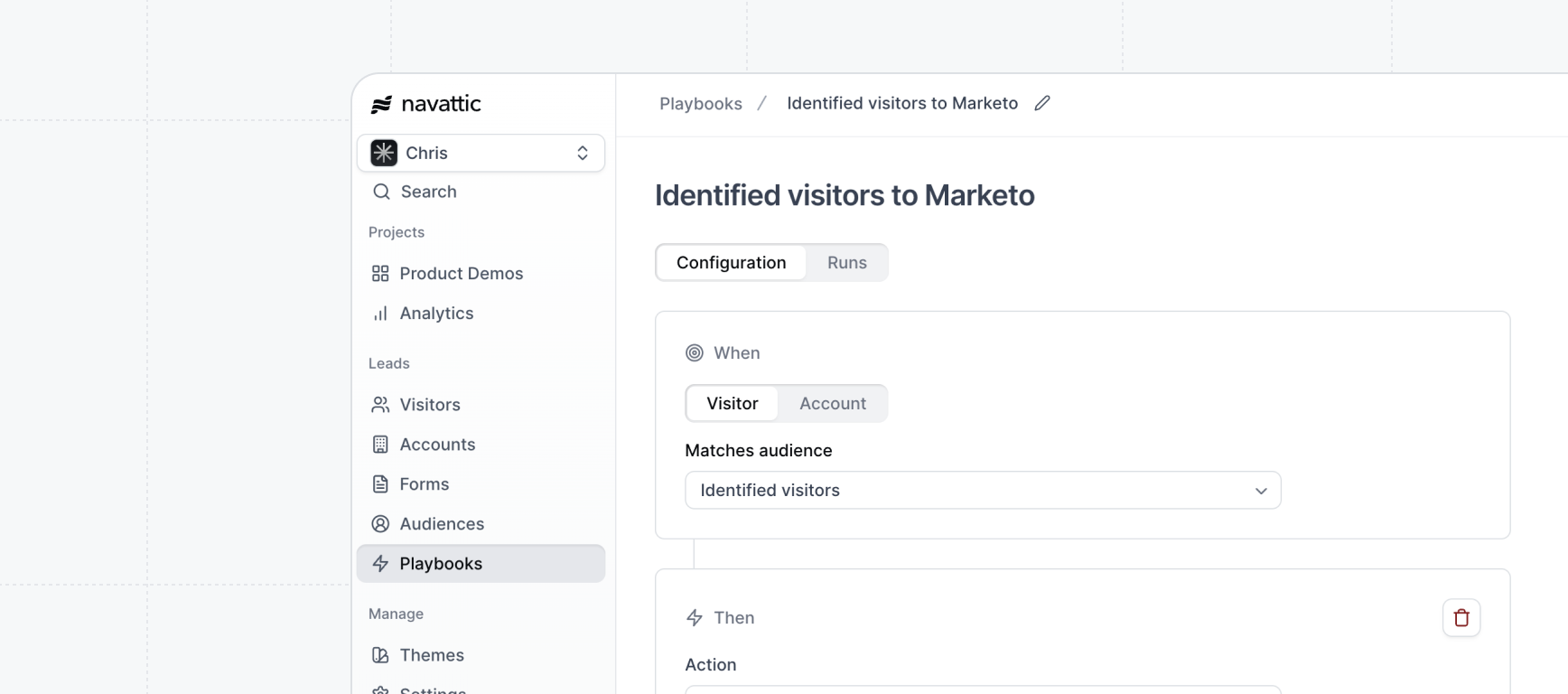
Watch video
Playbooks
Audiences
Audiences are filtered views of Visitors and Accounts that view your demos. These include filters for Time spent, Total sessions to detect repeat visitors, Total steps, and more. Create an Audience by adding Filters to your Visitors or Accounts tab and selecting Save.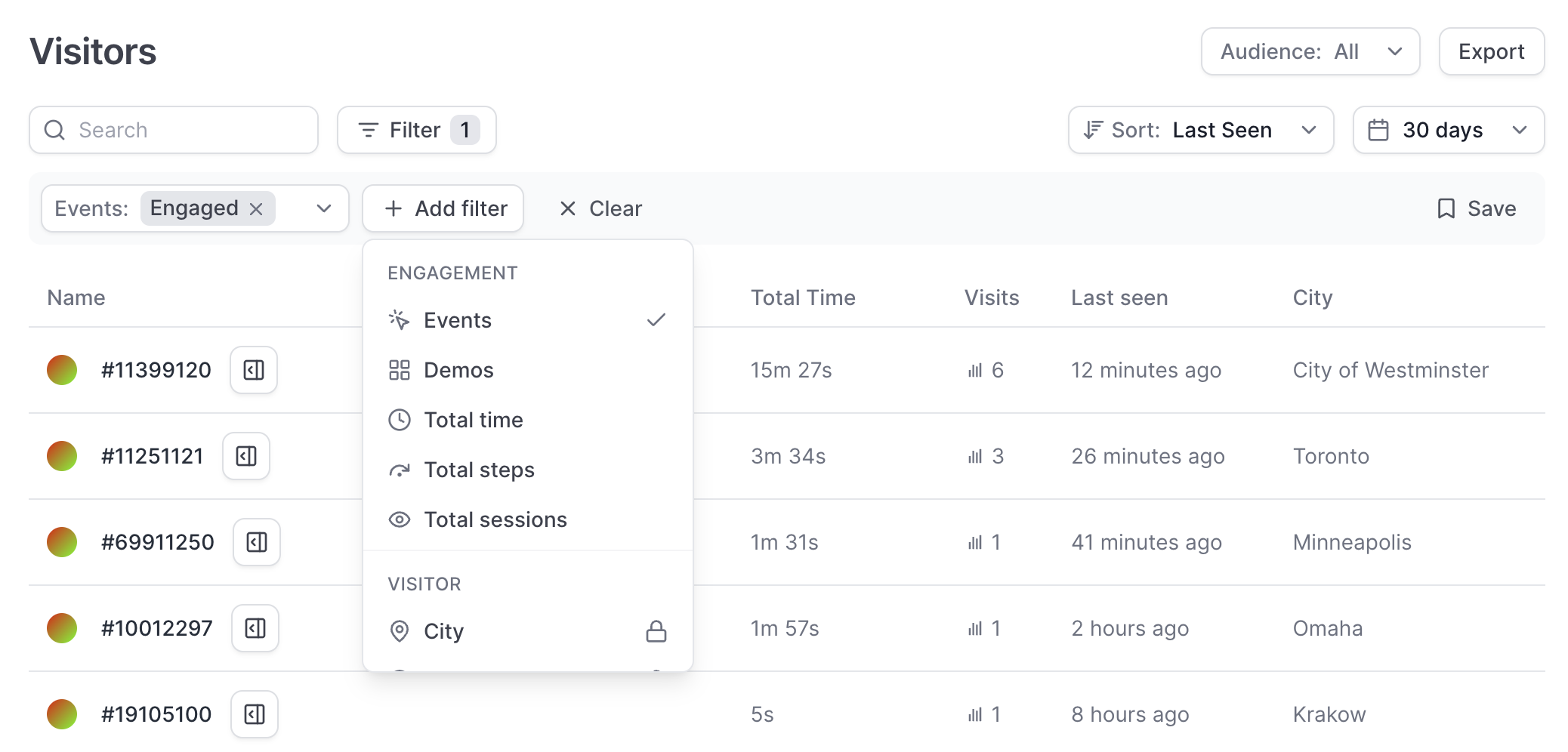
Default Visitors audiences
| Audience | Description |
|---|---|
| Identified visitors | Visitors that have an email associated with them |
| Engaged visitors | Visitors who advance 1+ steps in your demo |
| Repeat visitors | Visitors with at least 2 unique sessions |
Default Accounts audiences
| Audience | Description |
|---|---|
| Engaged accounts | Companies with at least 1 engaged visitor |
| Accounts with multiple visitors | Companies with >1 unique visitor |
Create a custom audience
To create an Audience, visit the Visitors tab to create contact-based audiences or the Accounts tab to create account-based audiences. Use Filters to select the Audience you’d like to create. Once you have added the necessary Filters click **Save **> Name your audience > Save. Now, when you create a Playbook, you will see this Audience appear in the dropdown under When visitor: Matches audience.If you have created Audiences in the past, these Audience will already be available to use with
Playbooks.
Actions
We currently support 13 playbook actions outlined below. These actions are used to send visitor or account level data to the listed third-party tools. Playbook actions are run for individual visitor sessions when the session ends (i.e. when a visitor closes the page containing the demo or after 30 minutes of inactivity).Visitor-based actions
| Integrations | Playbook Action(s) |
|---|---|
| Hubspot | Sync contact, Timeline events |
| Salesforce | Sync contact, Sync lead, Submit session object |
| Pardot | Sync lead |
| Marketo | Sync visitor |
| Slack | Send visitor message |
| Segment | Segment event |
| Webhook | Webhook event |
| Send visitor message |
Account-based actions
Account-based actions are available if you have Account Based Engagement enabled. Contact [email protected] if you would like to learn more about Account Based Engagement.| Integrations | Playbook Action(s) |
|---|---|
| Hubspot | Sync company, Timeline events |
| Salesforce | Sync account, Send notification to Opportunity Owner |
| Pardot | Sync account |
| Slack | Send account message |
| Segment | Segment event |
| Webhook | Webhook event |
| Send account message |
Adding Marketo to a Playbook will allow you to choose which Marketo Program Visitors will sync to.
Similarly, adding Slack to a Playbook will allow you to select the Slack channel to send visitors
and/or account messages to.
Sync mode

Update and create
Update and create includes full sync functionality and will create new Visitor and/or Account records. It will also update existing ones if they exist for each matching session that triggers the Playbook.Only update existing
Only update existing will not create any net new Visitor and/or Account records, but will update existing ones for each matching session that triggers the Playbook.Only first session
When enabled, this action will only be triggered for the first session for that Visitor or Account.FAQs
How do Playbooks differ from existing Navattic integrations?
How do Playbooks differ from existing Navattic integrations?
What happens to my workspace's existing integrations?
What happens to my workspace's existing integrations?
All existing field mappings to HubSpot, Salesforce, Marketo, and Slack will continue as-is (here are all available field mappings as a refresher). You may configure field mappings in your Navattic workspace > Settings > Integrations tab (no changes).All existing integrations will now have a corresponding “Playbook” visible in your Playbooks tab, which gives you visibility to the status of each integration. For example, if you were already sending identified Visitors and Accounts to HubSpot, you will see two corresponding Playbooks like this:

Why does my new Playbook show 0 Runs?
Why does my new Playbook show 0 Runs?
Playbook runs are not documented retroactively and will show “0 Runs” if your Playbook was created
recently (i.e., around the time of this message). However, your integrations have been
continuously syncing, and your new Playbooks will show more Runs soon as new Visitor or Account
sessions are detected in your demos.
Can I retroactively run a Playbook?
Can I retroactively run a Playbook?
Yes, you can replay a Playbook to send past Visitor and/or Account data to your integrations. To
retroactively run a Playbook, visit your Playbook in your Workspace > click the three dots next to
the save button > Replay. Set the delay between sessions and the start and end
dates for which you want to replay the playbook. See how to Replay a
Playbook.
How do I create new Playbooks?
How do I create new Playbooks?
Use these steps to create new Playbooks and visit our Template Playbooks for inspiration!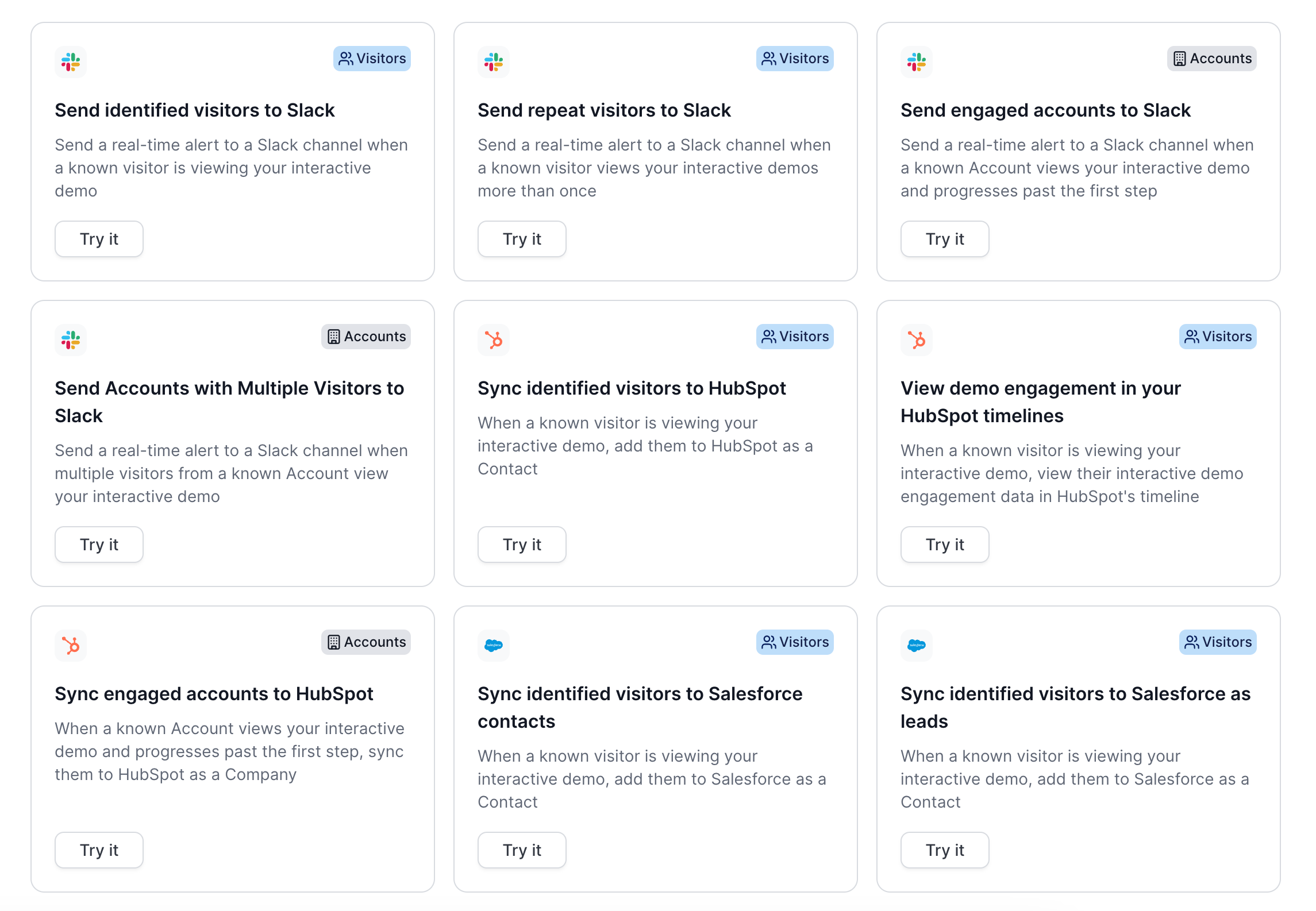
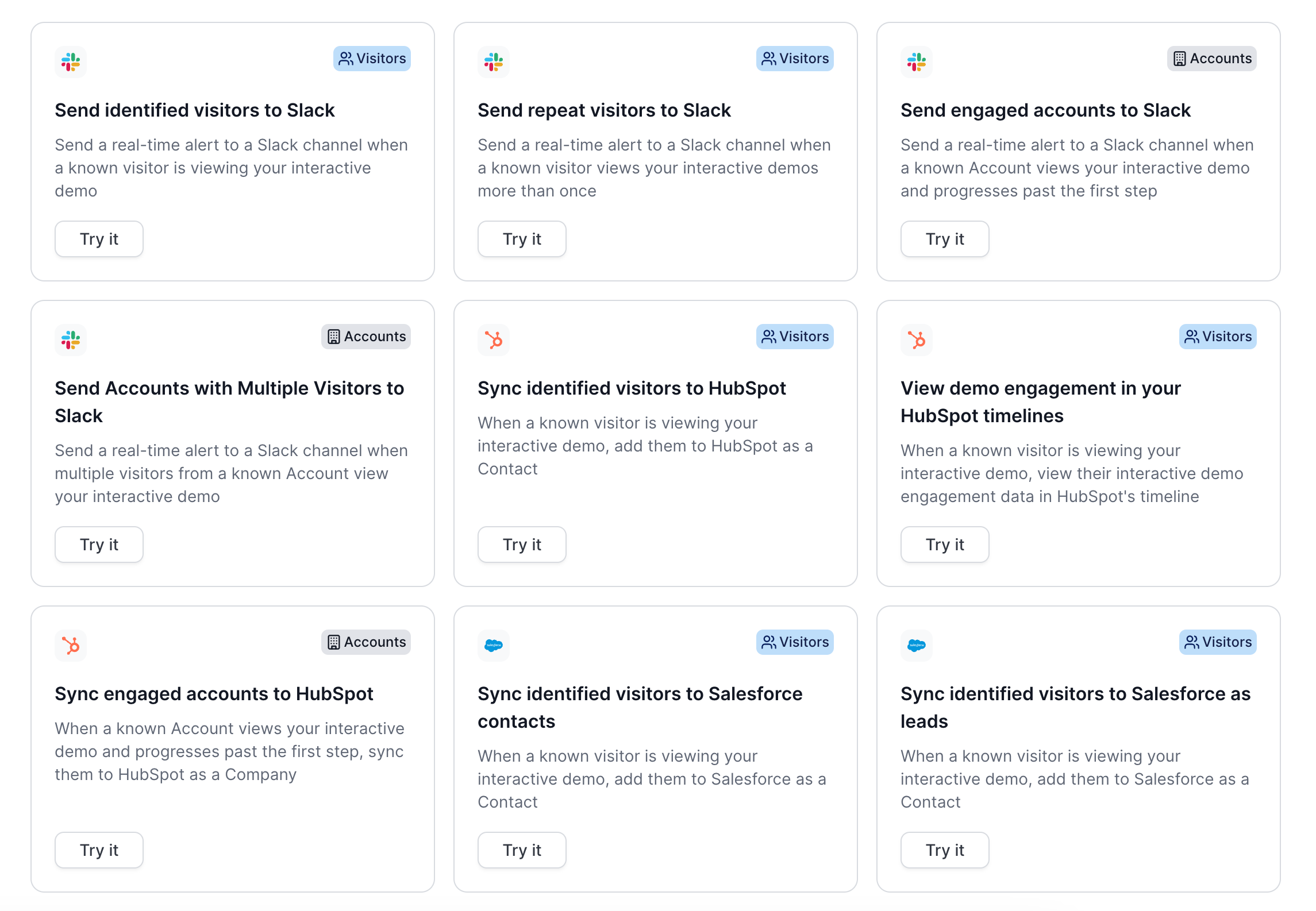
Where do I go to connect new Integrations?
Where do I go to connect new Integrations?
You may continue connecting integrations in your Navattic workspace > Settings > Integrations tab. You can also navigate here by clicking the “Integrations” button in the Playbooks tab (shown below).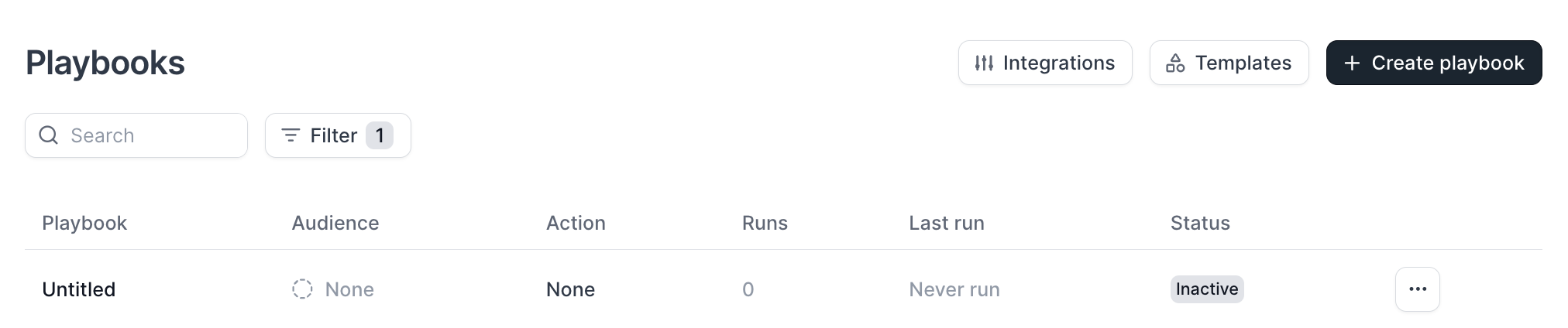
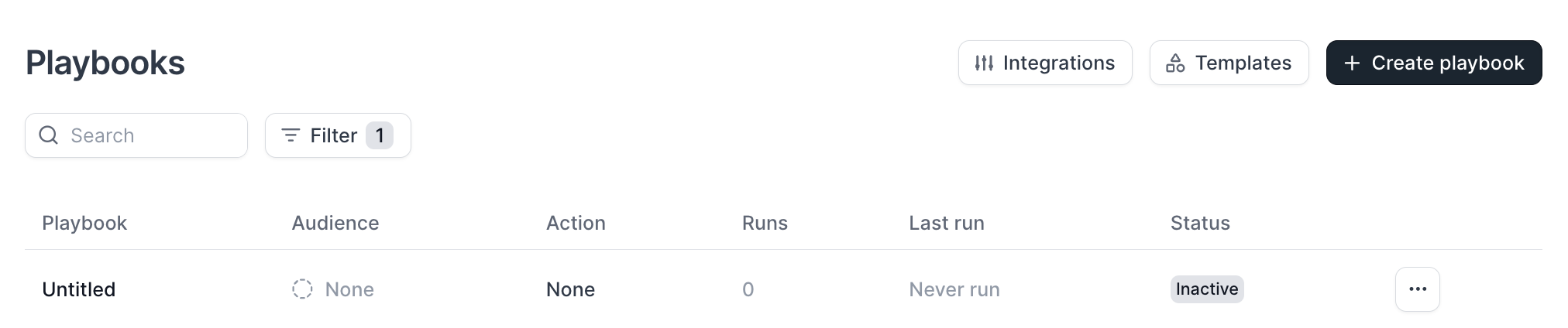
How do I setup routing rules to email specific sales reps?
How do I setup routing rules to email specific sales reps?
You can create a Playbook to setup routing rules to email specific sales reps by connecting the Email integration to your workspace. To setup the Email Integration, visit Playbooks > Integrations > Email > Connect. Once the Email Integration is connected, create a Playbook, select the Audience you would like to receive notifications for and choose Send visitor message to Email as the Action. You can then select the email you would like notifications to be sent to.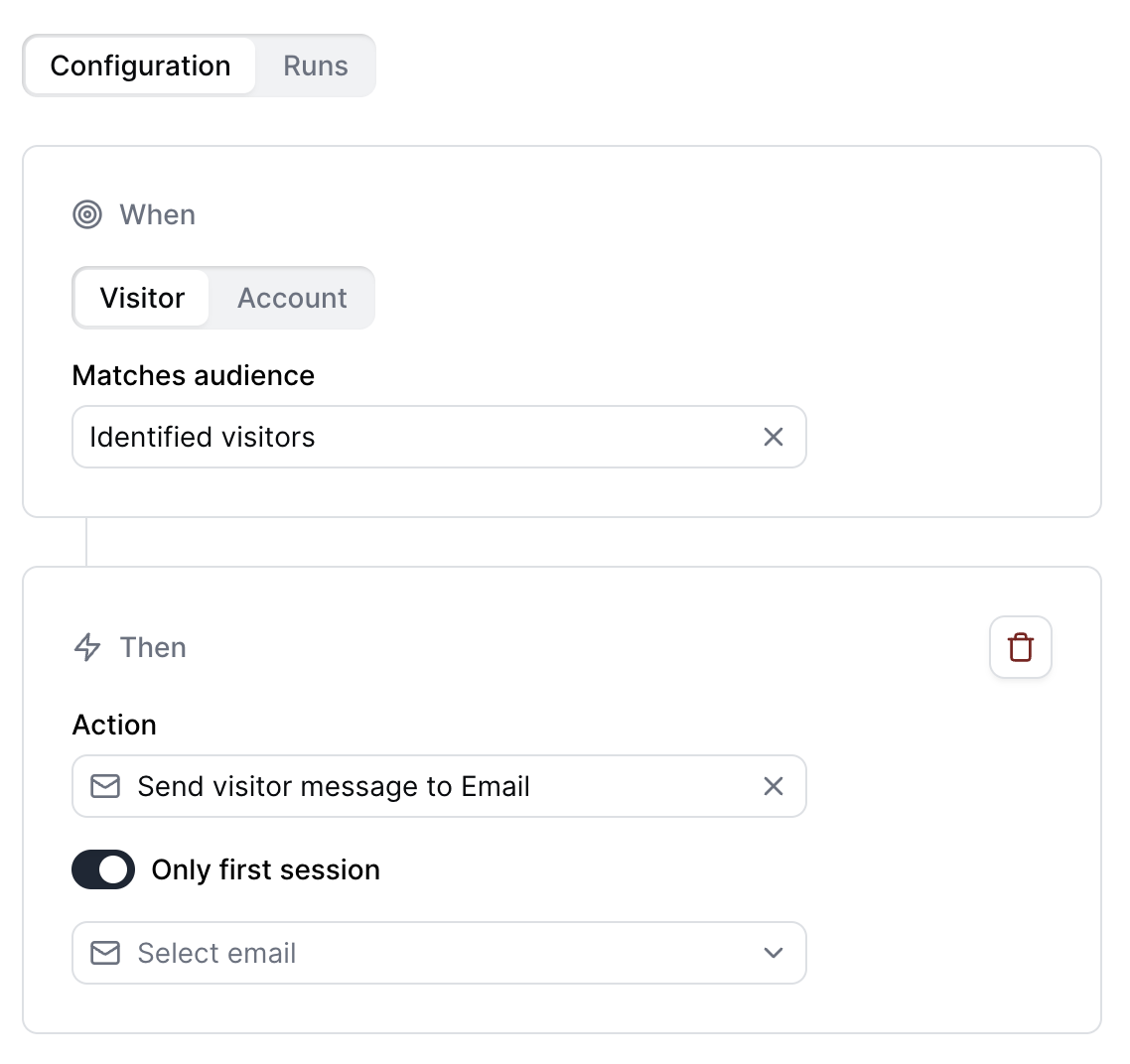
Tip: Create a custom audience using the advanced filters so that sales reps receive notifications for companies that match their ICP.
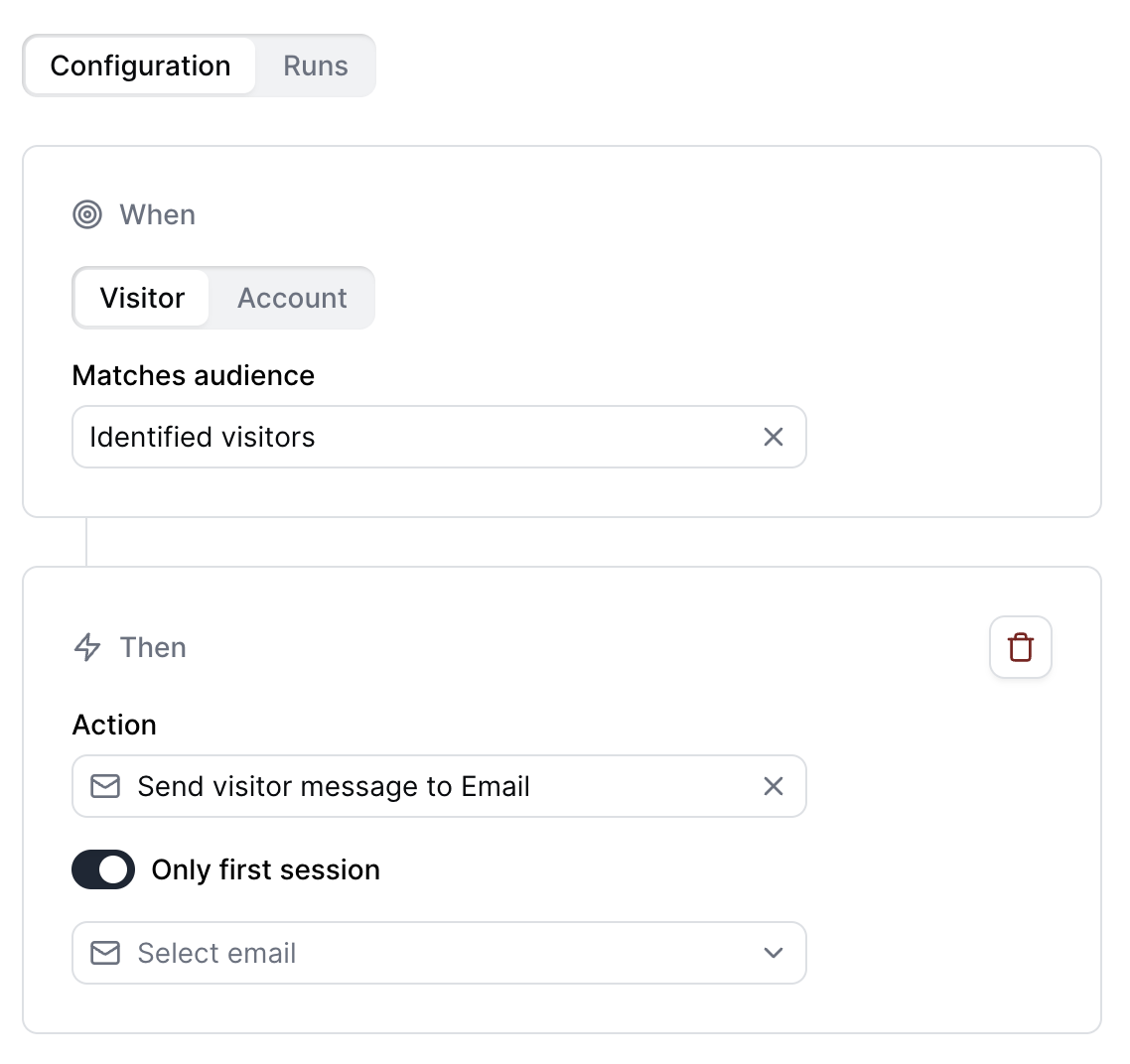
How can I prevent duplicate messages in Slack?
How can I prevent duplicate messages in Slack?
To avoid duplicate messages in Slack, toggle on Only first session after selecting Send
visitor message to Slack as the Action.
When does a session end?
When does a session end?
A session ends and is marked as closed when a user navigates away from the demo or closes the
page. Once a session is closed, the Navattic fields will be sent to the Integrations that are set
up with the Playbook. In some instances, Navattic is not able to perfectly capture when a user
leaves a demo, so there is a secondary condition based on user activity. Every 15 minutes Navattic
checks all ongoing sessions, and if any of them have not had activity within the last 30 minutes
(defined by having any activity events), they are marked as closed with the closing time equaling
the time of the session’s most recent activity event.
I'm not seeing my Slack Channel populate when creating a Slack Playbook?
I'm not seeing my Slack Channel populate when creating a Slack Playbook?
If you’re unable to select the Slack channel while creating a Playbook, please ensure that the
Navattic bot has been added to the channel. You can do this by sending the message @navattic in
the Slack channel. Additionally, verify that you are a Slack Admin and that the channel is set to
public. If needed, try searching for the channel using the “Use ID” toggle to locate it more
easily.
How can I use Webhooks to send data to Zapier?
How can I use Webhooks to send data to Zapier?
Use the Webhook integration to integrate with a Zapier
workflow by using a Zap URL. Learn more about triggering Zaps from
webhooks.
Why isn't internal traffic generating a Playbook run?
Why isn't internal traffic generating a Playbook run?
If you are testing out your Playbook on a live demo and do not see a Playbook run come through,
you likely have Hidden Accounts set up to exclude your domain. Instead, we recommend sending a
test run by clicking the three dots in the top right corner next to Save > Test run. To confirm if
Hidden Accounts is set up, visit your Workspace Settings > Hidden Accounts > Add Domains
to exclude.
What does the info log message mean?
What does the info log message mean?
| Message | Description | | ------- | ----------- | | Running action | Playbook action has started
running | | Initiating [X] actions | Playbook was triggered and the actions associated with it
have been deployed (not necessarily started yet). | | Playbook has been initiated | Playbook was
deployed (not necessarily started yet) | | Contact synced successfully | HubSpot contact finished
syncing successfully. | | Timeline events ([X]) sent successfully | Timeline events were
successfully created for the HubSpot contact corresponding to the session | | Company synced
successfully | Action for syncing the company completed successfully | | Successfully synced
contact to Marketo cookie | Marketo cookie was found for visitor and was successfully synced to
the Marketo program | | Successfully synced Pardot prospect | Sync prospect to Pardot was
completed successfully. | | Successfully synced lead/contact in Salesforce | Syncing Salesforce
lead/contact completed successfully. | | Successfully synced Salesforce account | Syncing
Salesforce account completed successfully. | | Successfully sent event to Segment | The session
event was successfully sent to Segment. | | Successfully sent Slack message | The session event
was successfully sent to Segment. | | Successfully sent event to webhook | The session event was
successfully sent to the Webhook. | | Did not run because the company did not match the audience |
Company playbook was triggered by a session, but the session did not match the audience. | | Did
not run because the visitor did not match the audience | Visitor playbook was triggered by a
session, but the session did not match the audience | | Did not run because email and HubSpot
cookie were missing for visitor | Sync contact or timeline events was triggered for HubSpot, but
the session does not have an email or a HubSpot cookie associated with it, so a contact could not
be found or created | | Did not run because contact does not already exist in HubSpot | HubSpot
sync contact action was triggered with update only sync mode, but the contact does not already
exist in HubSpot, so there is nothing to update | | Did not run because there are no company field
mappings specified | Company sync action was run, but the integration configuration does not
specify any field mappings, so there is nothing to do | | Did not run because domain could not be
found for the company | Company sync action was run, but there is no company domain associated
with the company, so syncing cannot be done. | | Did not run because company does not already
exist in HubSpot | HubSpot sync company action was triggered with update only sync mode, but the
company does not already exist in HubSpot, so there is nothing to update | | Did not run because
email could not be found | Sync visitor was triggered for Marketo/Pardot/Salesforce/Slack, but the
session does not have an email associated with it, so syncing cannot be done. | | Did not run
because visitor does not exist in Marketo program | Sync Marketo visitor action was run with
update only sync mode, but the visitor does not already exist in the Marketo program, so there is
nothing to update. | | Did not run because prospect does not already exist in Pardot | Sync Pardot
visitor action was run with update only sync mode, but the visitor does not already exist in the
Pardot instance, so there is nothing to update. | | Did not run because lead/contact does not
already exist in Salesforce | Sync Salesforce lead/contact was run with update only sync mode, but
the lead/contact was not found in the Salesforce instance, so there is nothing to update. | | Did
not run because company name could not be found | Sync Salesforce account was run, but a company
name was not found associated with the session which is required for Salesforce account matching,
so syncing cannot be done. | | Did not run because account does not already exist in Salesforce |
Sync Salesforce account action was run with update only sync mode, but there was no matching
account found in the Salesforce instance, so there is nothing to update. | | Did not run because
this is not the first session for this visitor | “Only first session” is enabled for this playbook
action, and it has already been run for this visitor, so it should not be run again. | | Did not
run because this is not the first session for this company | “Only first session” is enabled for
this playbook action, and it has already been run for this company, so it should not be run again.
| | Did not run because company account could not be found | Slack account notification action was
triggered, but no company was associated with the session, so no notification is sent. |
What does the error log message mean?
What does the error log message mean?
| Message | Description |
|---|---|
| Playbook was run but is not active | Playbook was triggered but it is not set as active. |
| Playbook company audience was not found | Company audience associated with playbook was not found in the workspace. |
| Playbook visitor audience was not found | Visitor audience associated with playbook was not found in the workspace. |
| Workspace does not have Account-Based Engagement enabled | Account playbook was triggered to run, but the workspace does not have access to ABE. |
| Playbook does not have an audience set | Playbook was triggered to run, but does not have an audience saved with it. |
| Unexpected error encountered when running playbook | Sorry, we don’t know what went wrong, but we are investigating! |
| Failed to initialize HubSpot client | Could not connect to the workspace’s HubSpot instance. |
| Failed to update contact | Something went wrong when updating the HubSpot contact. |
| Failed to upsert contact | Something went wrong when upserting the HubSpot contact. |
| Invalid sync mode | An unsupported sync mode was provided to a sync playbook action. |
| Failed to send timeline events | Something went wrong when creating HubSpot timeline events. |
| Failed to update company | Something went wrong while trying to update the company. |
| Failed to upsert company | Something went wrong while trying to upsert the company. |
| Failed to get Marketo program | Could not find the Marketo program associated with the playbook action. |
| Failed to check if visitor exists in Marketo program | Something went wrong while checking if the visitor already exists in the Marketo program. |
| Failed to sync visitor to Marketo program | Something went wrong while syncing the visitor to the Marketo program. |
| Found cookie but failed to sync contact with cookie | Marketo cookie was found for the session, but something went wrong when syncing the session to the Marketo program. |
| This playbook action is not yet supported | An unsupported playbook action was triggered. |
| Failed while checking for existing Salesforce lead/contact | Sync Salesforce lead/contact action was run with update only sync mode, but something went wrong while checking the Salesforce instance for an existing lead/contact. |
| Failed while updating existing Salesforce lead/contact | Something went wrong while updating the Salesforce lead/contact. |
| Failed to upsert Salesforce account | Something went wrong while upserting the account in Salesforce. |
| Failed while creating new Salesforce lead/contact | Something went wrong while creating a new Salesforce lead/contact. |
| Failed while checking for existing Salesforce account | Sync Salesforce account was run with update only sync mode, but something went wrong while checking for a matching account in the Salesforce instance. |
| Failed to update Salesforce account | Something went wrong while updating the account in the Salesforce instance. |
| Failed to send event to Segment | Something went wrong while sending the event to Segment. |
| Failed to send Slack message | Something went wrong while sending the message to the Slack channel. |
| Failed to send event to webhook | Something went wrong while sending the event to Webhook. |