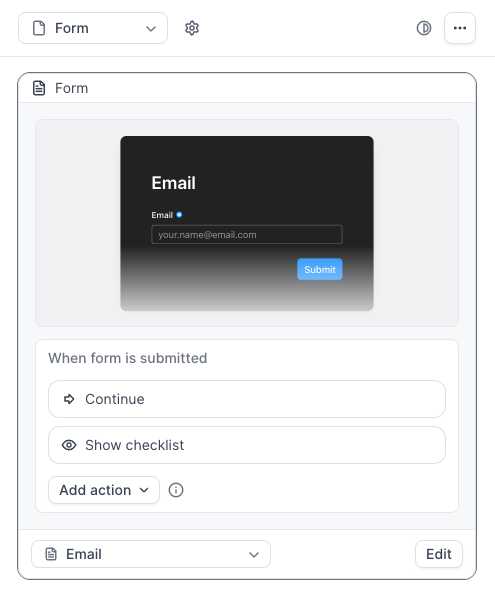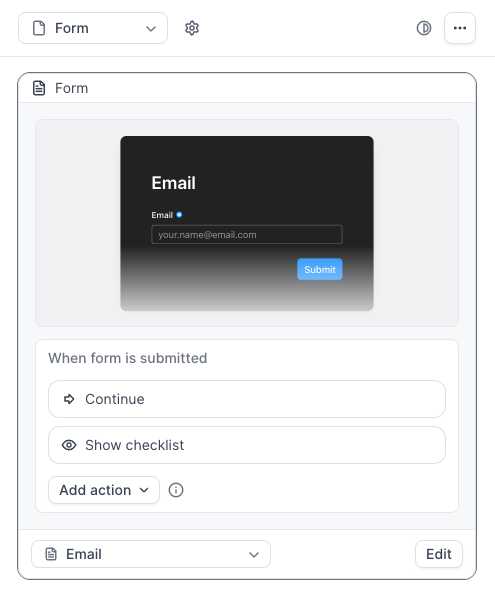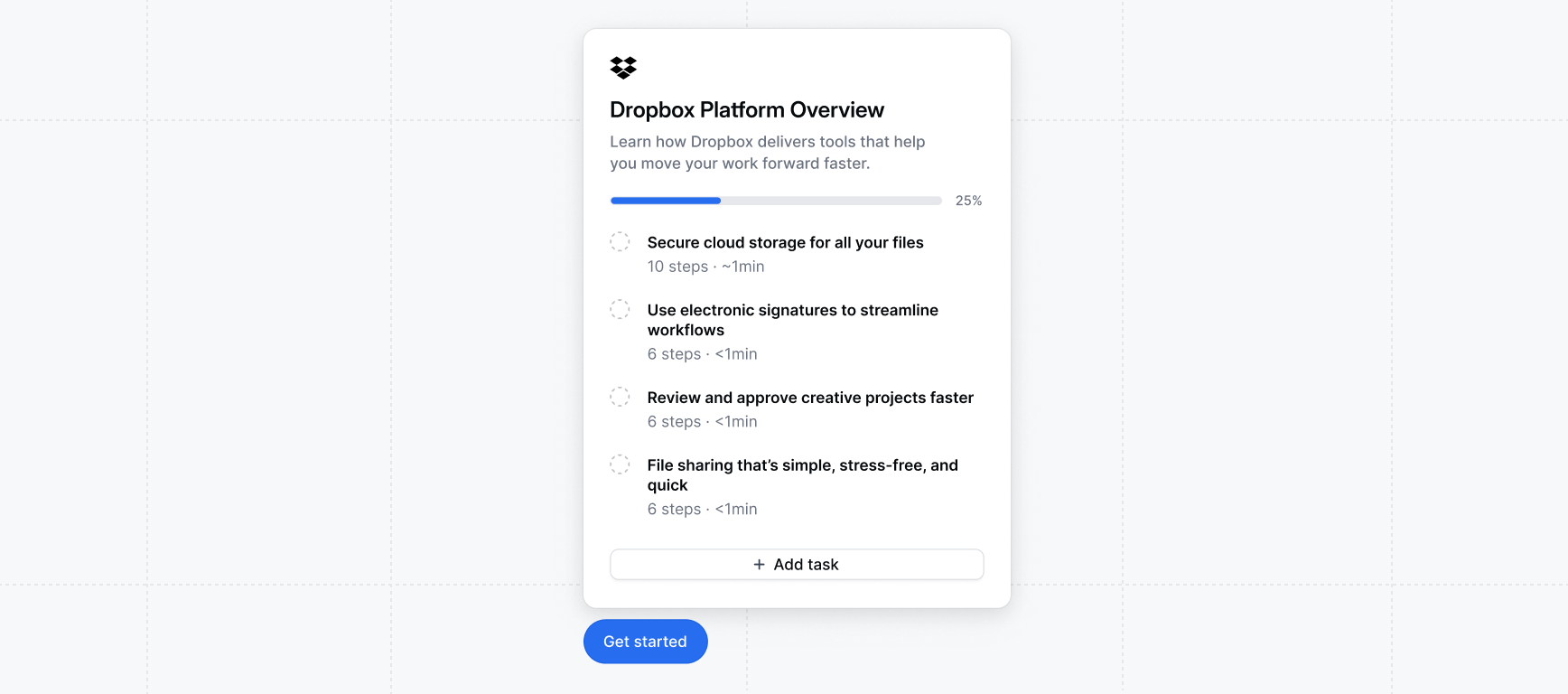
Creating a checklist demo
Follow these steps to create your first demo with a Checklist:1
Create a Checklist
Within your demo, select Checklist > + Create Checklist to get started. Most Checklists will incorporate 4-6 Tasks that start different Flows. When using a Checklist, we recommend keeping individual Flows to 5-9 steps each.
2
Select either floating or sidebar
Checklists are automatically displayed using the Floating layout, which includes the Checklist launcher. The Checklist can be opened by clicking the Checklist Launcher, using the Launch after flow start Setting, or through various buttons, beacons, or triggers configured with the Open Checklist action.Alternatively, you can choose the Sidebar Layout, where the checklist stays open permanently on the side of your demo, providing continuous access throughout.
Want to see a sidebar checklist in action? Check out Dremio’s demo by selecting “Take Product Tour” on their website!
3
Add a title and tasks
A blank checklist will appear with the option to add a title, description (optional), and various Tasks. Tasks are the individual components of a Checklist, which appear when the Checklist is expanded. Similar to how Buttons behave in a Flow, Tasks in a Checklist can support a variety of Click Actions.
| Click Action | Description |
|---|---|
| Start a Flow (most common) | Link the task to a Flow in your demo. Select from any Flows within your demo. |
| Navigate to URL | Takes the end user to an external link (e.g., a Knowledge Base or Sign-up page) |
| Mark as Converted | For reporting purposes (i.e., not visible to the end user), this indicates that an end user has clicked a CTA. |
4
Edit the Launcher (optional)
Within the Checklist Settings, you can edit the Checklist launcher value to change the text. You can further customize the Launcher in Themes.
5
Configure behavior (Optional)
Add a Progress bar, estimated completion time, a Checklist logo and/or Remaining count under Advanced in the Checklist builder.
6
Add CTA button(s) (Optional)
Add CTA button(s) to your Checklist by clicking + Add CTA button. Then, enter the URL and optionally edit the text.
7
Edit settings (optional)
From the Checklist editor, click Settings to view additional options. Here, you can add a Backdrop, determine whether you would like the checklist to launch automatically upon Flow start or Flow completion, and select to reset it each time the demo is loaded.
8
Opening the Checklist from a Flow (optional)
Once a checklist has been created and associated with a demo, you can choose how you want a user to engage with it.Launch Checklist After Flow StartIf you want a user to see the checklist immediately, you will use the Launch after flow start option found in the Checklist Settings.Expand Checklist ActionAdd Expand Checklist to any Beacon, Trigger, or Button in your flow to prompt a Checklist to open at a specific point in your demo, including after the last step. Expand Checklist can be paired with any condition, including a Timer Trigger.Start Hidden Setting & Show Checklist ActionIf you want to hide your Checklist before a user reaches a certain point in the demo, visit your Checklist > Settings > Toggle on Start hidden. Once this is toggled on, visit the Flow with the Form > locate the Form Step > add the Show checklist action to “When form is submitted.”
Pair the Start hidden Checklist Setting and Show Checklist action with your Form step to prevent Visitors from navigating through the Checklist before submitting the Form.
FAQs
How do I make a Checklist appear for the viewer?
How do I make a Checklist appear for the viewer?
While viewers can manually expand at any point, you can also add an action to any Beacon, Trigger, or Button in your flow to prompt a Checklist to open automatically at a certain point, including after the last step. Expand Checklist can be paired with any condition, including Timer.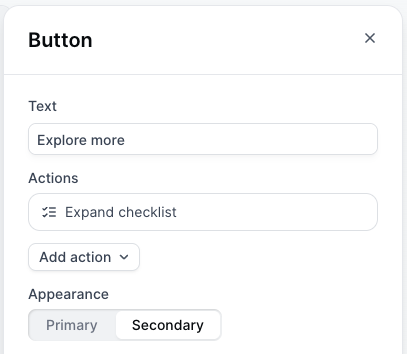
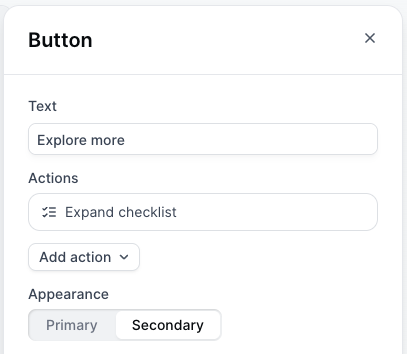
How do I adjust the appearance of my Checklist?
How do I adjust the appearance of my Checklist?
Visit Themes to adjust the appearance of your Checklist. Common adjustments may be:
- Adjust the shape and size of your Checklist Launcher
- Change the color of the checkmark
How do I view the Checklist created?
How do I view the Checklist created?
To view your Checklist, visit a Product Demo > Checklist. You can also preview the checklist when previewing the flow.
How do I move my Checklist to the left or right of the screen?
How do I move my Checklist to the left or right of the screen?
To move the Checklist position, visit the Checklist tab in your demo > Edit > Position > Select Left or Right.
How do I reset my progress in a Checklist?
How do I reset my progress in a Checklist?
When testing a Product Demo that contains a Checklist, you may notice that the Checklist tasks are already completed or include a strikethrough. This is due to your browser caching each previously completed step of the demo.To restart your Checklist each time, visit your Checklist Settings > Always reset completed tasks.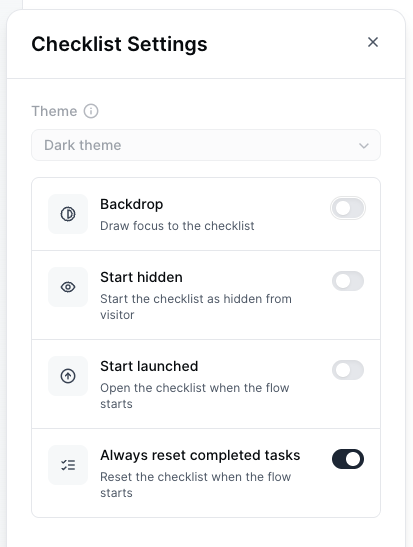
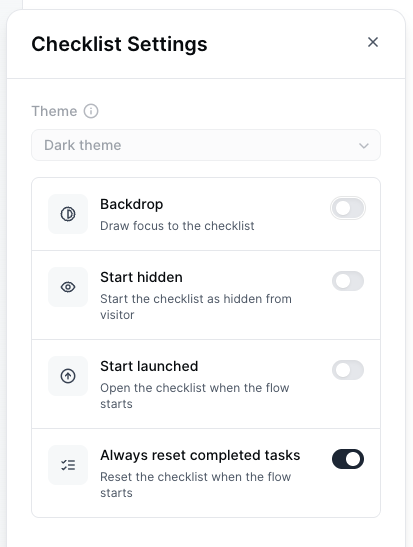
How do I hide my Checklist until after a Form is submitted?
How do I hide my Checklist until after a Form is submitted?
To prevent Visitors from skipping the Form by using the Checklist, visit your Checklist > Settings > Toggle on Start hidden.Once this is toggled on, visit the Flow with the Form > locate the Form Step > add the Show checklist action to When form is submitted.