Enabled in workspaces on the Growth plan and above.
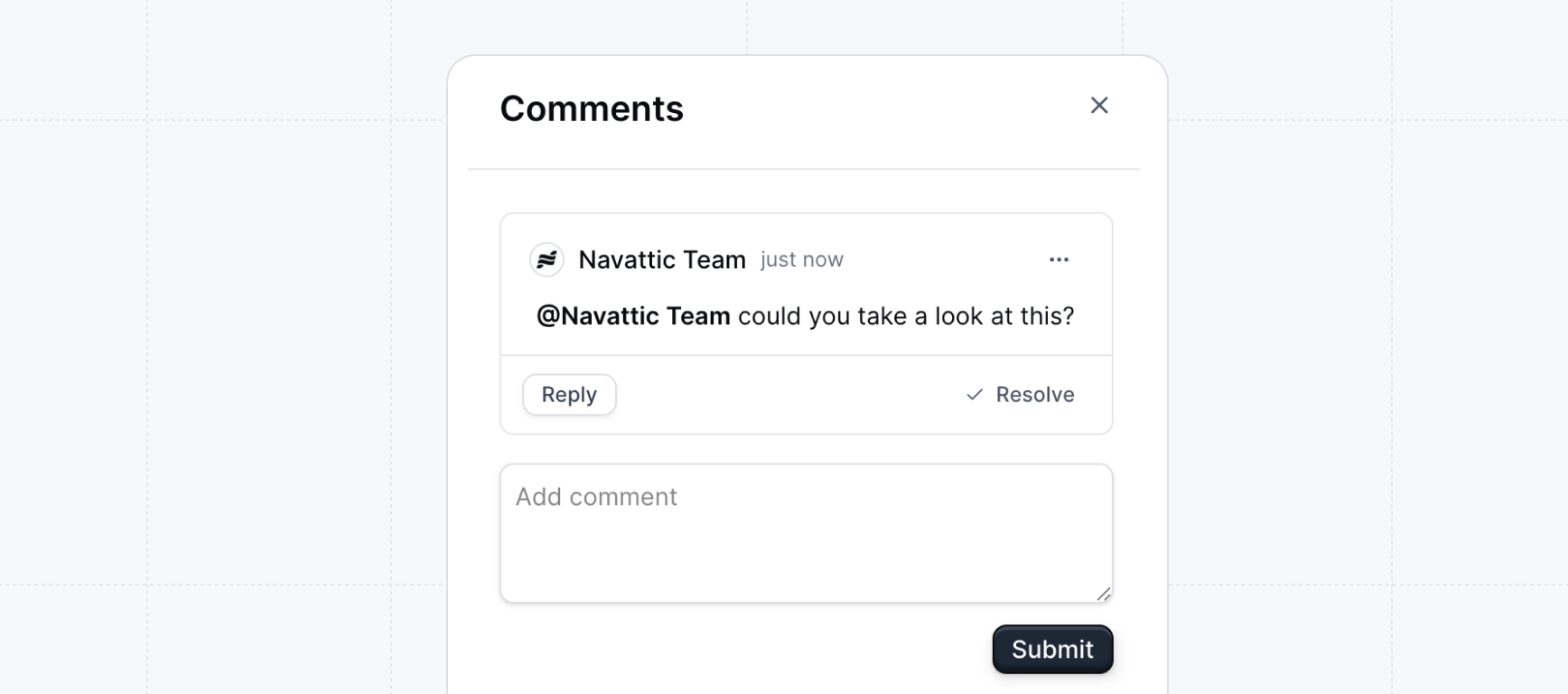
How to use comments
1
Click the comment icon on a flow step
In the flow builder, click on the comment icon above the step. Type your comment in the drawer.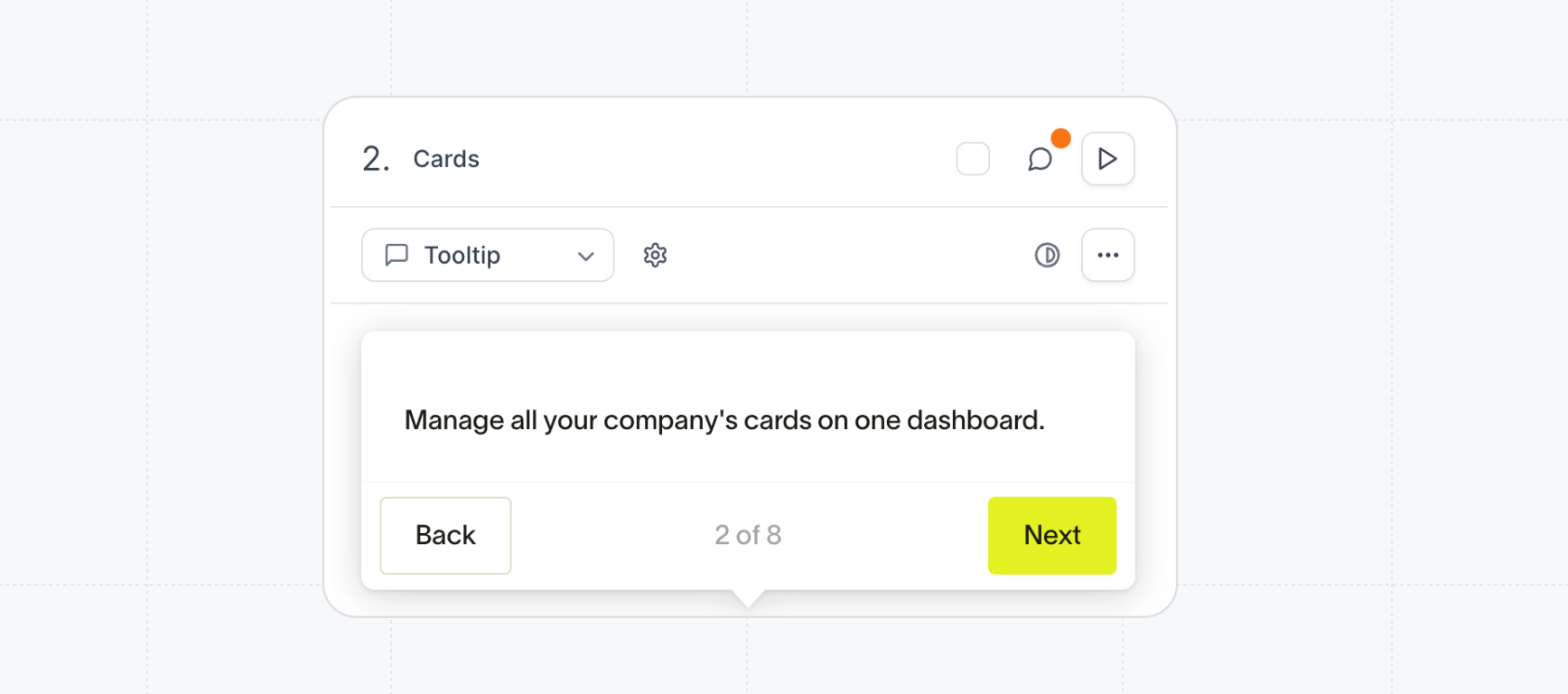
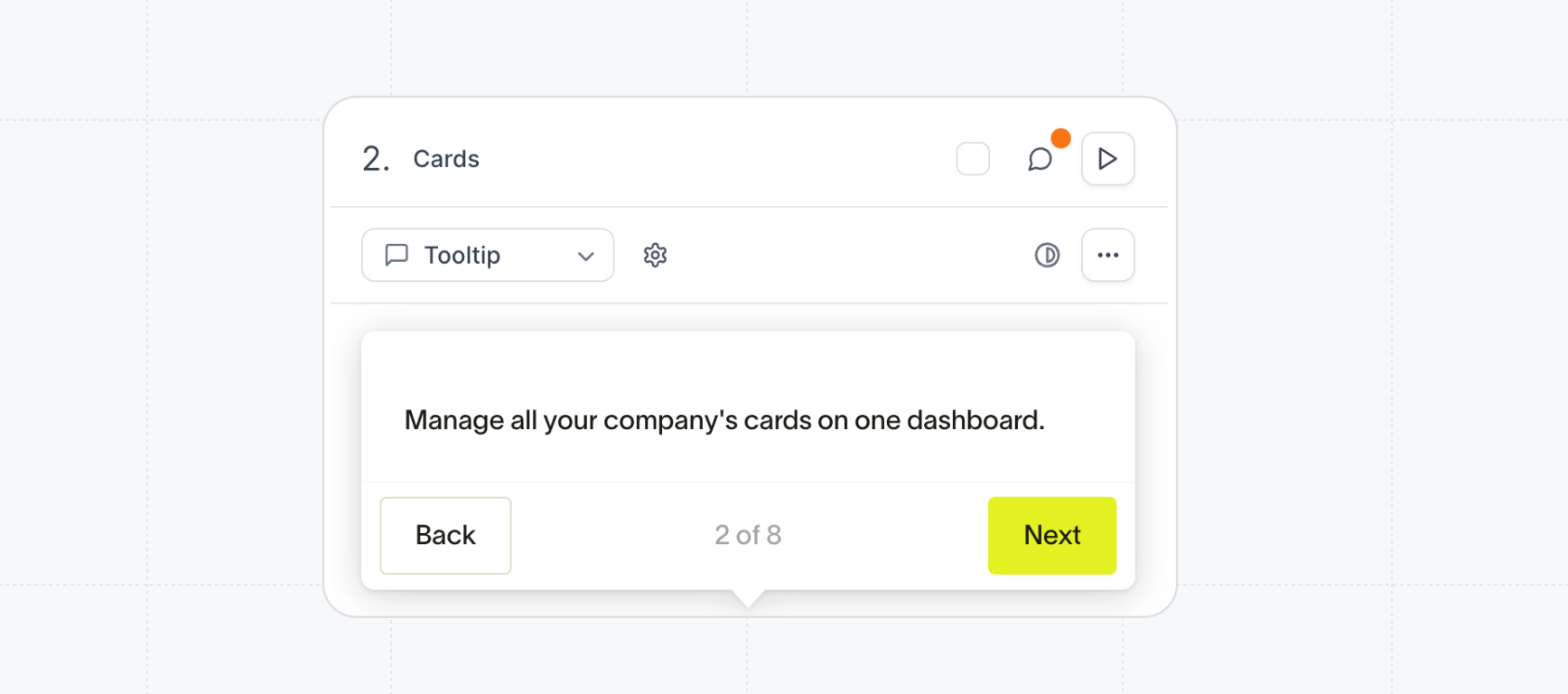
2
Mention your co-worker with the @ symbol
To add a comment, simply click on the conversation bubble above the step. Use the format @name to tag members in your workspace and trigger an email notification.
3
Recieve alerts about mentions
If there’s an unresolved comment, the conversation bubble will show a small orange dot to alert you.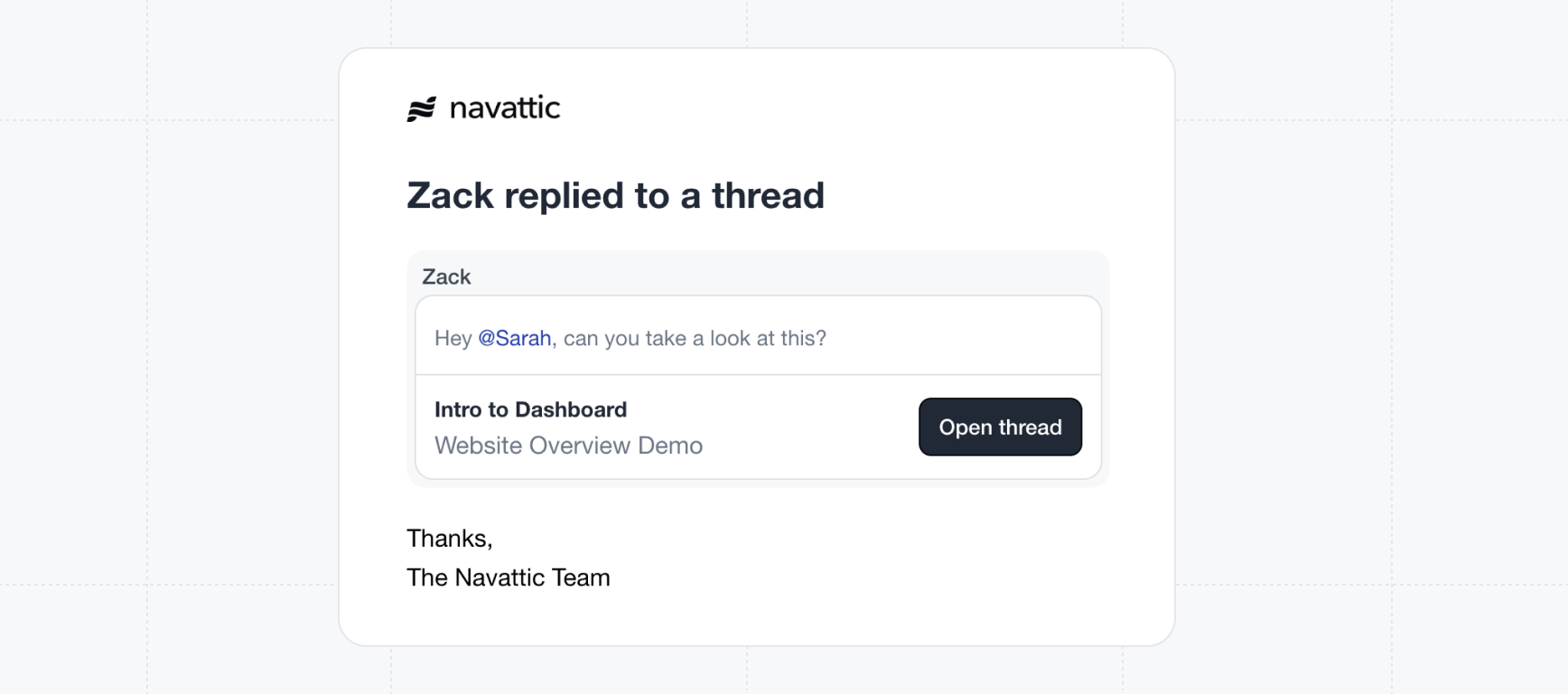
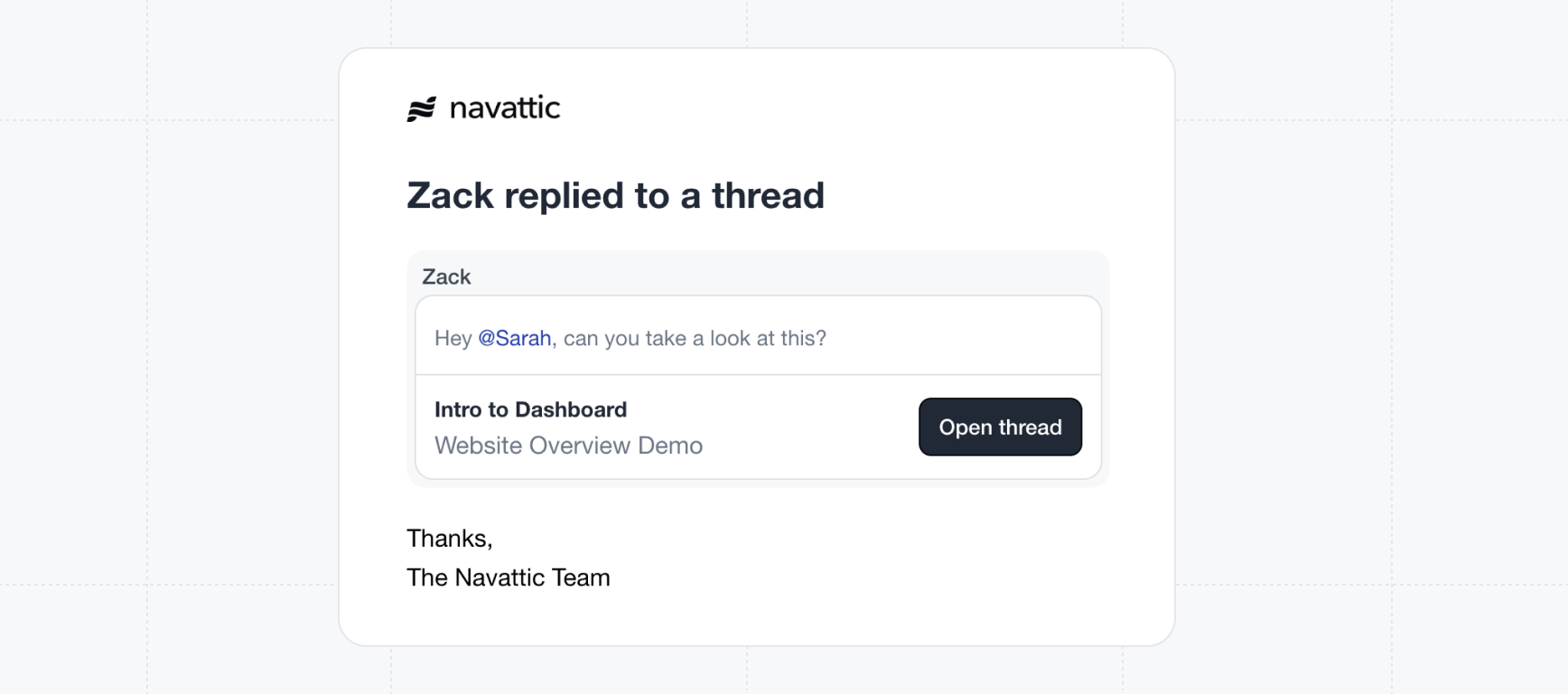
4
Mark a comment as resolved
When you are done reviewing a comment and have addressed the appropriate changes, feel free to mark the comment as resolved. This will remove the commment indicator from the step.
5
Manage notifications in your inbox
In the left sidebar, click the Inbox to review any comments that you have been mentioned in.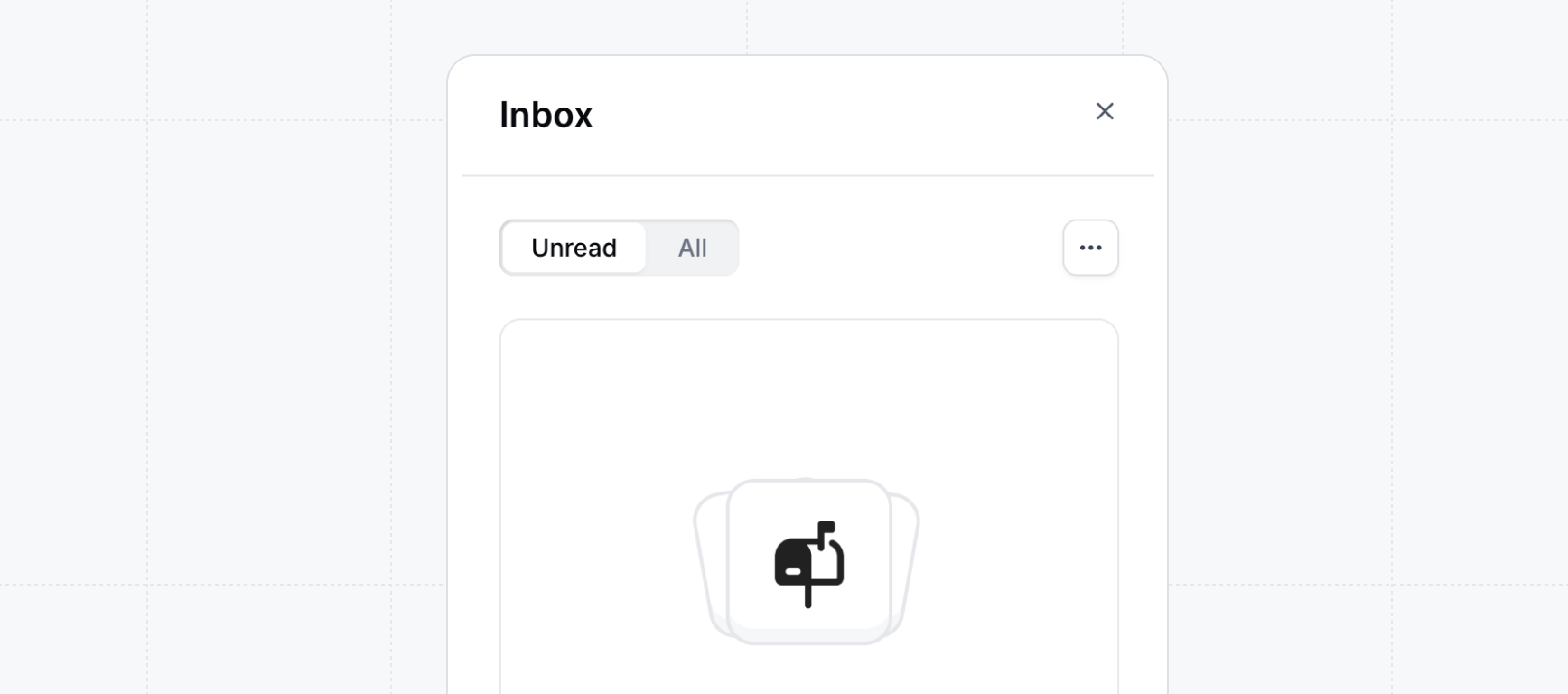
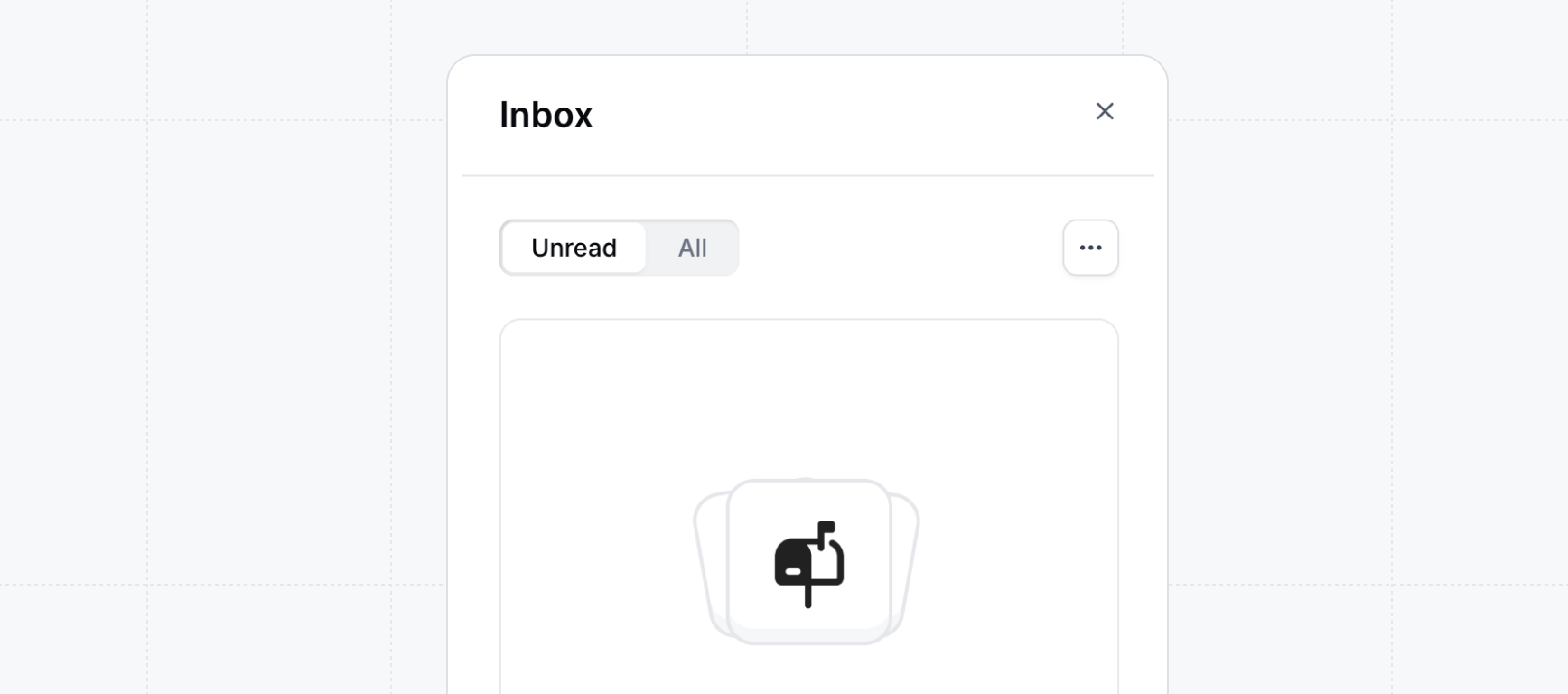
Try a demo
In-app collaboration