Enabled in workspaces on the Enterprise plan.
1
Download demos for offline use
Under Product demos, find the demo to download for offline use
and select 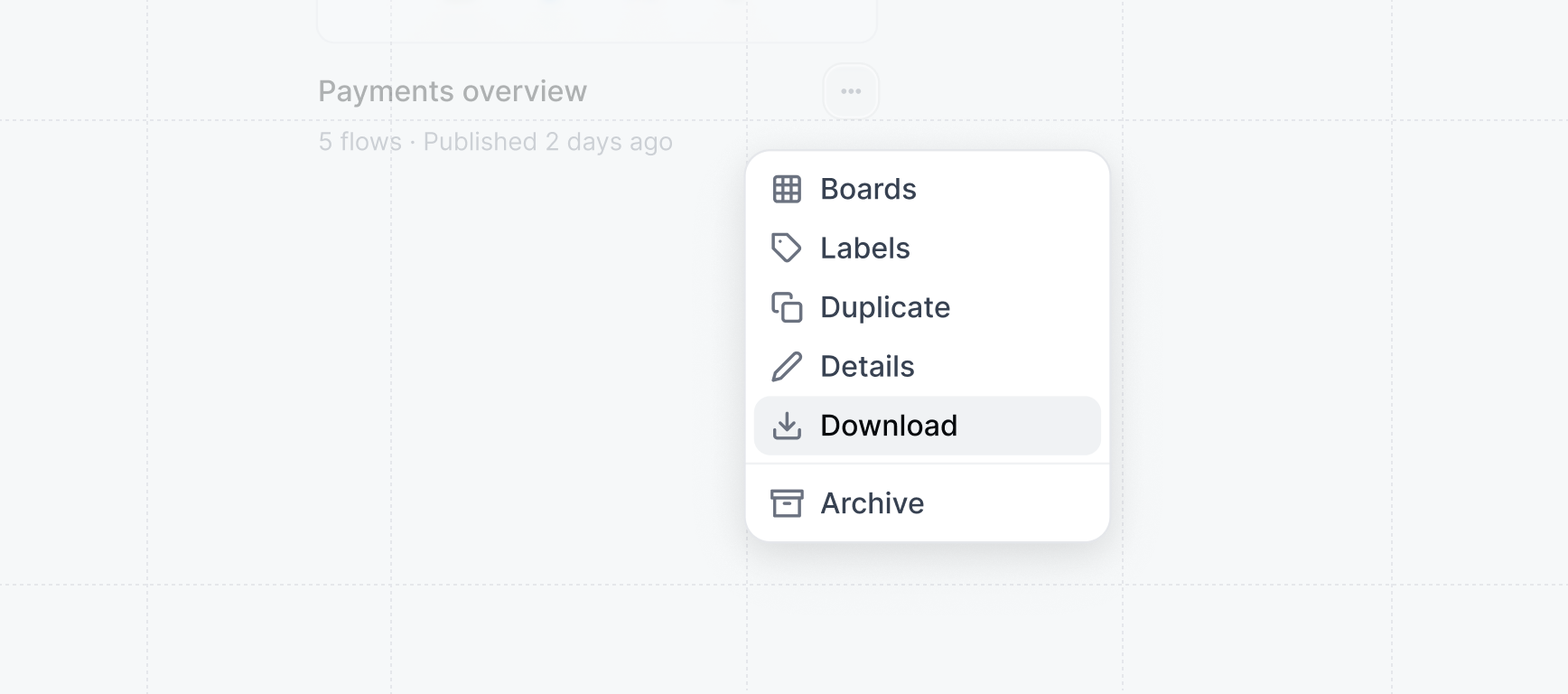
Download under the more actions menu.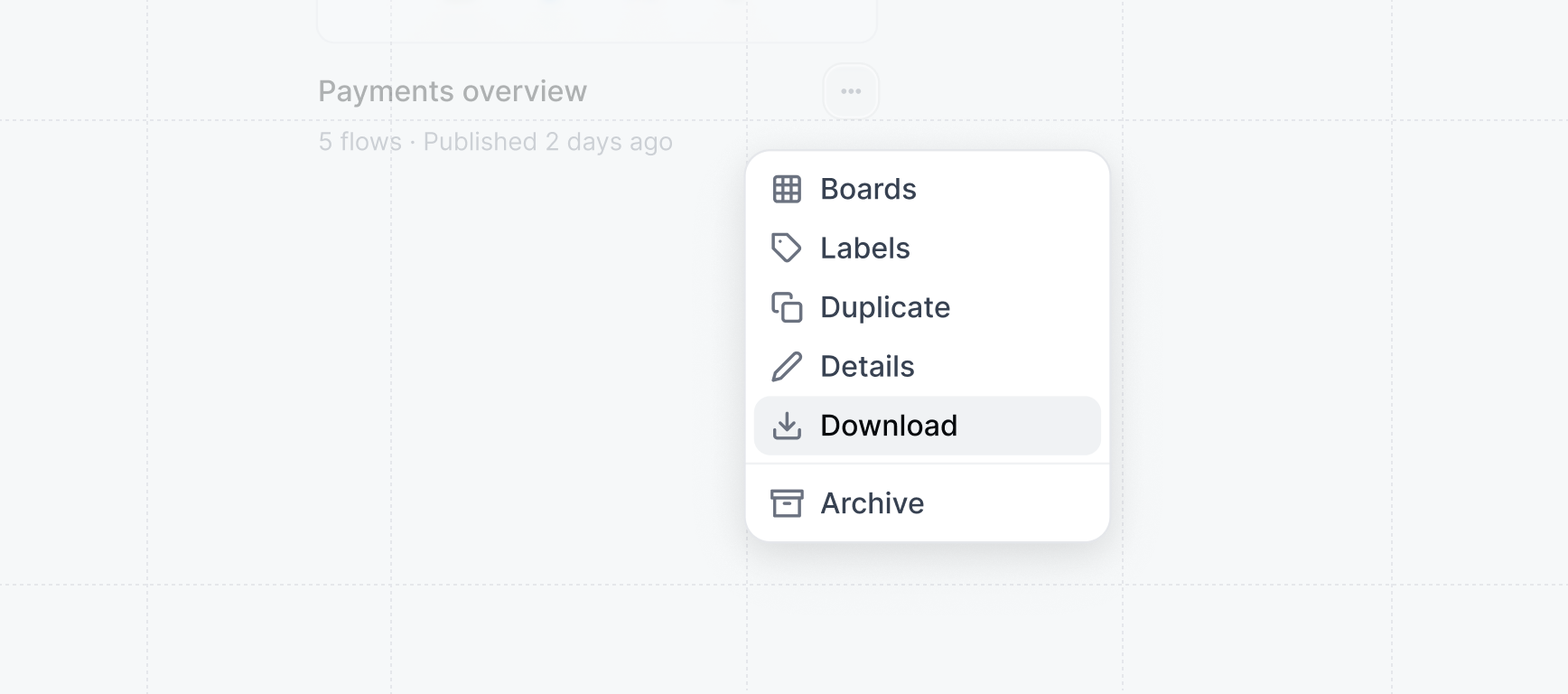
2
Open the Offline Player
The Offline Player is the home for presenting your demos offline on your device. The Offline
Player can be used without being connected to wifi when installed as a PWA. Navigate to
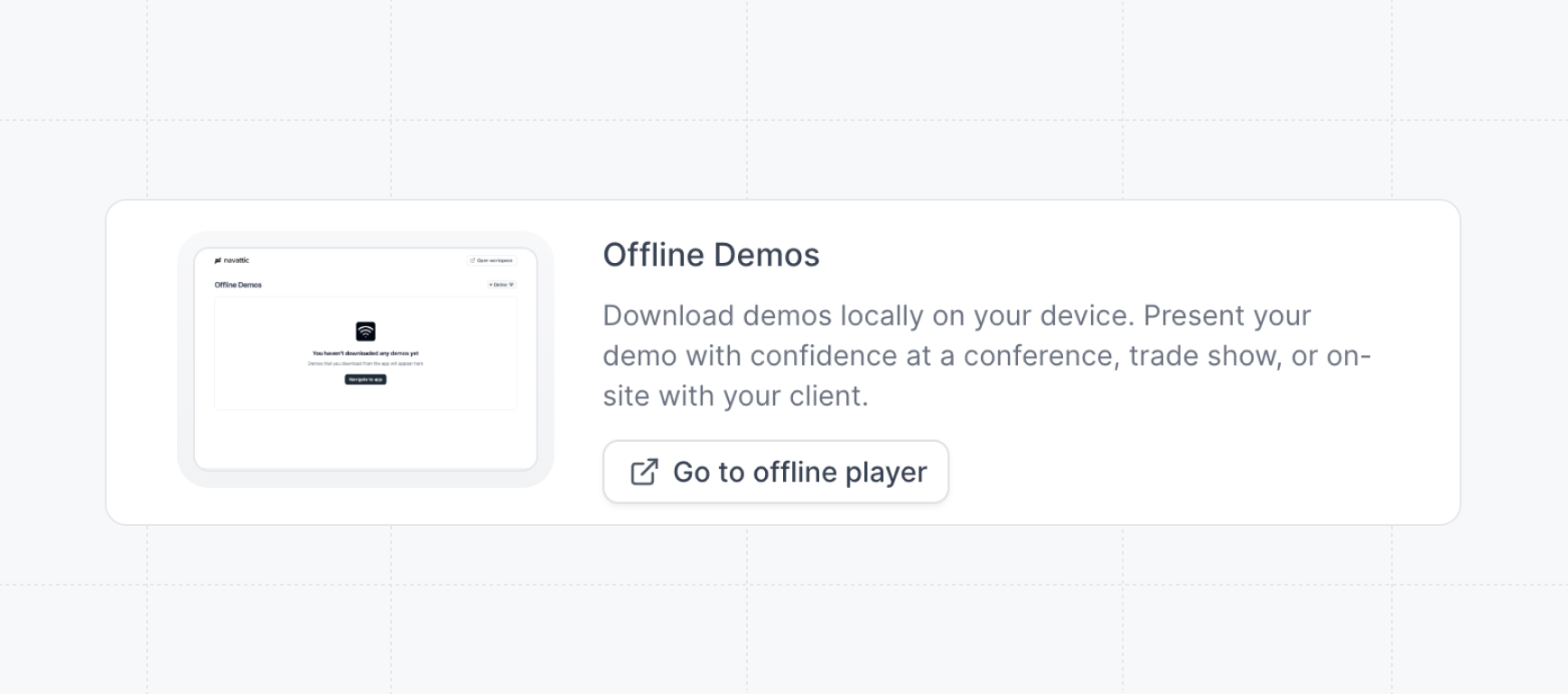
Settings > Offline and click on the Go to offline player button.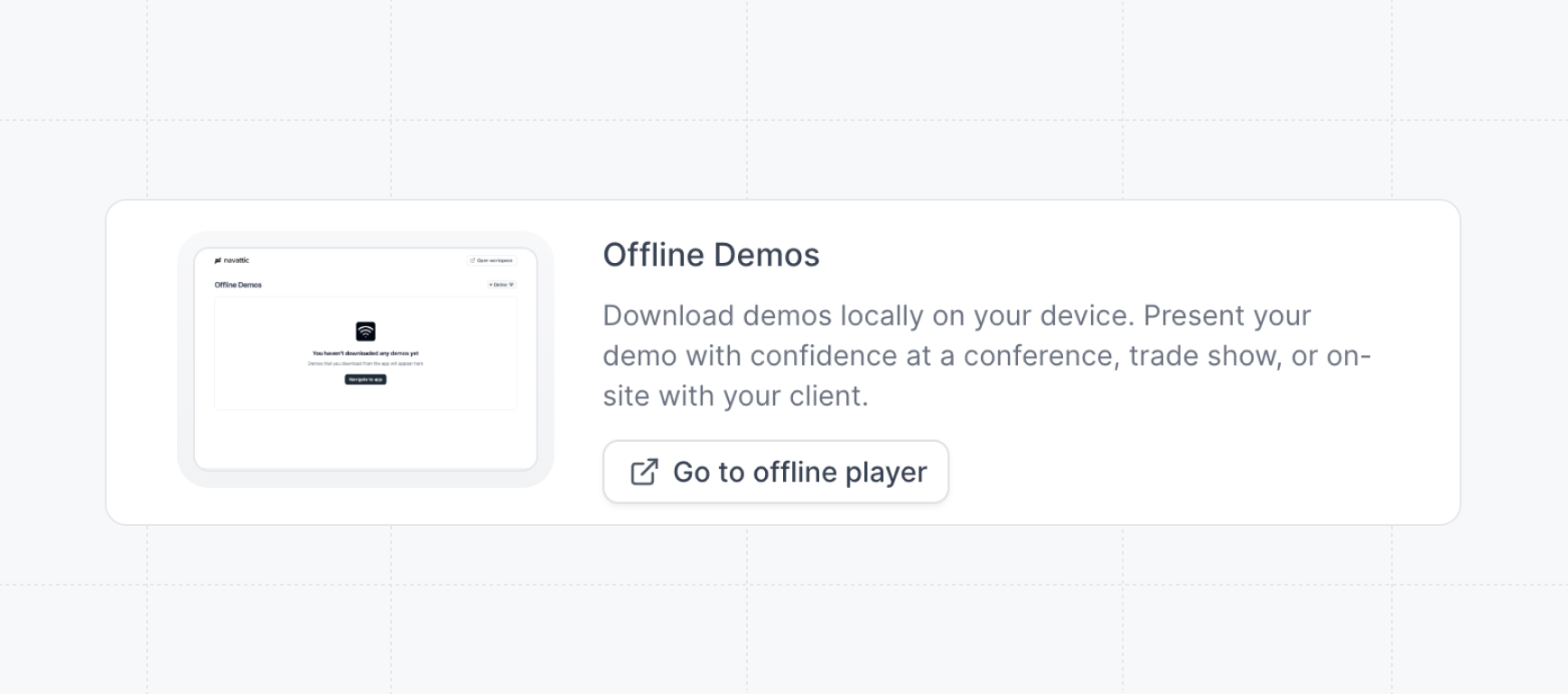
3
Install Offline Desktop App
You can download the offline player as a progressive web app to make it easier to access your
demos from your dock. Follow the appropriate instructions to install the PWA on your device.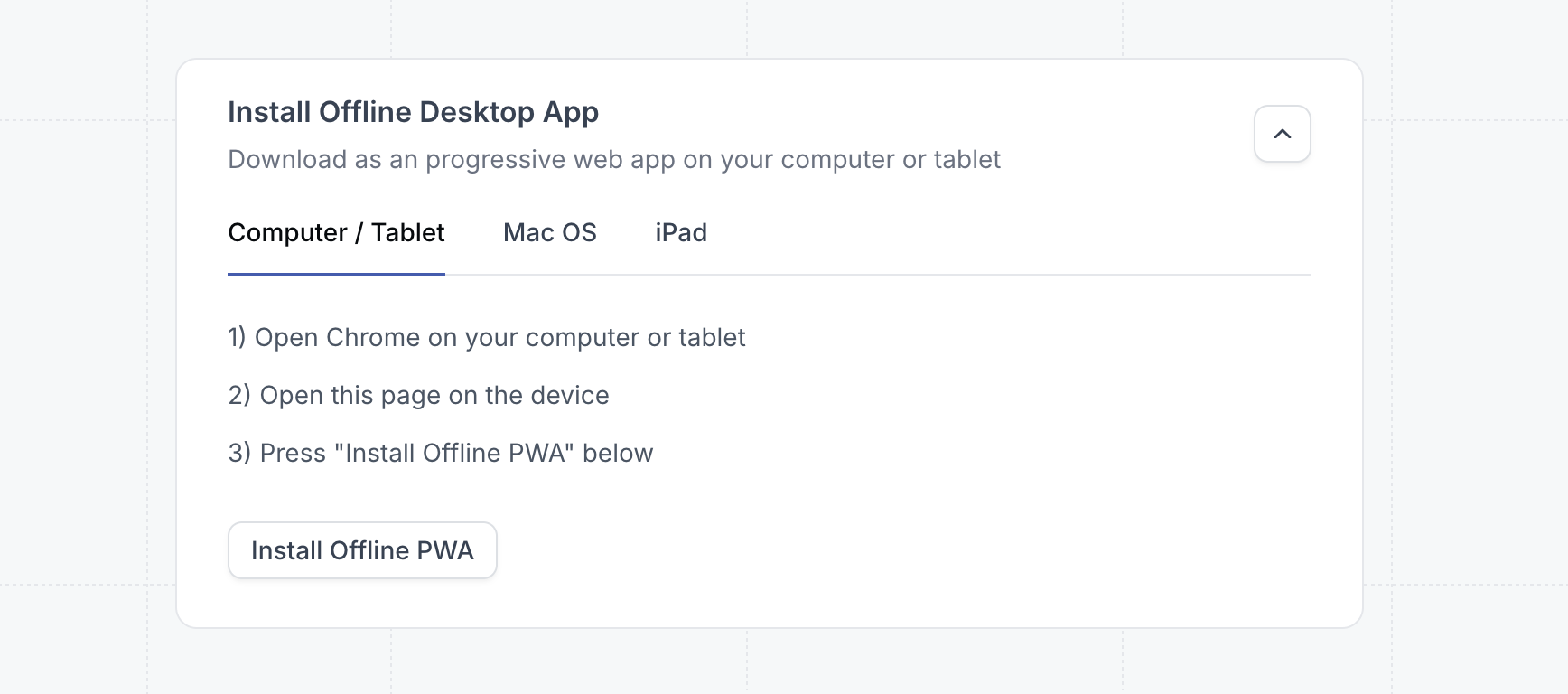
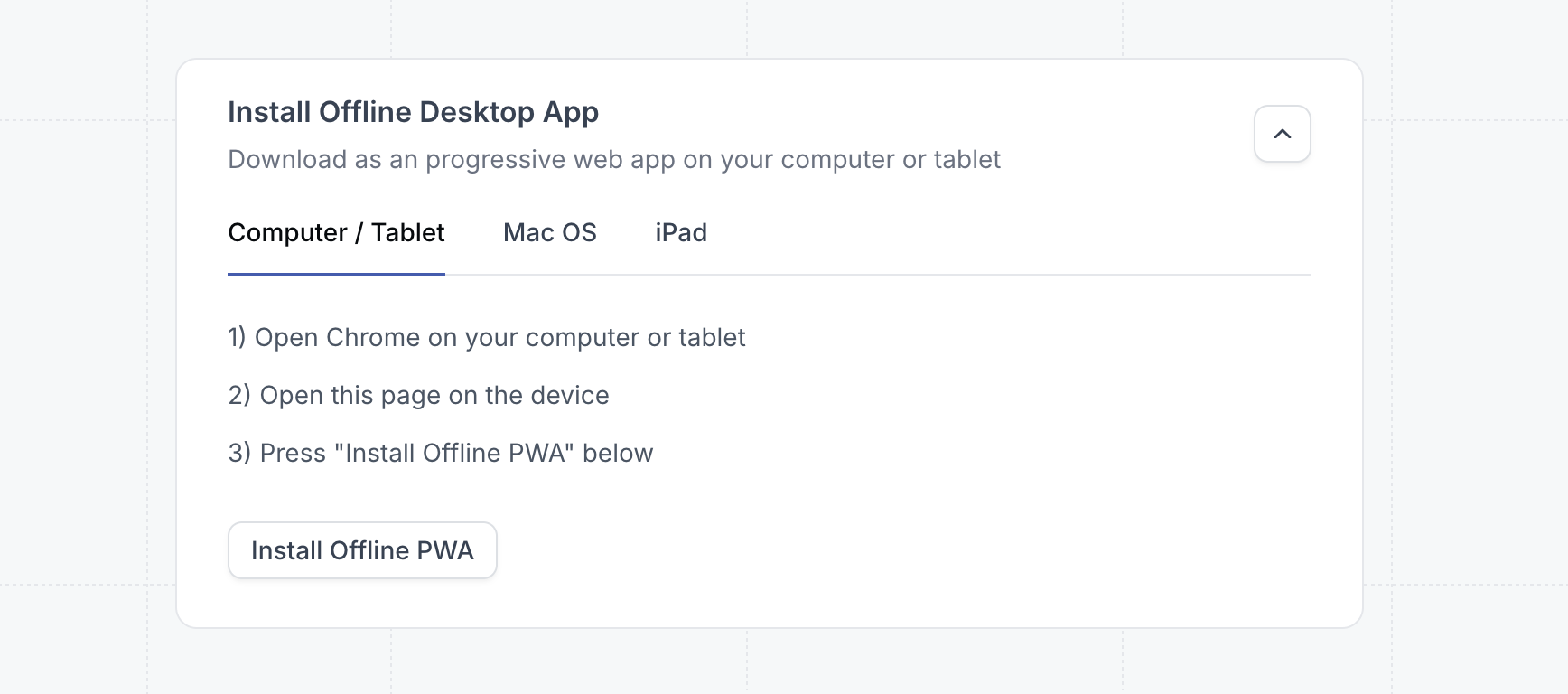
4
View your offline demos
In the Offline Player, you’ll see a list of demos that you’ve downloaded. Click 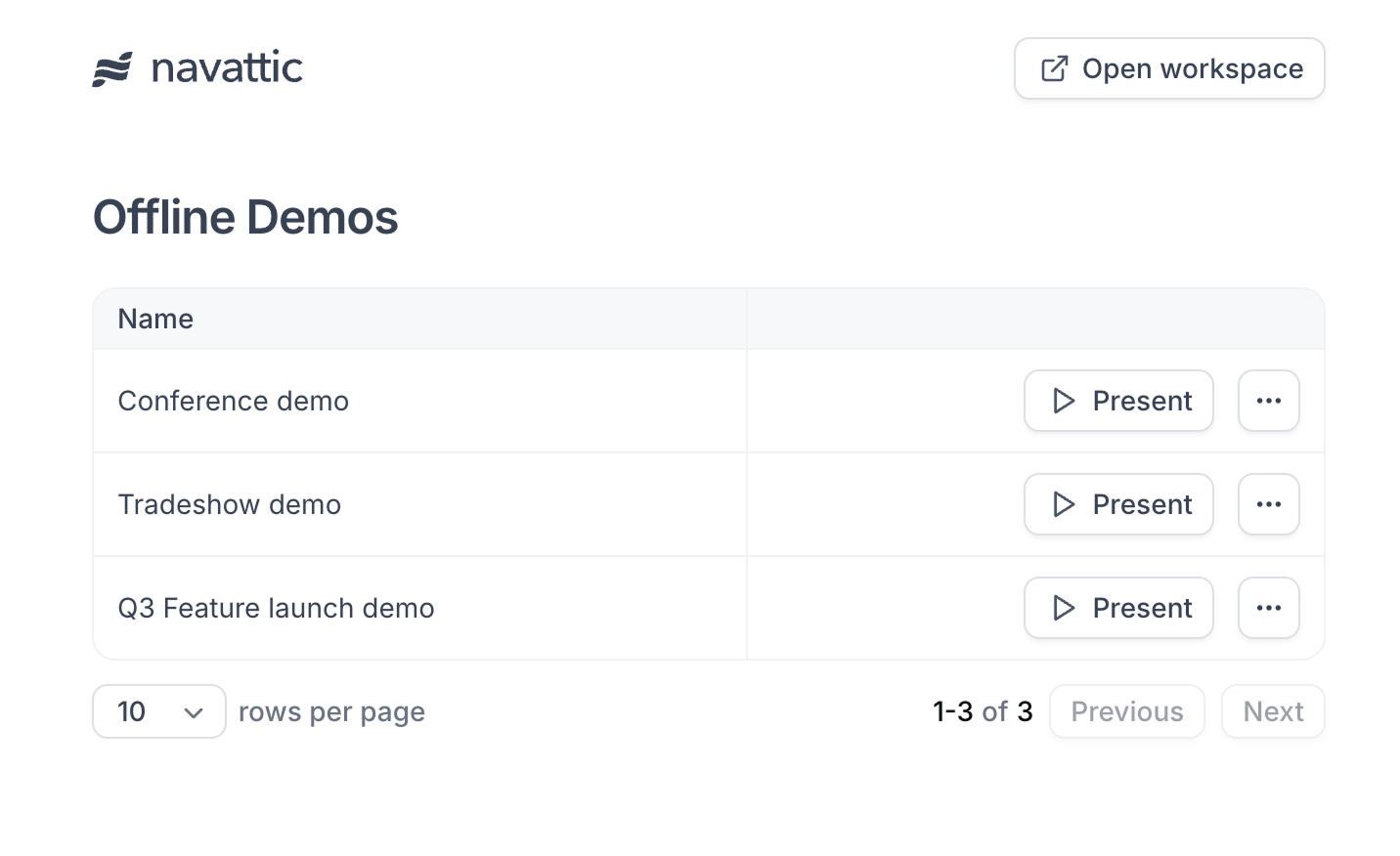
Present to
view the demo.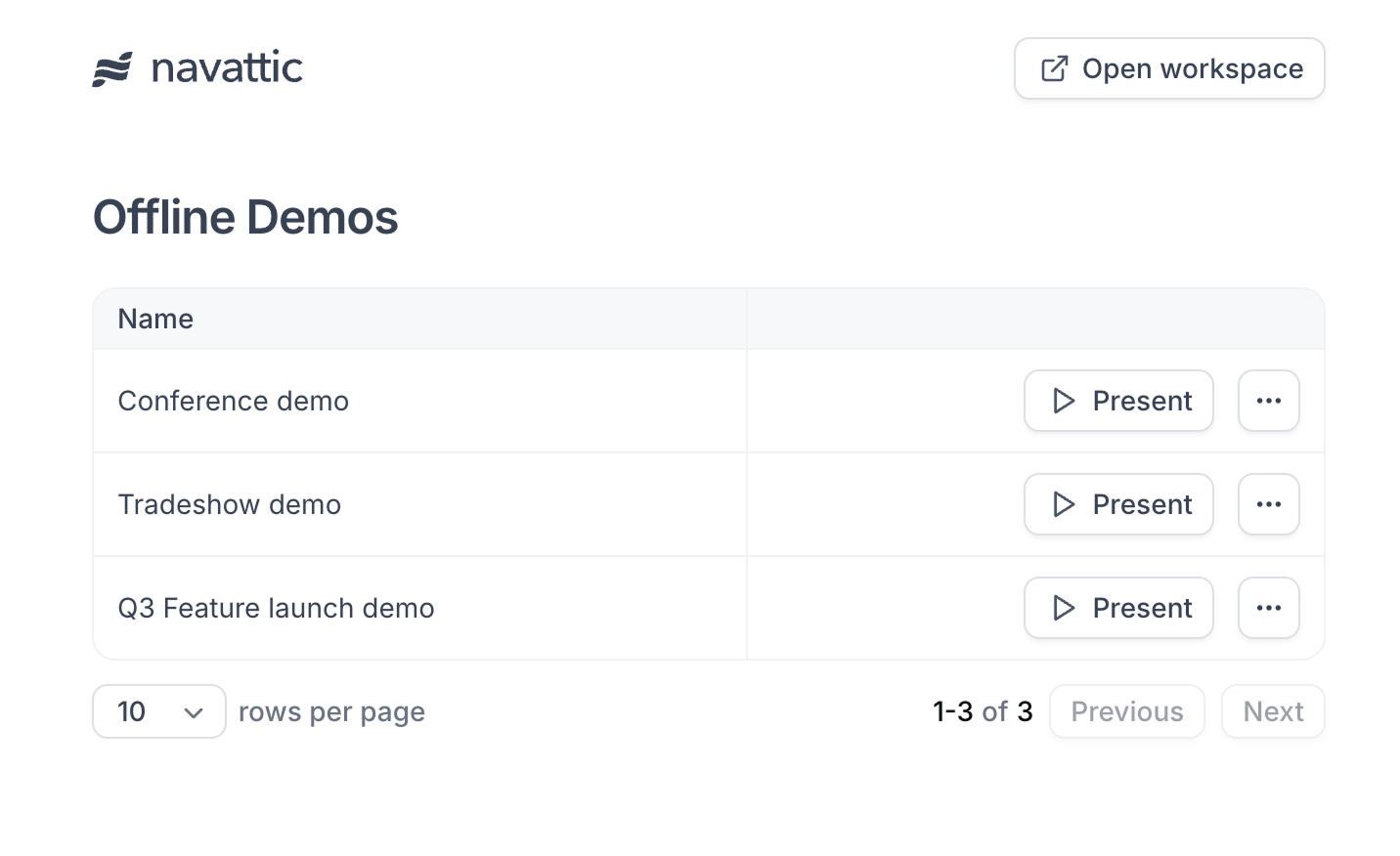
- Bring your demo to trade shows or any event where the internet connection may be unstable
- Save your demos to designated event devices to help the attending team avoid logging in
- Use Tooltips and Modals to let audience members explore your product asynchronously (ex. as they wait in line), or use Triggers and Beacons if you’re supporting a presenter-led use case.
Try a demo
Offline Demos