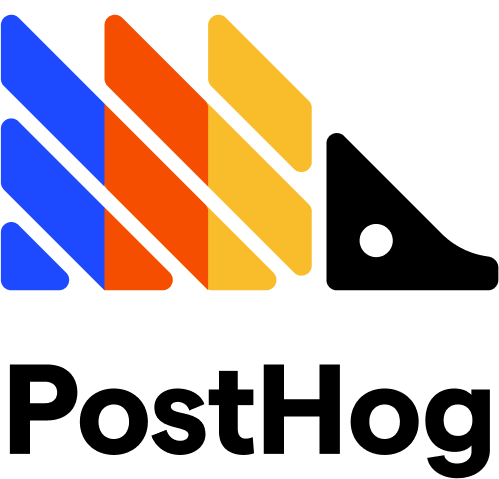Add 6Sense to your demos
Follow these steps to add 6Sense tracking to your Navattic demos:1
Create a new Web Tag identified in 6sense
It should look something like this:
2
Add your 6sense Web Tag ID to Navattic Demos
Visit your Navattic demo > click the three dots next to the Share button > Tracking
scripts. Paste your JavaScript Snippet into the input field. You do not need to publish your
demo for the changes to take effect.
3
See page views and button clicks in 6Sense
You should start to see your demo visitor engagement show up in 6Sense as page views and button clicks.