1
Create and configure the Navattic JS tag
In Google Tag Manager, create a new tag: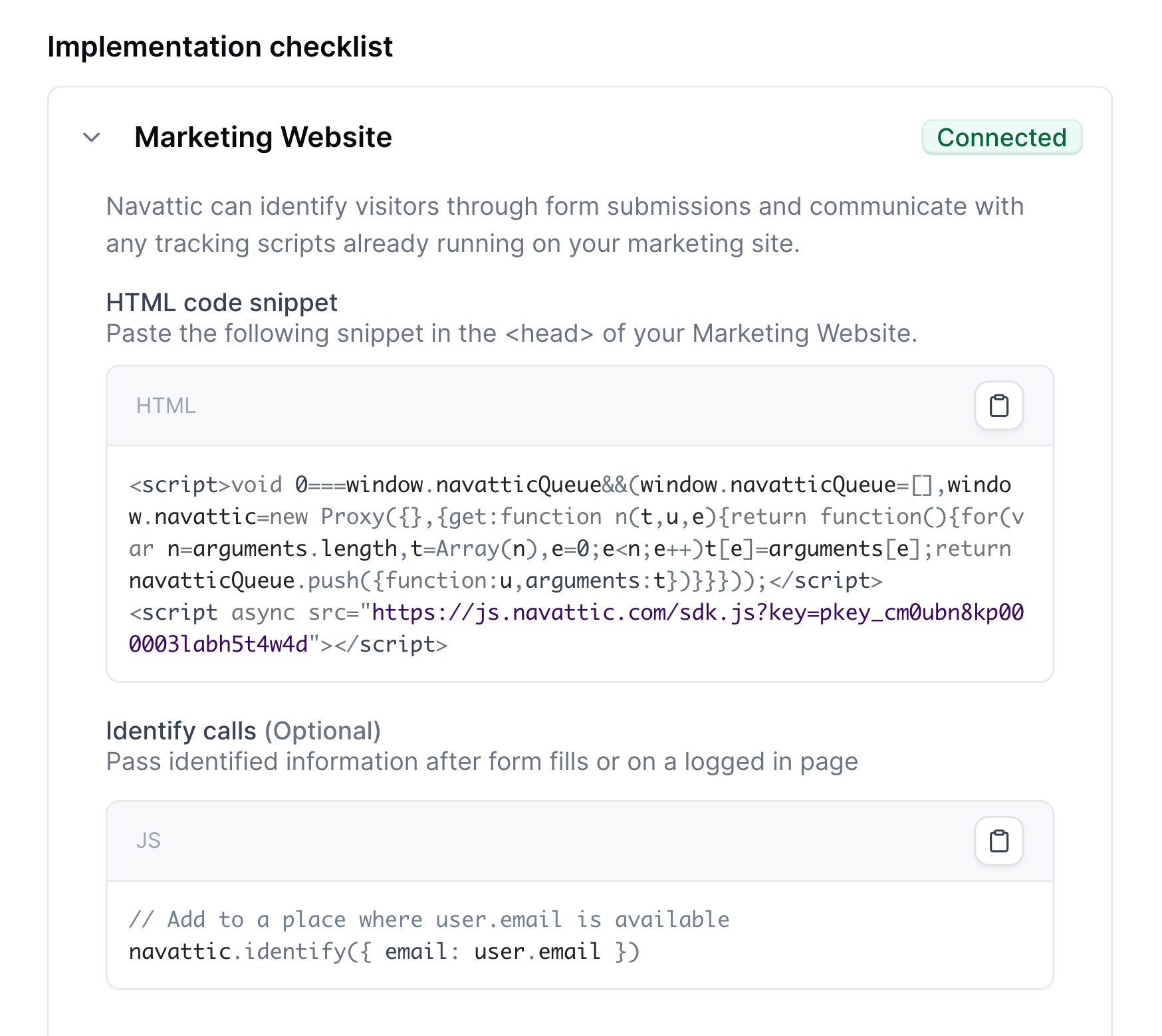

- Go to Tags → New and name it “Navattic JS”
- Under Tag Configuration, select Custom HTML
- Navigate to Navattic Settings > Navattic JS and copy the installation code
- Paste the code into the Custom HTML field
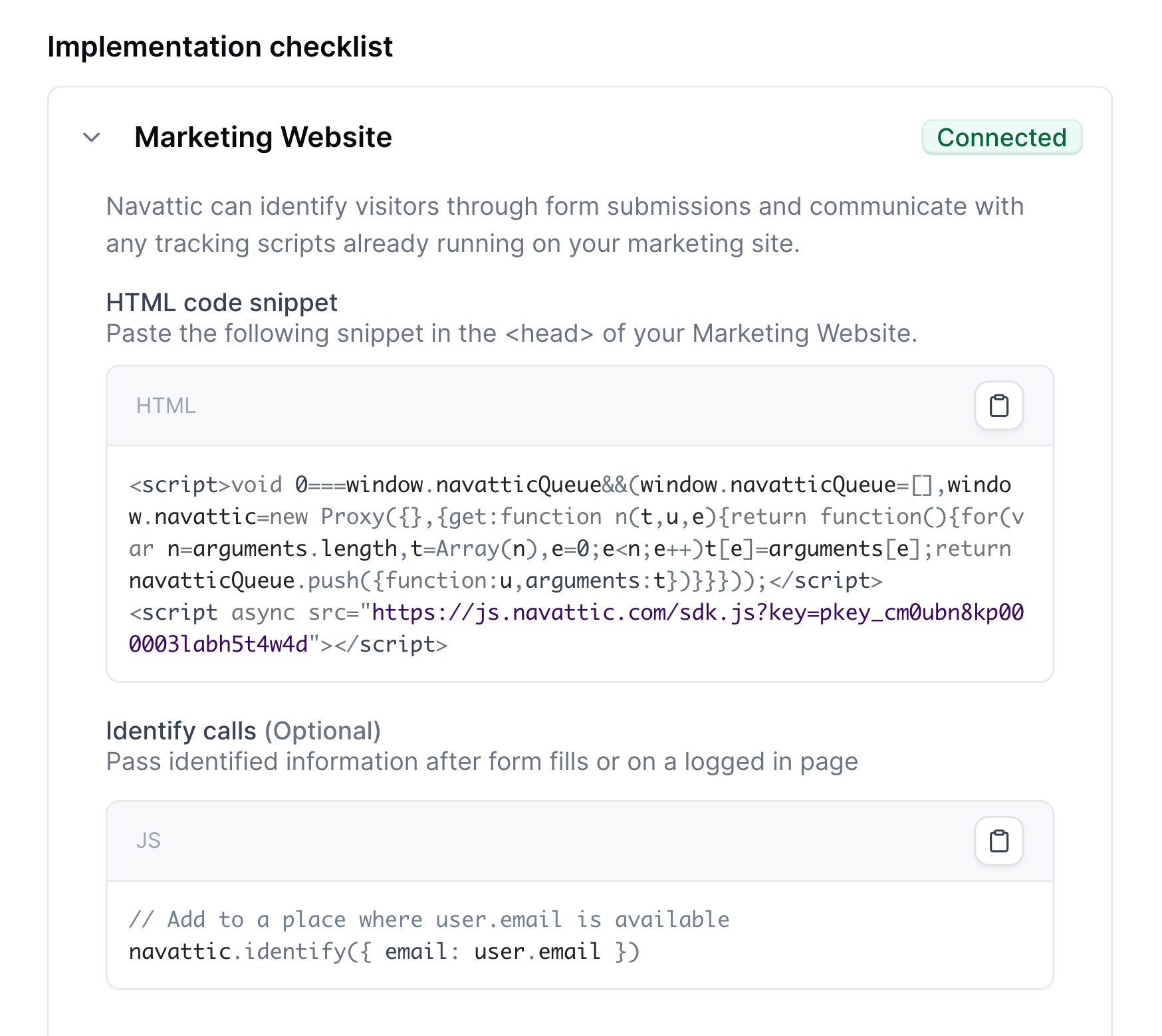
If you have GA4 + Google Tag Manager integration enabled in Navattic JS configuration, events will be automatically tracked. Otherwise, add this to your installation snippet:
View complete GTM tag code
View complete GTM tag code
- Under Triggering, select All Pages or create a custom trigger for specific pages
- Click Save

2
Create a custom event trigger
Set up a trigger to capture Navattic events: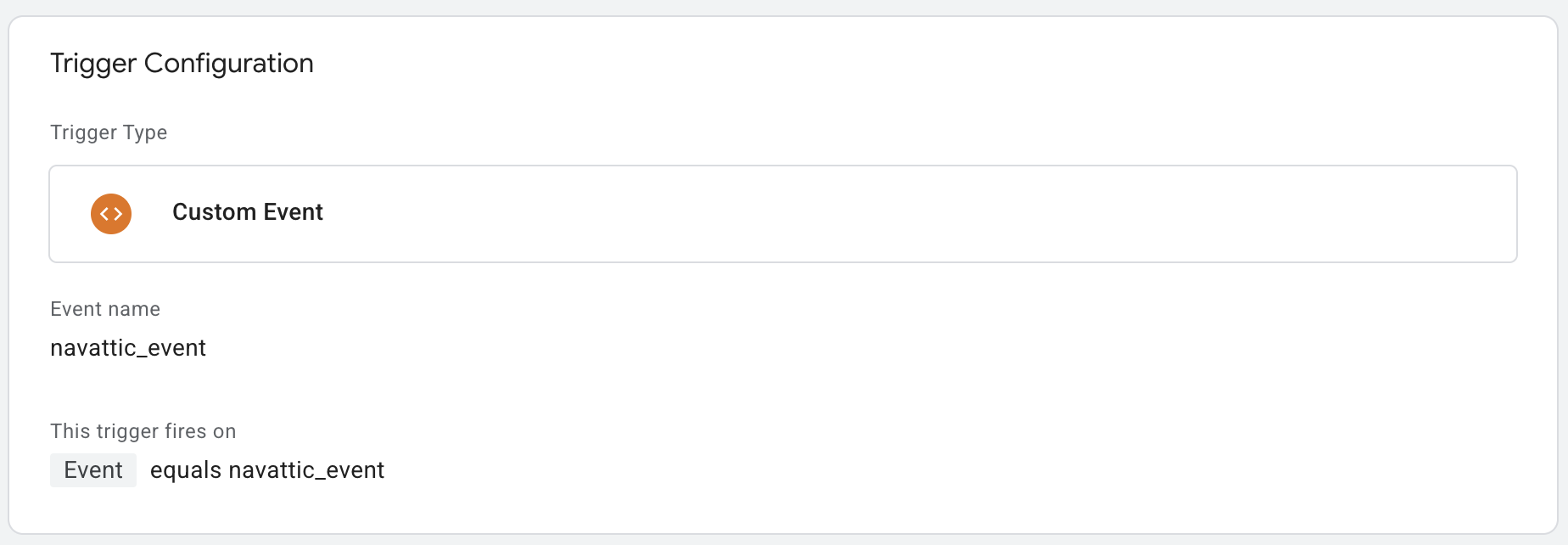
- Go to Triggers → New
- Under Trigger Configuration, select Custom Event
- Set Event name to
navattic_event - Under This trigger fires on, select Some Custom Events
- Add condition:
{{Event}}equalsnavattic_event - Save the trigger
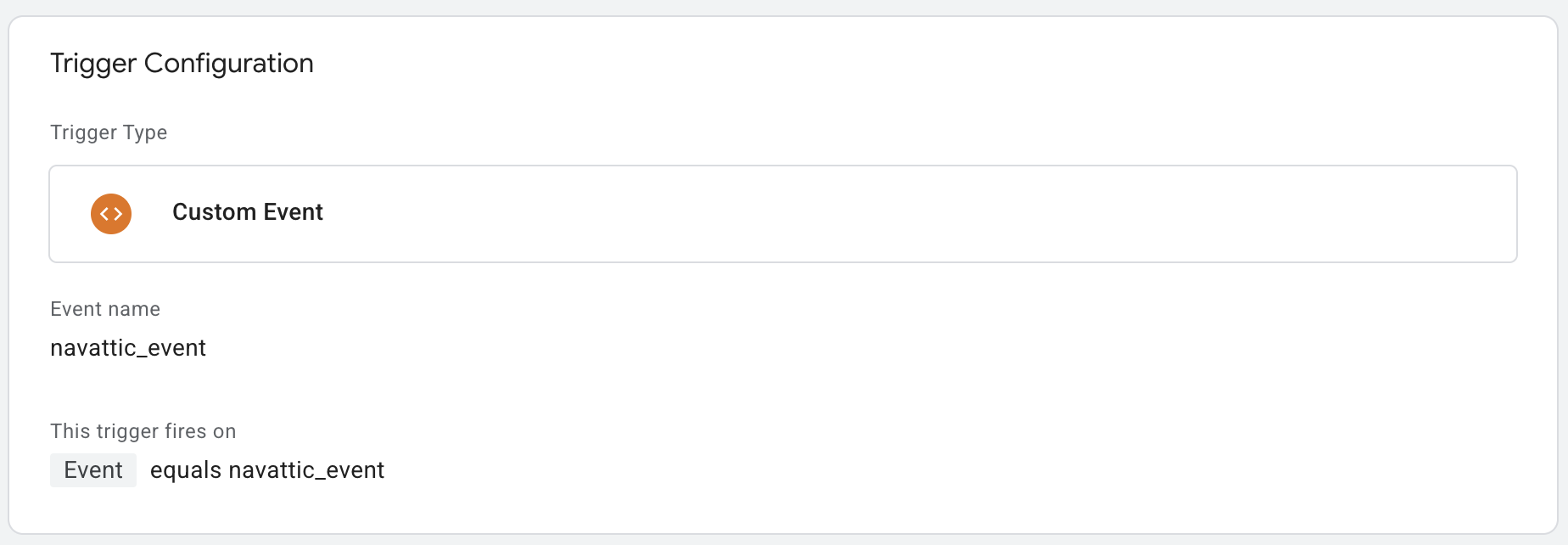
3
Create data layer variables
Define variables for the below Navattic event fields:
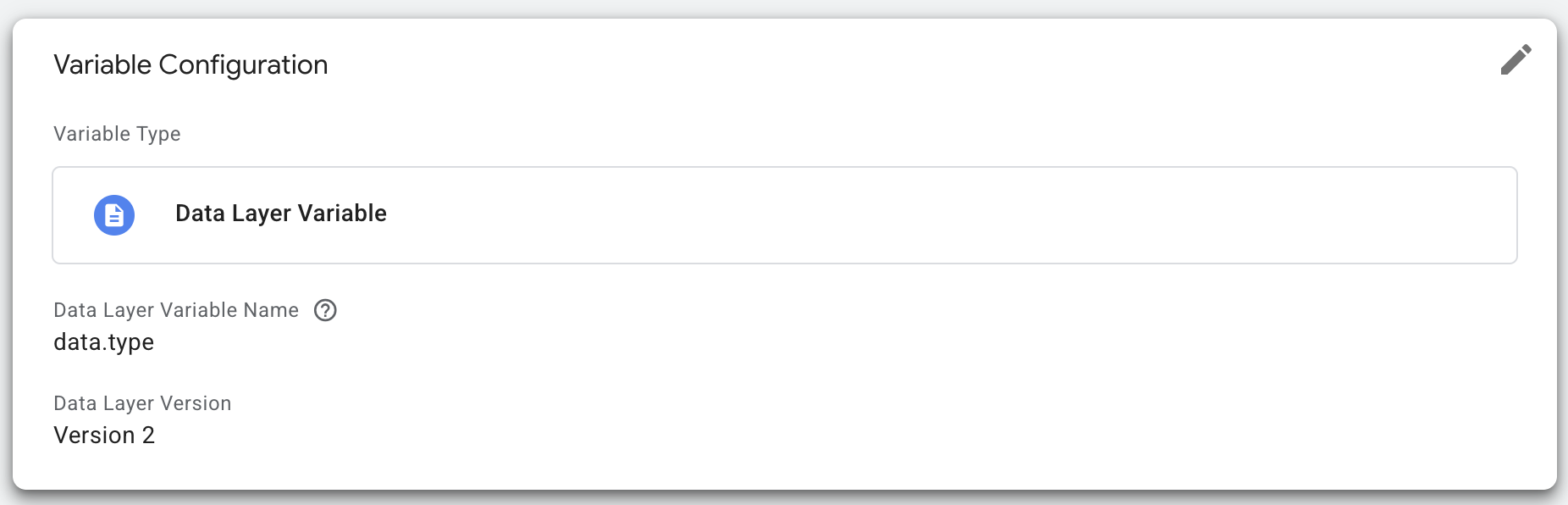
| Variable Name | Type | Data layer variable name |
|---|---|---|
| Navattic event type | Data Layer Variable | data.type |
| Navattic demo name | Data Layer Variable | data.project__name |
| Navattic flow name | Data Layer Variable | data.flow__name |
| Navattic step name | Data Layer Variable | data.step__name |
- Go to Variables → User-Defined Variables → New
- For each variable in the table above:
- Set variable name
- Set Variable Type to Data Layer Variable
- Enter the corresponding data layer variable name (e.g.,
data.type,data.project__name)
- Save each variable
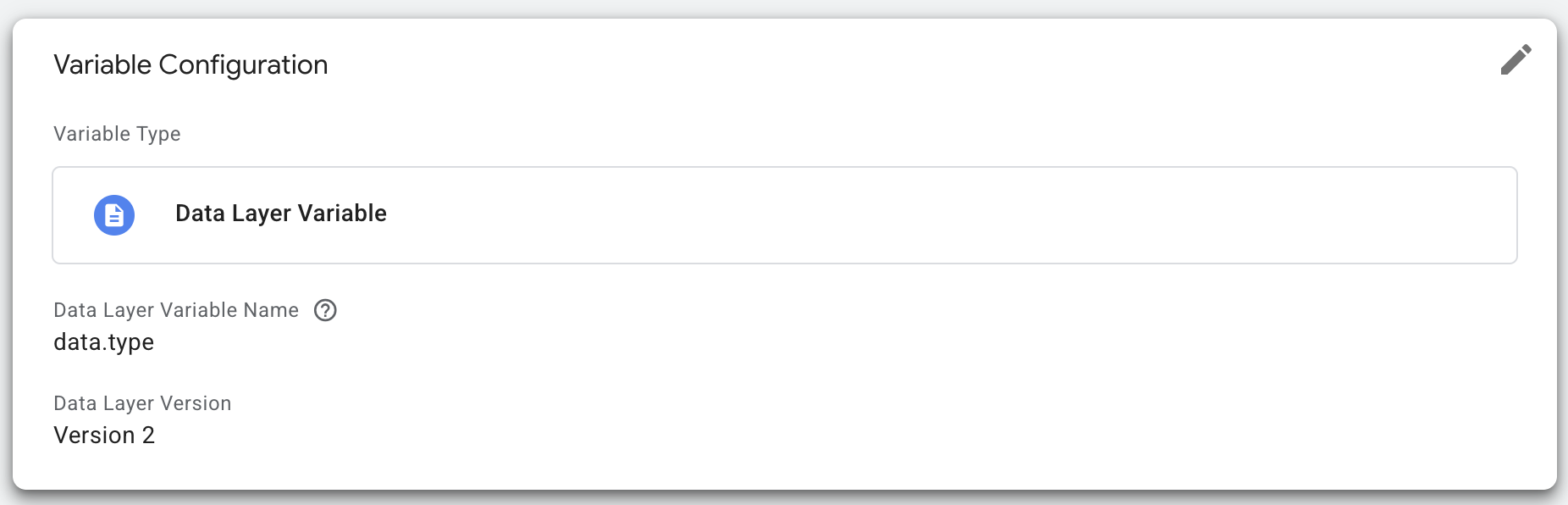
These variables will be used in the following step to make the Navattic event data accessible to your GA4 event tag.
4
Configure GA4 event tag
Create a tag to send Navattic events to GA4:
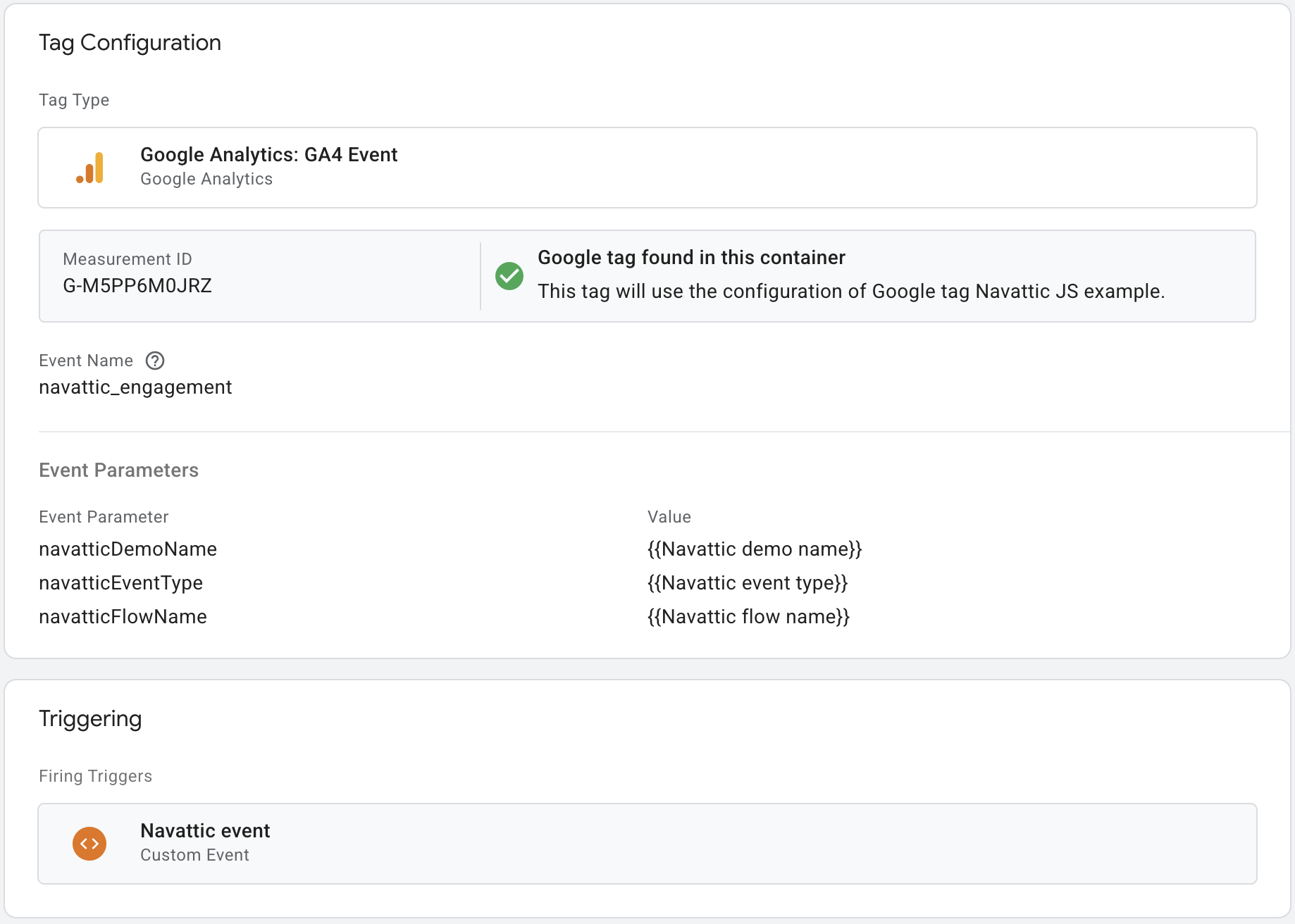
- Go to Tags → New and name it “Navattic event tag”
- Under Tag Configuration, select Google Analytics: GA4 Event
- Enter your Measurement ID for GA4
- Set Event Name to
navattic_engagement - Add Event Parameters:
| Event Parameter | Data layer variable name |
|---|---|
| navatticEventType | {{Navattic event type}} |
| navatticDemoName | {{Navattic demo name}} |
| navatticFlowName | {{Navattic flow name}} |
| navatticStepName | {{Navattic step name}} |
- Under Triggering, select the custom event trigger from Step 2
- Save the tag
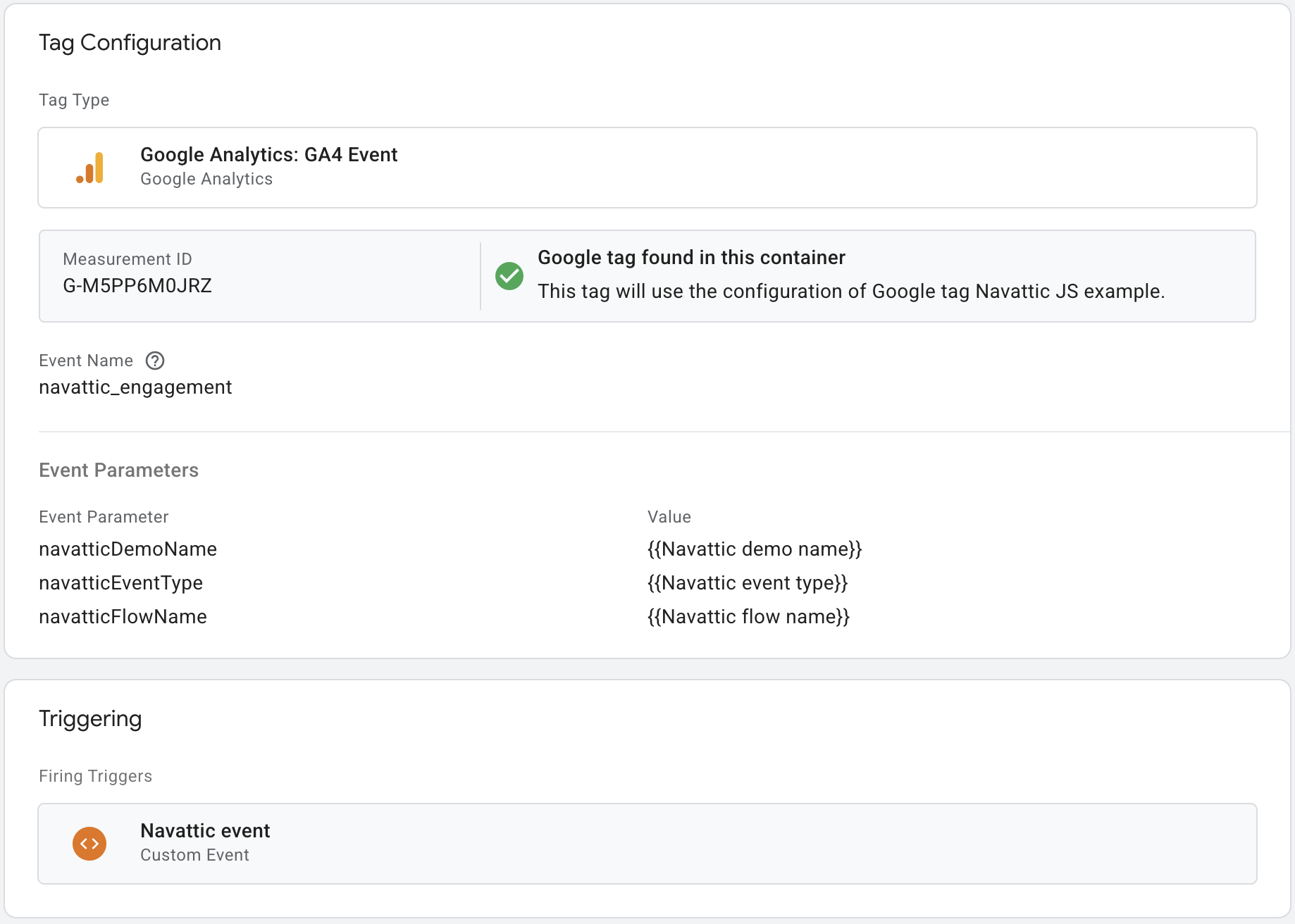
5
Preview, test, and publish
Click “Preview” in Tag Manager and navigate to a page with a demo.When you engage with the demo, you should see “navattic_event” and “navattic_engagement” events with the variables we defined above populated with the correct values for your demo.
