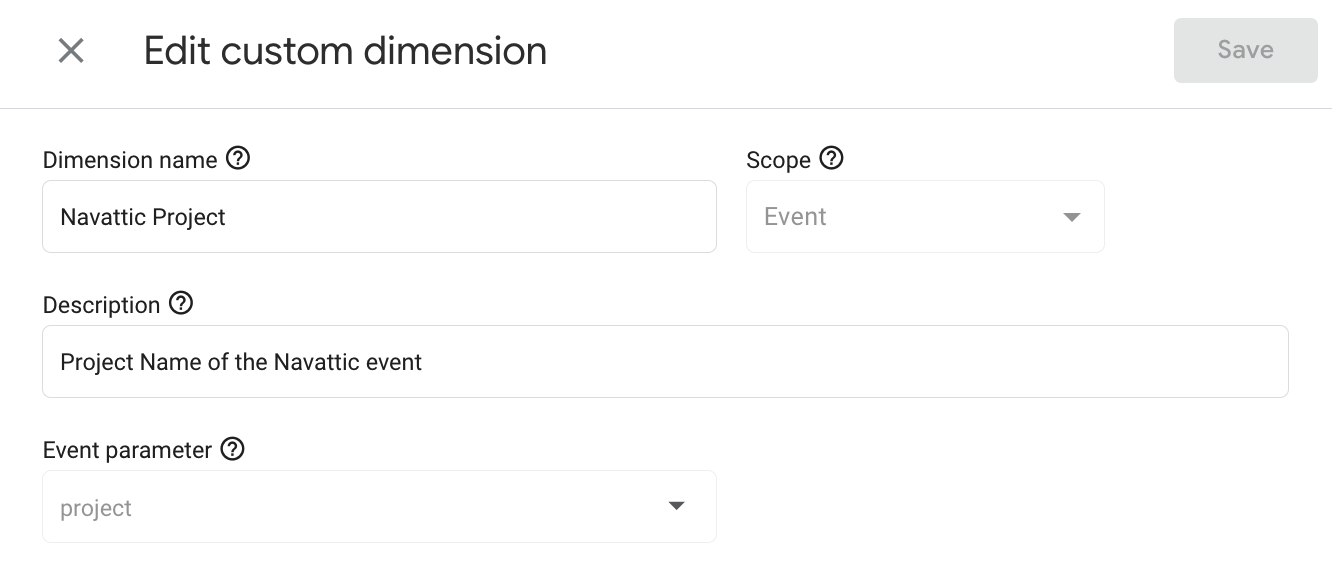Google Analytics 4:
Google Analytics 4:
1
Install Navattic JS
Follow these instructions to install Navattic JS. This JS snippet should be installed after your existing GA4 tag.
Use these instructions if you are using  Google Tag Manager instead.
Google Tag Manager instead.
2
Send Navattic events to GA4
The above script has some tools to help your website communicate bi-directionally with the embedded demo. To send Navattic event data to GA4, add the following script to the
<head> right after the script above.3
See Navattic Events in GA4
Once the JS snippet is installed on your website, no further configuration is needed in Google Analytics to start seeing Navattic events. You should now see a new event named To troubleshoot your integration, use real-time reporting. The event 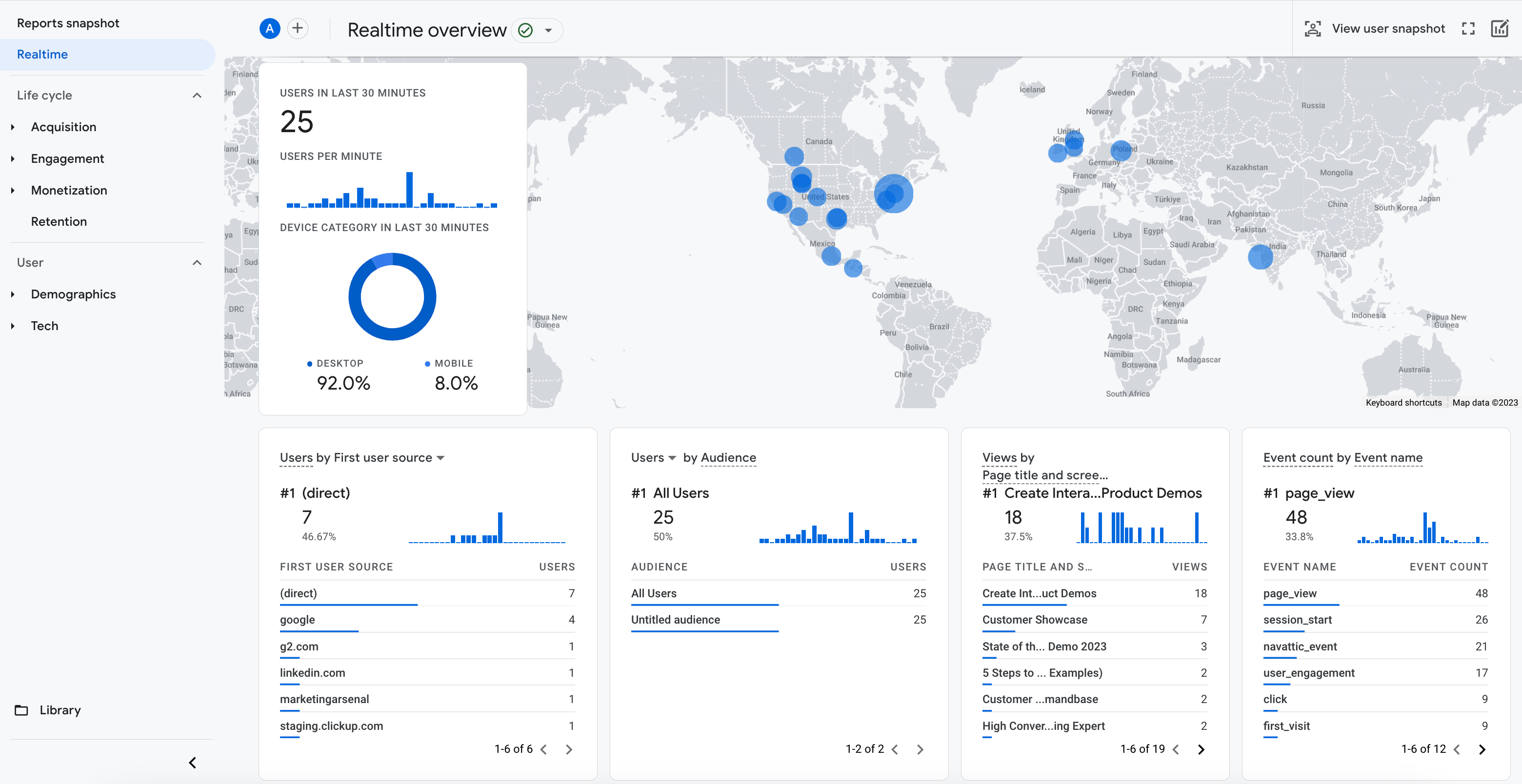
navattic_event under the events sections of GA4.Google Analytics can take 24-48 hours to process
data
from your website or Navattic demo.
navattic_event should appear under the Event count by Event Name widget in real-time reporting.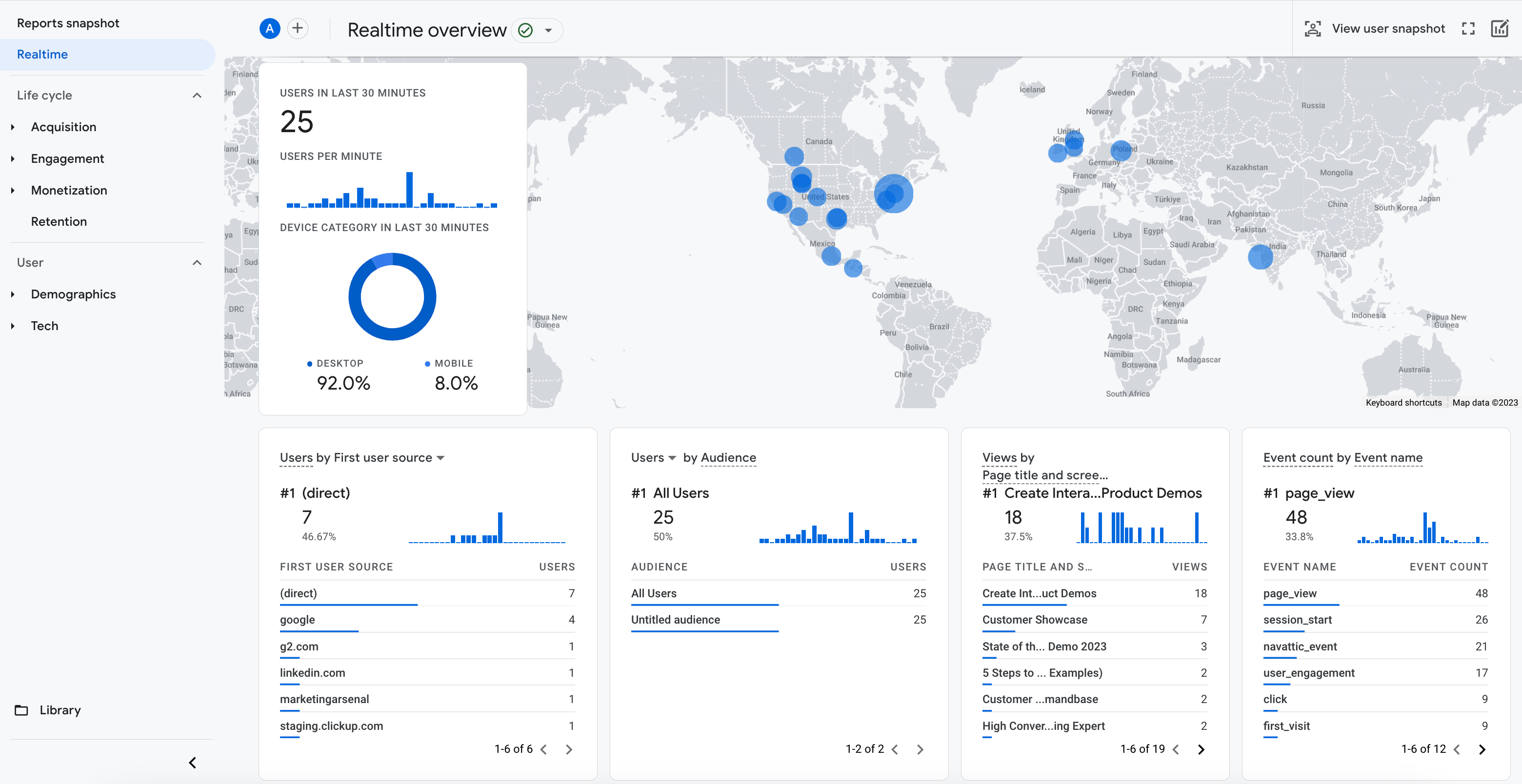
4
Building Custom Reports
To view the specific action, project, flow, or step of a
To build reports using these Event Parameters, you can create a Custom Dimension under the Custom Definitions section of Properties. Below is an example of a Custom Dimension for Navattic Projects.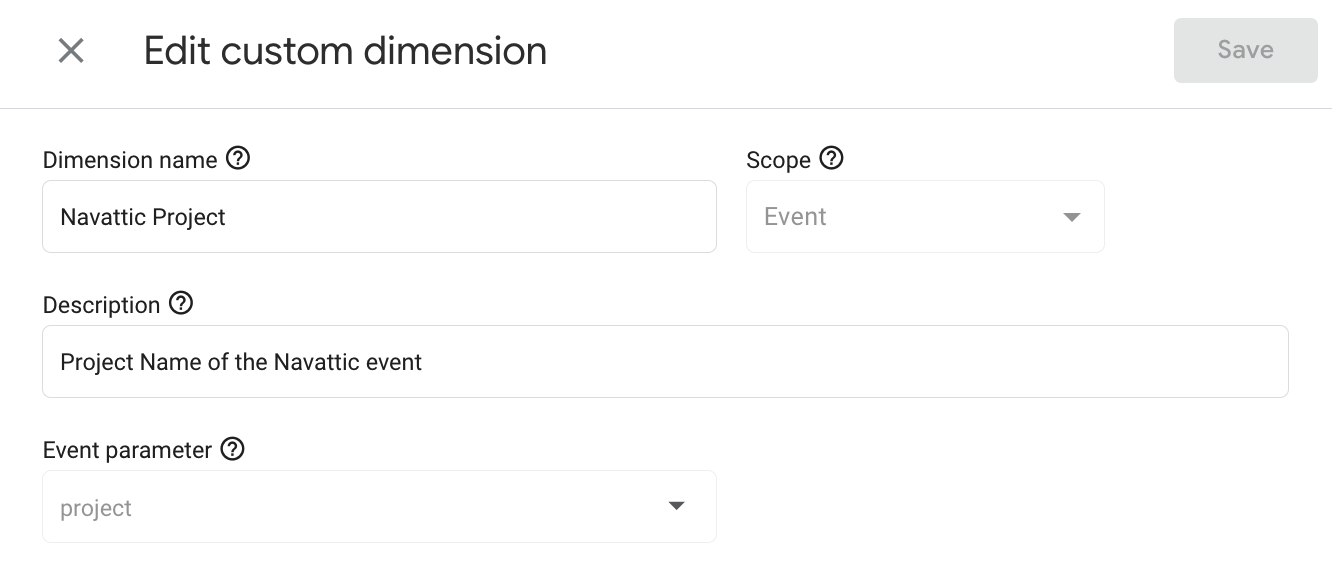
navattic_event, use Event Parameters in Google Analytics 4.| Navattic Event Trait | in GA |
|---|---|
| Project Name | project__name |
| Flow Name | flow__name |
| Step Number | step__index |
| Event Name (View_step, Start_checklist, Navigate, etc.) See Google Analytics (GA4) for a list of Navattic Events. | type |