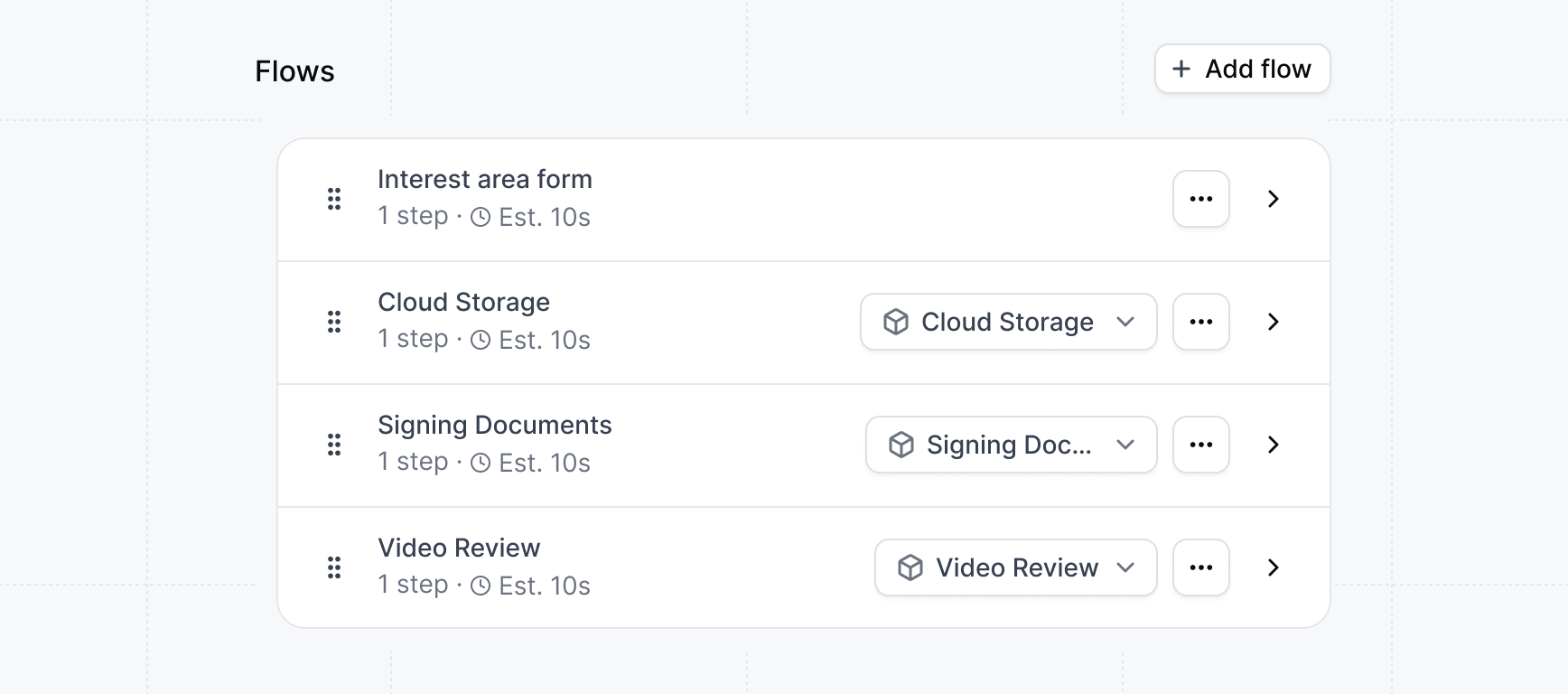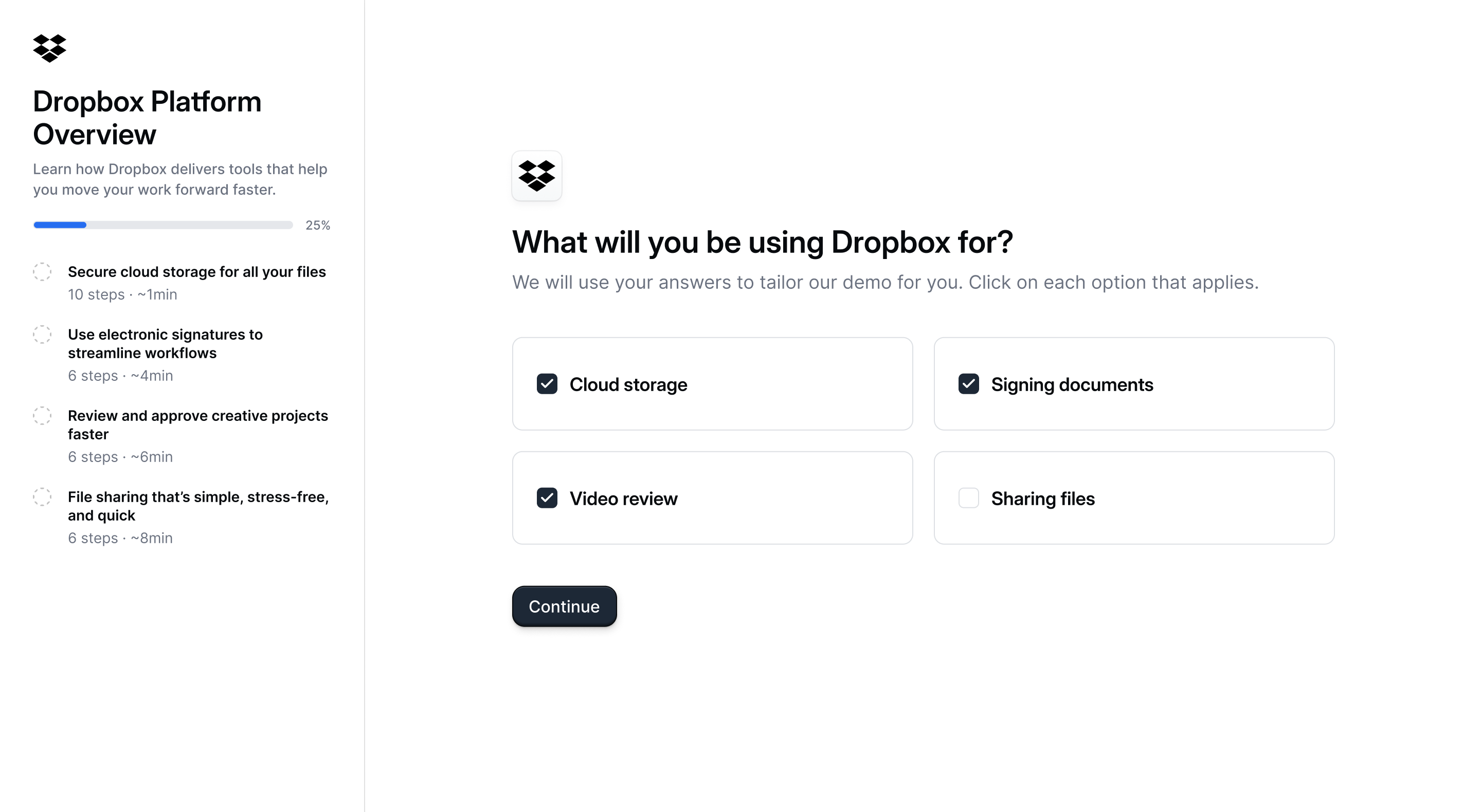
Interest Area demos
We recommend leveraging Interest Areas demos on your marketing site to better understand what features visitors are exploring. These insights can help you optimize messaging, prioritize campaigns, and personalize follow-up based on real user behavior. Interest area demos improve the experience for both website visitors and marketers:- For visitors
- For marketers
Relevant experiences
Website visitors get to explore the features that matter most to them—at their own
pace—resulting in a more personalized and engaging first impression of your product.
Building an Interest Area Demo
Follow these steps to create an Interest Area demo that your sales team can share for discovery:1
Create an Interest Demo
On the Product Demo page, select 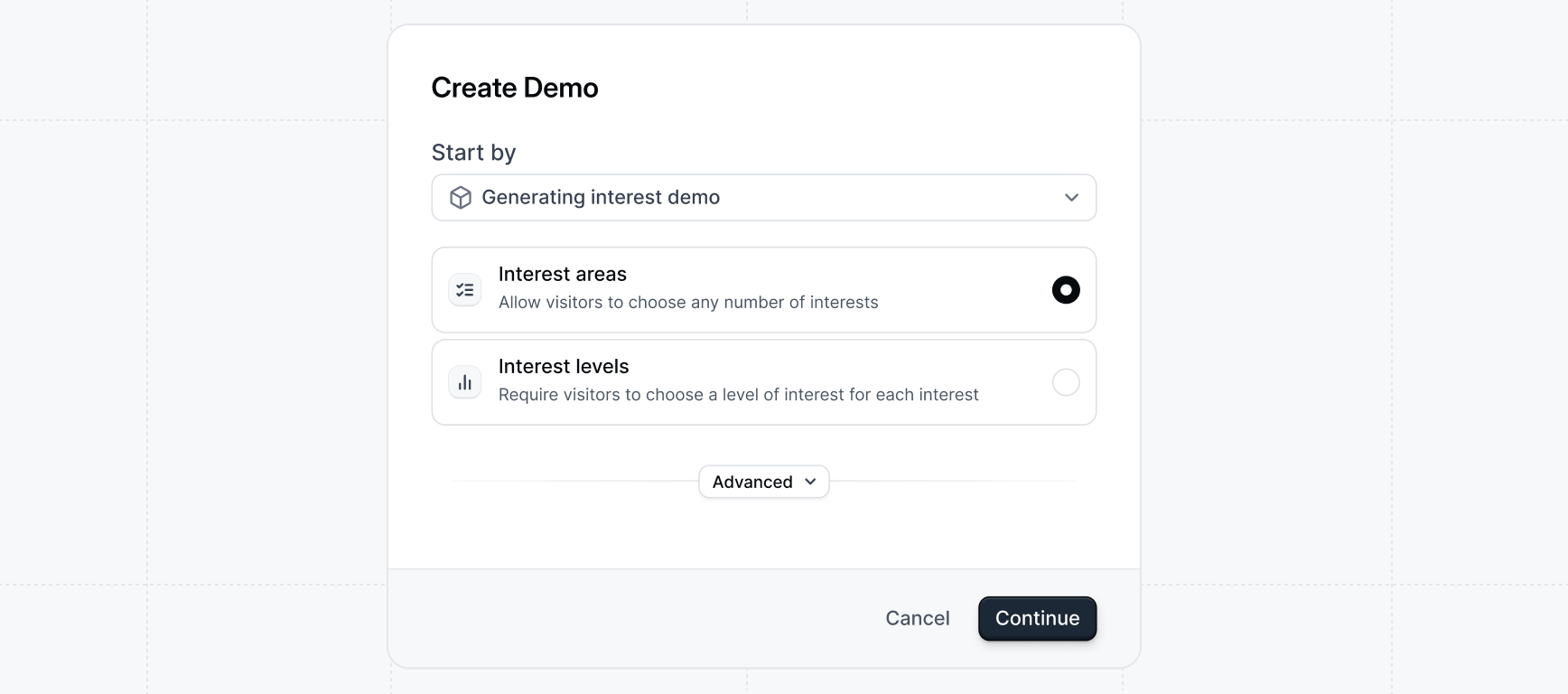
+ Create new. For Start by select
Generating interest demo. We recommend using Interest areas forms for
sales use cases to collect the area of interest a prospect has in
different features.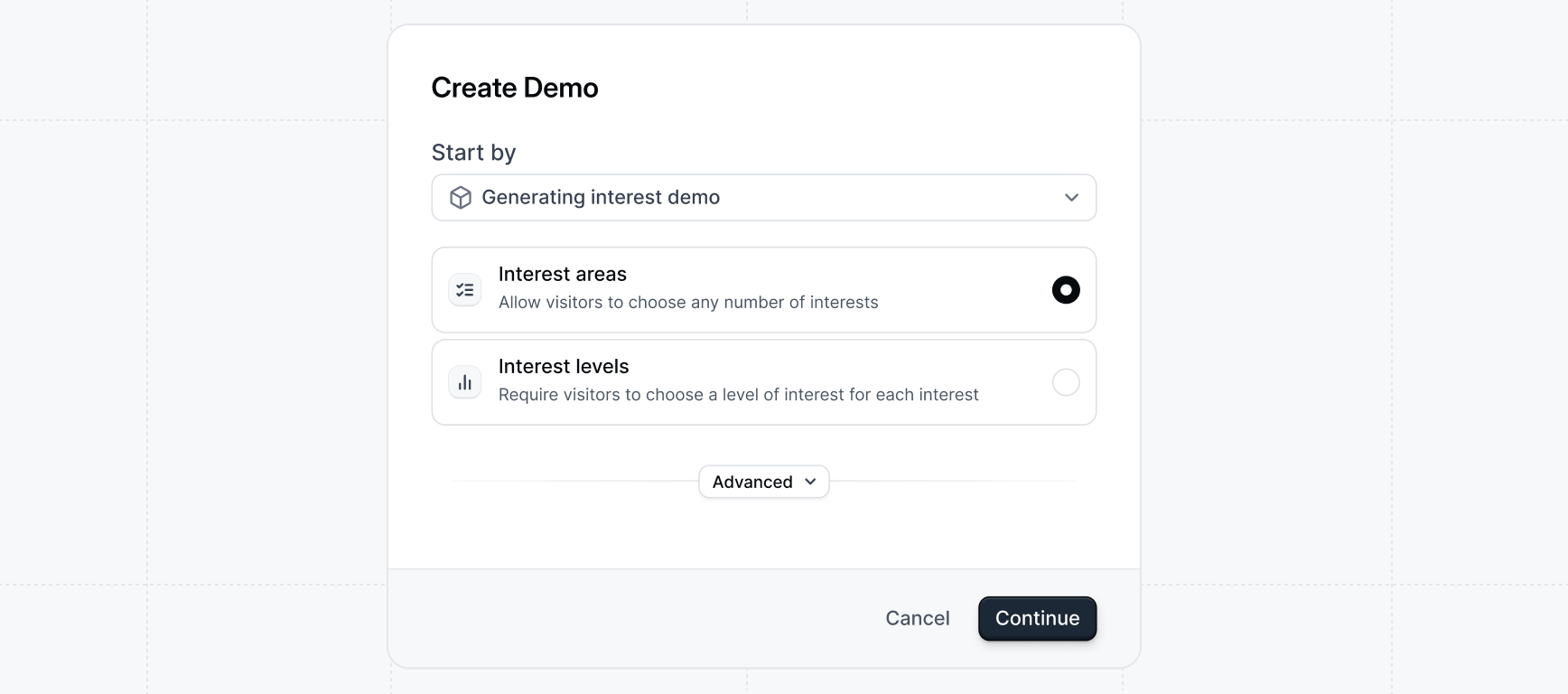
2
Select Interests
Select the Interests that you would like to include in your demo.

Interests are product or feature areas that a prospect might be interested
in. (ex. Payments, Credit Cards, Corporate Spending, Payroll, etc).You will be generating a flow (5-15 steps recommended) for each Interest.
3
Edit your generated flows
After clicking 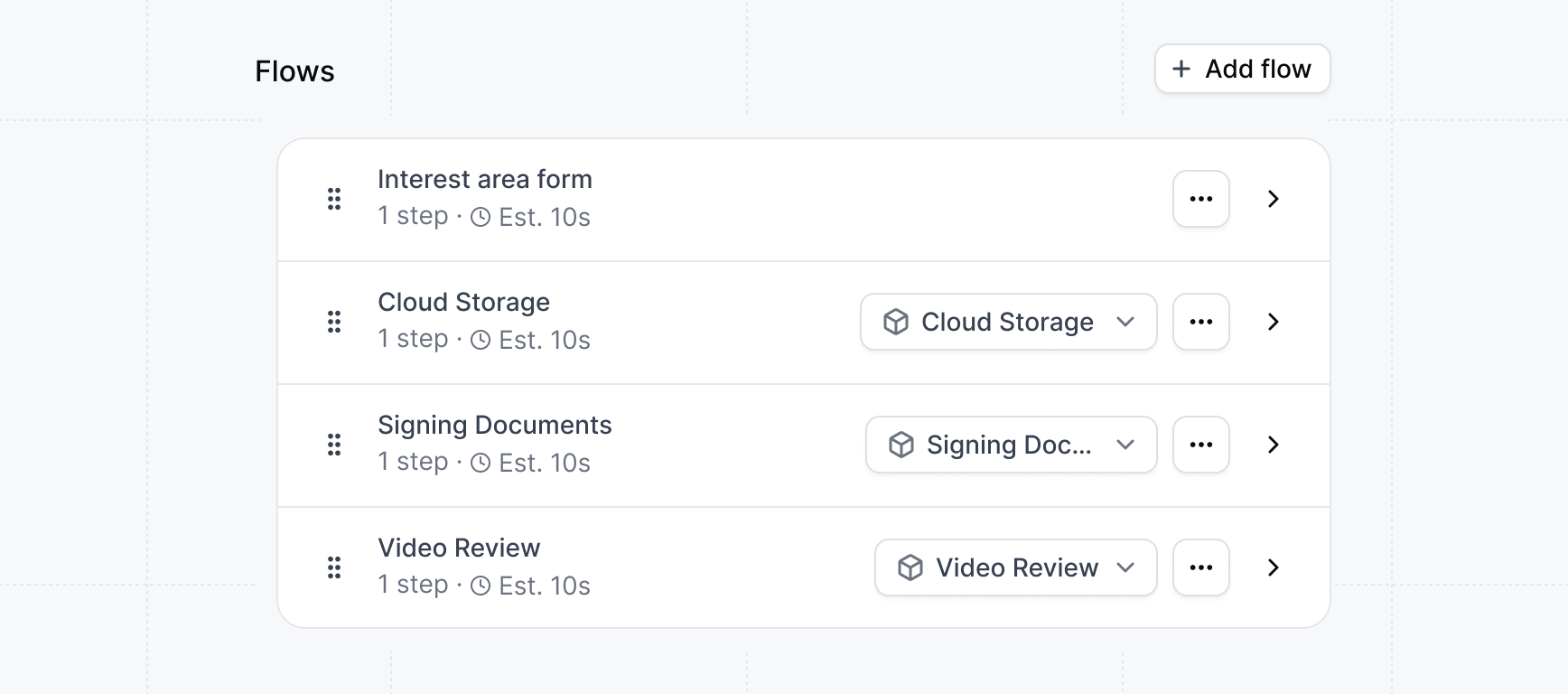
Create demo an Interest Area form will be added to the first flow, a flow will be created for each interest, and a checklist task will be created for each flow.Now you can open and edit each flow to complete the demo.