Product Demo Analyze tab
The Analyze tab for each demo contains this specific demo’s Visitors and Step completion rates. Click into a Visitor to view details about their form submissions and the actions they have taken throughout your demo and examine which steps visitors are dropping off at under Step breakdown.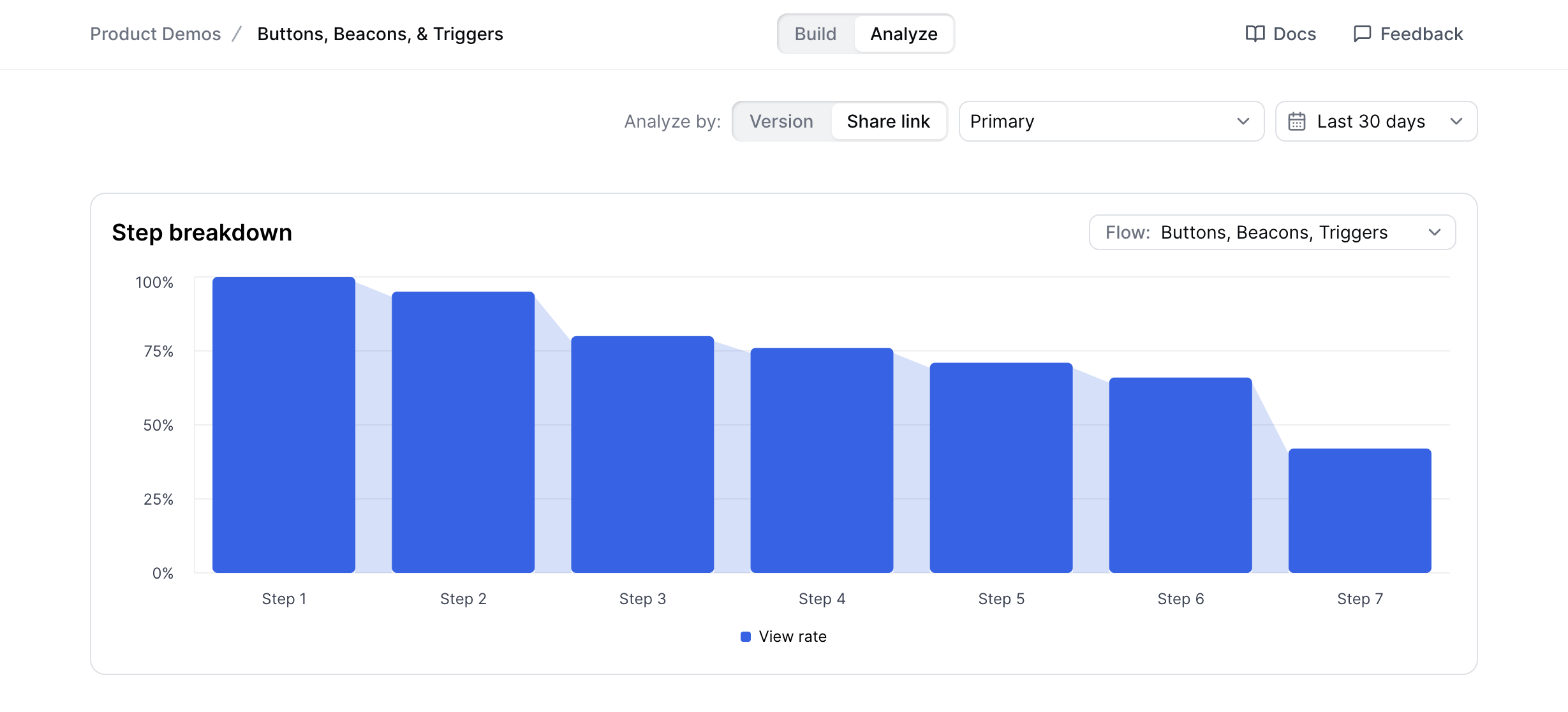

Try a demo
Analyze tab
- Investigate the appearance of the step: Could customers be confused by the text or other elements at this step?
- Consider adding a CTA before this step to engage viewers before they exit the demo
- Let us know - our team is happy to provide tailored guidance for your demo!
Analytics Dashboard
The Analytics Dashboard is a way to understand the performance of all your demos across the workspace.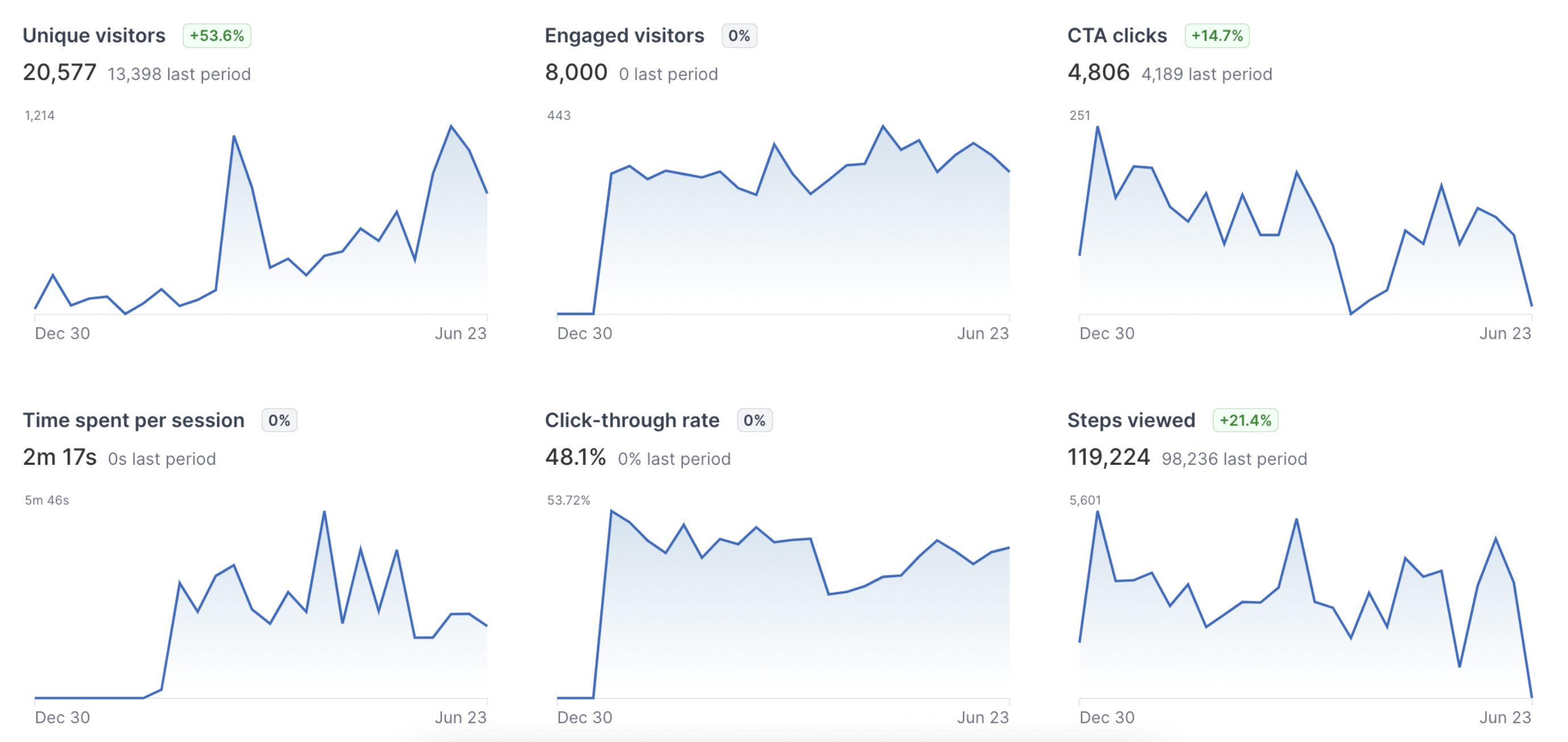
Watch video
Analyze dashboard
Metric definitions
Use this to identify changes over time that may correspond with marketing initiatives. For example, did your click-through rate increase singificantly due to a seasonal campaign? Use Filters to see the following metrics for a particular Product Demo or Timeframe.| Metric | Description |
|---|---|
| Unique visitors | The total number of visitors to step 1 of your demo |
| Engaged visitors | Unique visitors who advance 1+ steps in your demo |
| CTA clicks | The total number of visitor engagments with a CTA in your demo (we recommend adding CTAs at these conversion points) |
| Time spent per session | How long the average user spends on a browser tab containing your demo |
| Click-through rate | The total number of times a Visitor clicked a CTA on the demos divided by the total number of engage events. |
| Steps viewed | The total number of demo steps viewed across your workspace |
Pipeline Impact
The Pipeline Impact dashboard provides visibility into how your demos influence pipeline and revenue, connecting demo engagement to business outcomes through CRM integration.
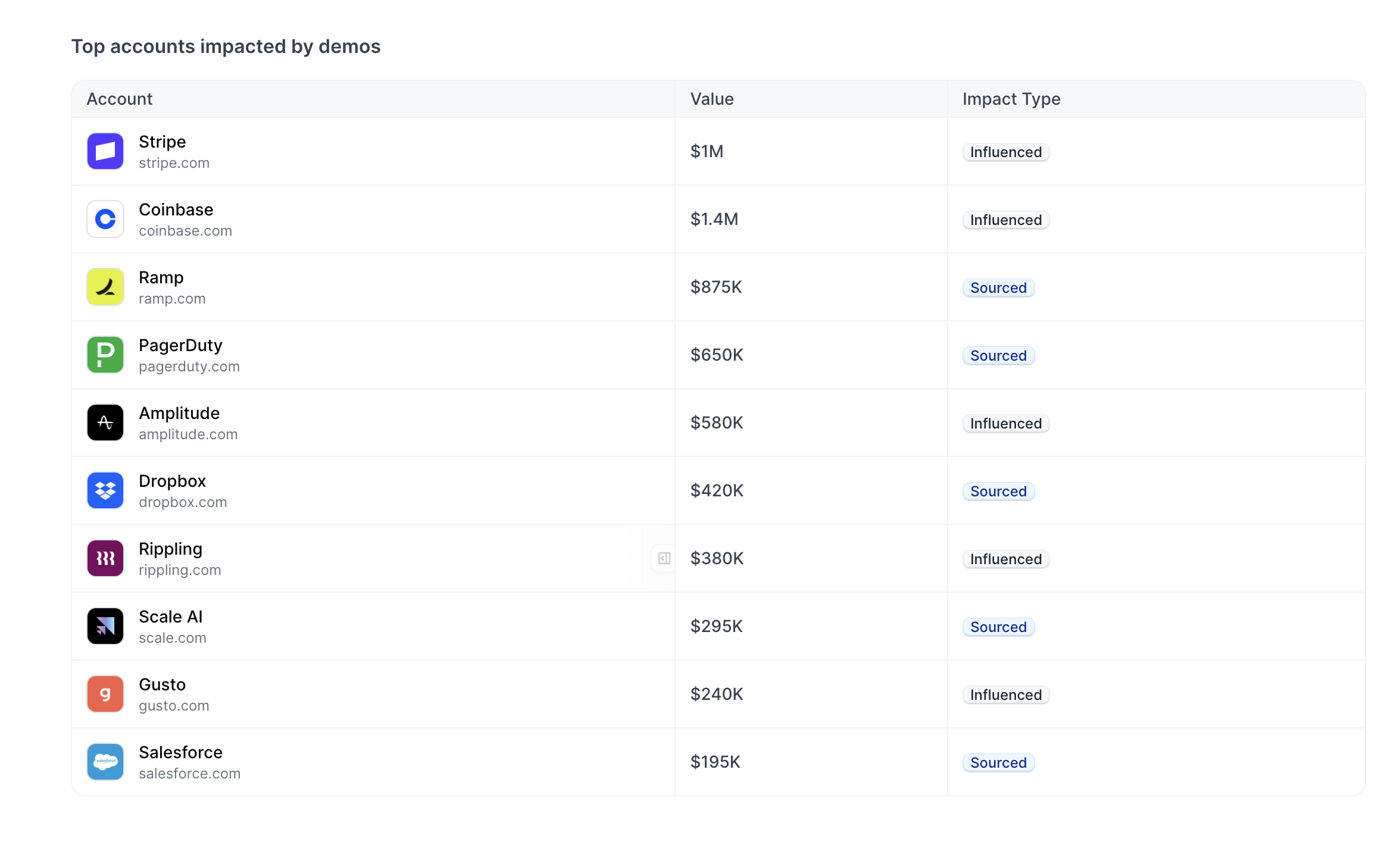
Metric definitions
Use the Pipeline Impact dashboard to understand how demo engagement translates to pipeline creation and revenue impact. Filter by date range to see metrics for a specific time period.| Metric | Description |
|---|---|
| Total Accounts | Counts unique accounts that have viewed any demos within the selected date range. |
| Total Engaged Accounts | Counts accounts that have advanced past the first step of a demo or engaged with a checklist. |
| Total Converted Accounts | Counts accounts that have interacted with a CTA within the demo. |
| Sourced Pipeline* | Shows opportunities where the account’s first demo view occurred before the opportunity was created. |
| New Accounts Sourced* | Counts CRM accounts that were created after the contact’s first demo view. |
| Engaged Leads* | Counts individual contacts who have viewed demos. Breaks down into “sourced” (demo before contact creation) vs “influenced” (demo after). |
| Influenced Pipeline* | Shows opportunities where a demo view occurred at any point during the deal cycle. |
| Total Revenue Impacted* | Time-series line chart showing pipeline value over the selected date range. Plots Total Revenue, New Pipeline (sourced), and Influenced Pipeline. |
| Value with Demos* | Shows the dollar value of influenced pipeline as a percentage of total impacted pipeline. |
| Top Accounts Impacted by Demos* | Table showing the top 10 accounts sorted by deal value where demos had impact. Displays account name, deal value, deal stage, and whether it was “new” or “influenced”. |
* These metrics pull data from your  Salesforce CRM to show how demo engagement correlates with pipeline creation, opportunities, and revenue. To set up the Salesforce integration, visit Integrations in your workspace settings.
Salesforce CRM to show how demo engagement correlates with pipeline creation, opportunities, and revenue. To set up the Salesforce integration, visit Integrations in your workspace settings.
 Salesforce CRM to show how demo engagement correlates with pipeline creation, opportunities, and revenue. To set up the Salesforce integration, visit Integrations in your workspace settings.
Salesforce CRM to show how demo engagement correlates with pipeline creation, opportunities, and revenue. To set up the Salesforce integration, visit Integrations in your workspace settings.Compare Product Demo Analytics
To compare the Analytics of two Product Demos, visit Analytics > Compare > Product demos > Select demo 1 and Select demo 2. You can also adjust the time period you would like to view using the calendar drop down. One of your demos will have a blue dot and one will have a gray dot next to the title which is the graph key.View Highest Performing Demos
To identify your highest-performing demos in Analytics, visit the Analytics tab and select Compare > Highest Performing Demos from the dropdown menu to view your top five demos for each section.A/B Testing
A/B Testing is available on Growth and Enterprise plans.
Creating an A/B Test
To create an A/B test:- Navigate to Settings in your workspace
- Select A/B Tests from the settings menu
- Click Create test
- Select your two demo variations:
- Demo A: Choose your first demo variation
- Demo B: Choose your second demo variation
- Configure your traffic split using the slider
- Adjust the percentage of visitors who will see each demo
- The split must total 100% (e.g., 50% Demo A, 50% Demo B)
- Click Create to generate your A/B test
You must select two different demos for your A/B test. Each demo should represent a distinct variation you want to test.
Sharing Your A/B Test
Once you create an A/B test, Navattic generates a unique link that automatically routes visitors to the appropriate demo variation:- From the A/B Tests list, click the link icon or select Copy Link from the menu
- Copy the provided URL
- Share this link on your website, in emails, or anywhere you want to run the test
Analyzing A/B Test Results
View your A/B test performance by clicking Analyze on any test:- Navigate to Analytics in your workspace
- Select your A/B test from the comparison options
- Review key metrics for both demo variations:
- View counts
- Engagement rates
- Completion rates
- Time spent in demo
- Form submissions
- Any custom metrics you track
Visitor Data and CSV Exports
The Visitors page within Navattic contains a full list of all users who have engaged with your demos. Identified visitors will include their name and email (if provided via a Navattic form or query strings); anonymous visitors will be assigned an unique ID that is tied to their browser profile.Try a demo
Visitor Analytics
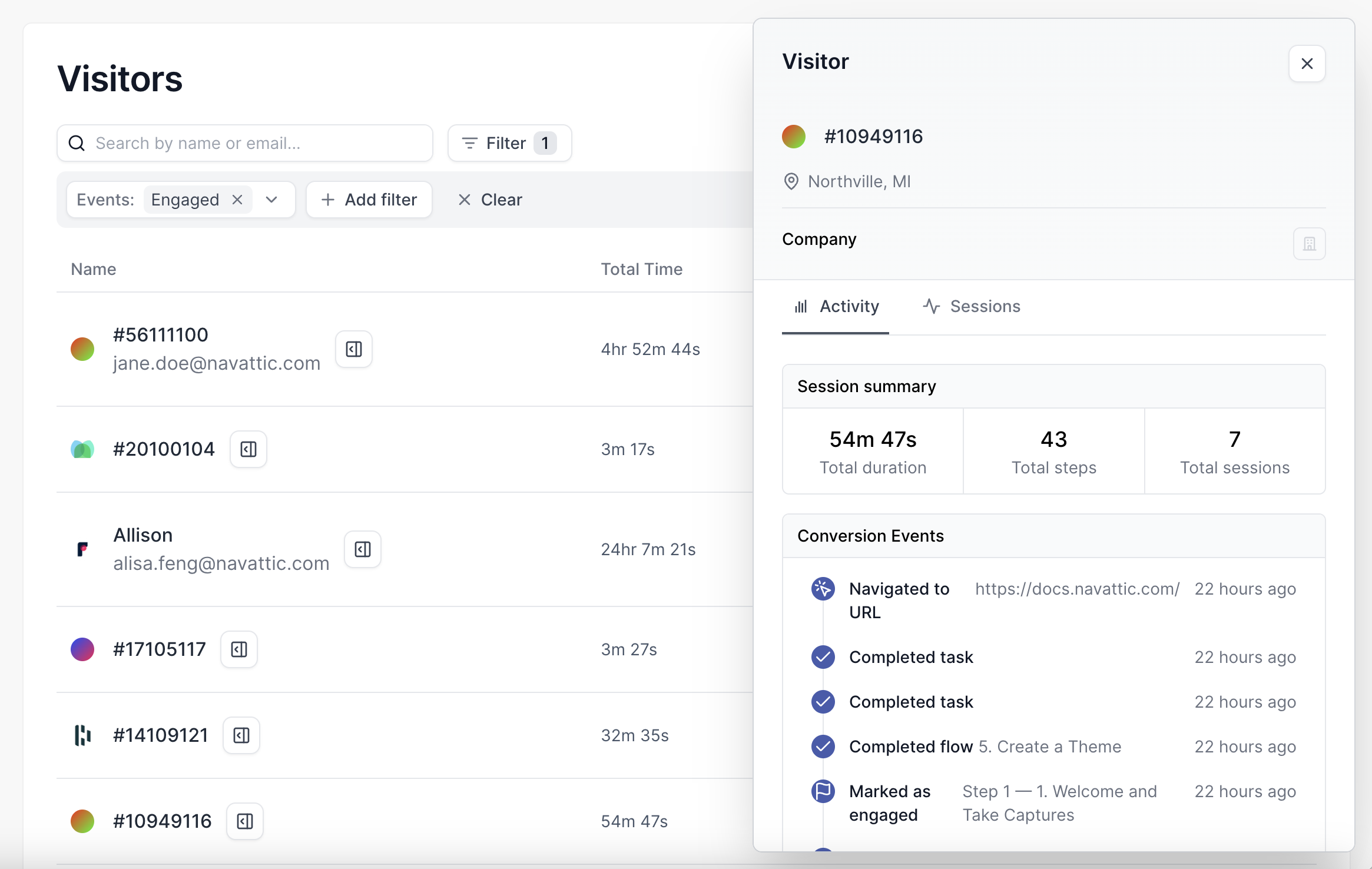
- Filter Visitors by Engagement, Demos, Flows, or Emails (if using Forms).
- Export a .CSV file of your 5,000 most-recent visitors. For Visitors who have completed multiple Flows, Navattic will export the most-recently completed Flow or Demo to avoid creating duplicate records.
Tip: Explore our Integrations to send Visitor data to other tools like Slack,
Salesforce, Hubspot, Marketo, and more.
Read the Blog: 5 Ways to Get More out of Your Interactive Demo
Data
FAQs
How do I track converted Visitors in Navattic?
How do I track converted Visitors in Navattic?
How do I see the total number of Visitors for a Demo?
How do I see the total number of Visitors for a Demo?
From your Visitors tab, Filter by your Product Demo name to see only the Visitors who have
engaged with this Demo.
How do I separate Product Demo Analytics for different embeds or links?
How do I separate Product Demo Analytics for different embeds or links?
There are several ways to separate engagement data if you are using the same demo in multiple
places. Our recommendation is to create different share links for
your product demo and to view the /path in your CSV export.
Do demos with or without Forms see more user engagement?
Do demos with or without Forms see more user engagement?
Form-gated demos may see a higher % of conversion events, as viewers who complete a Form are
oftentimes higher-intent. However, we have found ungated demos had about on average 12% higher
completion and 5% higher engagement rates.
Why are there a lot of Step 1 views?
Why are there a lot of Step 1 views?
If your demo is embedded as an iFrame on a high-traffic landing page and does not include a
third-party form, each website visitor is “loading” the first step of your demo. In this case,
Step 1 views represent each time your webpage has been loaded and may include users who do not
click into your demo; for ungated embedded demos, Step 2 views would provide a better
representation for how many users have interacted with each Demo.
Why are there more Views for later steps?
Why are there more Views for later steps?
Within the Product Demo page, each step view represents a time that page has been loaded. If a
user refreshes a particular step of your demo, this will count this as two views. If present,
this discrepancy is usually small.
How do I add UTMs to an embedded demo?
How do I add UTMs to an embedded demo?
To track UTMs for Visitors to an embedded demo, add your UTMs to the end of the src link in
your Navattic Website Embed code (the highlighted section below). Note that Navattic does not
pull UTMs from the top frame of the page for embedded demos.
How can I configure my Navattic form to accept only business/work emails?
How can I configure my Navattic form to accept only business/work emails?