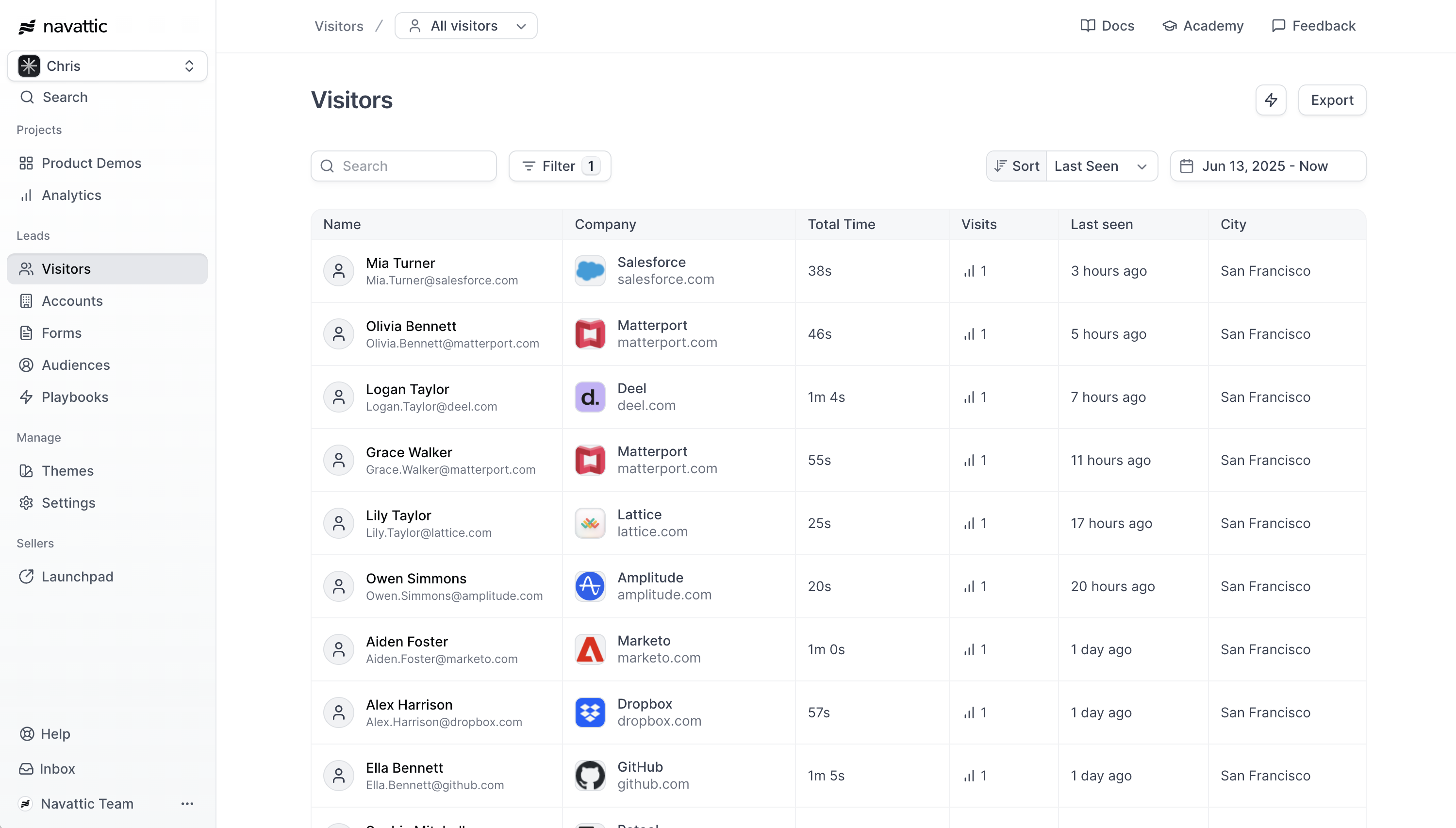
How to identify visitors
There are a few different ways to identify visitors in Navattic:Forms
Add a form gate to your demo (Good for website embeds)
Query Params
Add tracking params to the URL (Good for email campaigns)
Navattic JS
Track logged in users in your app (Good for in-app demos)
- Forms
- Query Params
One easy way to identify visitors to your interactive demos is through a form. Follow these steps to add a Navattic or third-party (ex Marketo, Hubspot, etc) form:
Other Use Cases and Workflows
The following workflows require you to add the Navattic JS snippet to thehead of your website(s).
Identifying visitors across subdomains
If you have demos embedded on multiple subdomains or you want to identify Visitors on one subdomain and track their demo engagement on another subdomain, it is possible for the Visitors identity to be shared across these subdomains. This can be enabled with the following steps:- Install Navattic JS on each site
- On the Navattic JS Configuration page (in your Navattic Workspace under Settings > Navattic JS), enable Domain-level Visitor Tracking
- Follow the above steps to identify Visitors
Tracking UTM Parameters
Embedded iframe demos do not automatically receive UTM parameters from the page on which they are embedded. However, you can automatically pass on UTM parameters by adding Navattic JS to the <head> of your site and enabling the Query Parameter Tracking option shown below.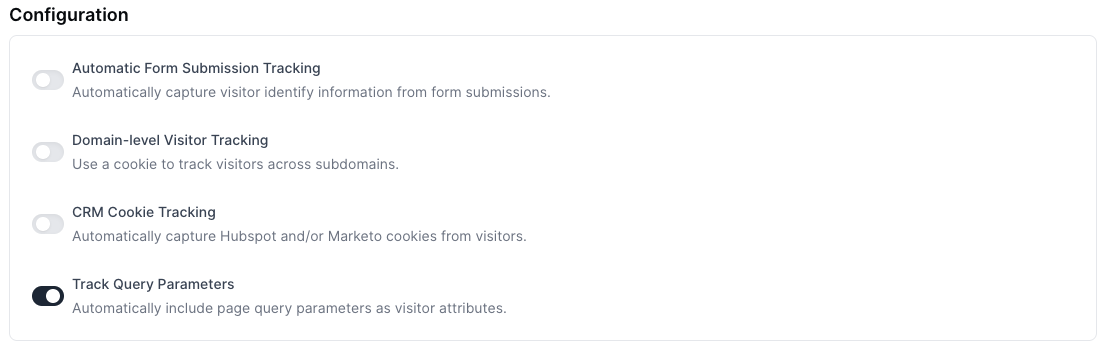
Manually Tracking UTMs
If you would prefer to manually set up UTM tracking use these steps to pass UTM parameters from the landing page URL into the iframe src URL. This step makes UTMs visible to Navattic. Once this is set up, navigate to the Flow Builder and select the CTA button that uses a Navigate to URL action > include your UTM variables using this format:?utm_medium={{utm_medium}}&utm_campaign={{utm_campaign}}
To automatically add utm_source=navattic, check the box for Add tracking params.
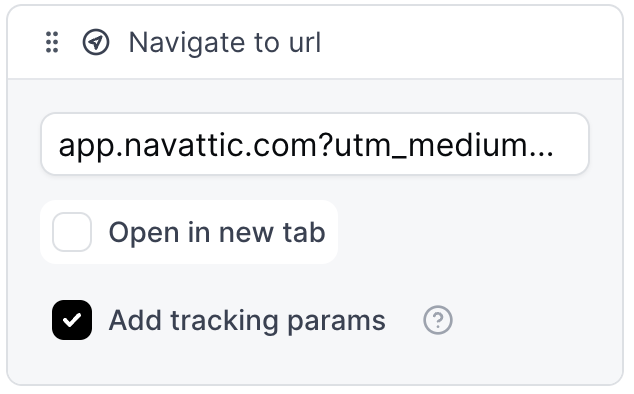
Tracking CRM Cookies
If you are using a Hubspot or Marketo cookie on your marketing site, Navattic JS can associate the cookie when identifying Visitors. This can make it easier to route Visitor and engagement data to these CRMs. To include CRM cookies when identifying visitors, enable the Navattic JSCRM Cookie Tracking.
Benefits of Identifying visitors
Once a Visitor is identified, you can:- Connect demo engagement data with the correct Visitor record in the Visitors tab
- Send combined visitor and demo engagement data to third-party platforms for additional analysis (ex. see in Hubspot, “Jessica at Navattic viewed 8 steps of the Get Started Product Tour”)
- Personalize demos for the visitor (ex., “Hi, , welcome to your demo!”)
- Prioritize your most engaged Accounts in ABM strategies
- See which demos the Account interacted with to prepare relevant resources
- Send this data to Slack, Salesforce, or Hubspot to alert the right teams
FAQs
What are the following app.navattic.com cookies used for?
What are the following app.navattic.com cookies used for?