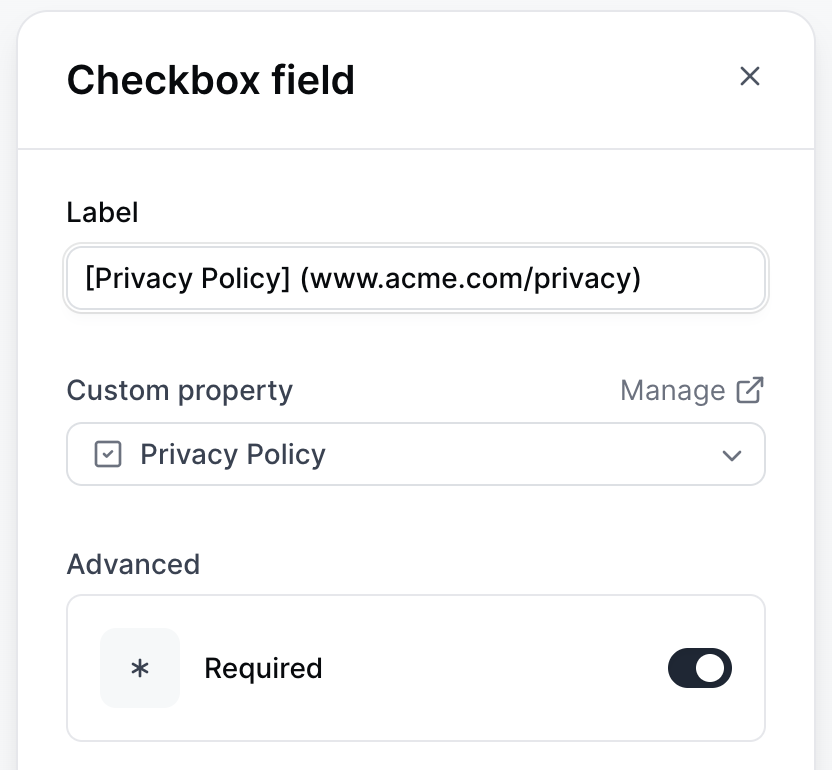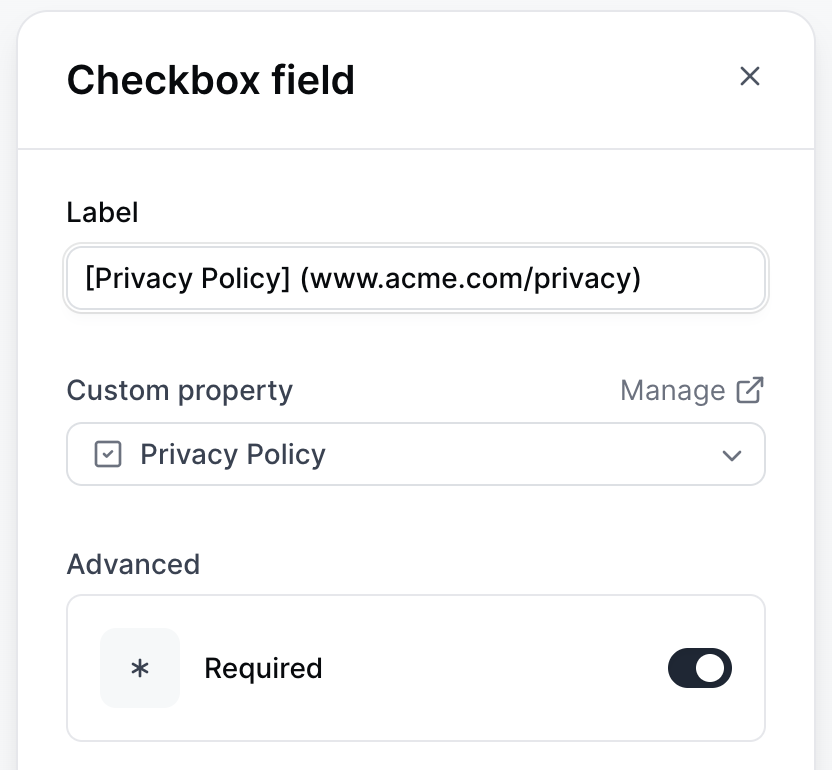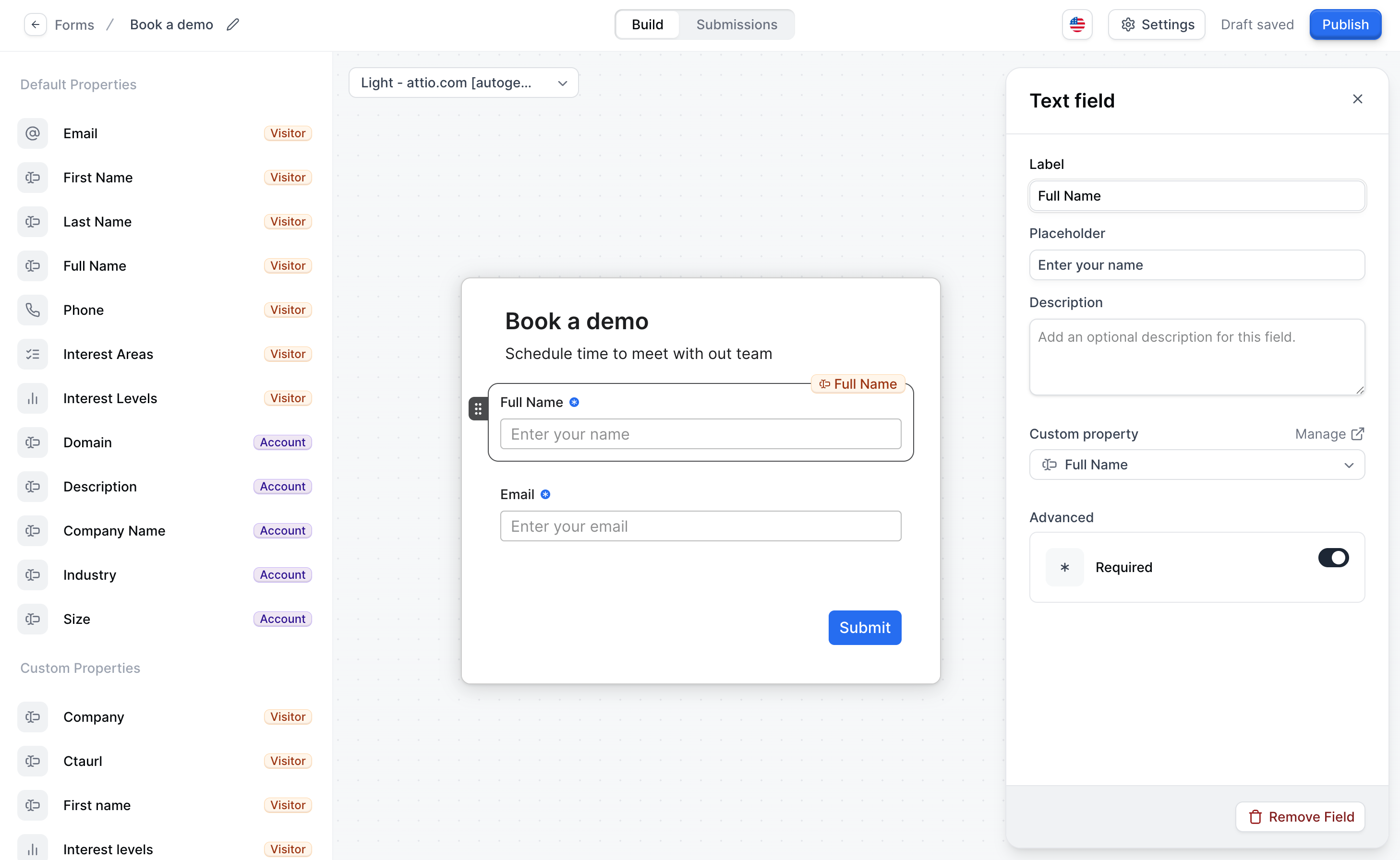
Why use forms in demos?
Forms serve multiple purposes in your interactive demos:- Lead capture: Collect visitor contact information for follow-up
- Lead qualification: Gather company and role information to prioritize outreach
- Personalization: Use form data to customize the demo experience
- Analytics: Track conversion rates and identify drop-off points
- Integration: Sync form submissions with your CRM and marketing automation tools
How to create a form
Forms can be created from within the flow builder or on the forms page. Once a form has been created, it can be reused across different demos. To create a form, follow these steps:1
Click +Create on the Forms page
Click
+Create to be taken directly into the form builder.2
Add form fields
Add form fields by clicking on the Properties in the left sidebar. Every form field has an associated property. A property is field of information stored on a Visitor or an Account.Mark the field as 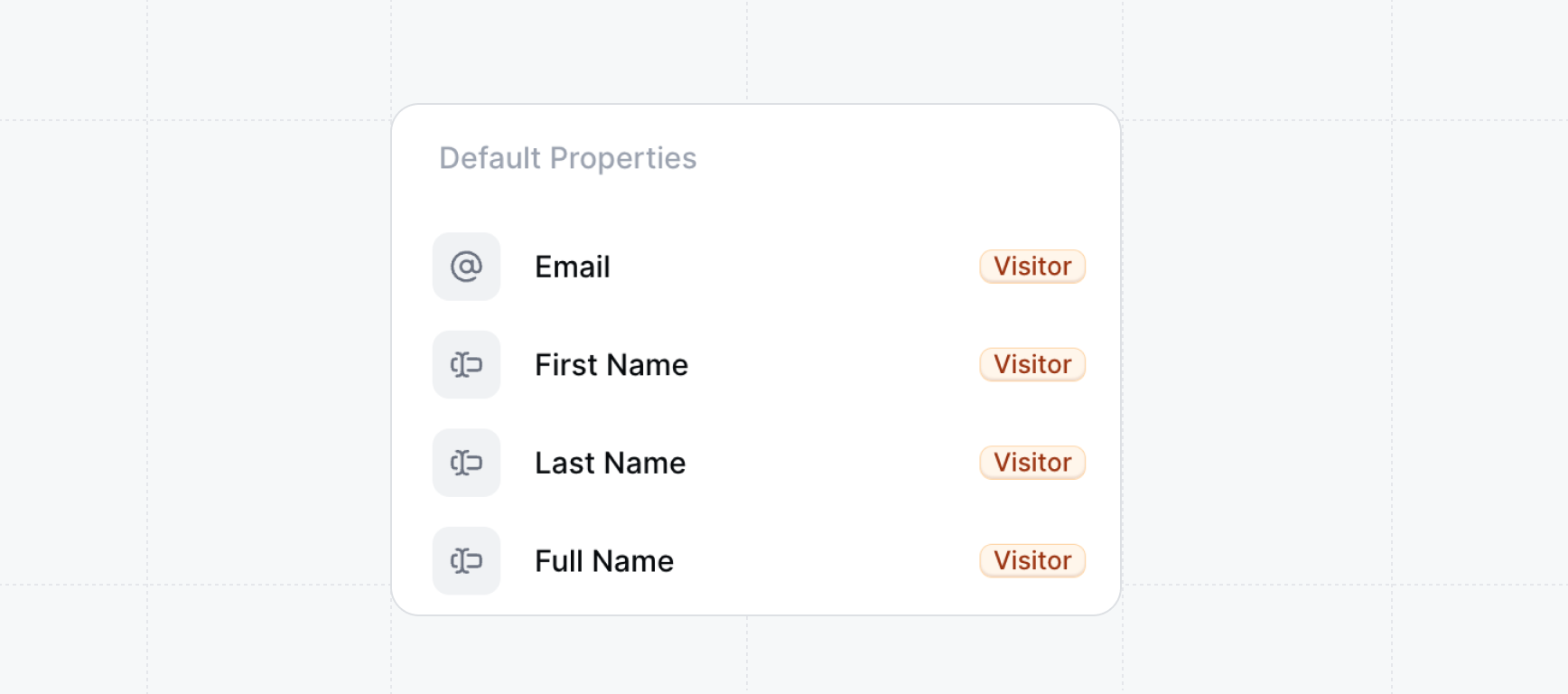
required if you want to require every visitor to fill it out. 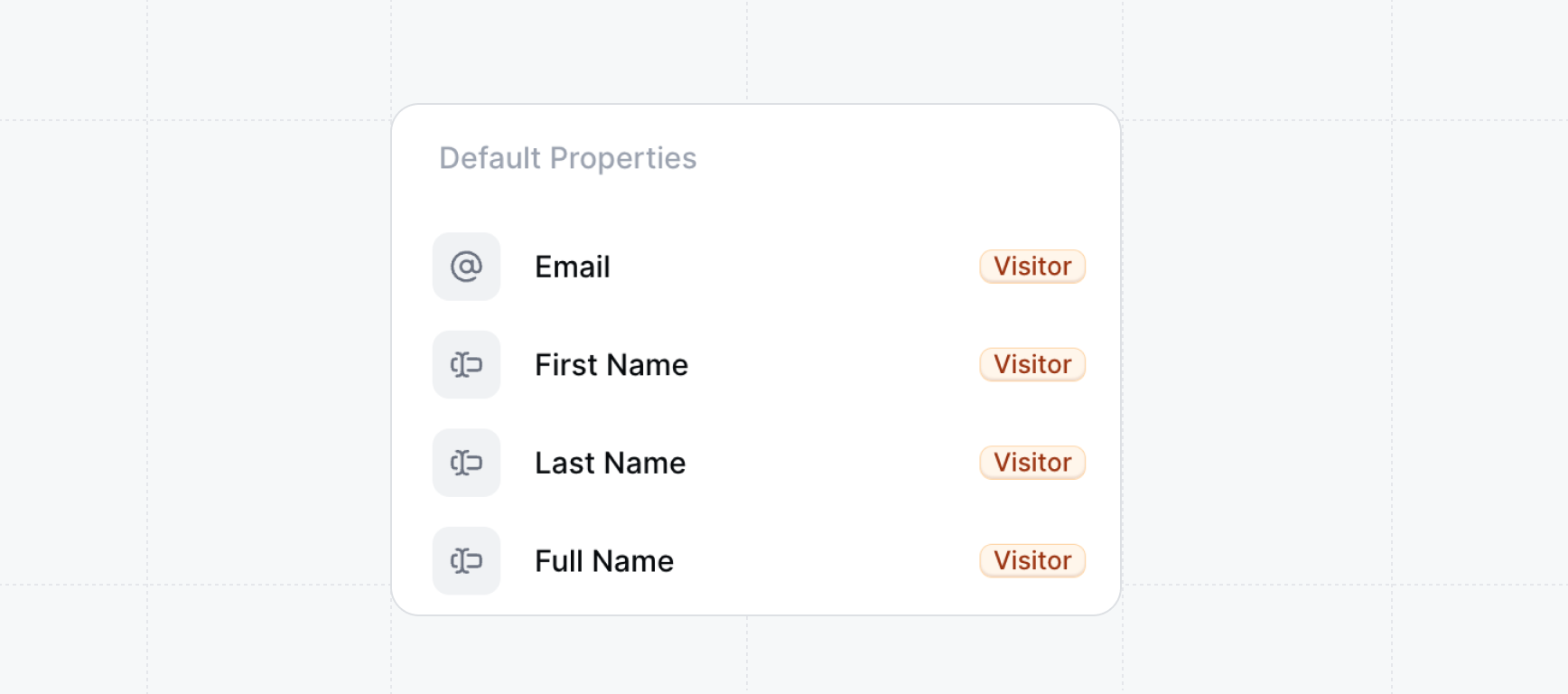
3
Adjust settings (optional)
Adjust the settings of the form by clicking 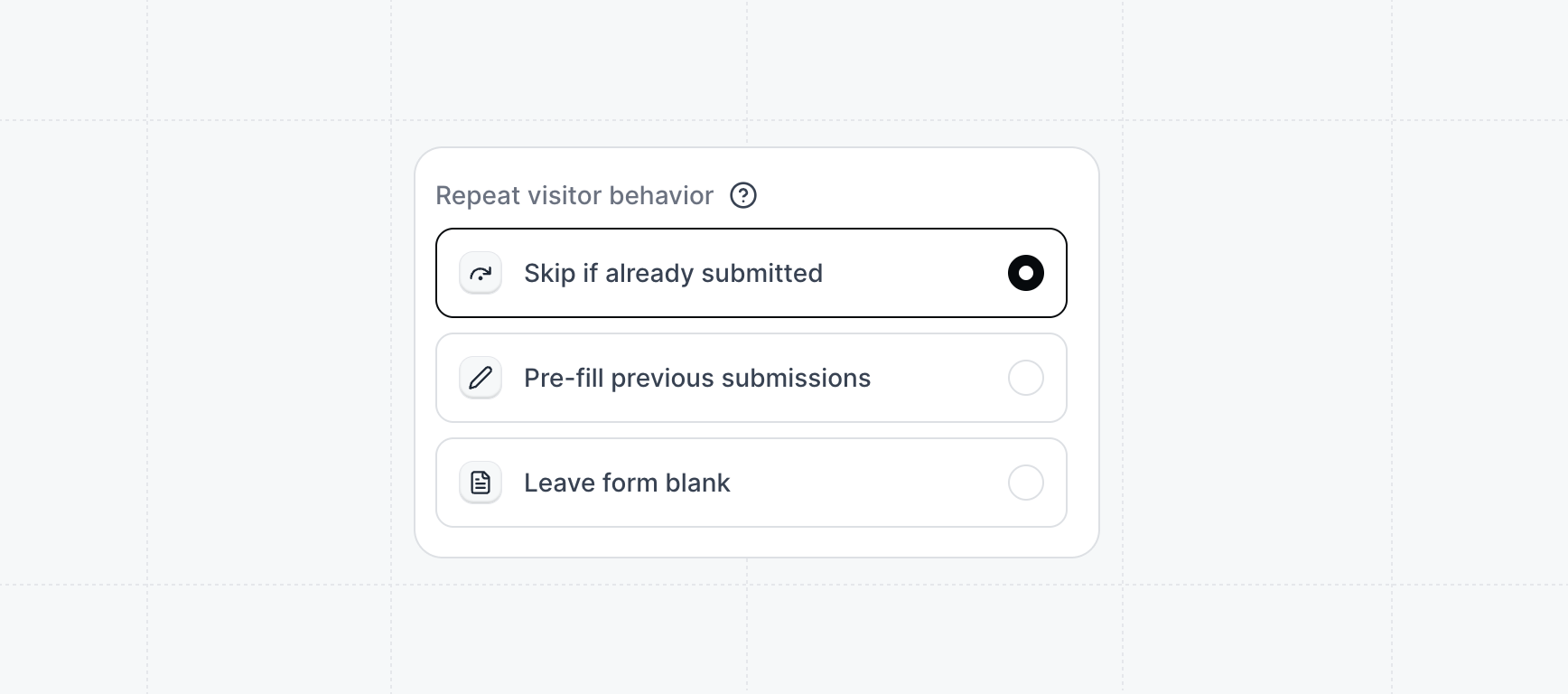
Settings in the top right. You can configure things like the submit button text, the company logo on the form, and the repeat visitor behavior.- Skip if already identified
- Pre-fill previous submissions
- Leave form blank
Visitors who have already submitted the form will bypass it and continue to the next step.
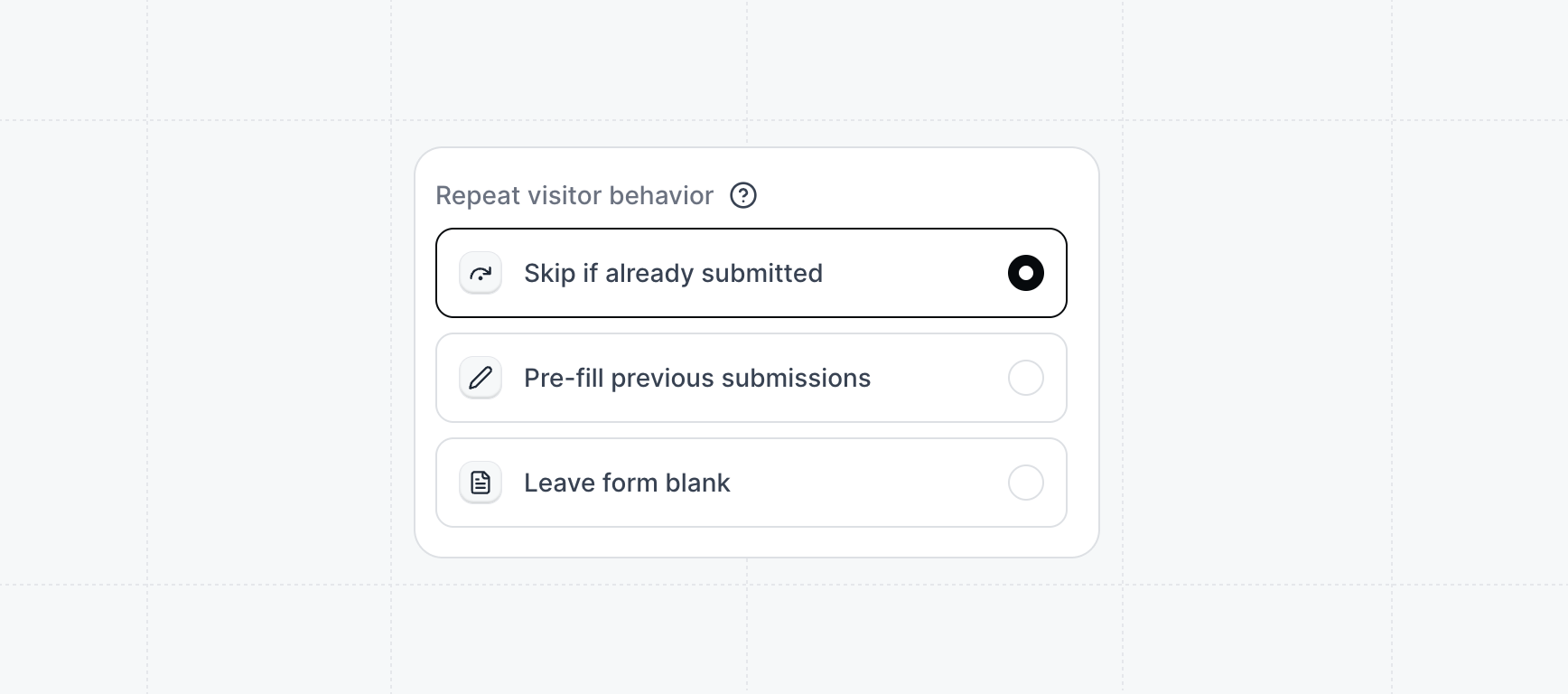
4
Publish your form
Once you’ve finished adding form fields, click
Publish to save your form. Inside the form builder, you can now add the form by adding a form step and selecting the form.Form Submissions
View and export form submission data
Field Mappings
Configure how form fields map to your CRM
FAQs
How do I remember form submissions between sessions?
How do I remember form submissions between sessions?
Cookies must be enabled on the demo for properties to persist between sessions. Workspace admins can enable cookies by default within the Workspace Settings > Defaults > toggle on Cookie tracking.To enable cookie tracking for just one demo, locate the demo in the Product Demos tab > Click the three dots that appear when you hover over the demo > Edit details > toggle on Cookie tracking.
How do I hyperlink my privacy policy in a Form?
How do I hyperlink my privacy policy in a Form?
To add a hyperlink to your privacy policy in a Navattic form, use a Checkbox field type and format the text like this [TEXT] (www.acme.com/privacy):