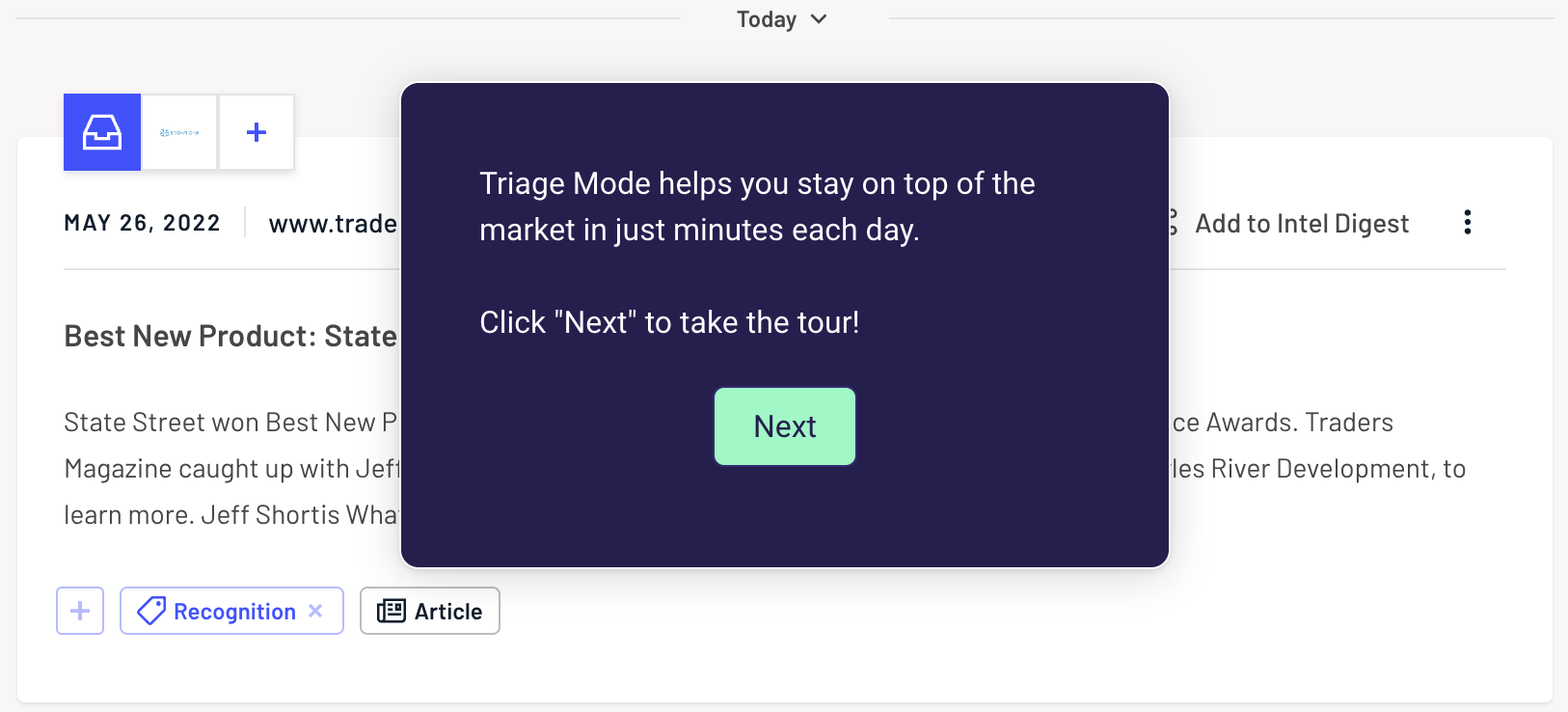"Our Navattic demos have generated 1000s of high-intent leads that are entering our sales cycle already familiar with our product and key use cases."
Goals
“When can I see the product?” Start your sales process with a short product tour that engages your prospects, differentiates your sales process from competitors, and prepares prospects for a deeper-level conversation with AEs. This guide covers how to:- Create demos that follow content best practices
- Track visitors without using a form
- Receive real-time notifications of demo engagement
Try a demo
Sales Outreach
Implementation Guide
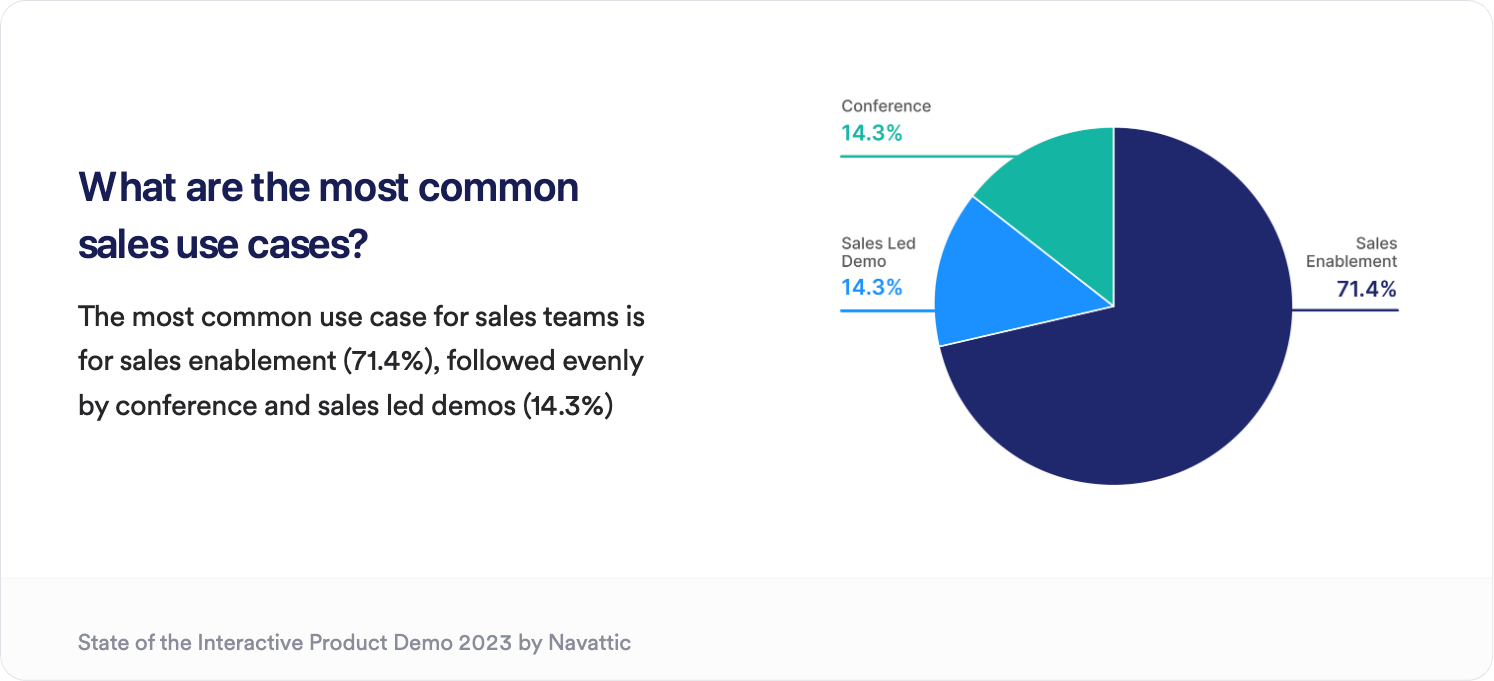
1. Content
Share context: Include a short introduction on step 1 of your demo to help viewers understand the objective and time commitment. For example, “See how Navattic supports customers in fintech with a 2-minute interactive demo.” Try ungating: Remember, sales outreach demos are used to garner interest in the product. Consider ungating to reduce friction and the Visitor Tracking methods below to identify your audience. Make it personal: Consider presenting multiple options in your demo to accommodate different stakeholder personas, features, or use cases. You can also add a watermark, personal video greeting, or personalization variables. Make it user-friendly: Your audience in this use case may be time-constrained. Include navigation buttons and value-driven copy to convey important points quickly. Keep each flow under 15 steps to encourage completion.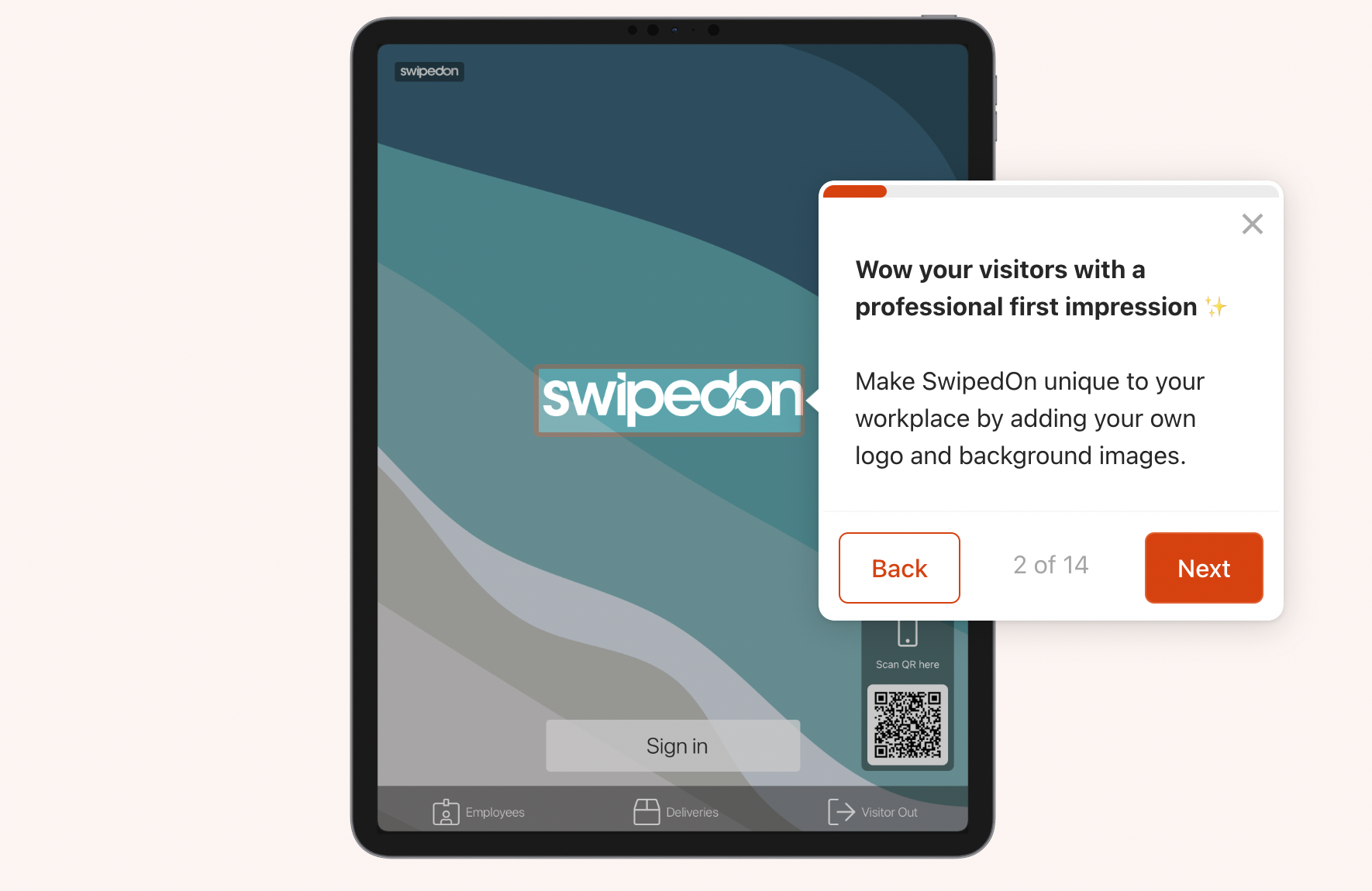
2. Visitor Tracking
While forms are an effective way to identify your demo visitors, they are not always a fit for the
Sales Outbound use case as you have your recipients’ contact information already. We recommend
using these** no-form** tracking methods instead.
Try a demo
Sales Outreach
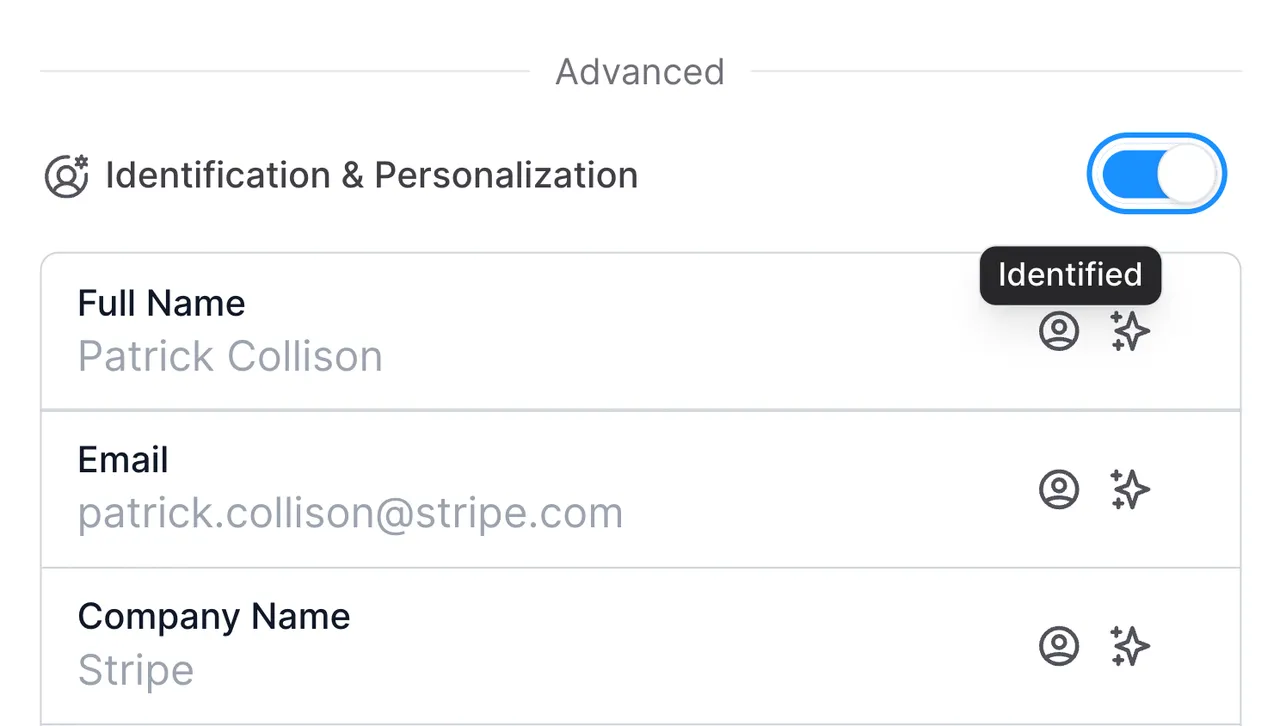
[email protected] to the end of your existing demo share link. This will tie the stated email to the browser that opens the link.
Be careful not to open the link yourself, as this will identify your own browser as your recipient instead.
You can combine this method with a tool like SalesLoft, Hubspot, Outreach, etc. to add query strings automatically by following the format: navattic-demo-link``?user.email={{EMAIL_VARIABLE}}&user.fullName={{NAME_VARIABLE}}
Take care to use the correct attribute name as these may vary between platforms. Here are a few common examples:
| Platform | Value | Attribute Name | Complete query string for outreach |
|---|---|---|---|
| HubSpot | {{contact.email}} | navattic-demo-link?user.email={{contact.email}} | |
| Outreach | {{email}} | navattic-demo-link?user.email={{email}} | |
| Salesloft | {{email_address}} | navattic-demo-link?user.email={{email_address}} | |
| Pardot | {{Recipient.Email}} | navattic-demo-link?user.email={{Recipient.Email}} |
3. Notifications
Get a real-time Slack or Email notification when visitors engage with your demo. We recommend creating an Audience for “Identified visitors who view 2+ steps” and sending notifications to a Slack channel or individual emails. Visit Playbooks to set this up. Tip: You can even set up routing to specific sales reps.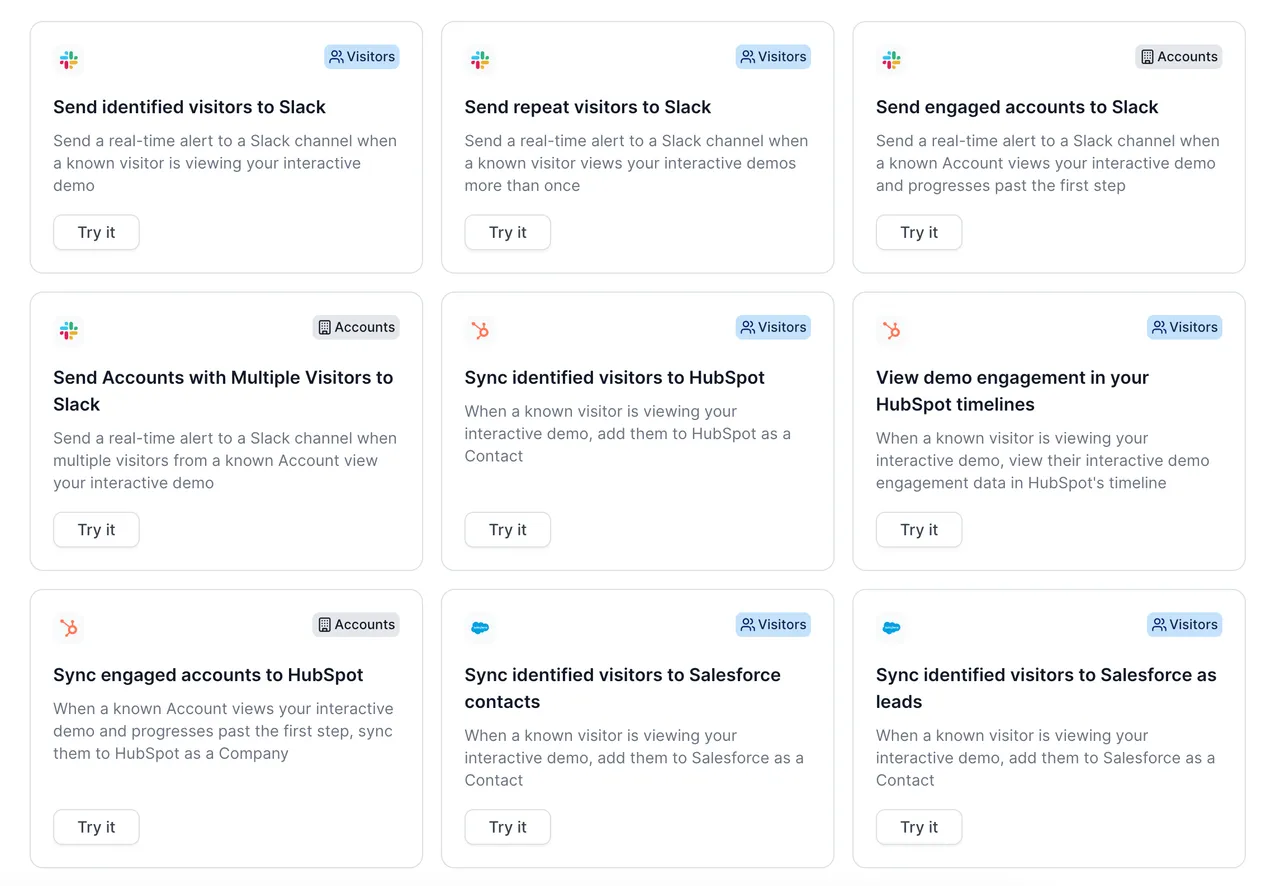
4. CTAs
Be direct: Include a single CTA at the end of the demo that pushes prospective customers towards the next step in your sales cycle. Embed your calendar: Embed a Calendly or Chili Piper booking page directly in your demo. When choosing your step type, select Embed > Calendly or Chilipiper > Enter the URL. Try this demoto see a Calendly embed in action.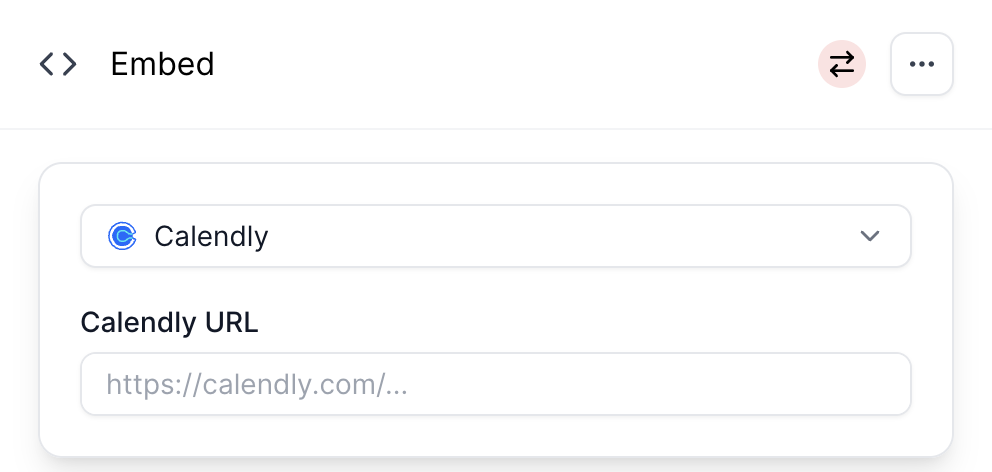
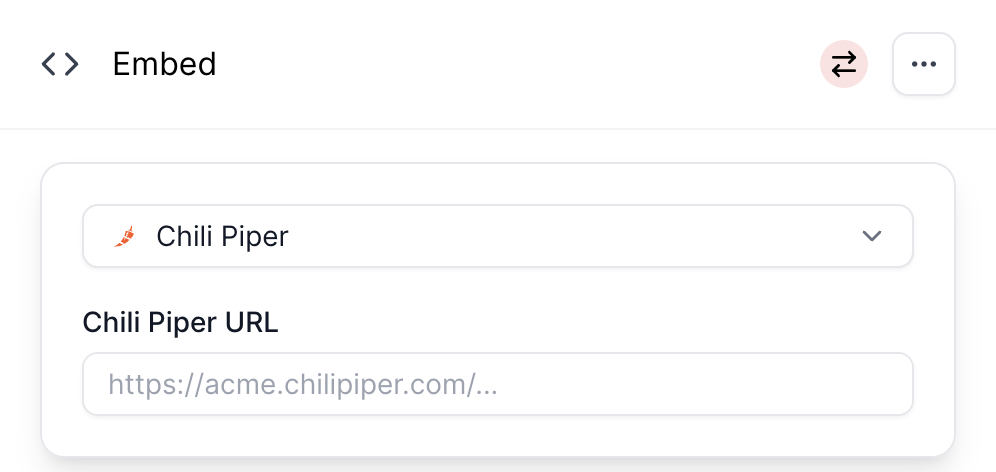
5. Recommended Structure
Steps 1-2: Share the context for your demo. What does this product do? When is it used? (Klue’s Triage Mode demo is a great example)