"Navattic tours add a layer of interactivity to our content that helps users quickly understand the value of our product."
Recommendations
For training purposes, we recommend:- Divide your content into digestible Flows of no more than 5-8 steps each
- Use a checklist or demonstrate multiple workflows or to showcase important features. Aim to include 4-6 Flows in each checklist that are chronological or focus on a shared product area.
- Introduce your demos early in the customer journey: provide a demo onboarding option via in-app chat or in your onboarding resources to support different types of learners
- Consider using a demo to address FAQs that may be answered in 5-8 steps.
- Ungate demos to provide immediate value to your customers
Customer Examples
Below are some customer examples we love. Keep an eye out for the recommendations above.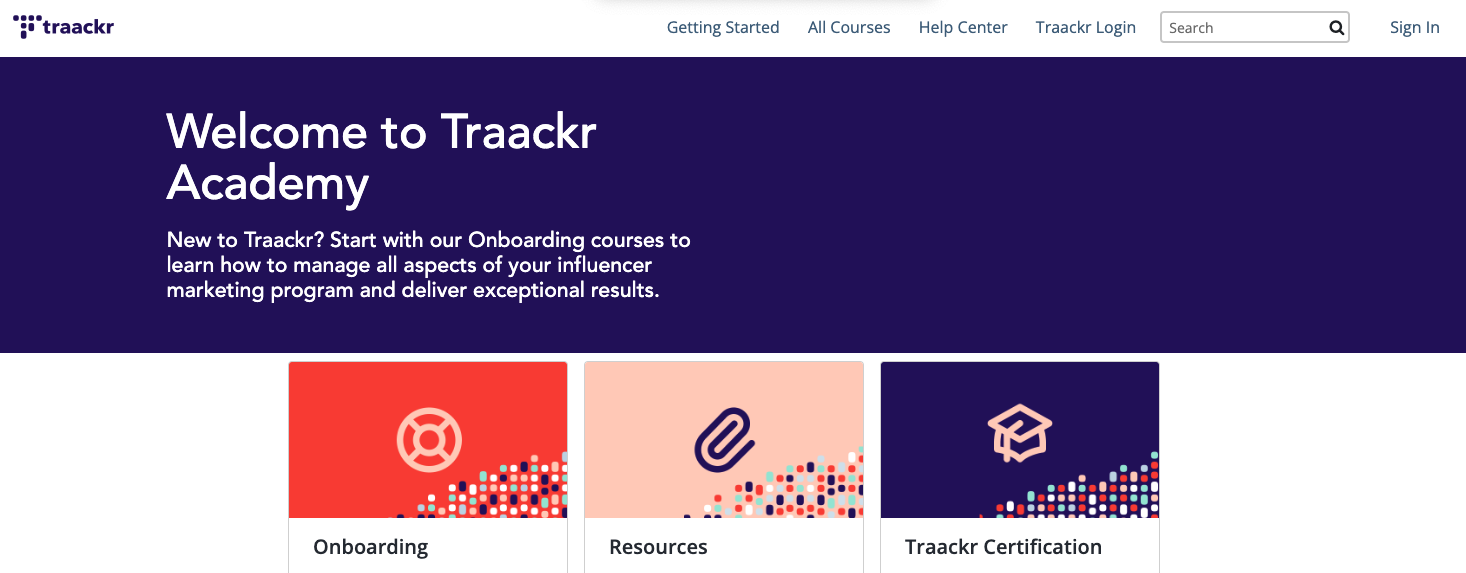
Traackr: Quickstart Course
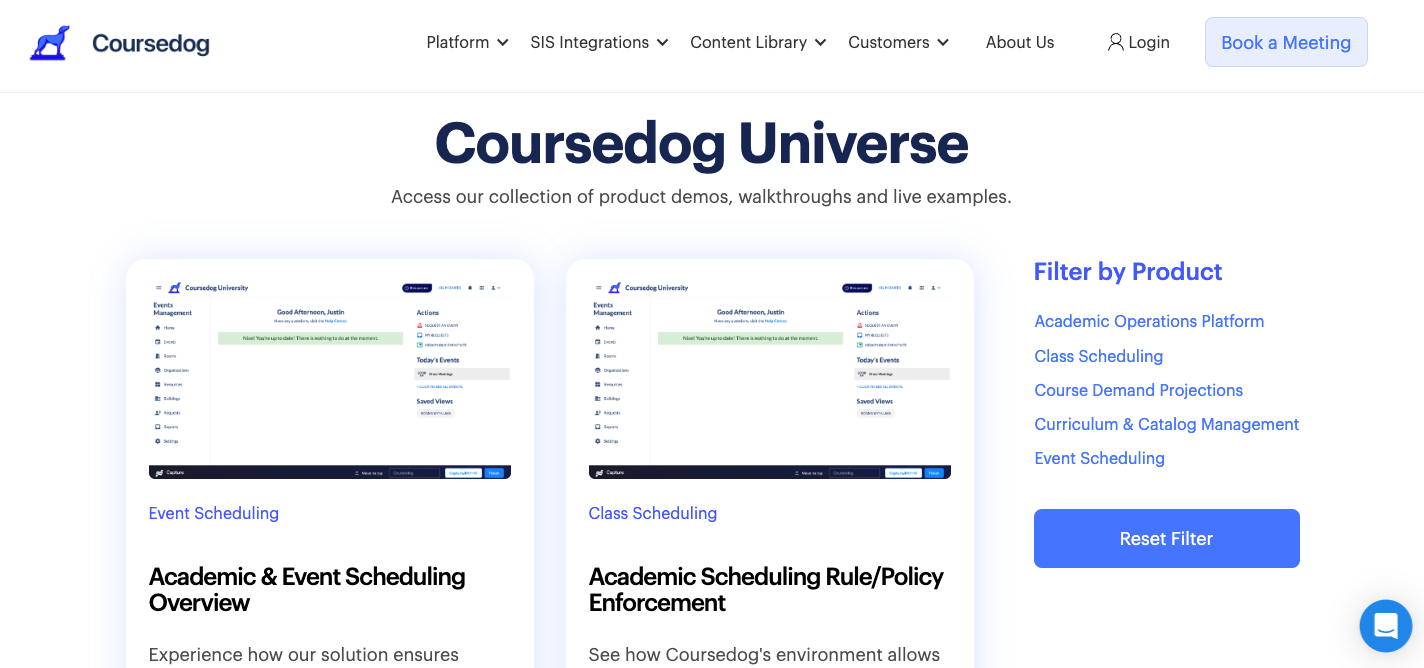
Coursedog: Coursedog Universe
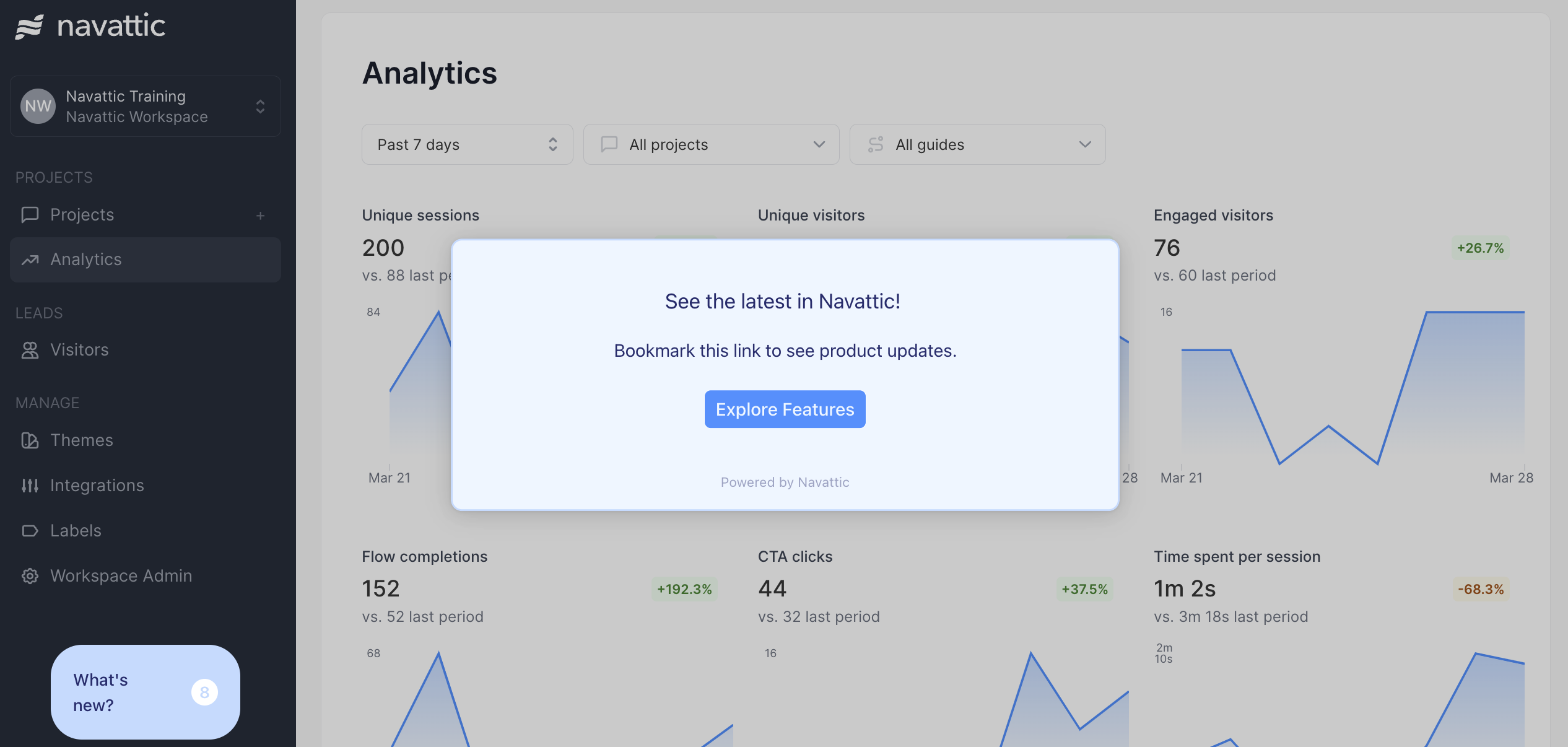
Navattic: What's New?
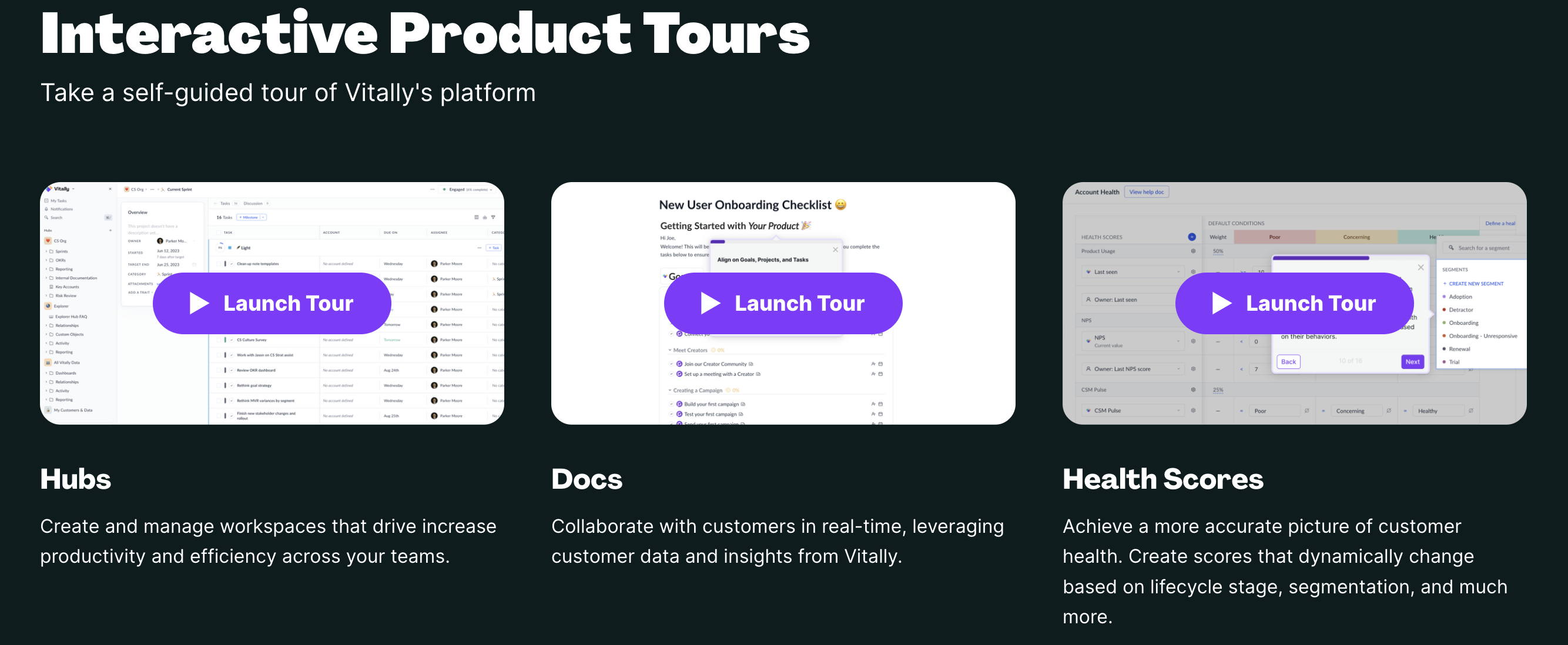
Vitally Academy: Interactive Demos
Implementation Guide
Follow the guidance below to create training demos that will drive product adoption and usage across your existing customer base. Remember to check the Project Analytics to view drop-offs for each step and use that data to continue improving your demo.1. Structure
Starting Flow: Start with a goal-oriented introduction to the training module (ex. “Take the Navattic Crash Course to see how to create a project, view visitor data, and invite your teammates.”) Checklist: Include a Checklist to help users find the content that is most relevant to them. Make sure each Checklist task includes a clear goal-oriented description, just like your starting flow. Isolate your most essential workflows to help users get activated ASAP. Navigation: It’s important to make your onboarding resources as user-friendly as possible. Turn on Navigation Buttons in your Flow Settings to help first-time users navigate smoothly throughout your demo. Consider adding a Progress Bar to your Theme, to help users view their progress and manage their time.Tip: Use a training demo to excite users about the product solutions they are about to unlock.
No need to show every single click or feature in your onboarding demo, as users will likely have
access to your product already.
2. CTAs
Consider your audience and get creative: Use the appropriate CTA for each part of the customer journey. Consider linking to a:- Knowledge base
- Webinar registration page
- Product feedback form
- Pricing page for additional features
- Embed demos on an existing website or learning management system that is only accessible to users
- Present demos through an in-app chat that is only accessible to users of your product
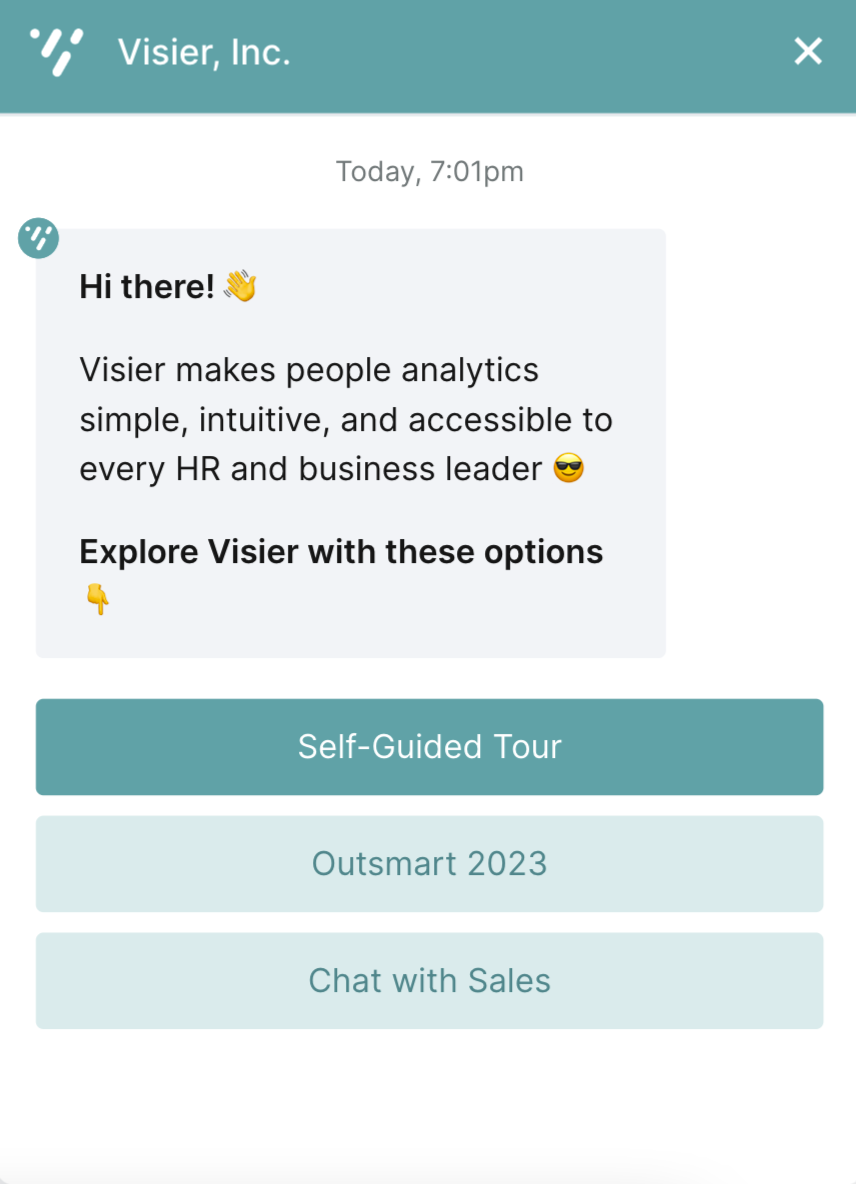
Tip: Empower your chatbot! Customers look to chatbots for real-time resources or support.
Include a short demo in your FAQ snippets to clear up common mishaps while customers wait to chat
with a representative.
4. Maintenance
Navattic demos are easy to update, even after they have been Published and shared with your customers. No need to re-record a training video every time there is a UI update in your product. When it is time to update your Project, simply edit the associated Captures, Flows, or Checklists and click “Publish”. This will push changes directly to all instances of this Project that has been shared or embedded. Replace outdated Captures at any time without impacting the rest of your demo.Watch video
Training