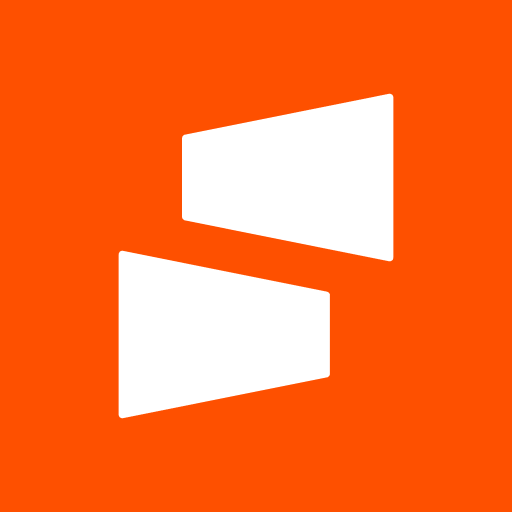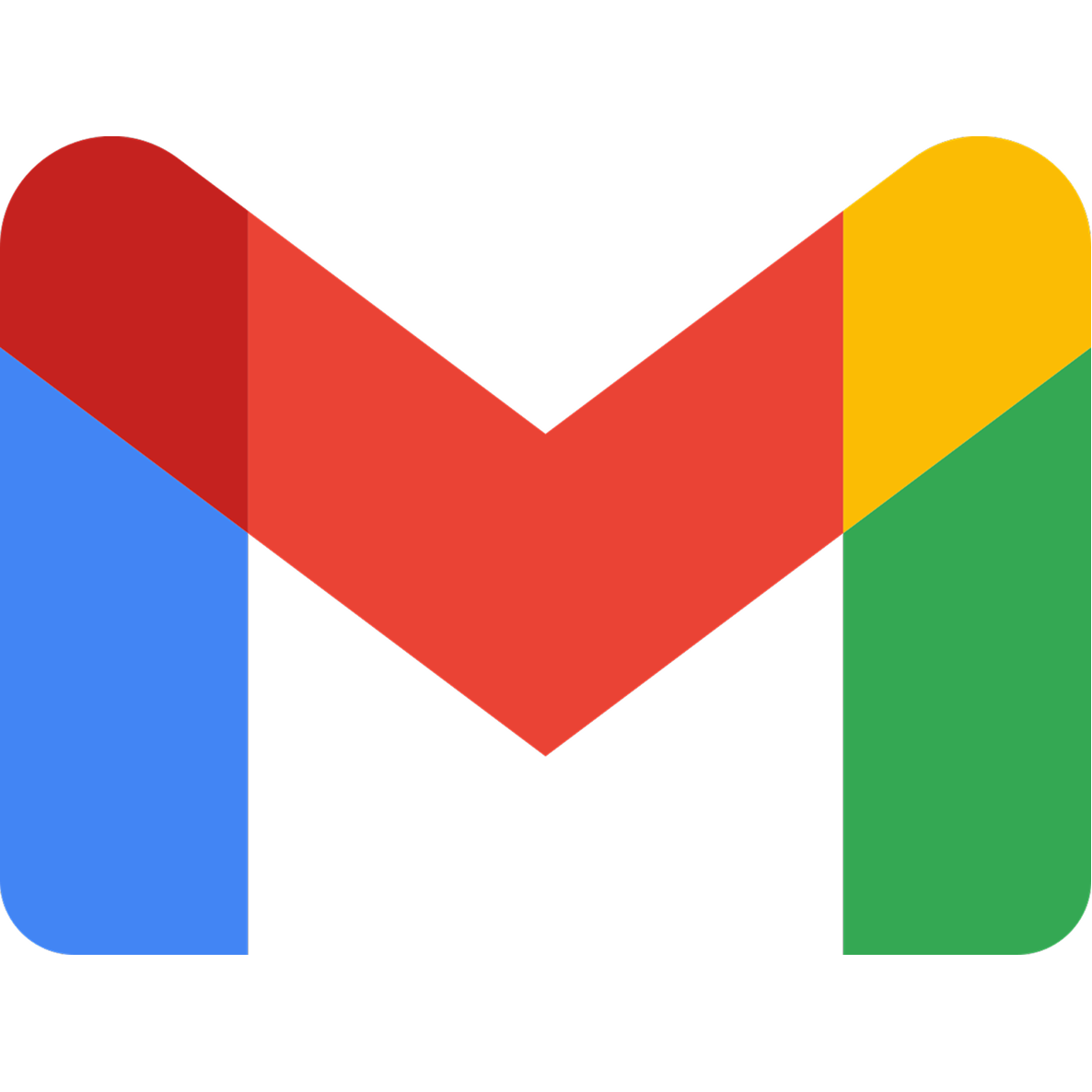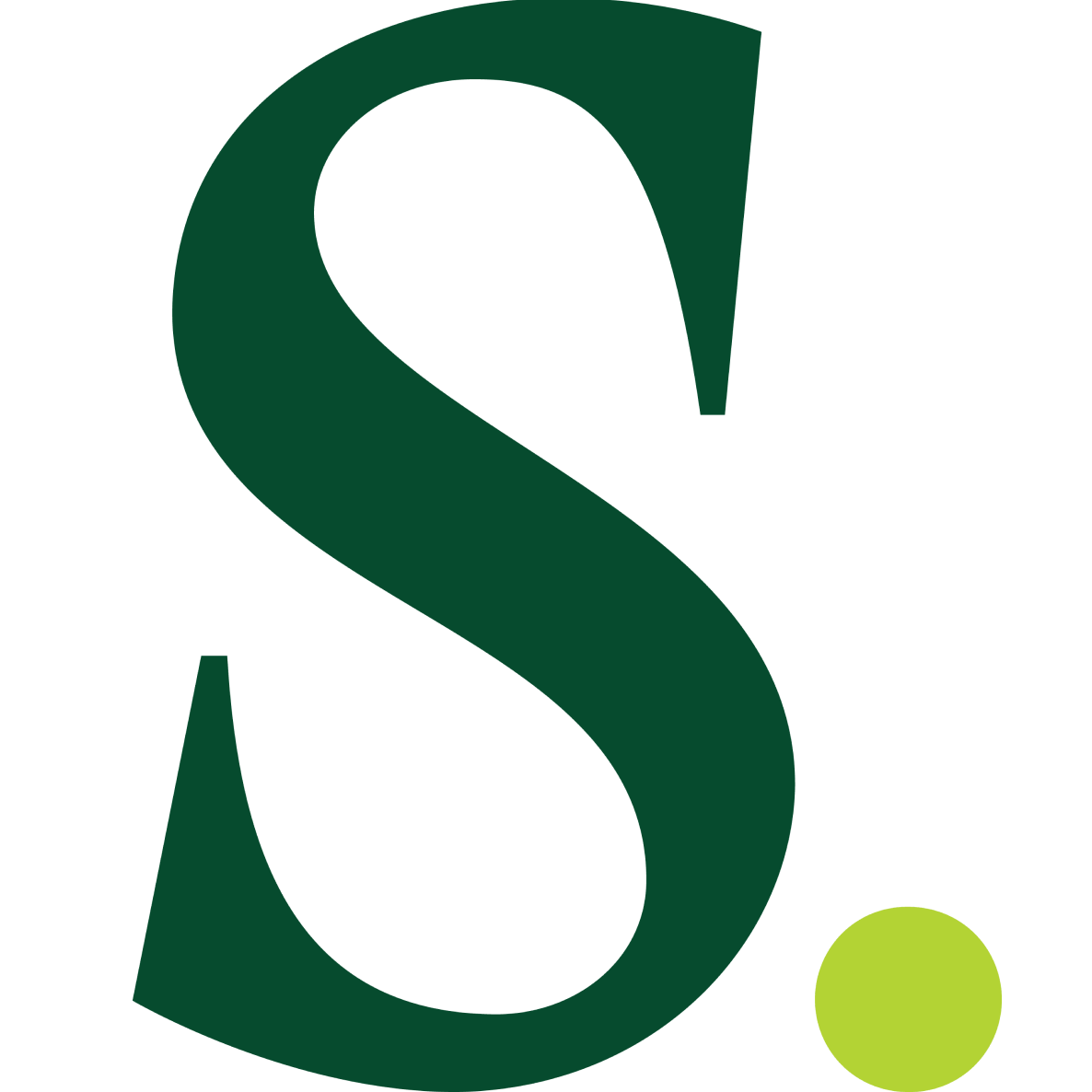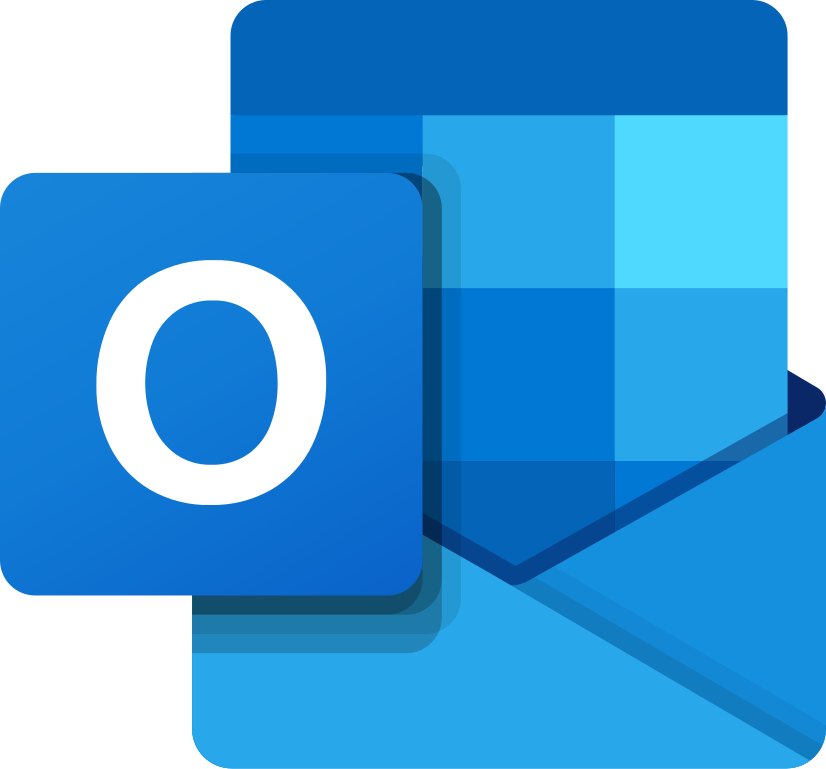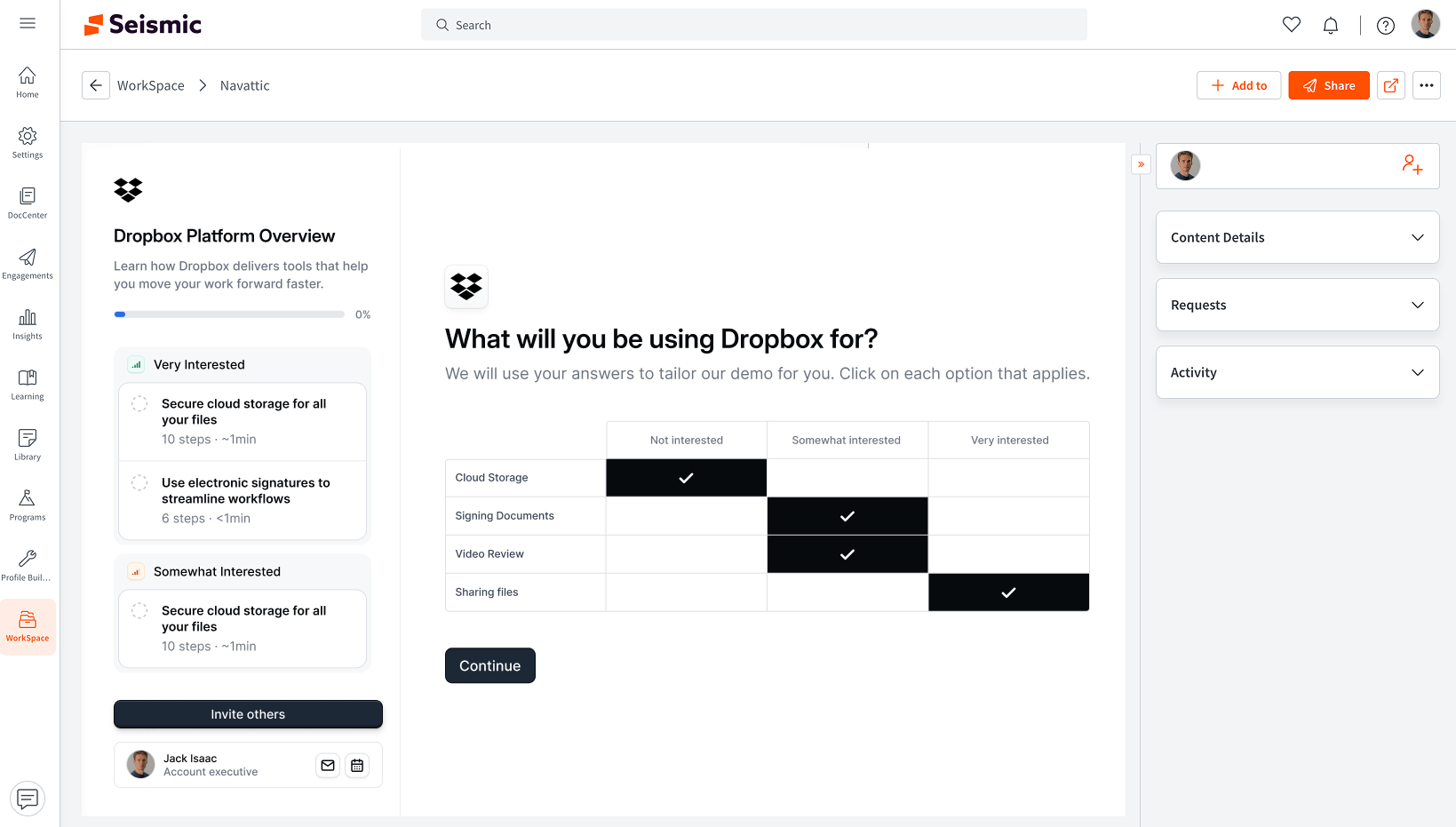
Overview
Seismic is a sales enablement platform that helps sales teams with content management and distribution. The Navattic integration enables you to:- Seamless content distribution: Share interactive demos directly through Seismic to ensure consistent, up-to-date content across your sales team
- Enhanced sales enablement: Empower your sales team with interactive demo content that engages prospects and drives conversions
- Automated sync: Keep your demo links synchronized between Navattic and Seismic automatically
- Organized content: All Navattic links are organized in a dedicated
Navatticfolder in your Seismic workspace
Admin setup instructions
1
Connect Seismic
Navigate to 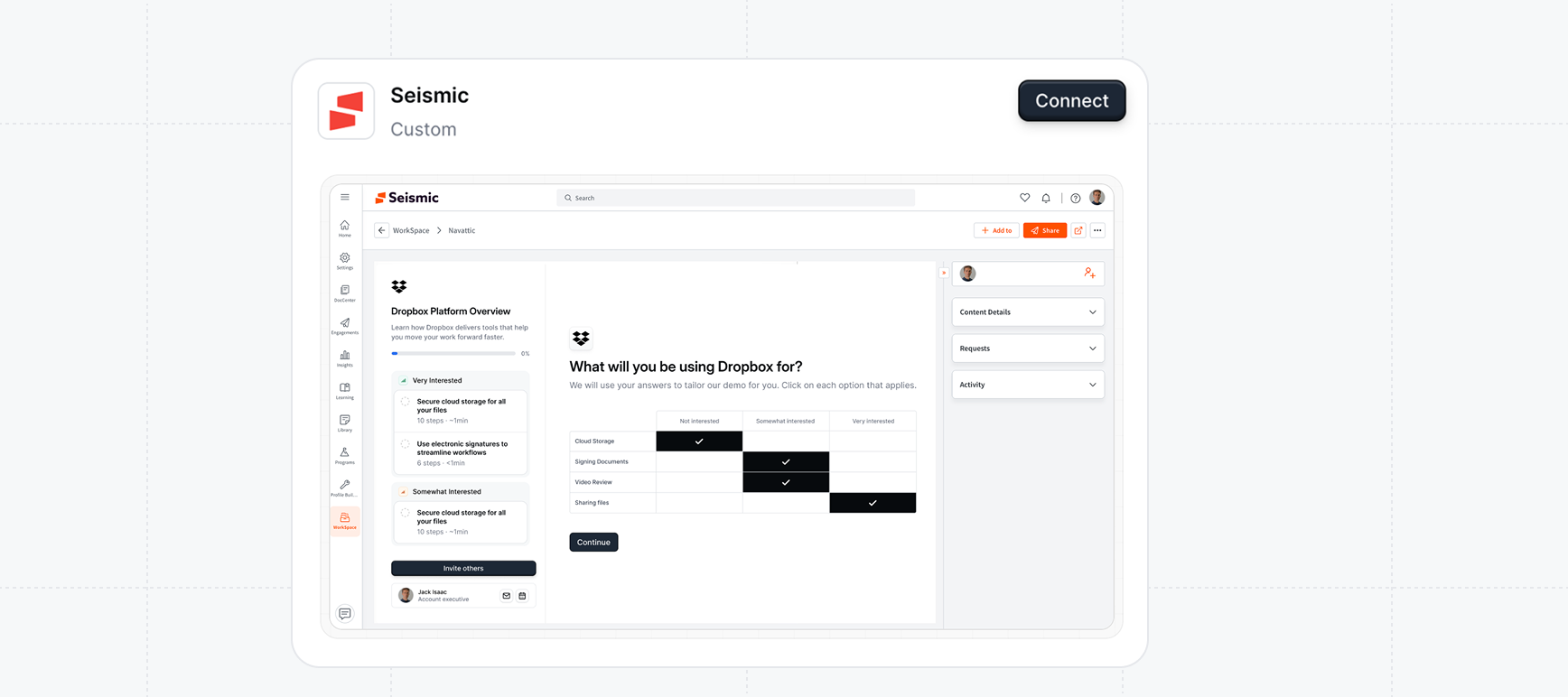
Integrations in Settings and select Seismic. Click on
Connect and follow the instructions to authorize your Seismic account.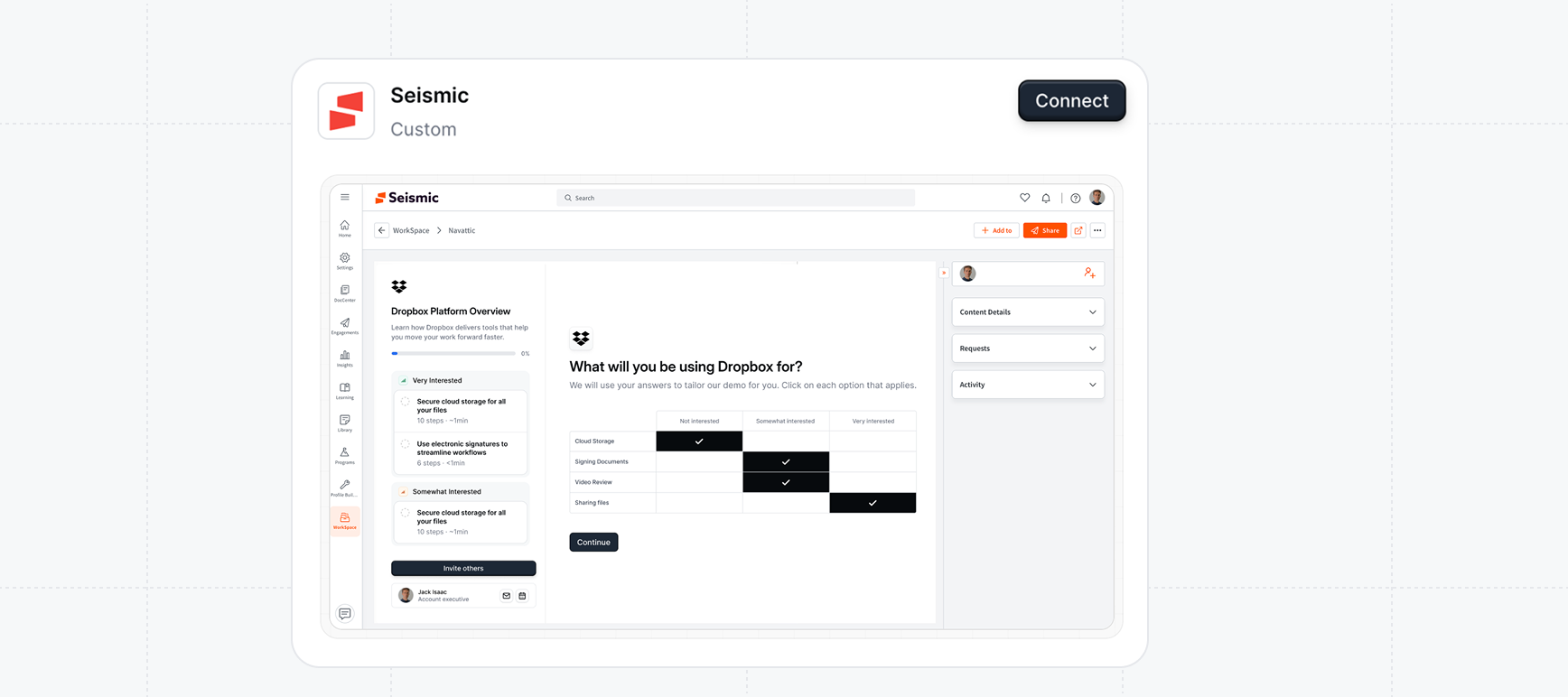
2
Enter Tenant ID
In the connection modal, enter your Seismic tenant ID. This can be obtained from your Seismic
administrator.
3
Save Configuration
Click “Connect” to save the workspace-level configuration. This enables individual users to authenticate with their Seismic accounts.
Only workspace admins can perform the initial Seismic integration setup. Once configured, all
workspace members can connect their individual accounts.
User setup instructions
After the workspace admin has configured the integration, individual users can connect their Seismic accounts:1
Connect to Seismic
Navigate to your 
Profile in Launchpad Settings and select Seismic. Click on
Connect and follow the instructions to authorize your Seismic account.
2
Configure Sync Settings
After successful authentication, configure your sync preferences. These will be default enabled and an initial sync will be peformed from your existing links.
- Sync personal links: Enable to sync your Launchpad primary user links
- Sync recipient links: Enable to sync links created for specific recipients
Folder Organization
All Navattic links are organized in a dedicatedNavattic folder in your Seismic workspace. The integration will:
- Create the folder automatically if it doesn’t exist
- Reuse an existing
Navatticfolder if found - Organize all synced links within this folder
Common Use Cases
- Sales Team Enablement: Enable your sales team to easily access and share interactive demos through their familiar Seismic interface.
- Consistent Content Distribution: Ensure all team members have access to the latest demo versions without manual updates.
- Prospect-Specific Demos: Share customized recipient links for specific prospects through Seismic’s distribution tools.
- Campaign Management: Organize demo content alongside other sales materials in Seismic for comprehensive campaign management.
FAQ
Failed to connect to Seismic
Failed to connect to Seismic
- Verify your tenant ID is correct - Ensure you have the necessary permissions in Seismic - Contact your Seismic administrator to verify your account status
Links not appearing in Seismic
Links not appearing in Seismic
- Verify your sync settings are enabled - Check that you have demo links created in Navattic - Try manually triggering a resync