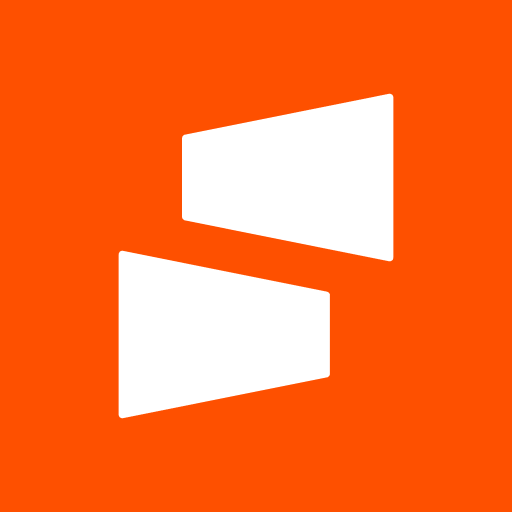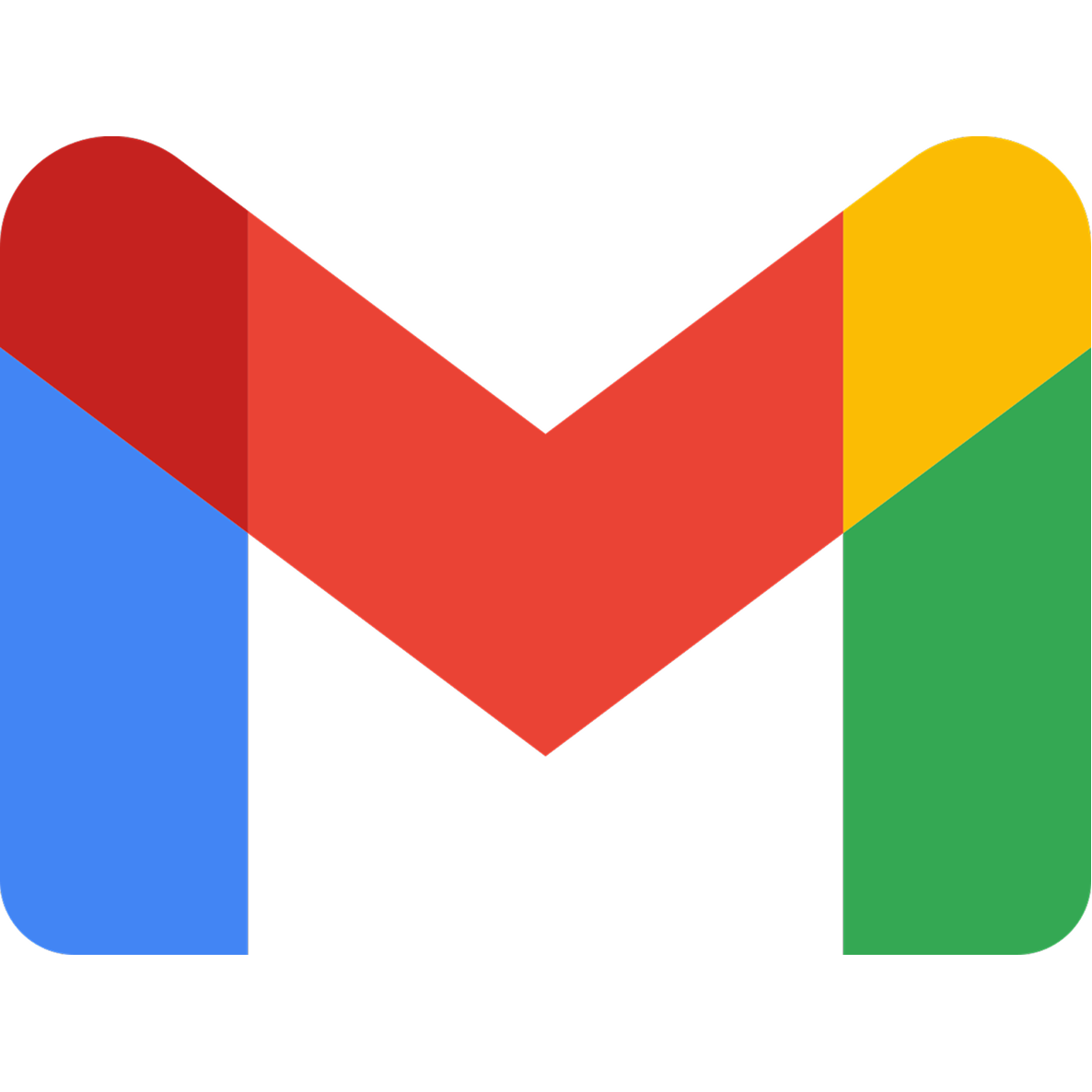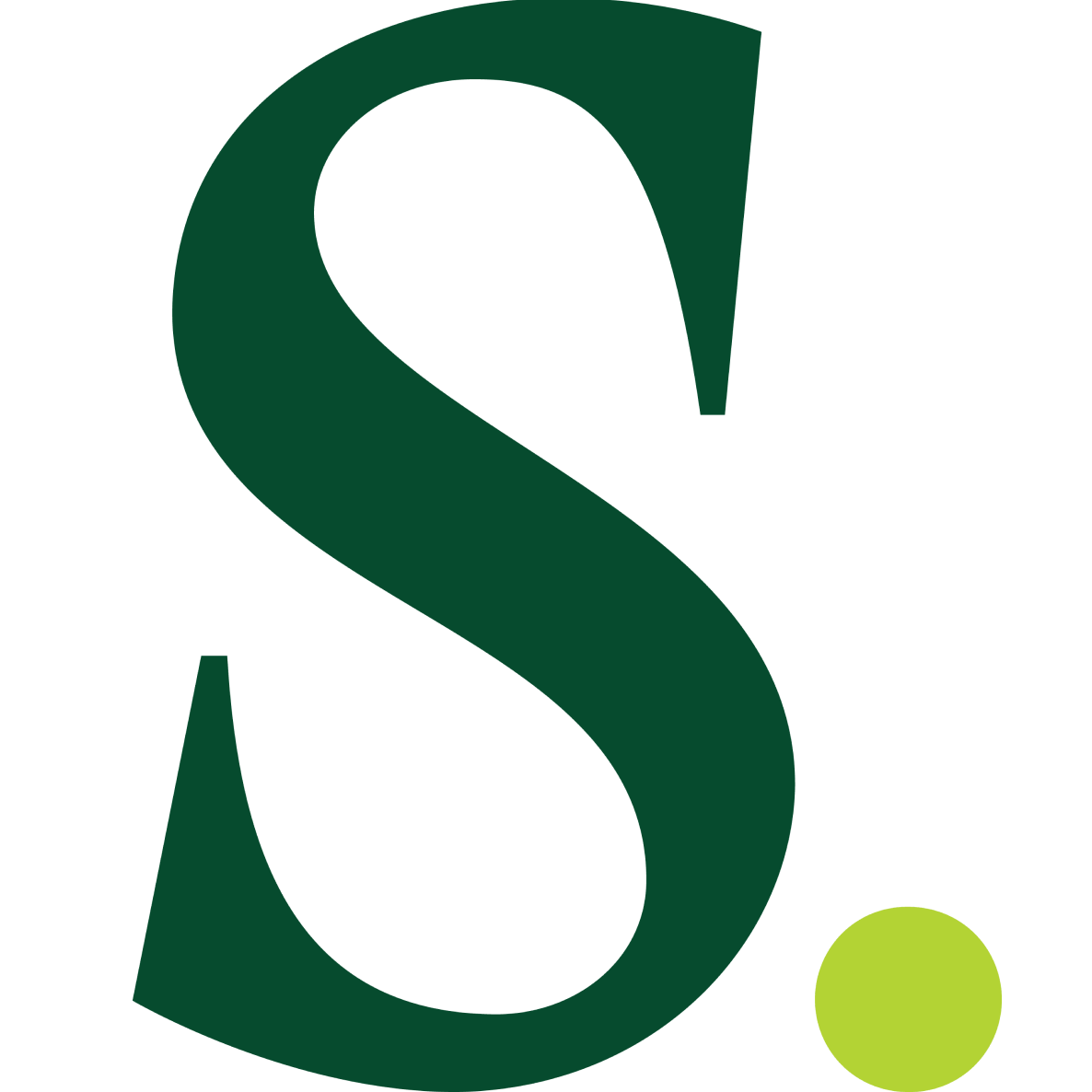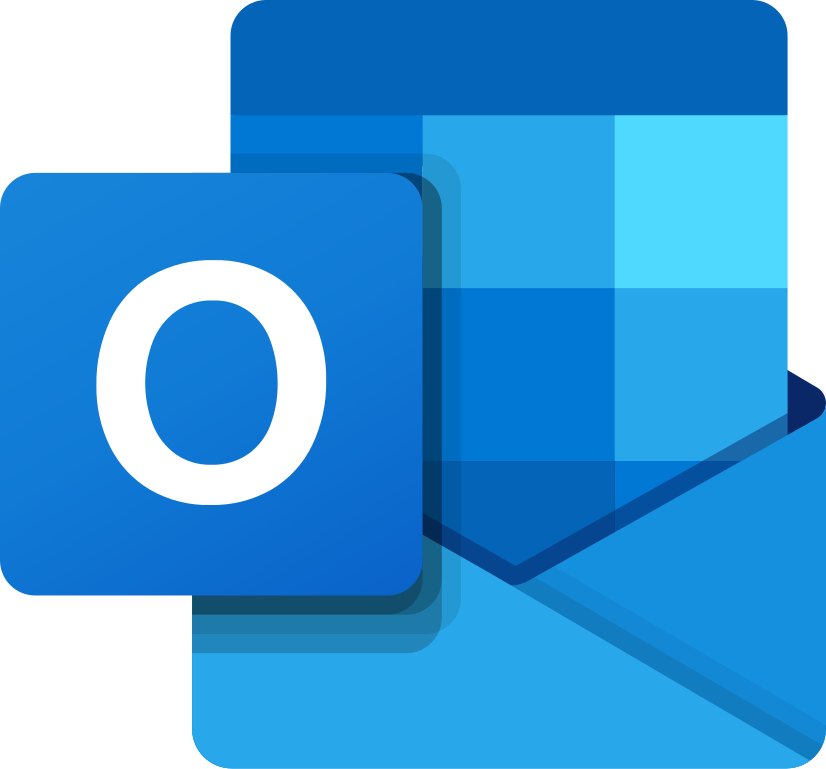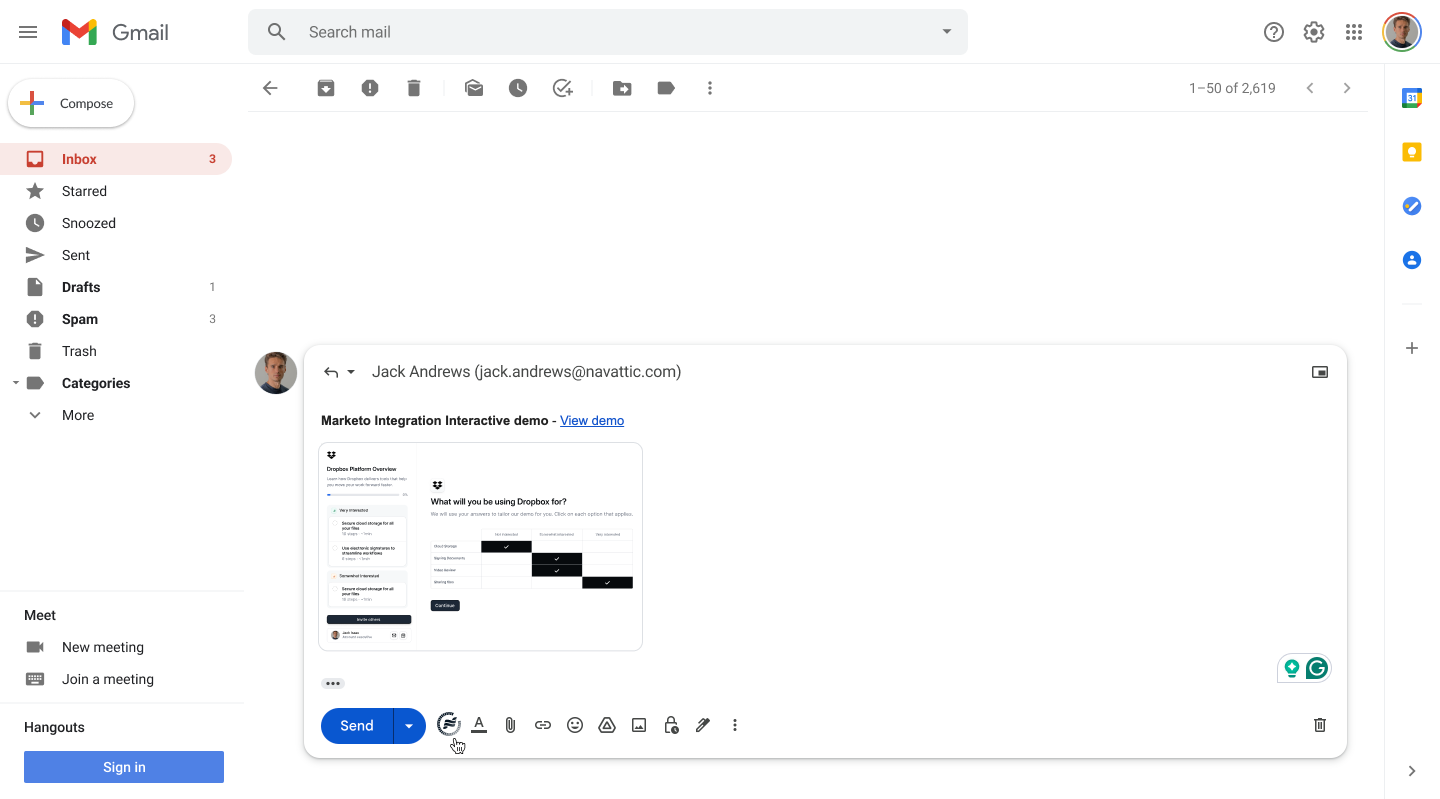
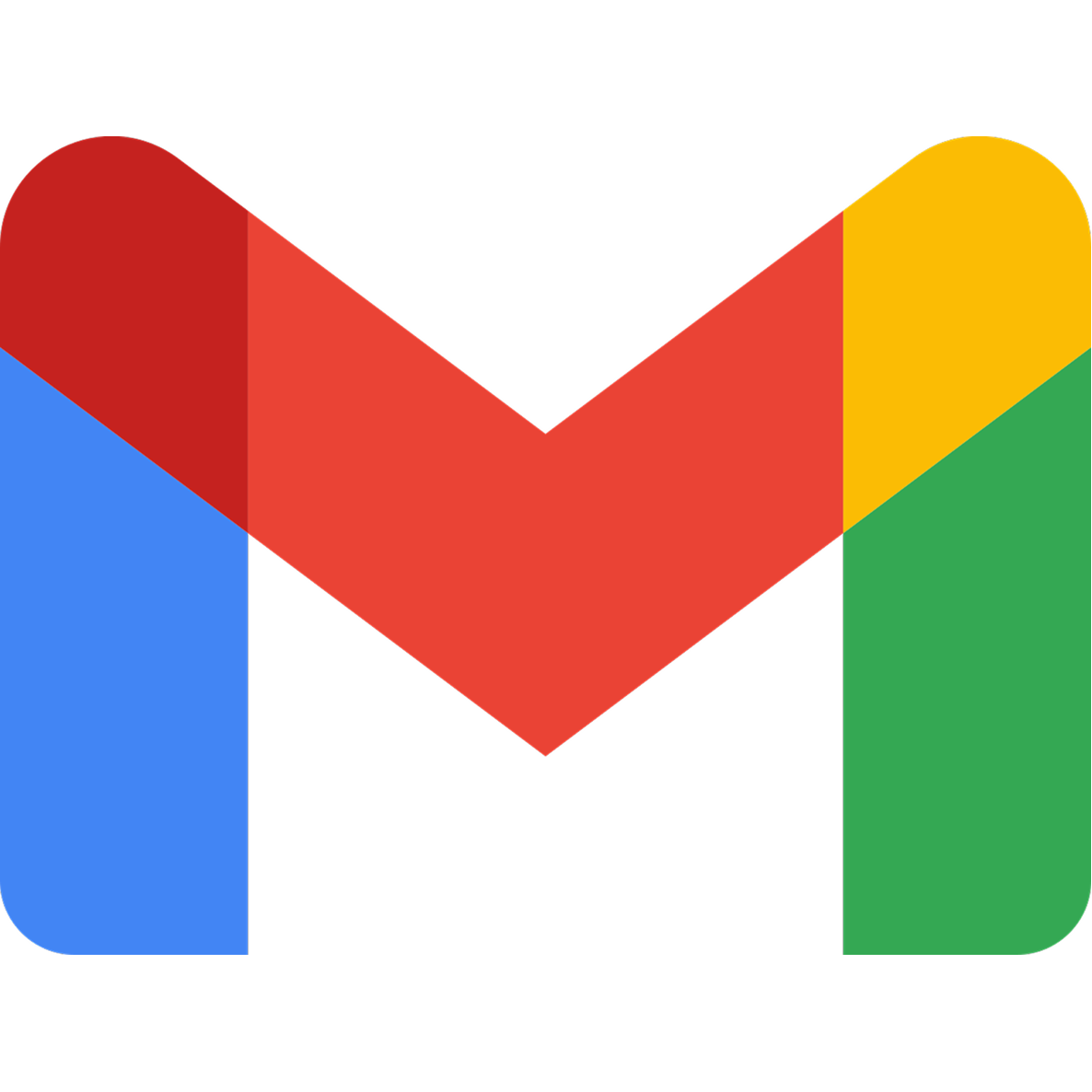 Gmail.
After installing the Launchpad extension, reps will see the Launchpad logo in their Gmail compose window.
Gmail.
After installing the Launchpad extension, reps will see the Launchpad logo in their Gmail compose window.
How to send a demo in Gmail
1
Click the Launchpad logo in the compose window

Send button.2
Create a custom demo
Follow steps to create a custom demo.
3
Send the email
After creating the demo, the demo link and preview will be injected into the email body.