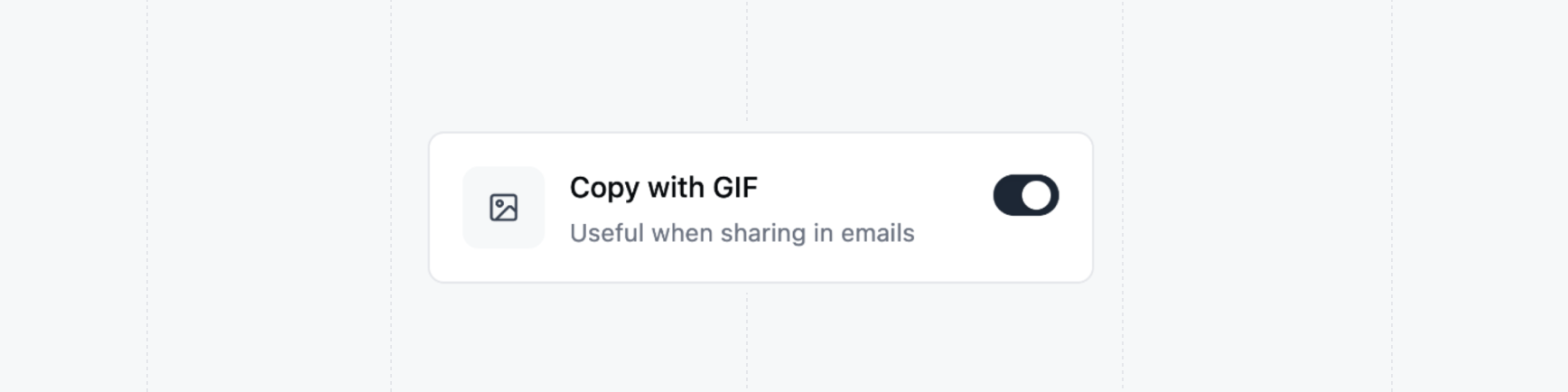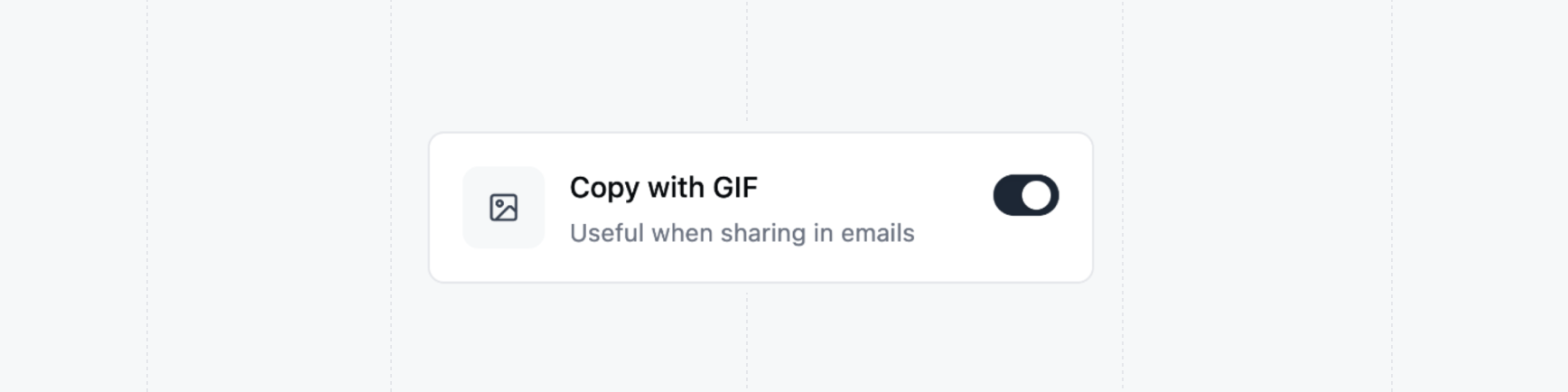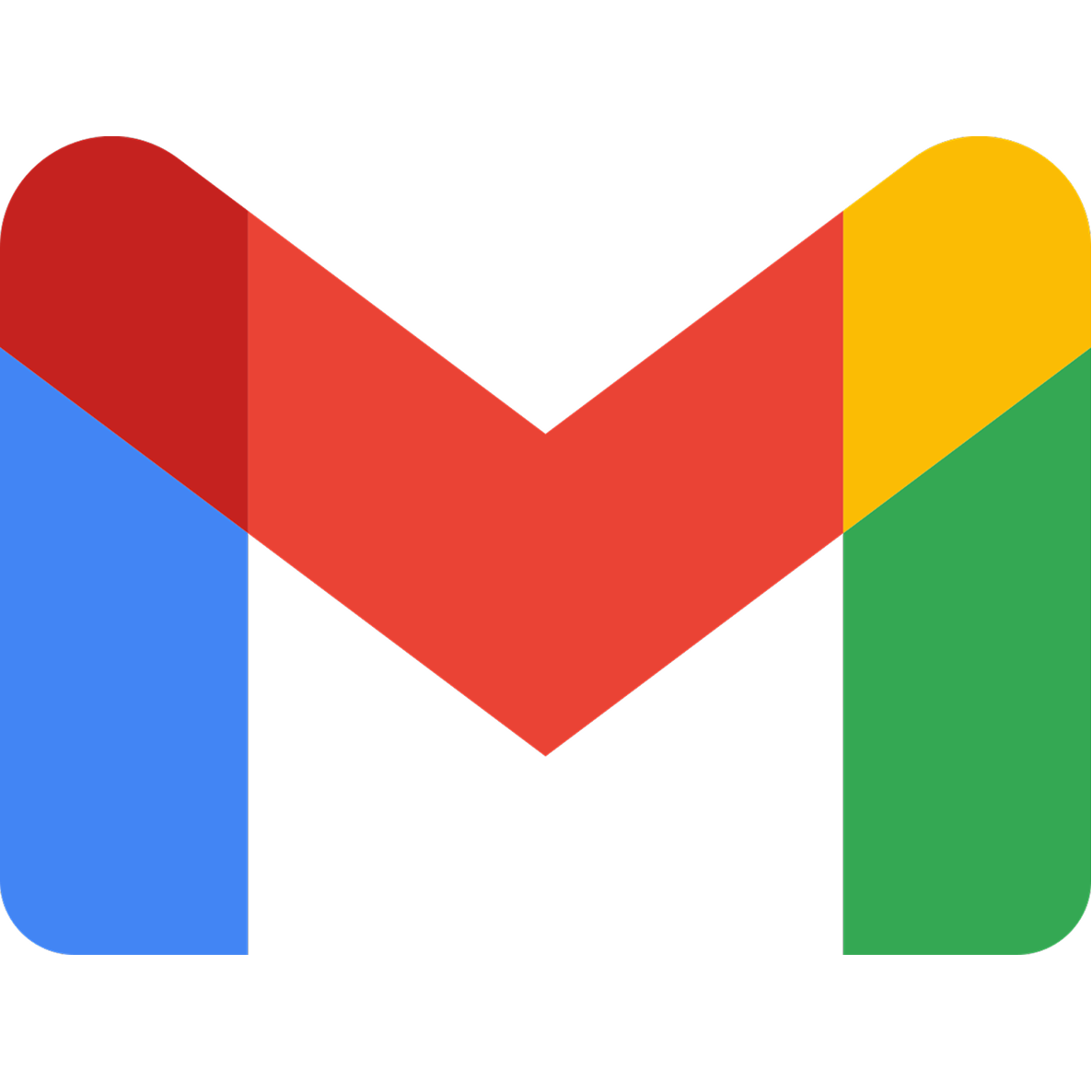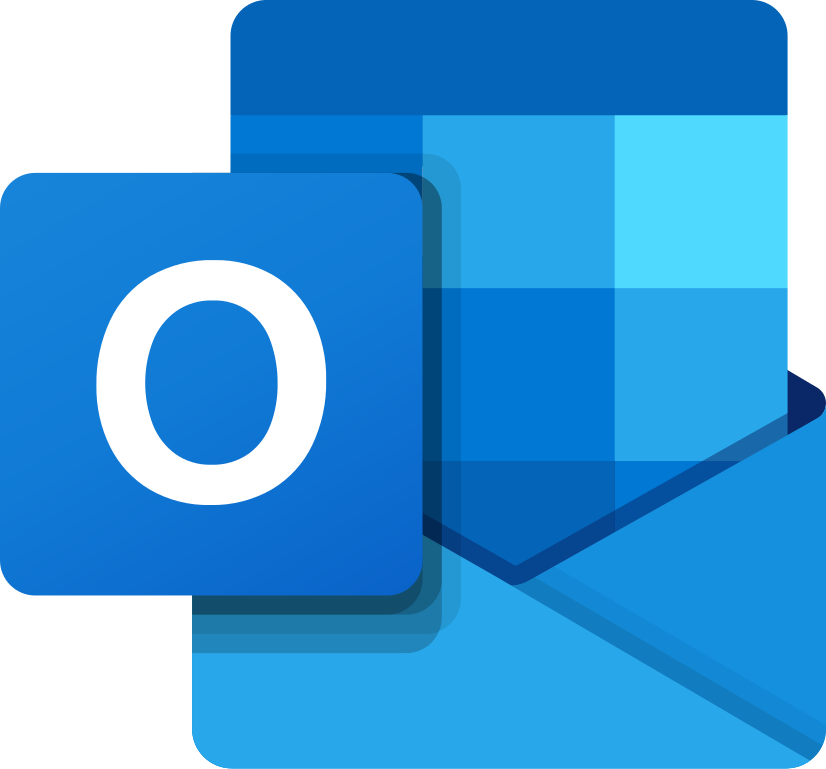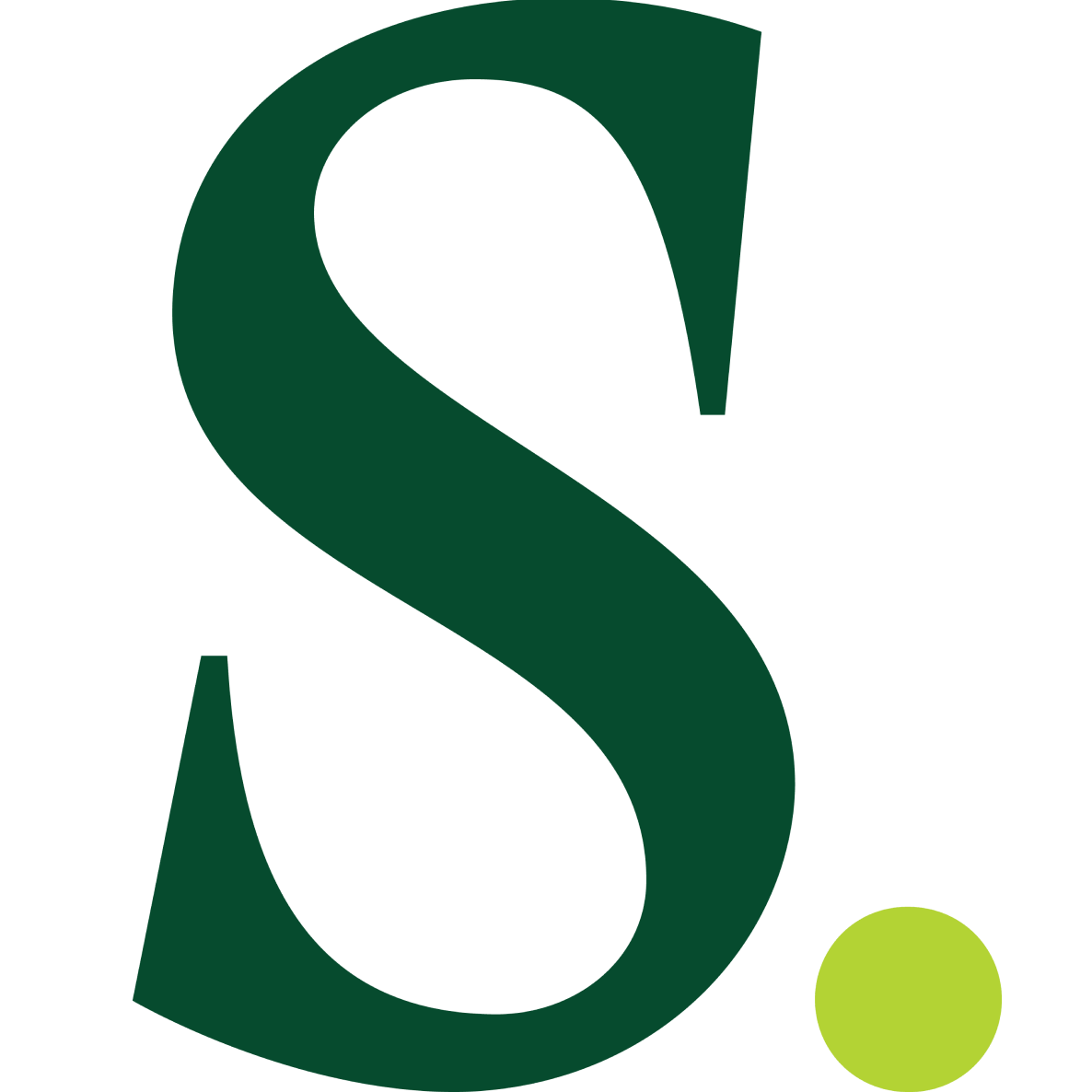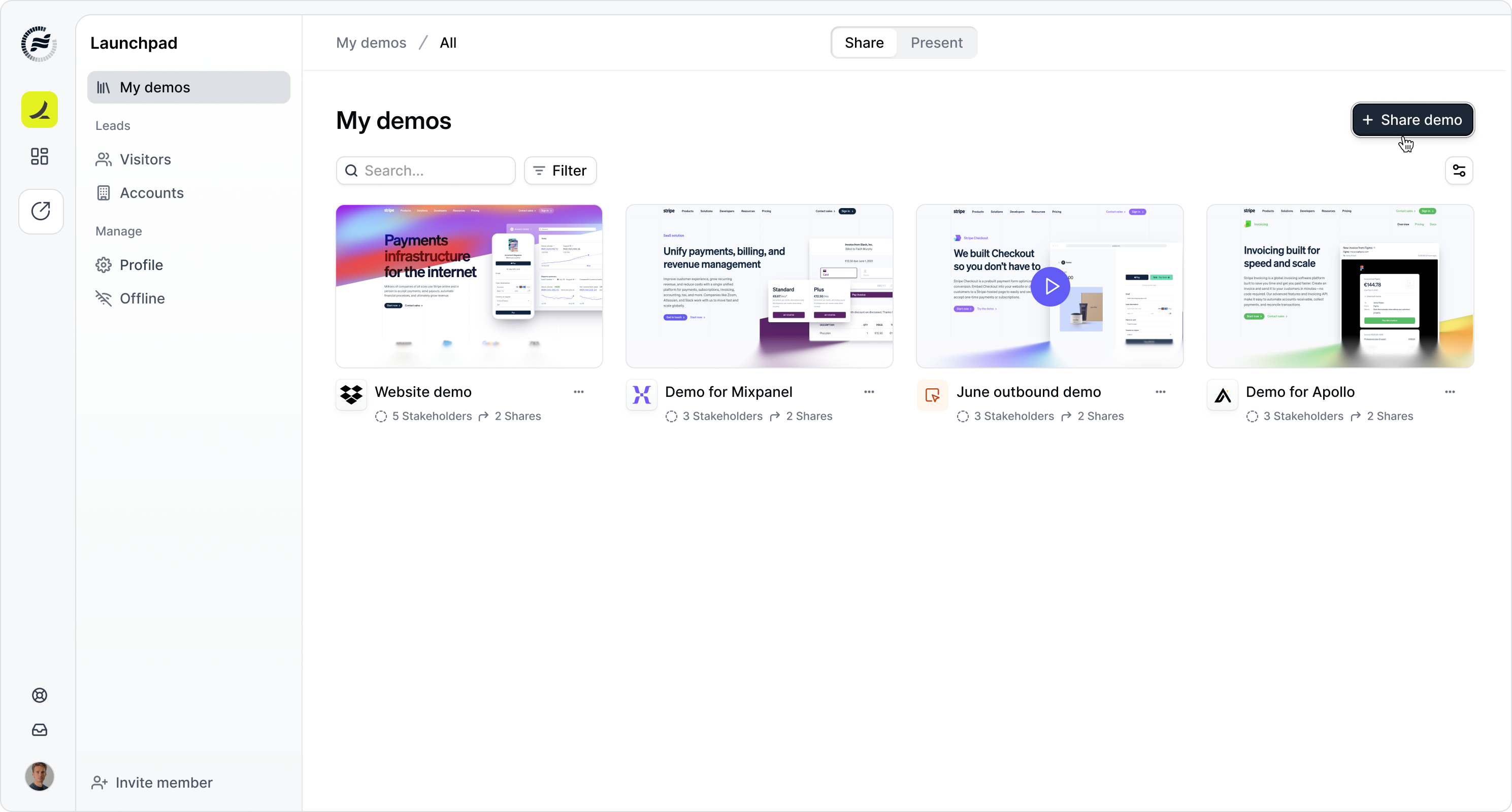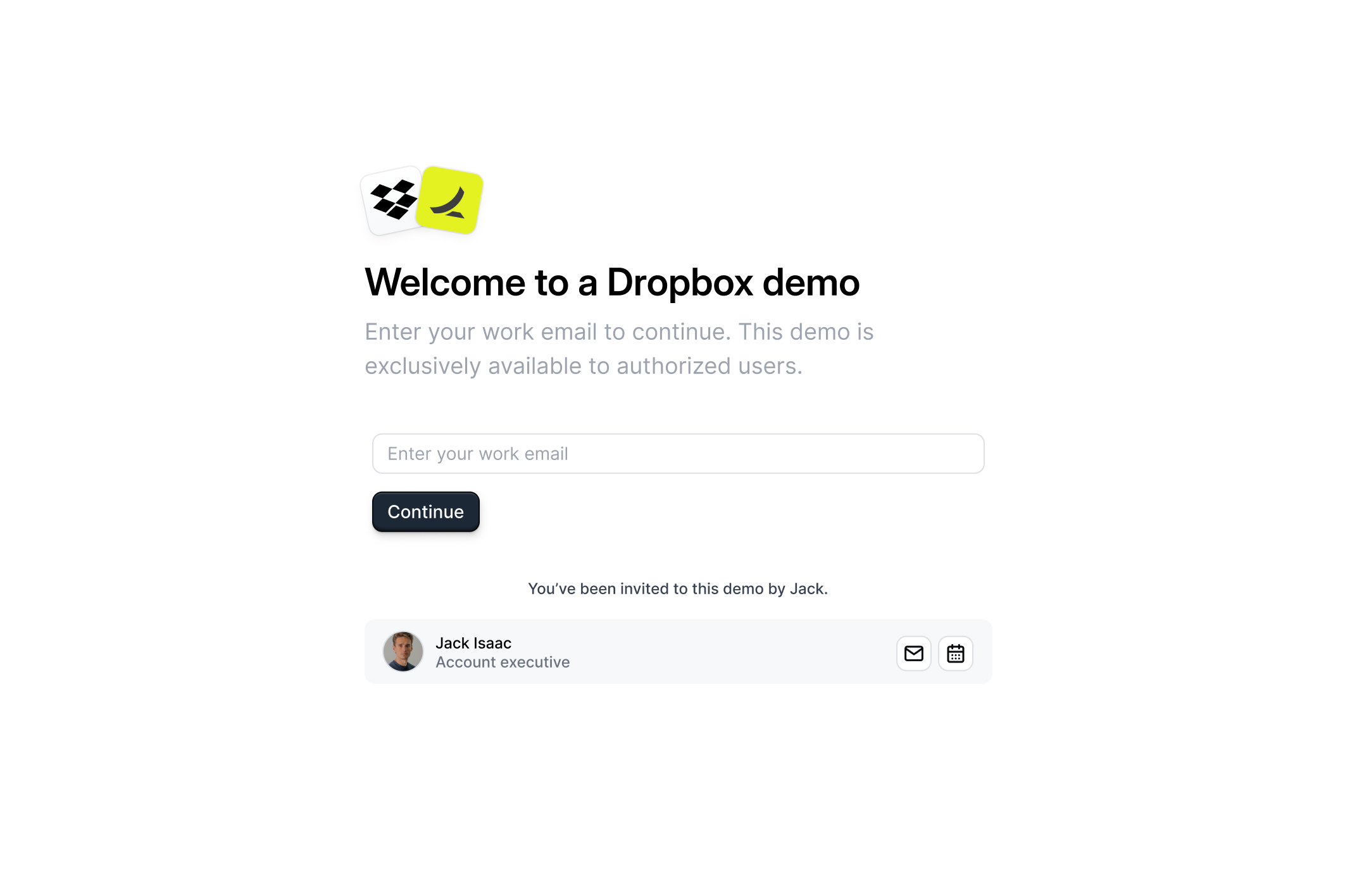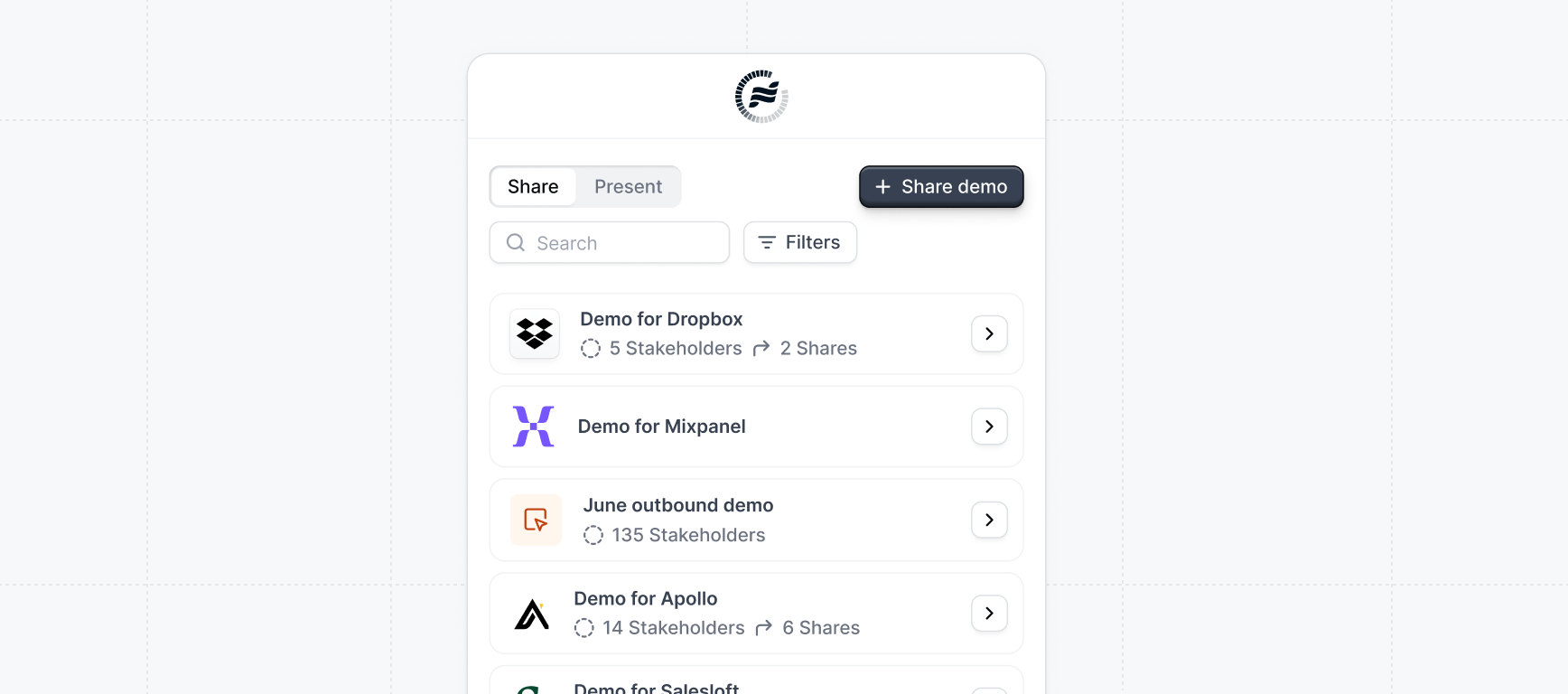
How to share demos
1
Click "+ Share demo"
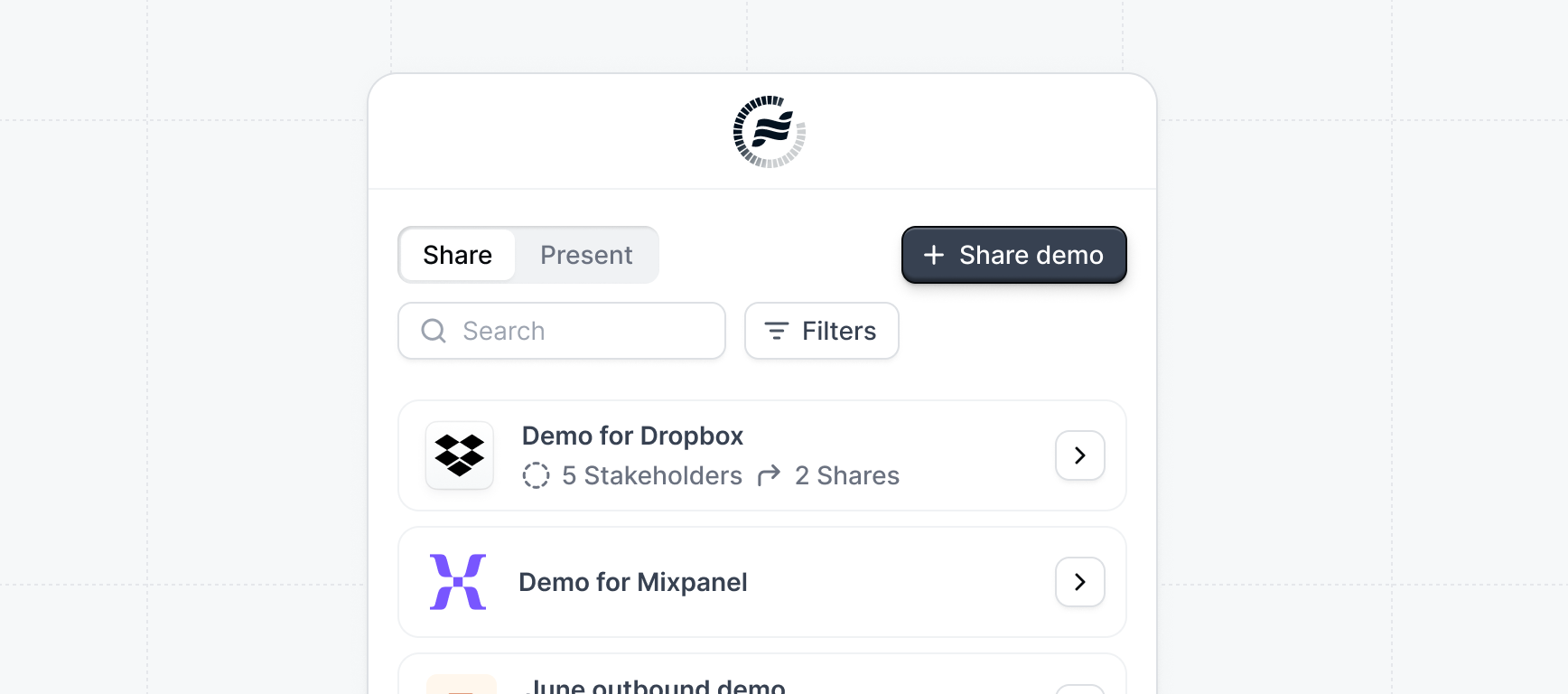
+ Share demo.Other places to share demos from:Share a demo from your email client
Share a demo from your email client

Share a demo from the Launchpad app
Share a demo from the Launchpad app
More integrations
More integrations
With the Launchpad extension, you can also share demos from:
2
Select demo type
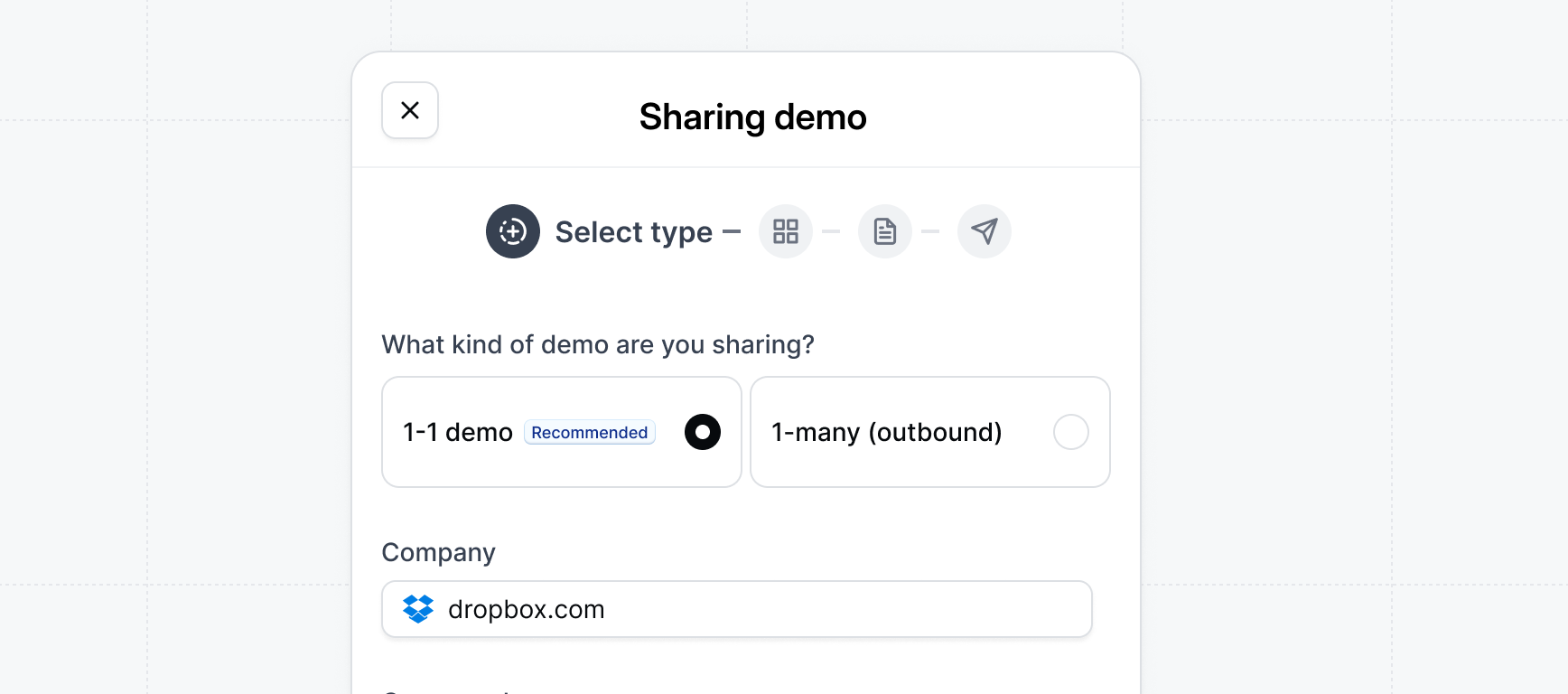
- 1-1 demo
- 1-many (outbound)
Specify the company domain you are sharing the demo with. This will be used for personalizing the demo with relevant content and for tracking purposes.
In most cases, we recommend sharing 1-1 demos as this allows you to share more relevant content for each deal and better track engagement.

Add Salesforce Opportunity

Add Salesforce Opportunity
When sharing a demo, you can also include a Salesforce Opportunity. This will associate the demo with a specific opportunity in Salesforce, allowing you to track the demo’s performance and engagement within the context of the opportunity.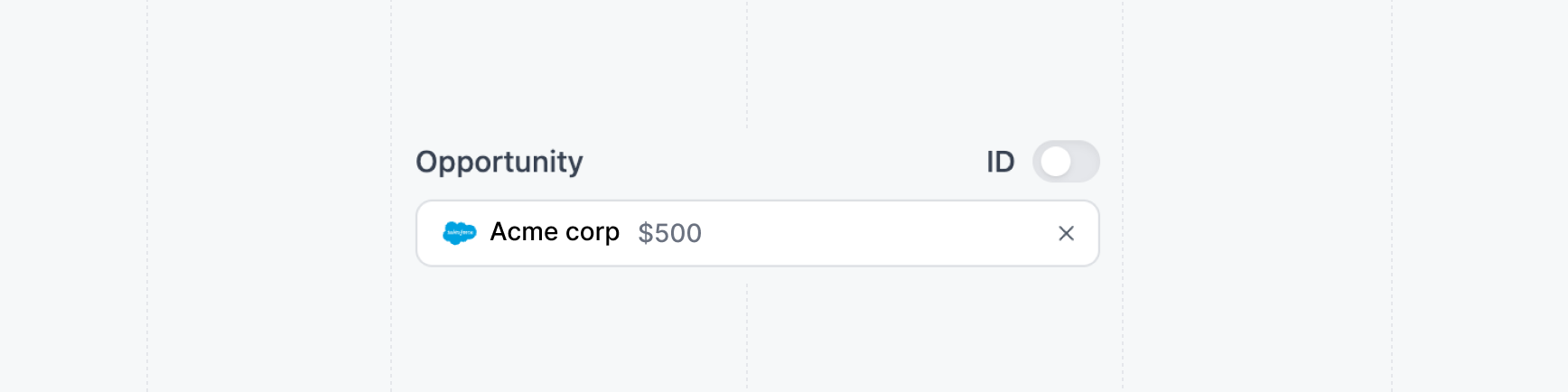
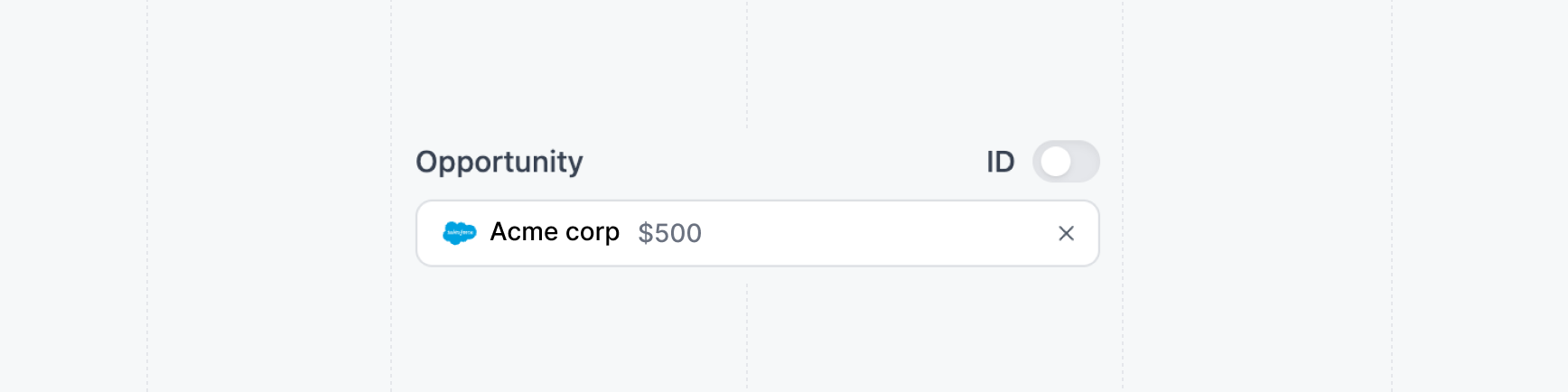
3
Select content
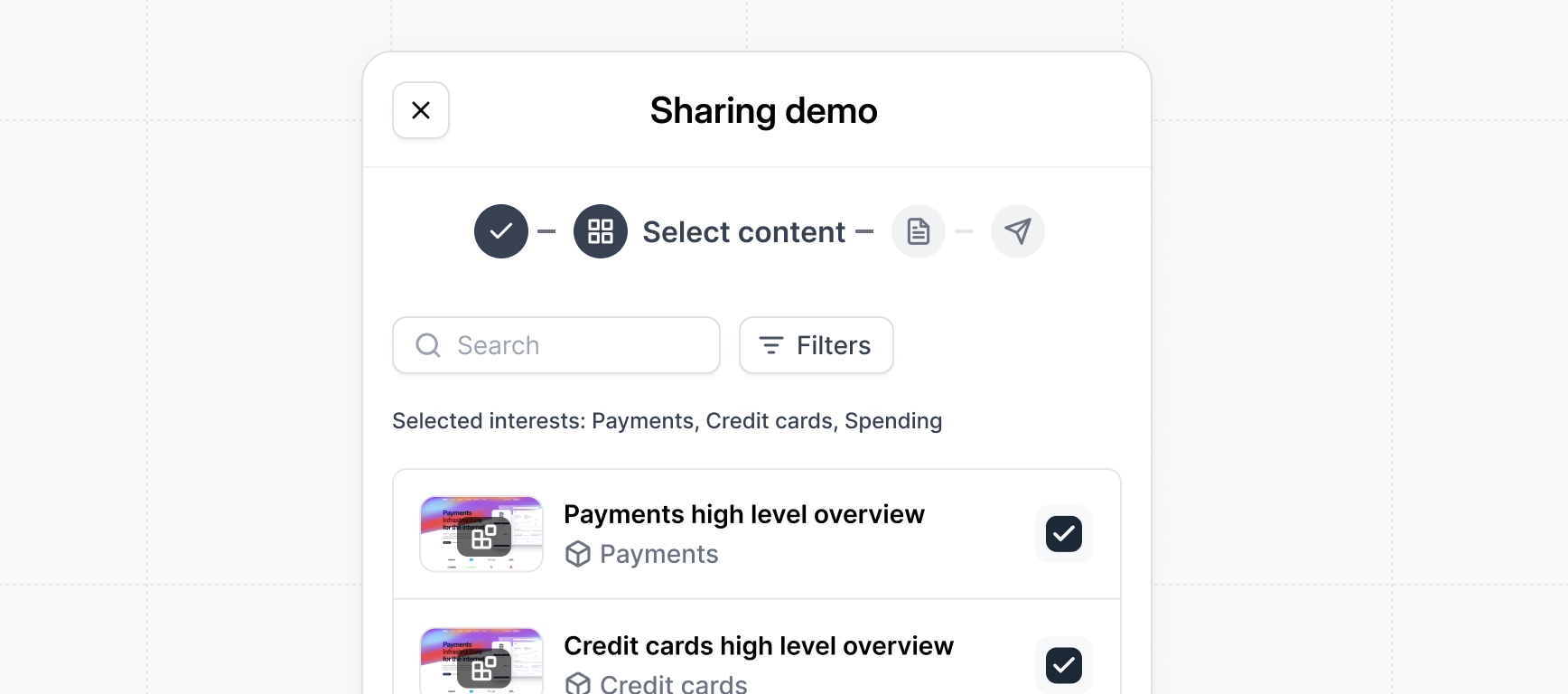
Already know what the prospect is interested in from a demo request form or previous call? Filter by those interests to select flows.
4
Customize settings
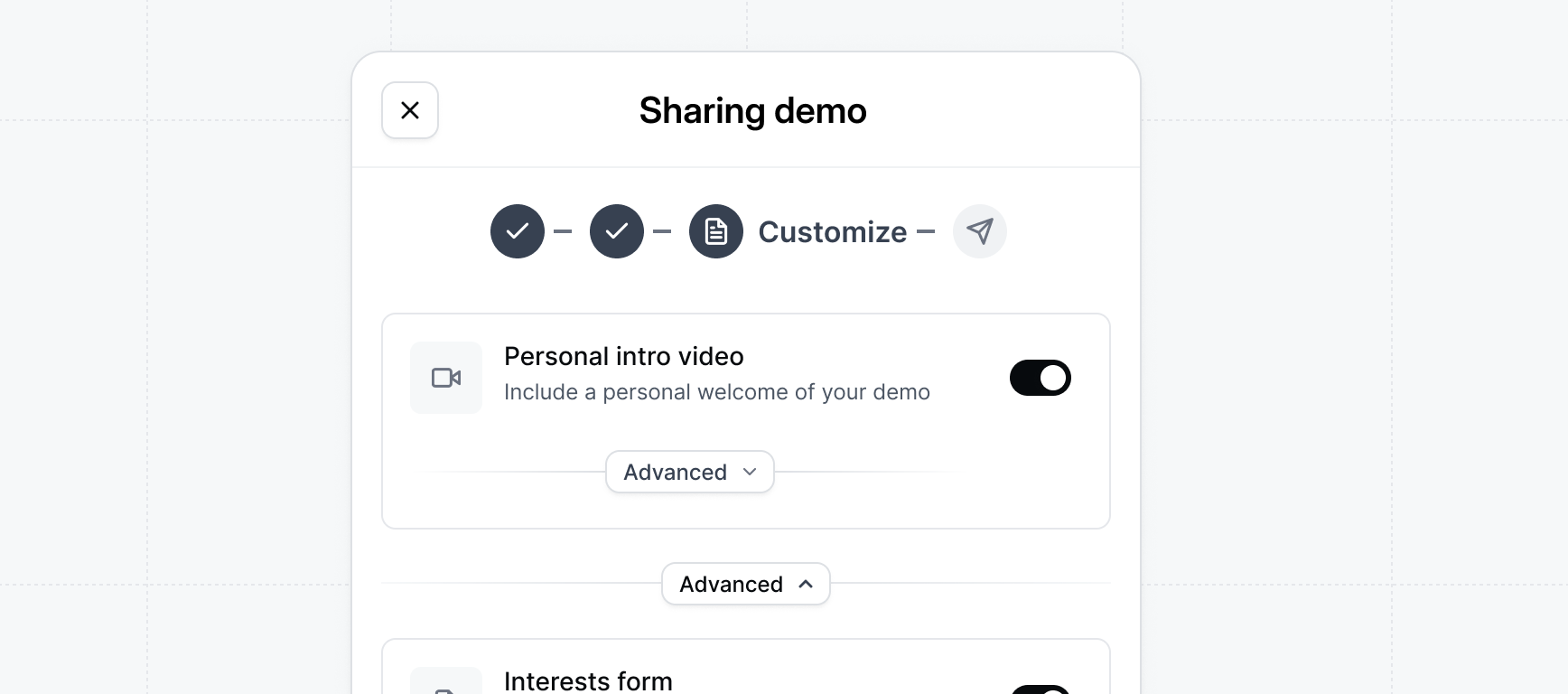
Personal intro video
Personal intro video
Include a personal welcome of your demo to add a personal touch for the prospect.To make it feel personalized you could refer to the prospect by name, reference specific talking points from a previous conversation, or generally get them excited about what they are about to see.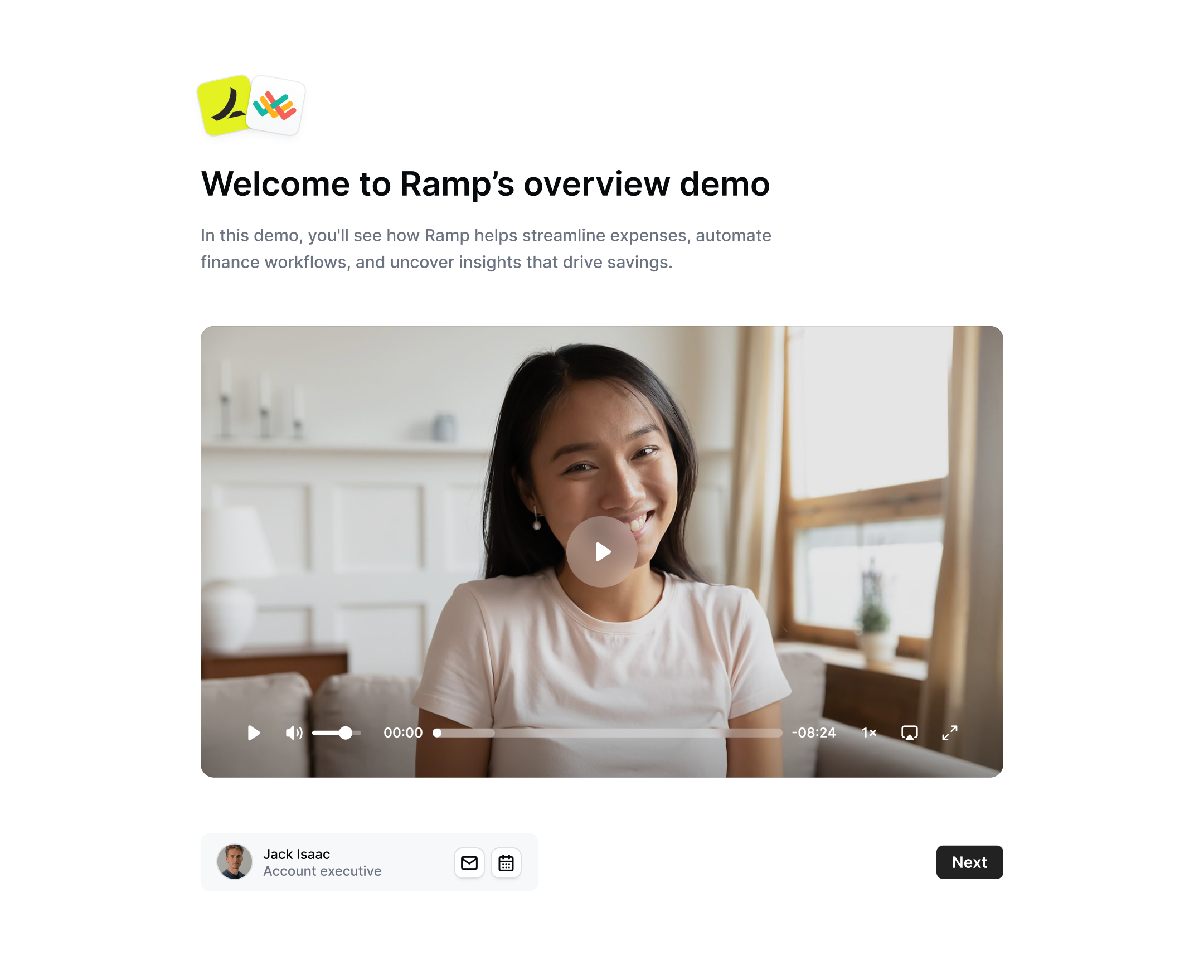
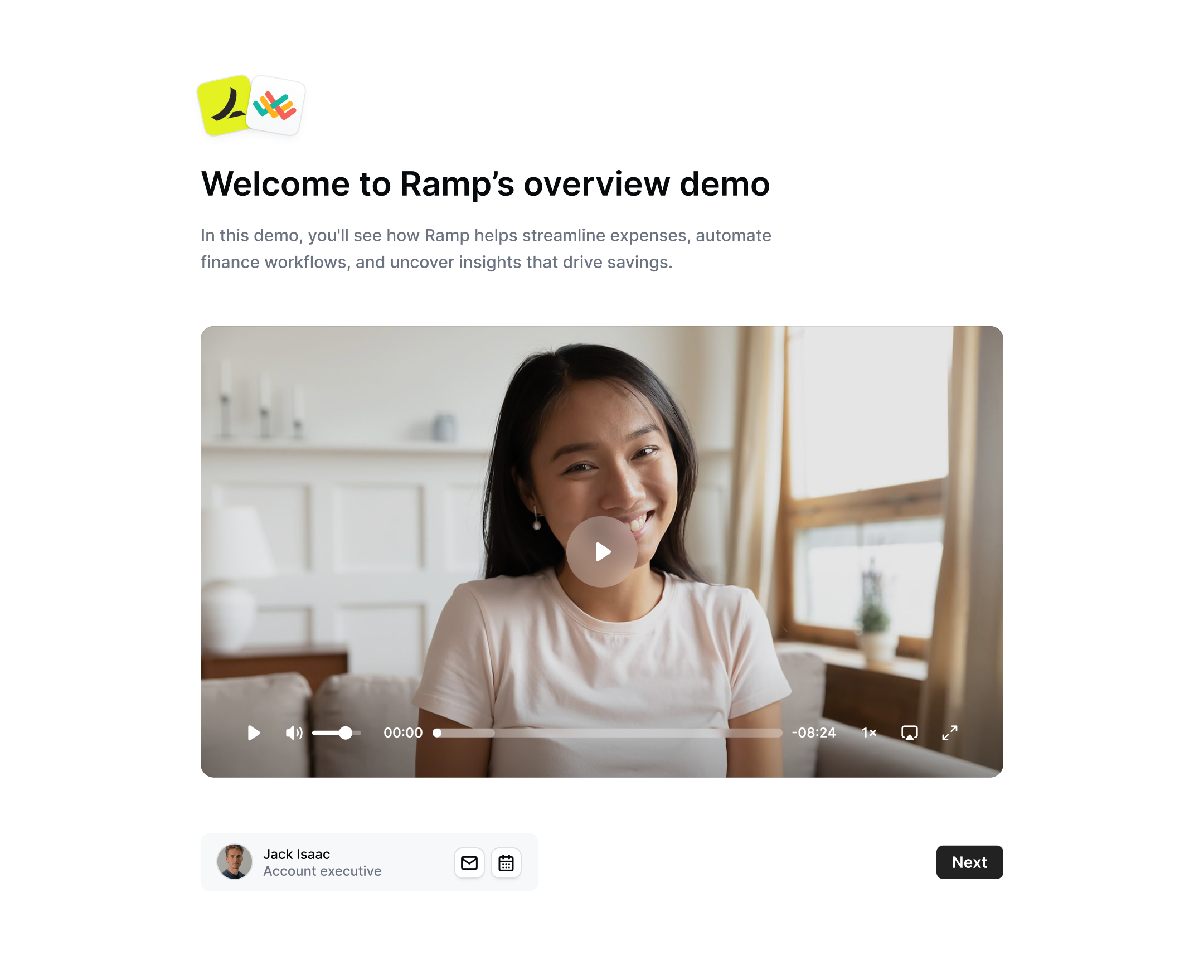
Interests form
Interests form
Customize the settings of the interests form.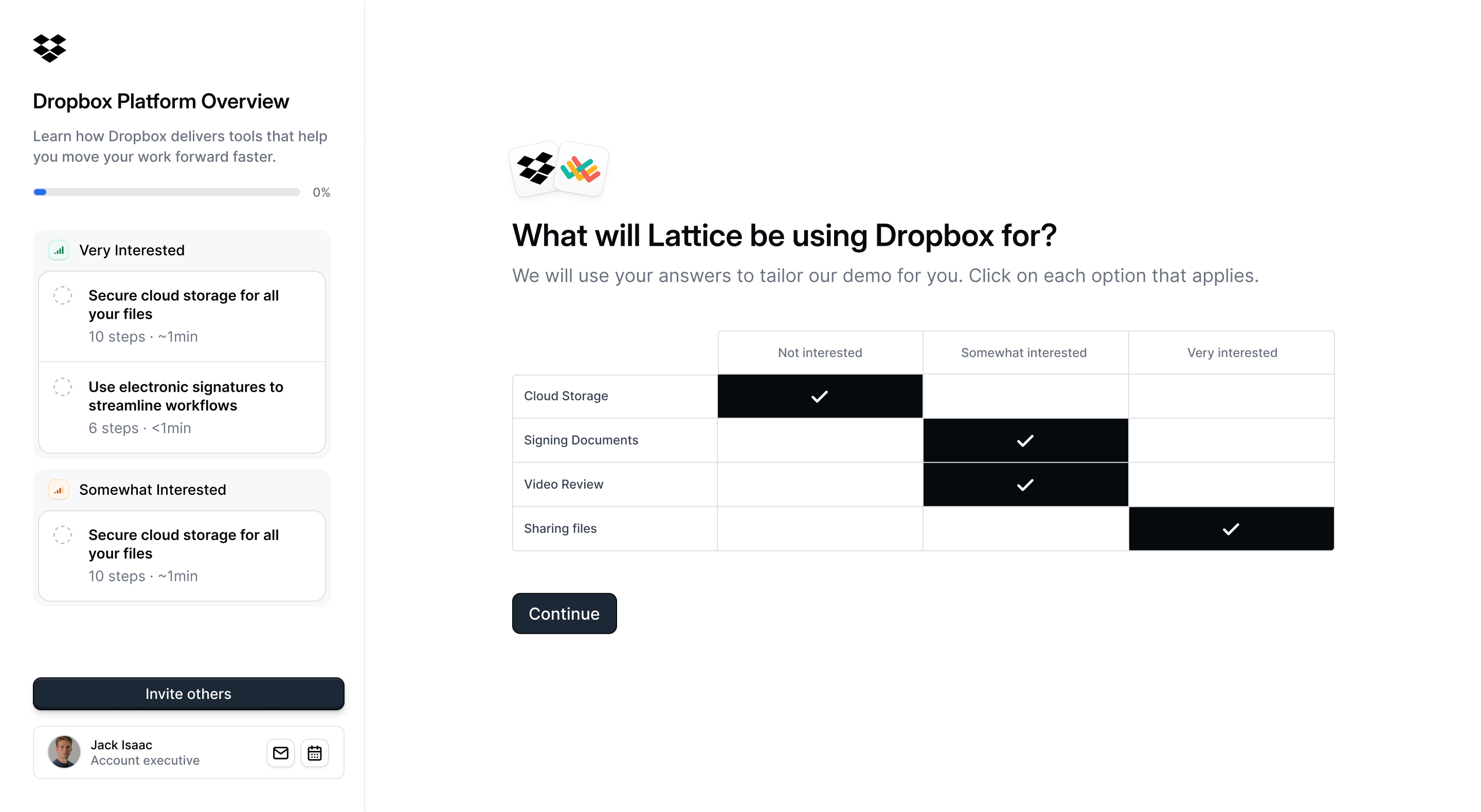
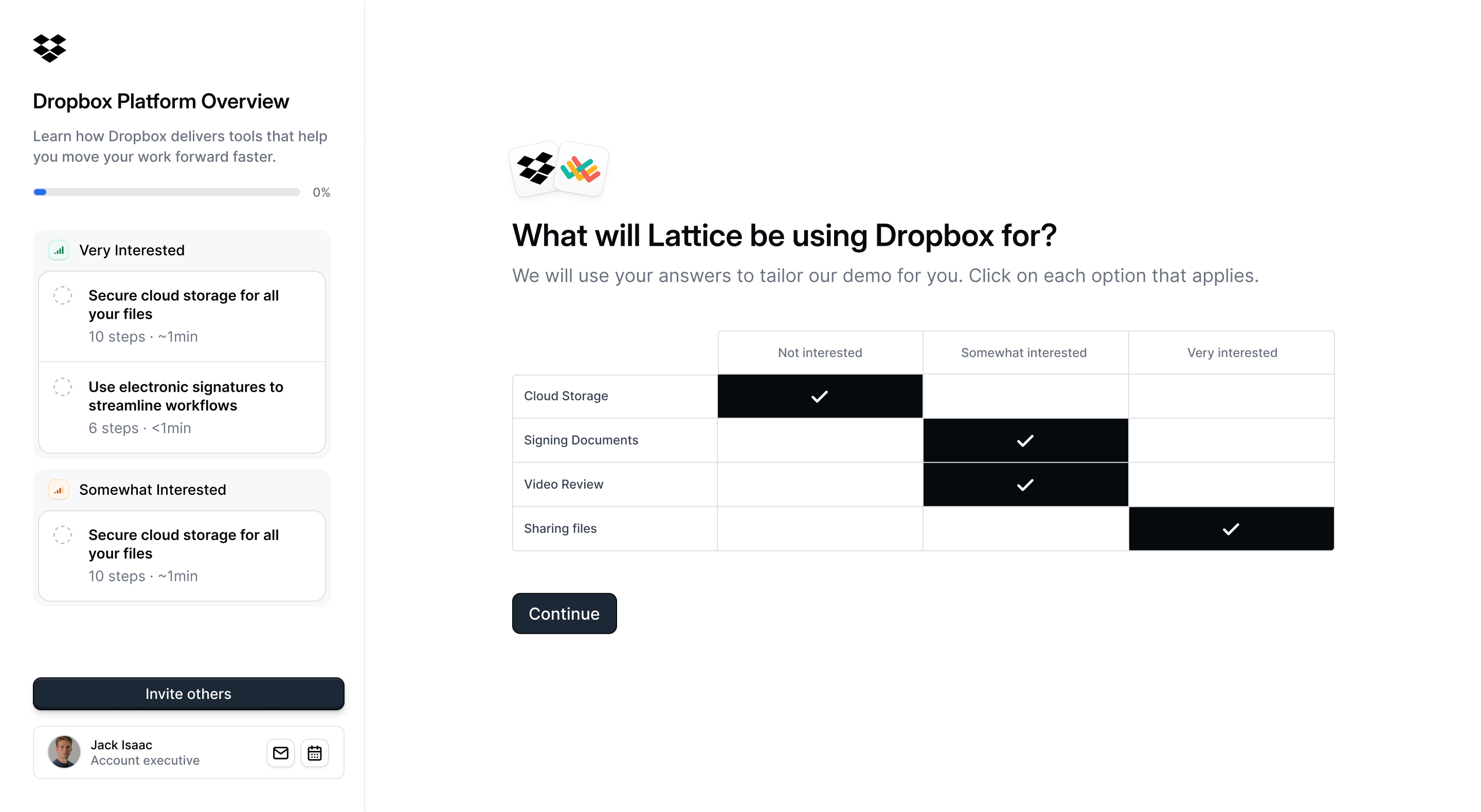
Downloadable resources
Downloadable resources
Include additional files inside of the demo with a CTA button for the button to download them.These could be additional slide decks, custom pricing quotes, or other deal room material.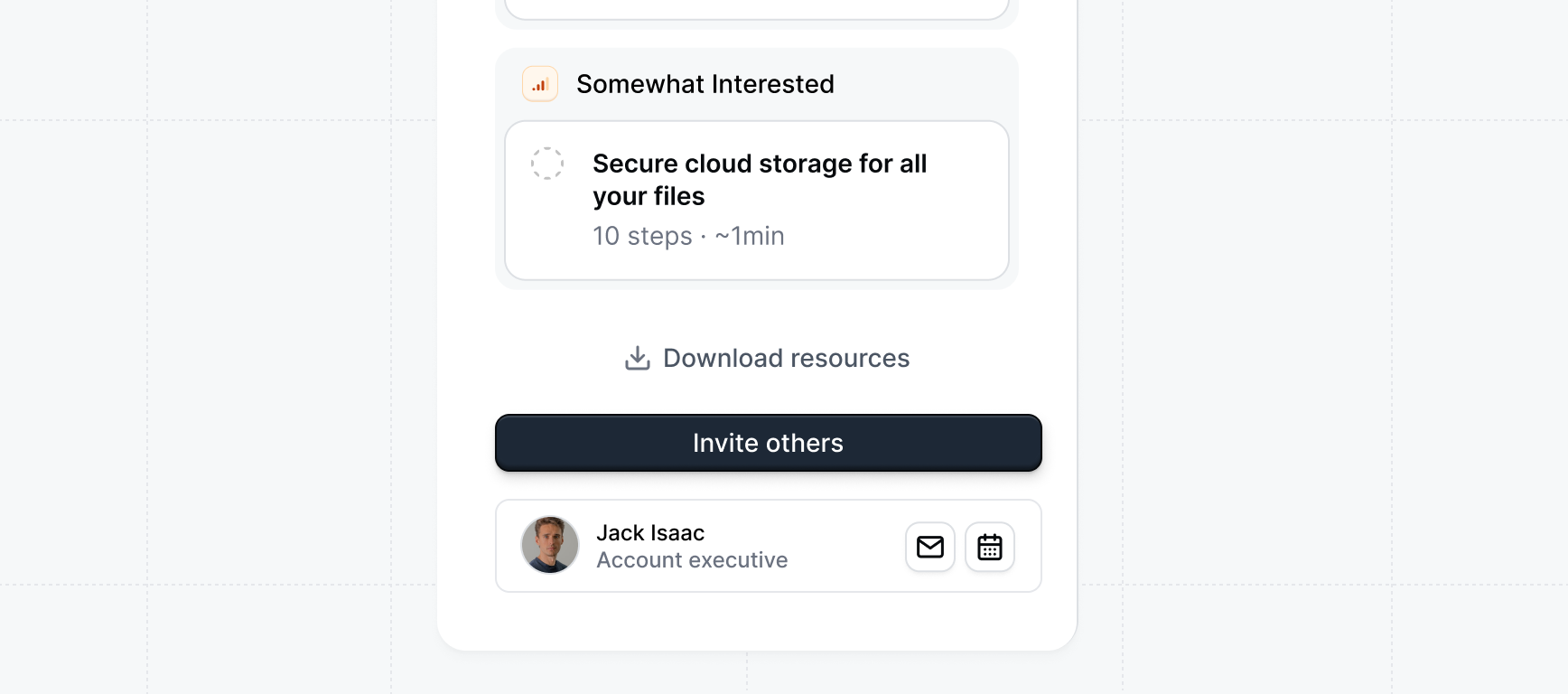
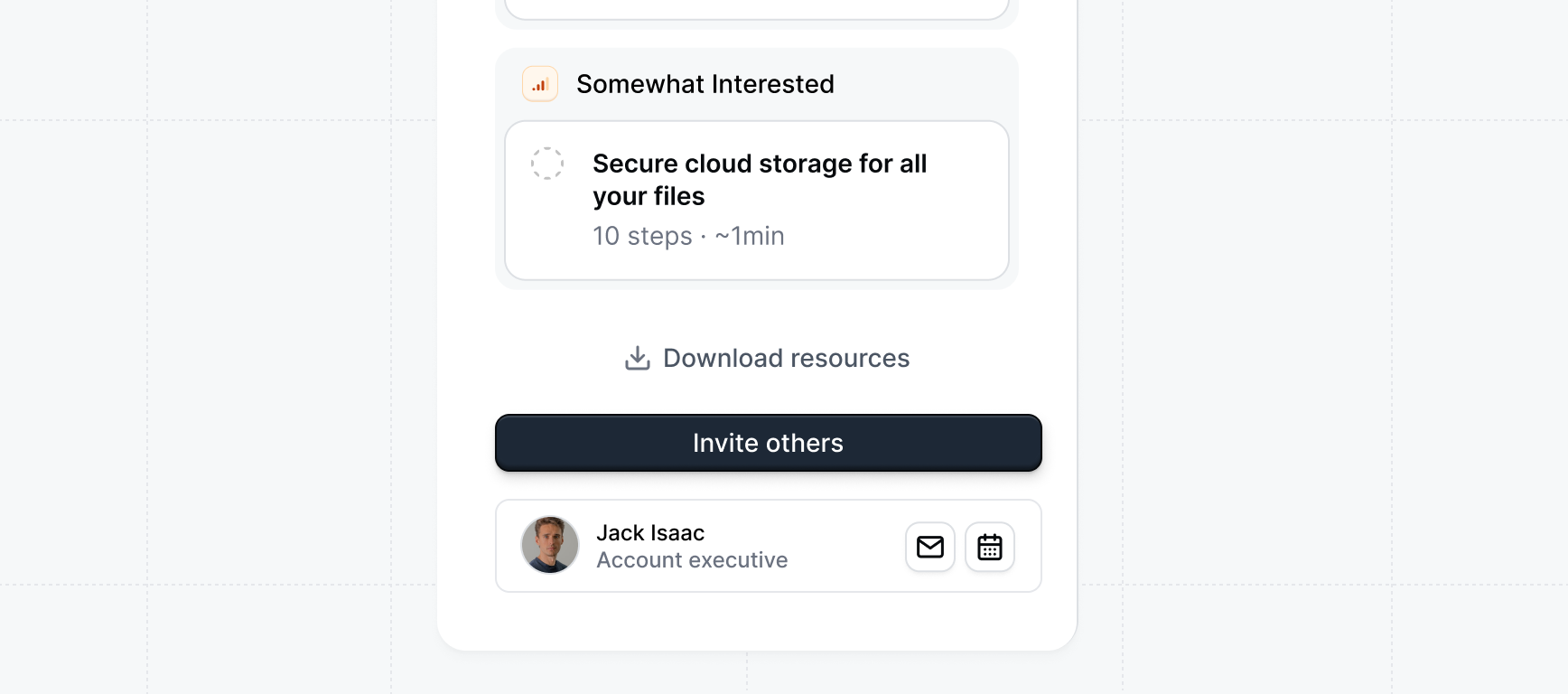
Custom URL
Custom URL
Customize the URL path of the demo. For example you could personalize it with the company name eg
mycompany.navattic.com/yourcompanyRecipient form gate
Recipient form gate
Require visitors to provide information before accessing the demo. This allows you to verify the receiver of the demo and receive insight about engaged stakeholders.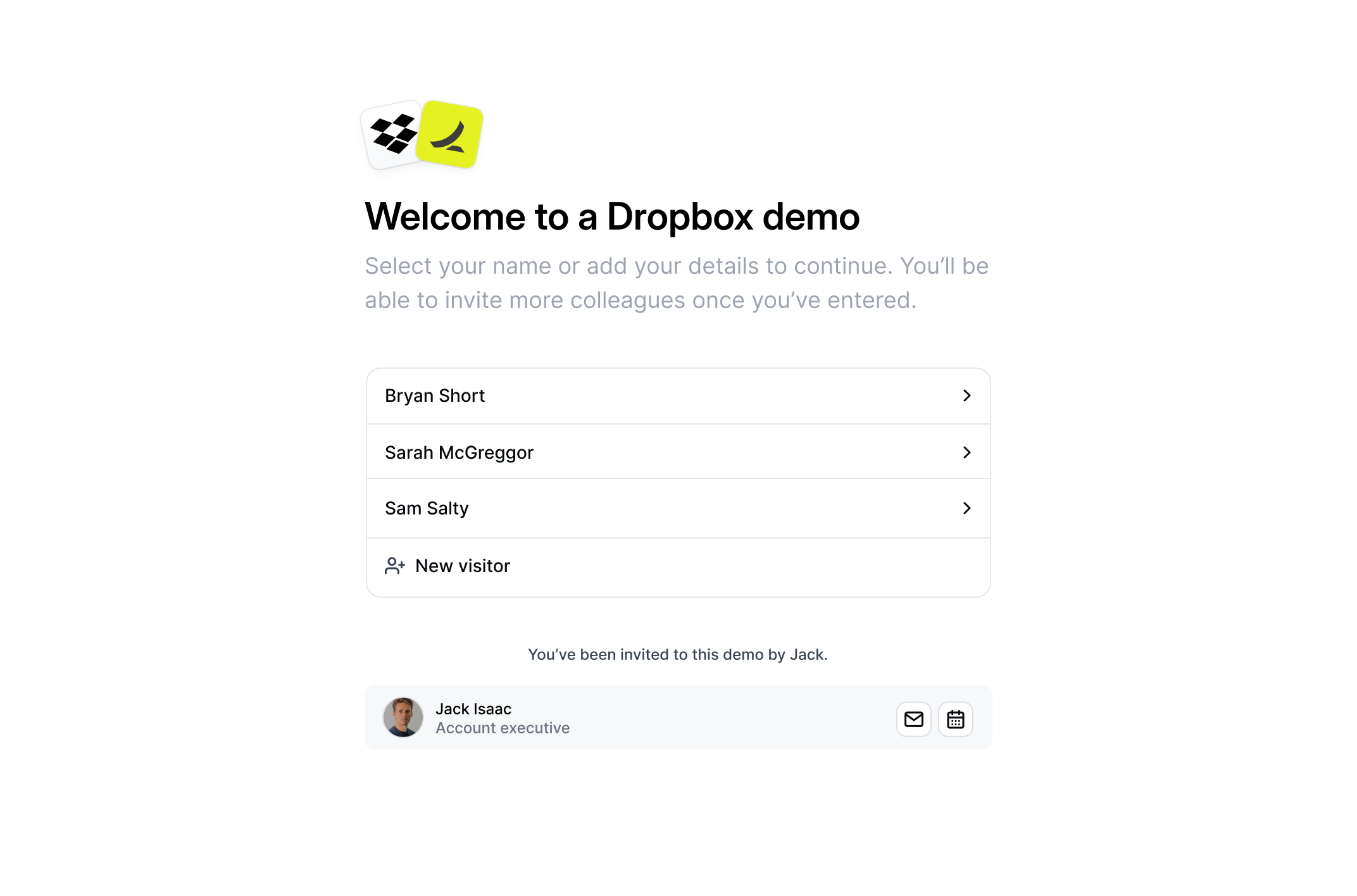
- Name form
- Email form
We recommend using the Recipient name form to increase the personalized-feel of the demo and unlocking more stakeholders.
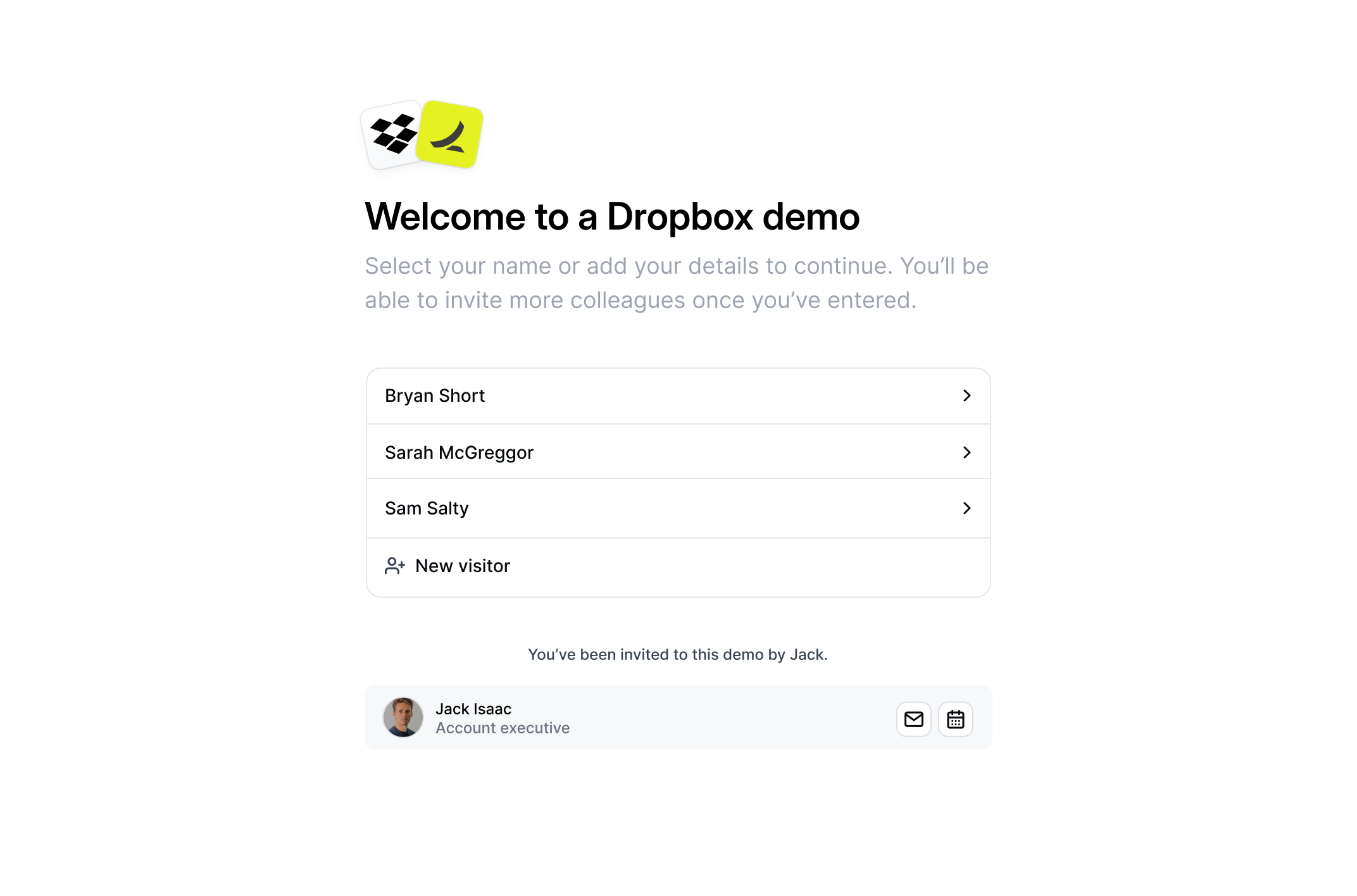
Access code
Access code
To add an additional layer of identity verification, you can require a unique access code for each recipient. Under the recipient form gate setting, enable 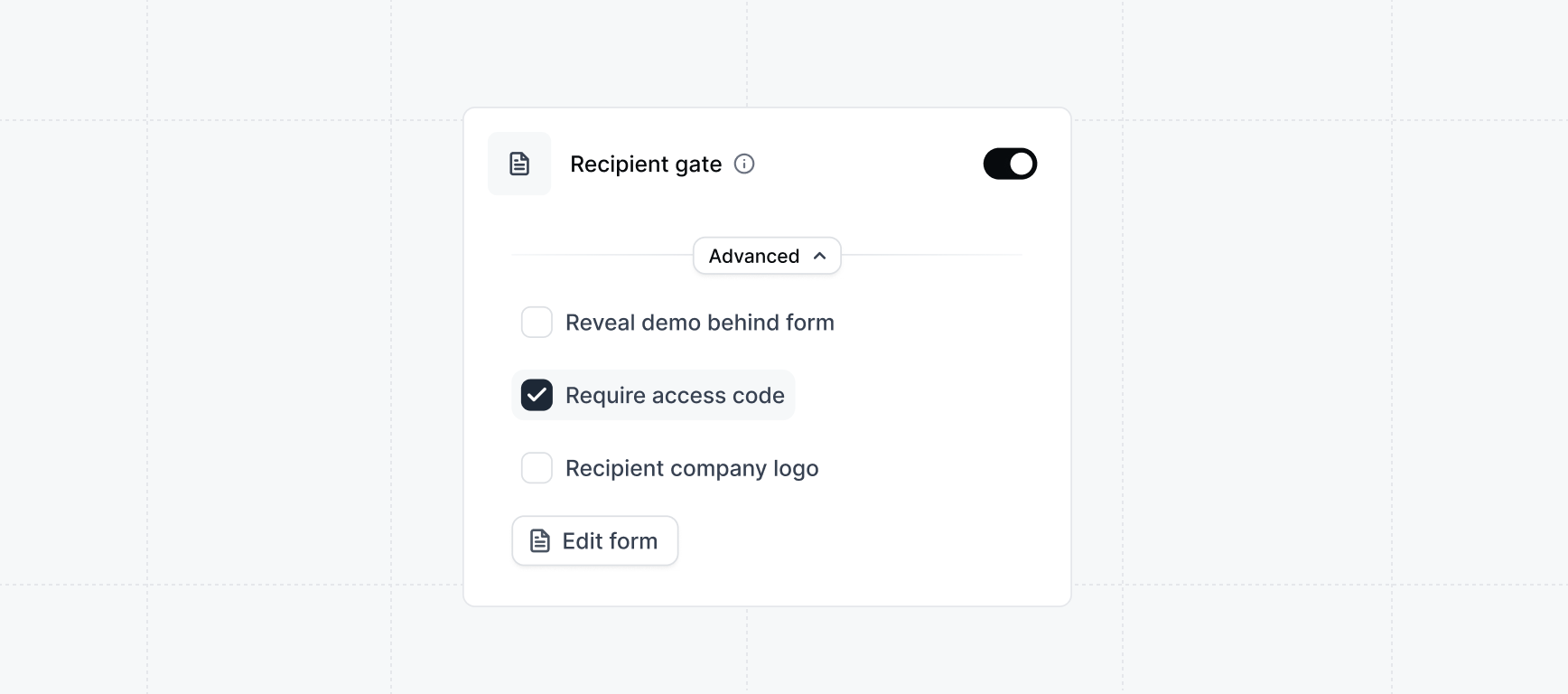
Require access code. After the recipient enters their email address, they will be prompted to enter a unique access code sent to their email.Requiring an access code adds another layer of verification at the expense of friction for the buyer. Consider if this tradeoff is worth it for your use case.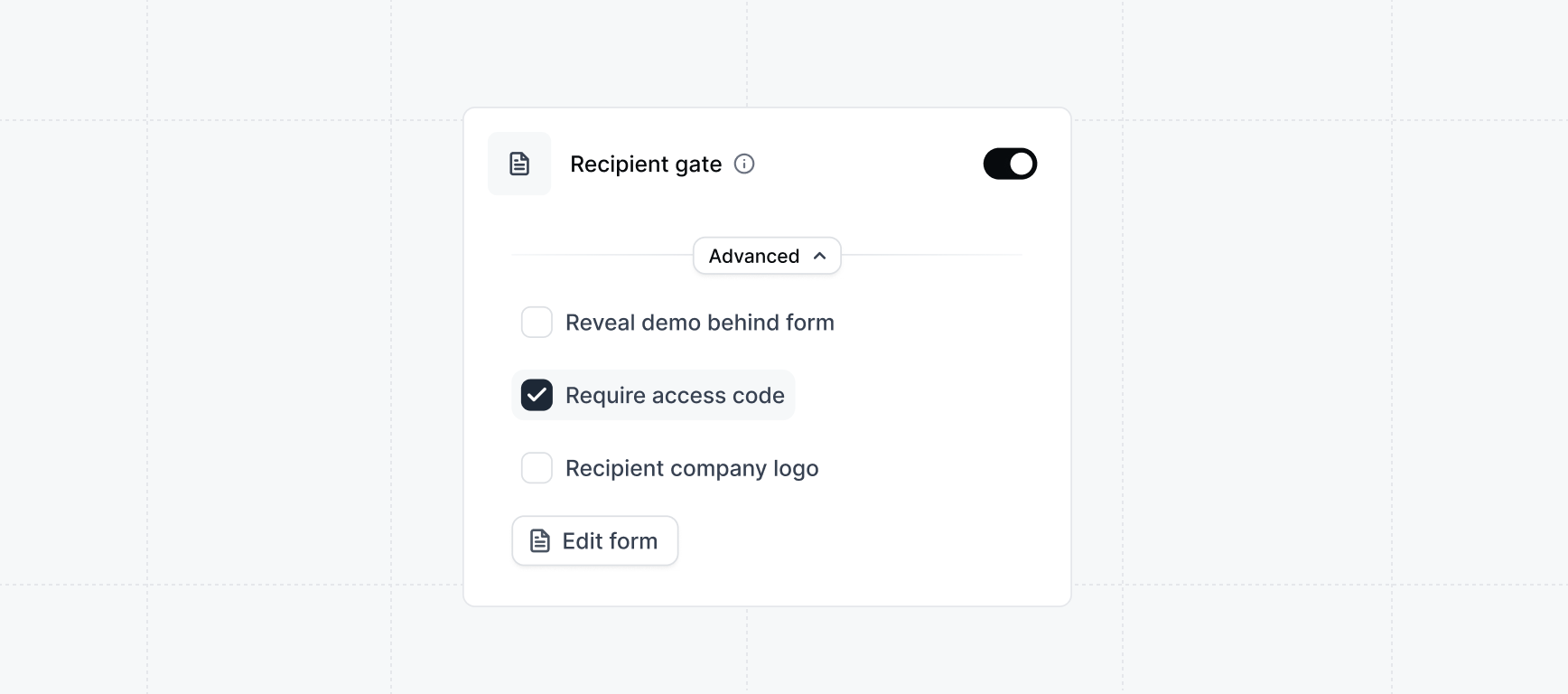
Email tracking
Email tracking
When sharing a link using an email platform such as Apollo, Outreach, Salesloft, or Hubspot you can using email tracking to identify the visitor via query parameters.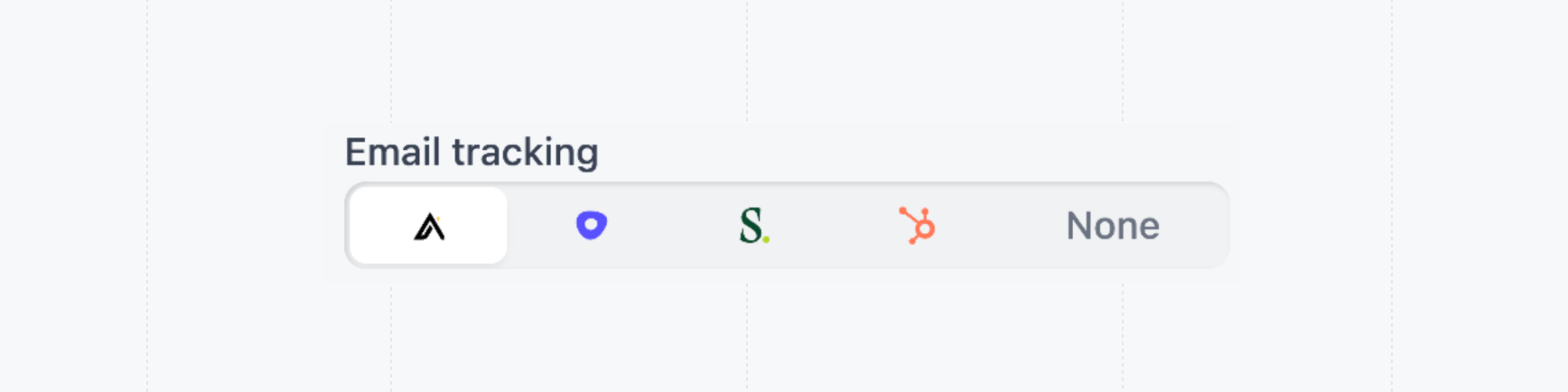
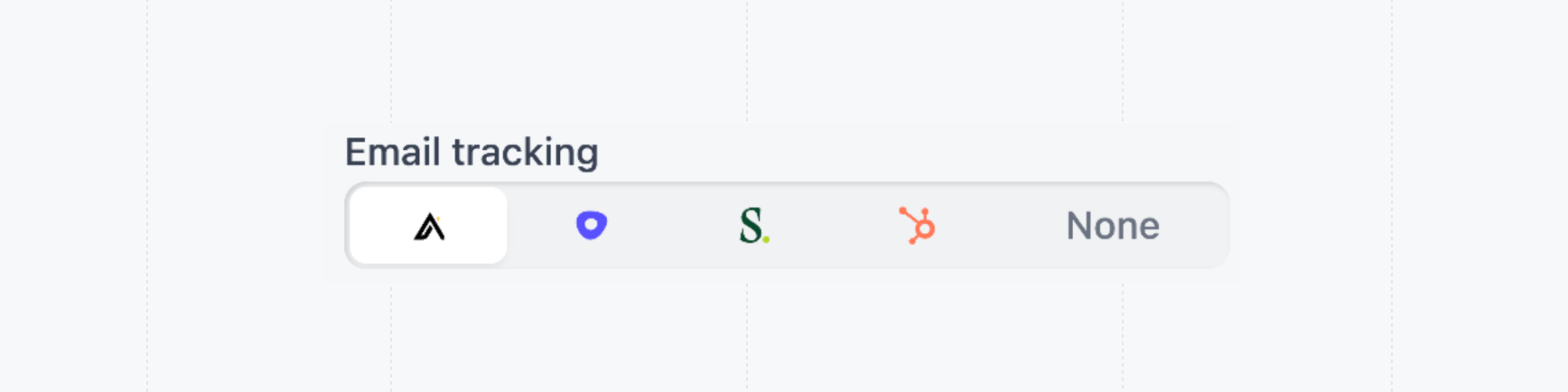
5
Create invites
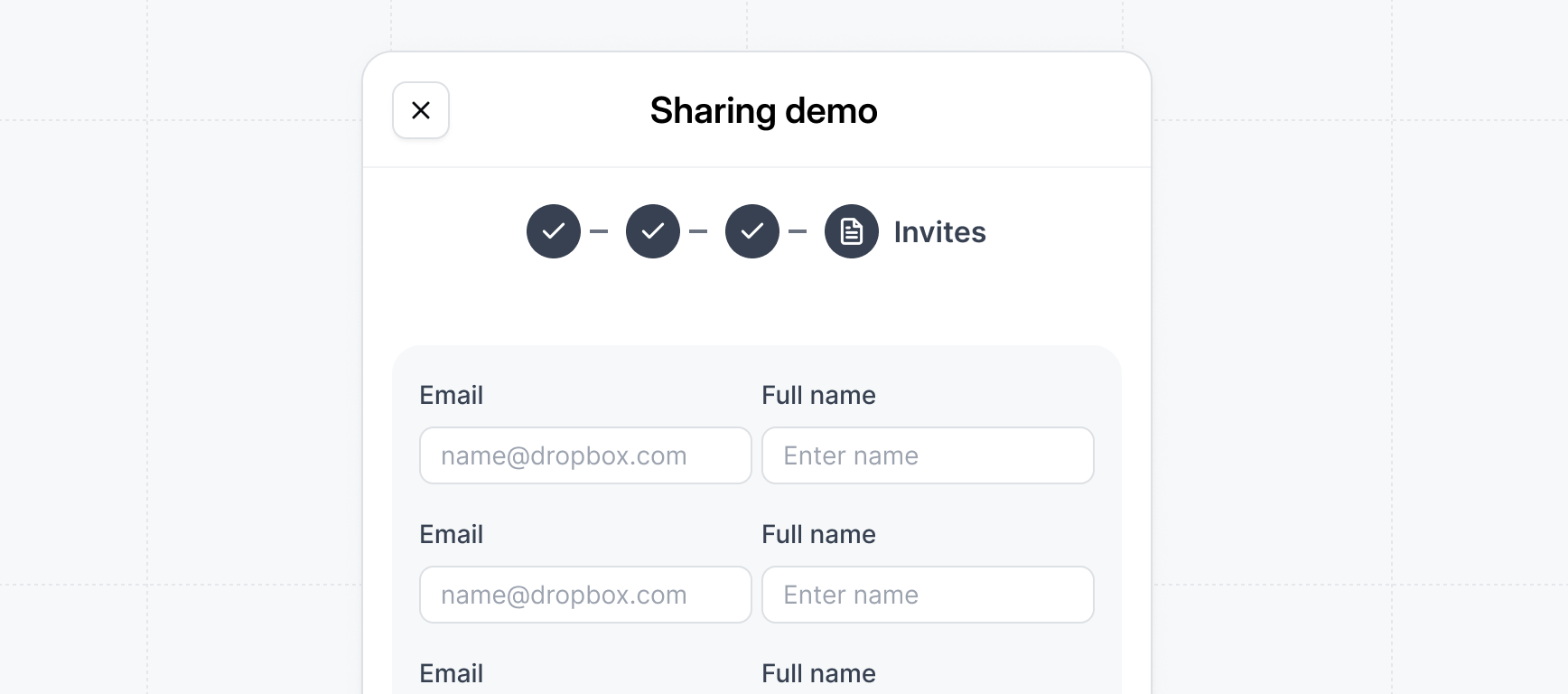
Send invite to demo
Send invite to demo
If you enable 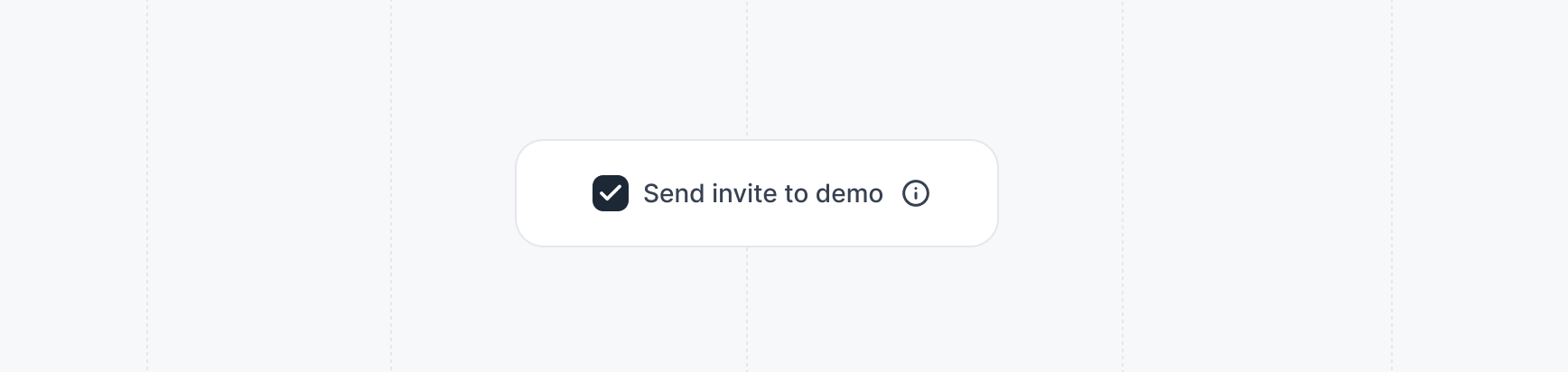
Send invite to demo, an automatic email invite will be sent to all the invited users asking them to visit the demo. Keep this option unchecked if you want to send the email yourself.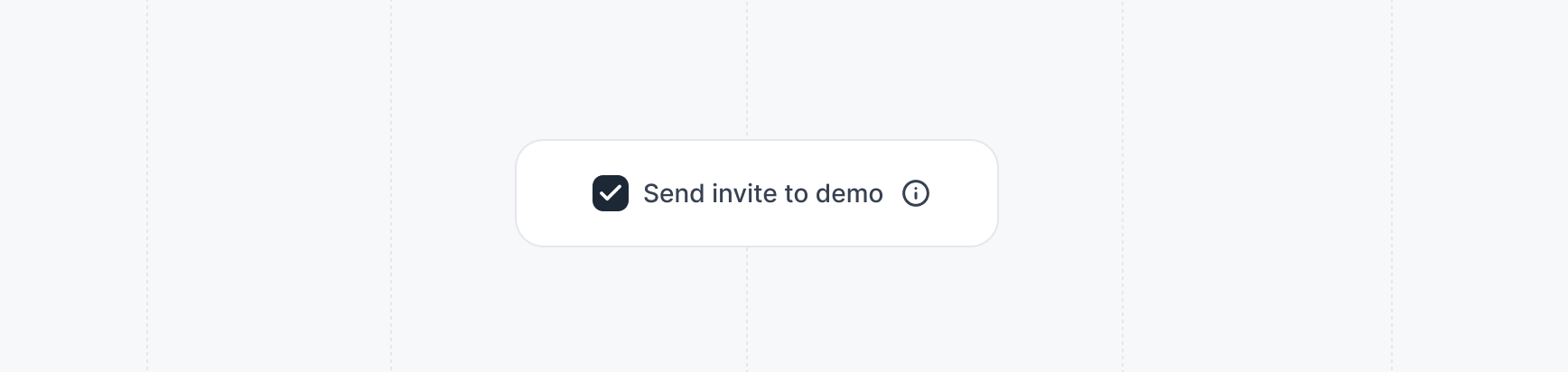
6
Copy & send the demo link
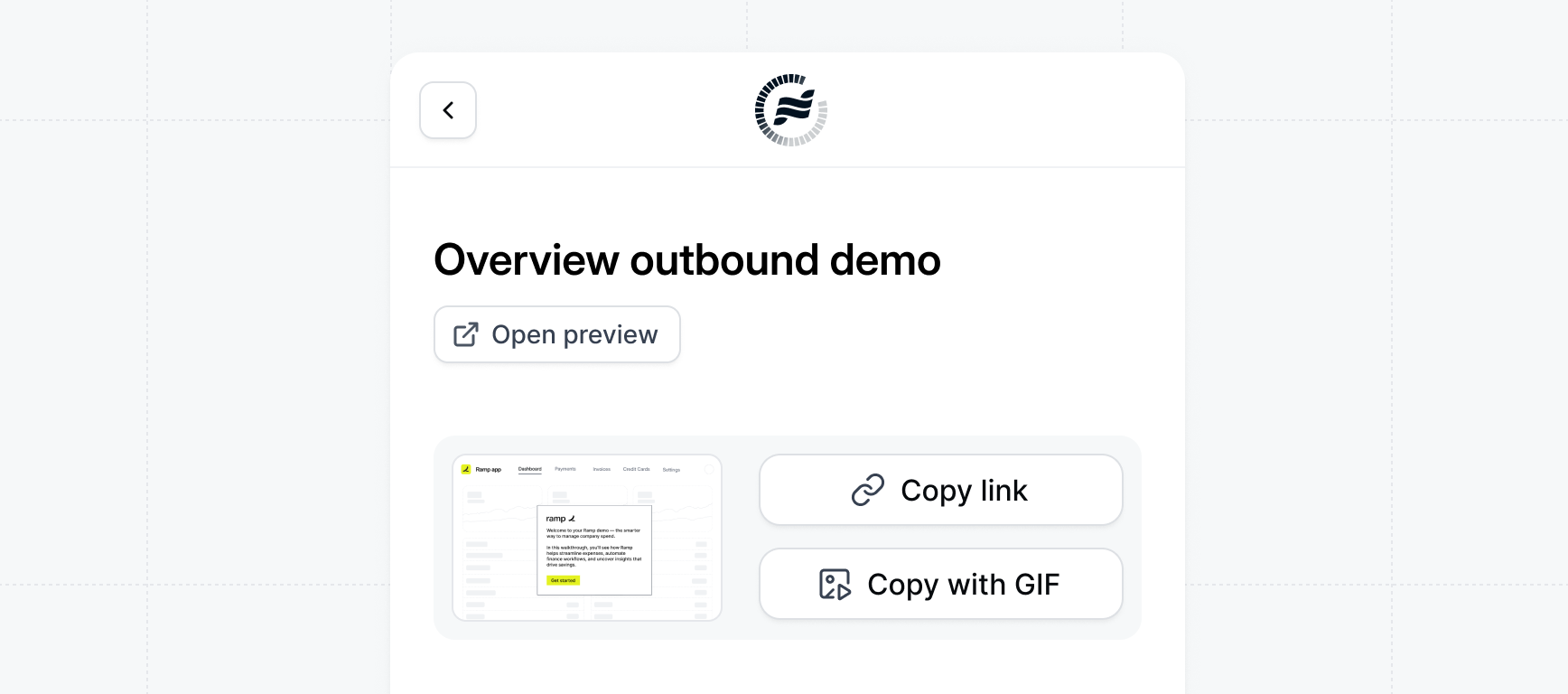
Copy with GIF
Copy with GIF
When creating a link, you can also include a GIF of the demo. This is particularly useful when sharing the link via email and can be an engaging way to showcase the demo.