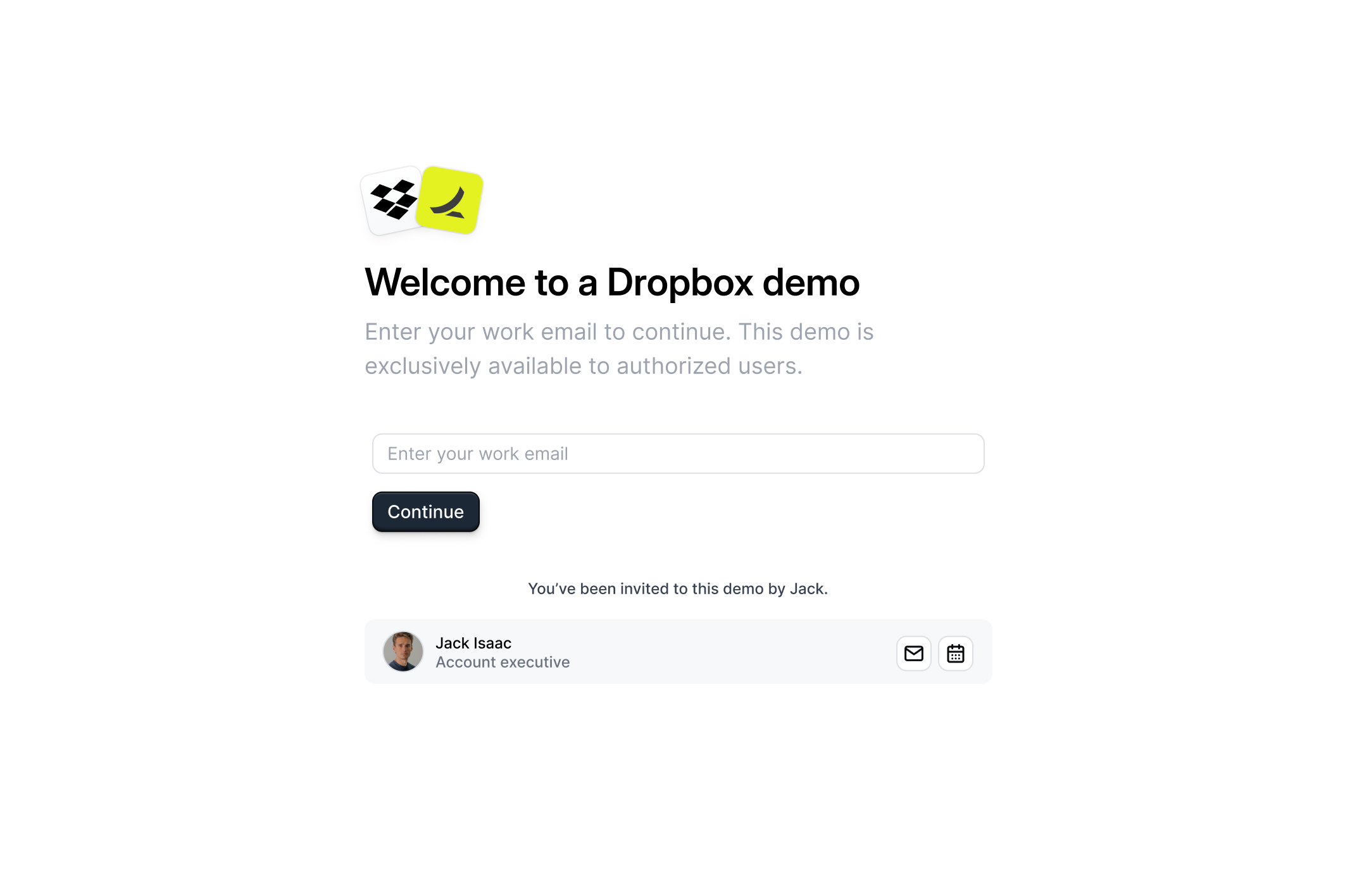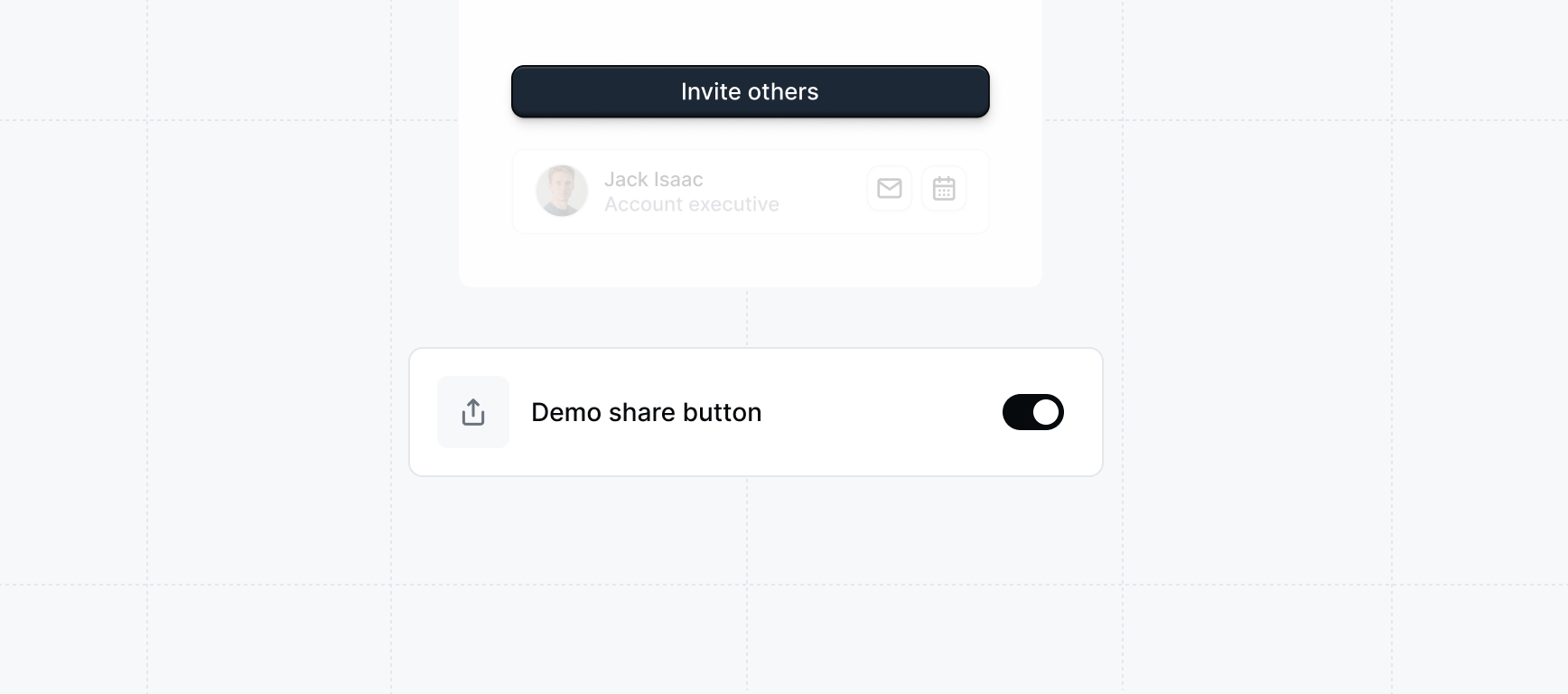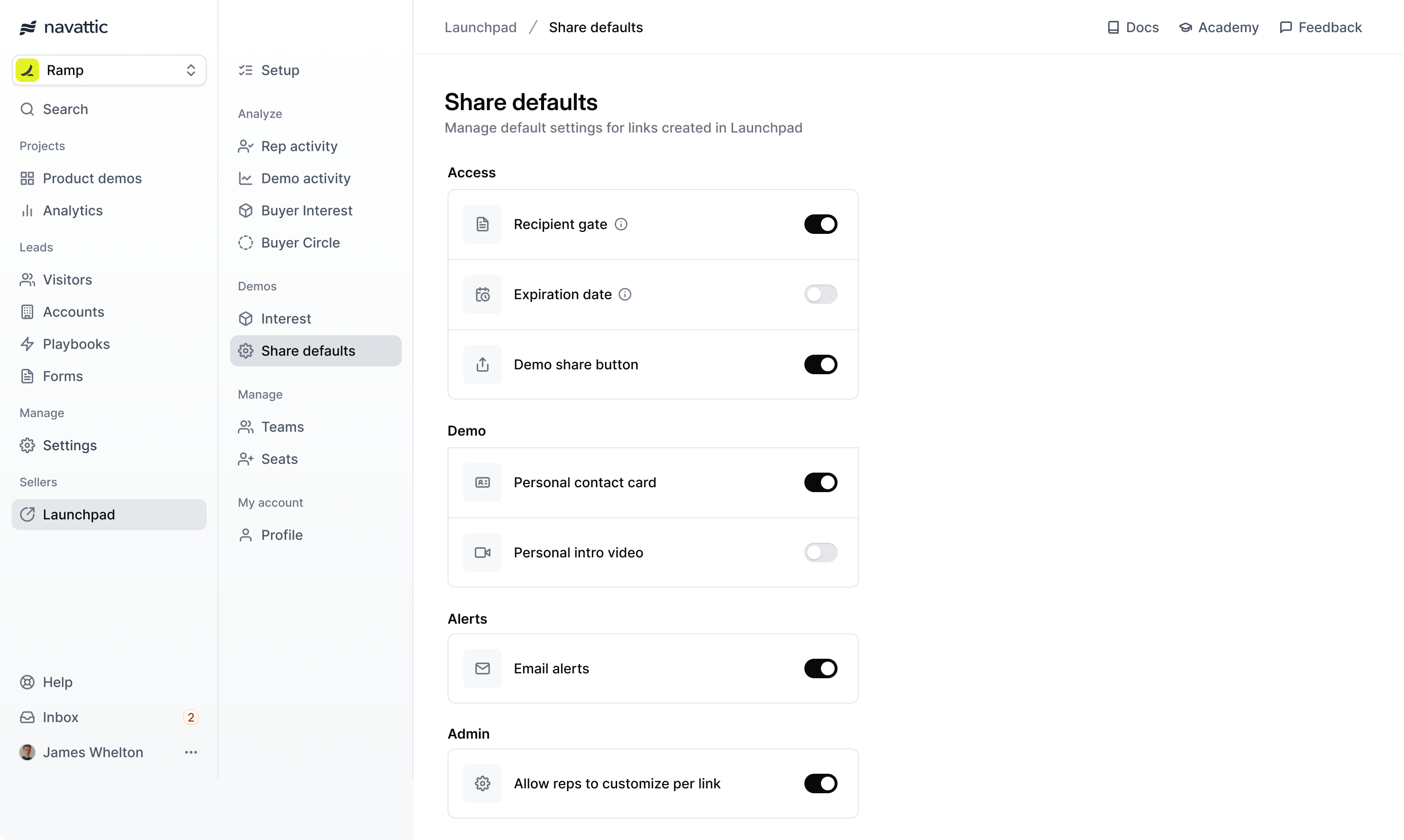
Admin
Allow reps to customize settings
Allow reps to customize settings
Enable this setting to allow reps to override the default settings configured on this page when they are sharing demos.
Access
Recipient form gate
Recipient form gate
Require visitors to provide information before accessing the demo. This allows you to verify the receiver of the demo and receive insight about engaged stakeholders.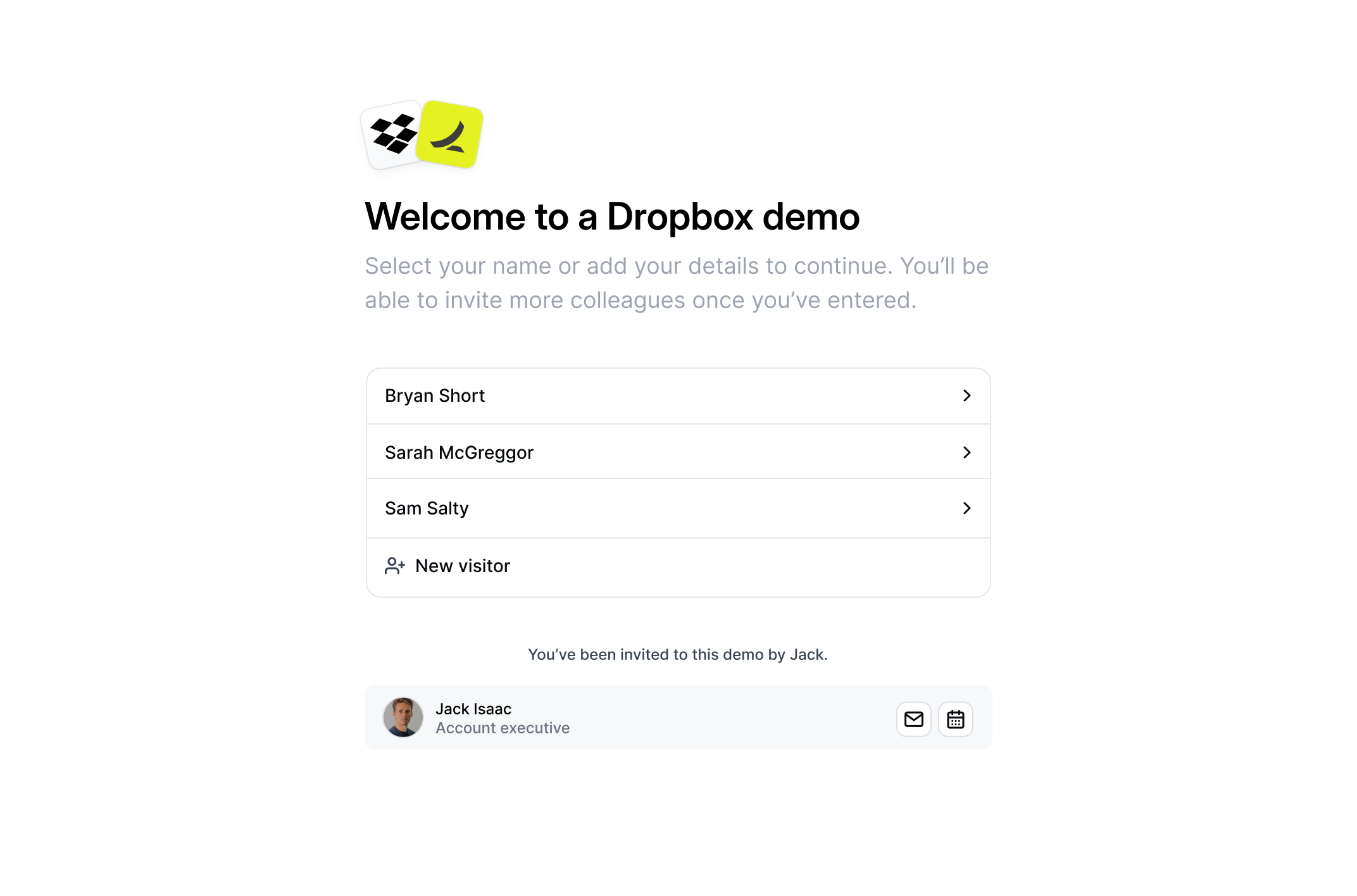
- Name form
- Email form
We recommend using the Recipient name form to increase the personalized-feel of the demo and unlocking more stakeholders.
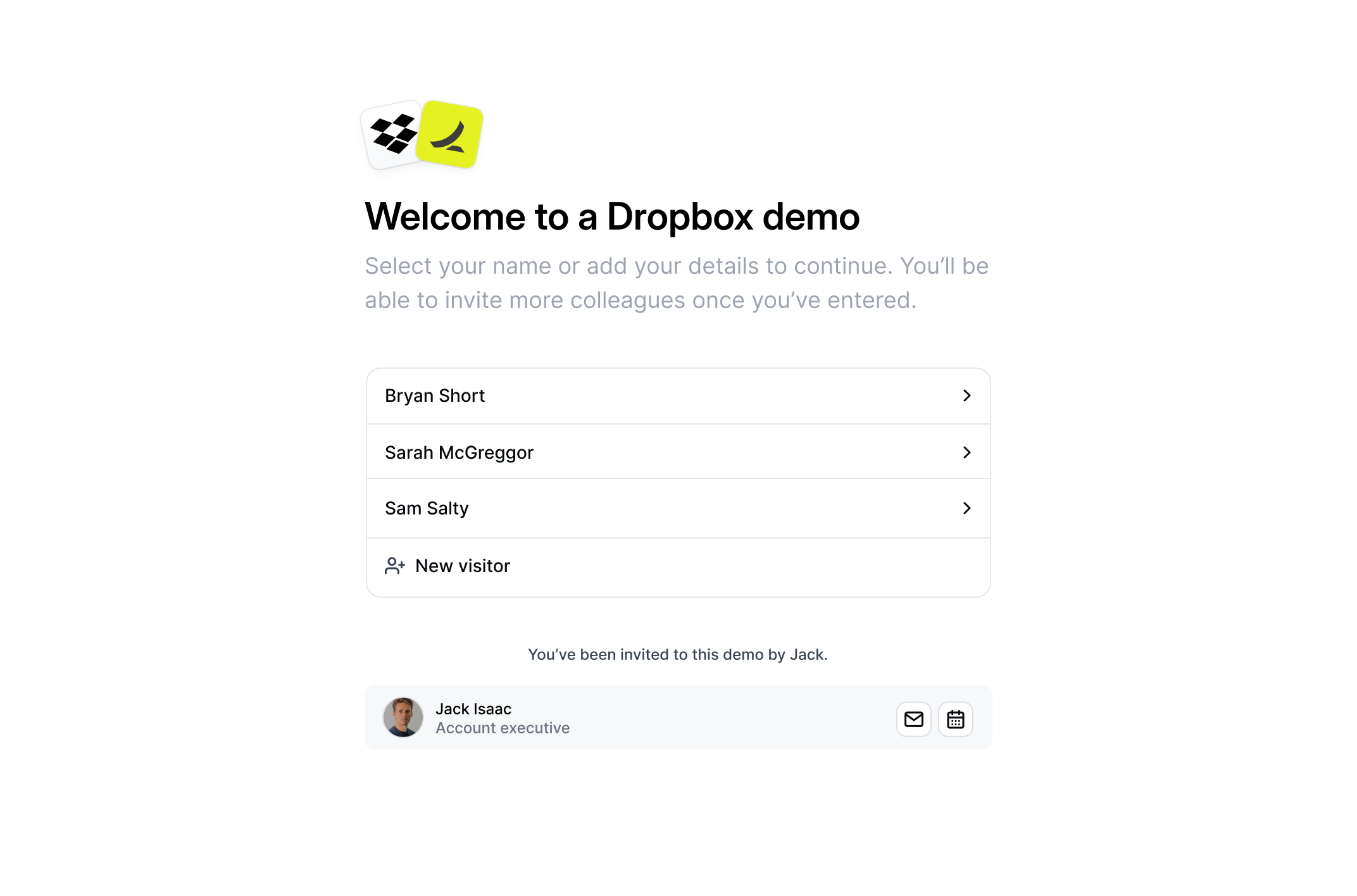
Access code
Access code
To add an additional layer of identity verification, you can require a unique access code for each recipient. Under the recipient form gate setting, enable 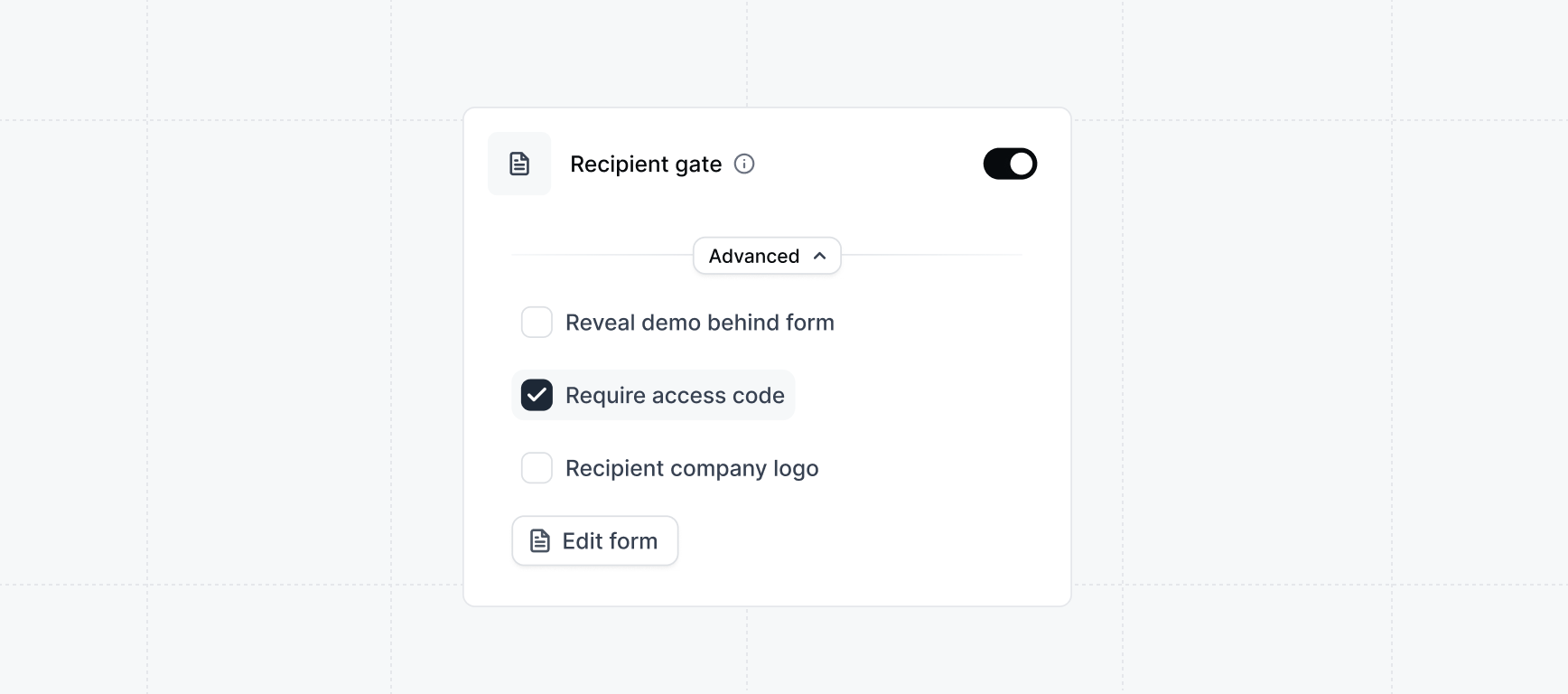
Require access code. After the recipient enters their email address, they will be prompted to enter a unique access code sent to their email.Requiring an access code adds another layer of verification at the expense of friction for the buyer. Consider if this tradeoff is worth it for your use case.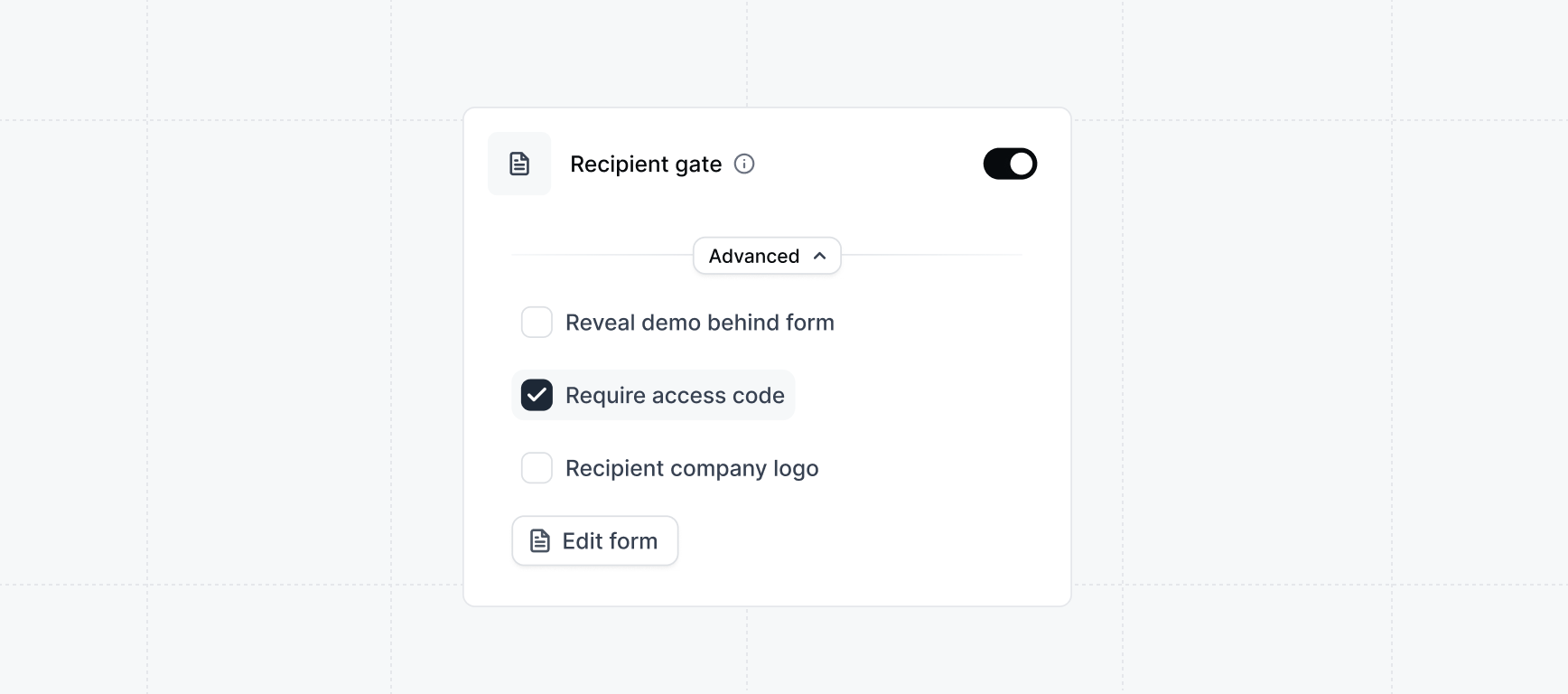
Expiration date
Expiration date
Set an expiration date for the demo.
Demo share button
Demo share button
Demo
Interests form
Interests form
Customize the settings of the interests form.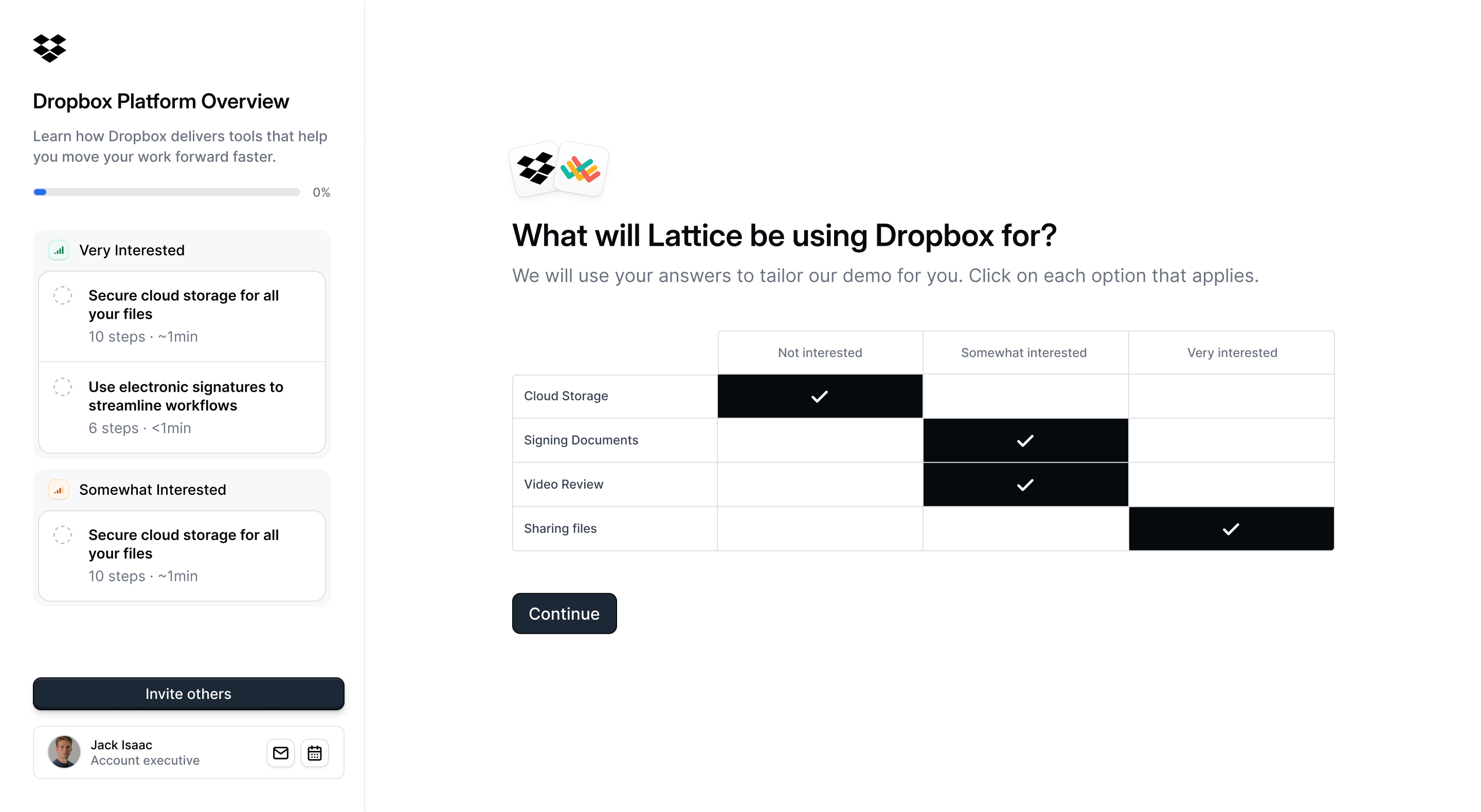
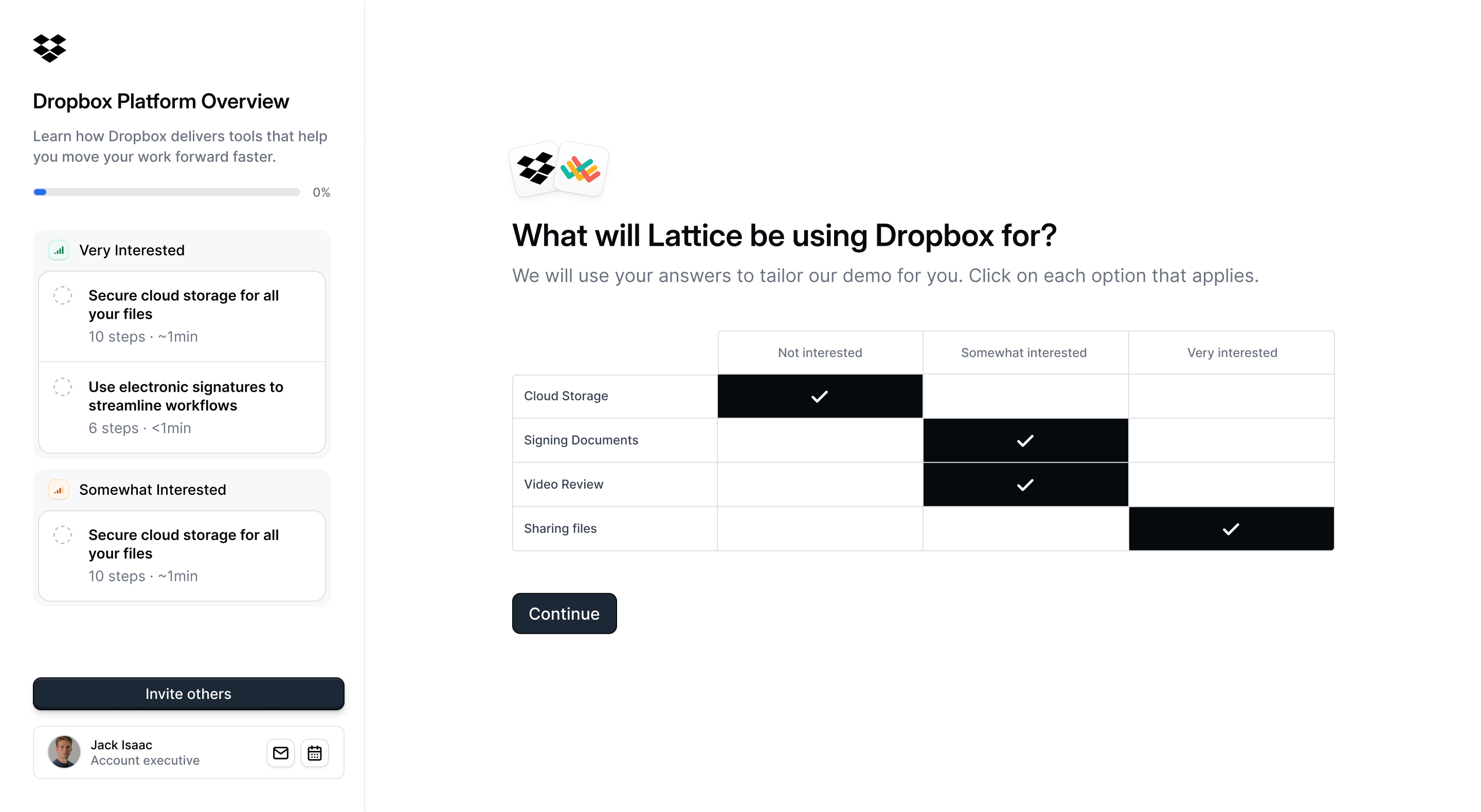
Downloadable resources
Downloadable resources
Include additional files inside of the demo with a CTA button for the button to download them.These could be additional slide decks, custom pricing quotes, or other deal room material.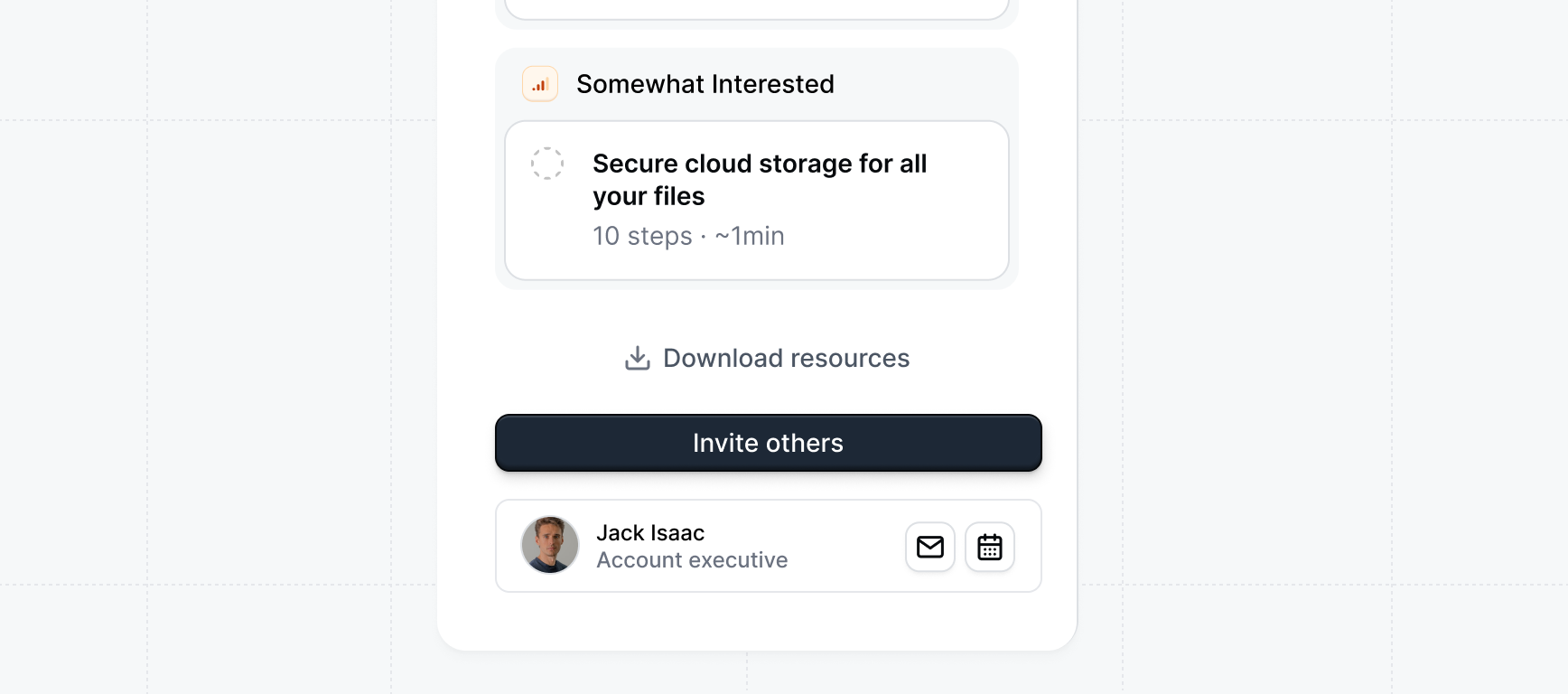
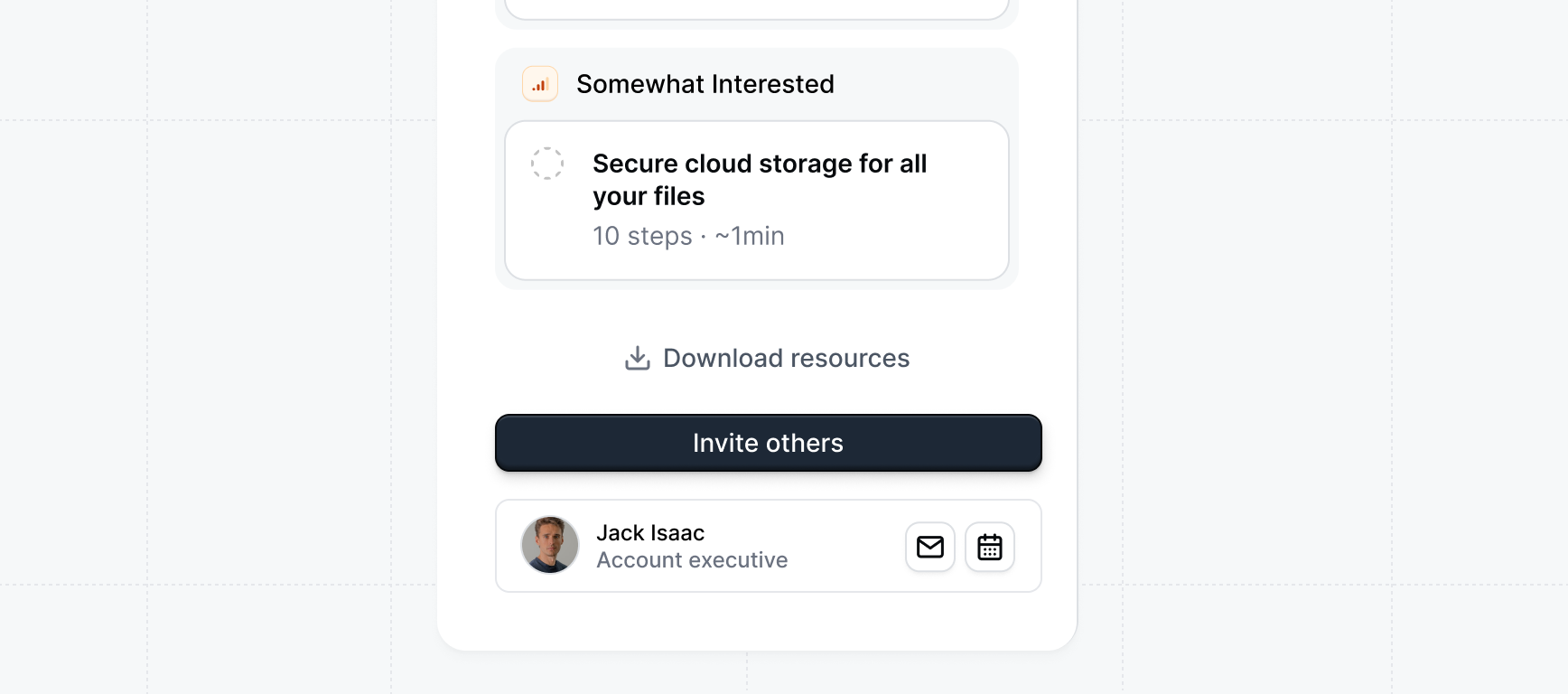
Alerts
Email alerts
Email alerts
Manage the default email alerts that reps will recieve from their demos:
Visitor notifications, Re-share notification, Salesforce opportunity alerts.Slack alerts
Slack alerts
Manage the default Slack alerts that reps will receive from their demos:
Visitor notifications, Re-share notification.Slack notifications require both admin-level workspace setup and per-rep authentication. Reps must authenticate their individual Slack account before they can receive notifications, even if these defaults are enabled.
Present
Keyboard navigation
Keyboard navigation
Show beacons by default
Show beacons by default
When enabled, beacons start visible. Use Ctrl+B to toggle visibility.
Keyboard shortcuts
Keyboard shortcuts
Turn on quick-access shortcuts, such as launching Presenter mode (
⌘P) or toggling beacons (⌘B), to speed up navigation.Click anywhere to progress
Click anywhere to progress
Allow demo steps to advance with a simple click anywhere in Presenter mode, making live presentations more fluid and interactive.
Presenter notes
Presenter notes
(
⌘N) Display your speaker notes alongside the demo so you can stay on track without switching screens.Presentation customization
Presentation customization
Allow reps to customize default settings when presenting demos.