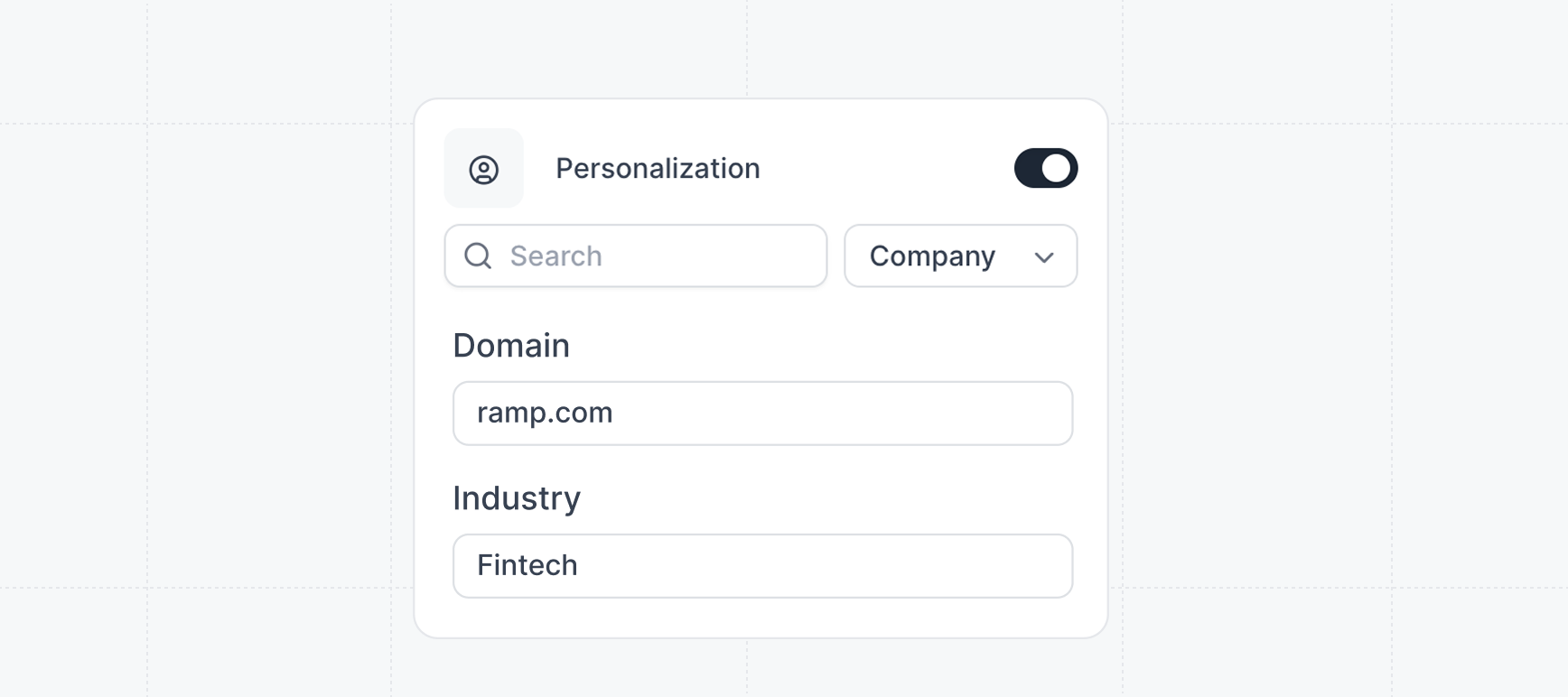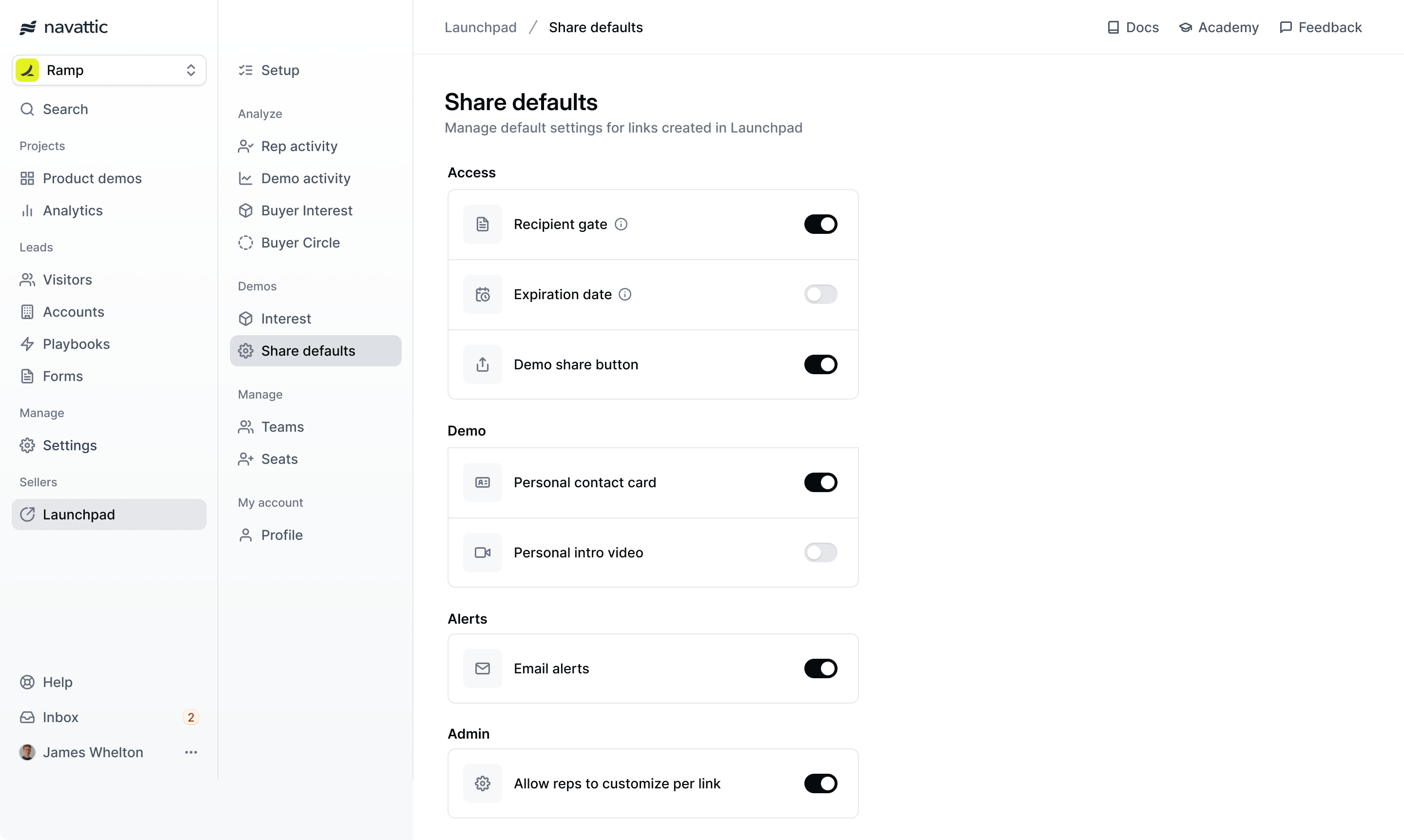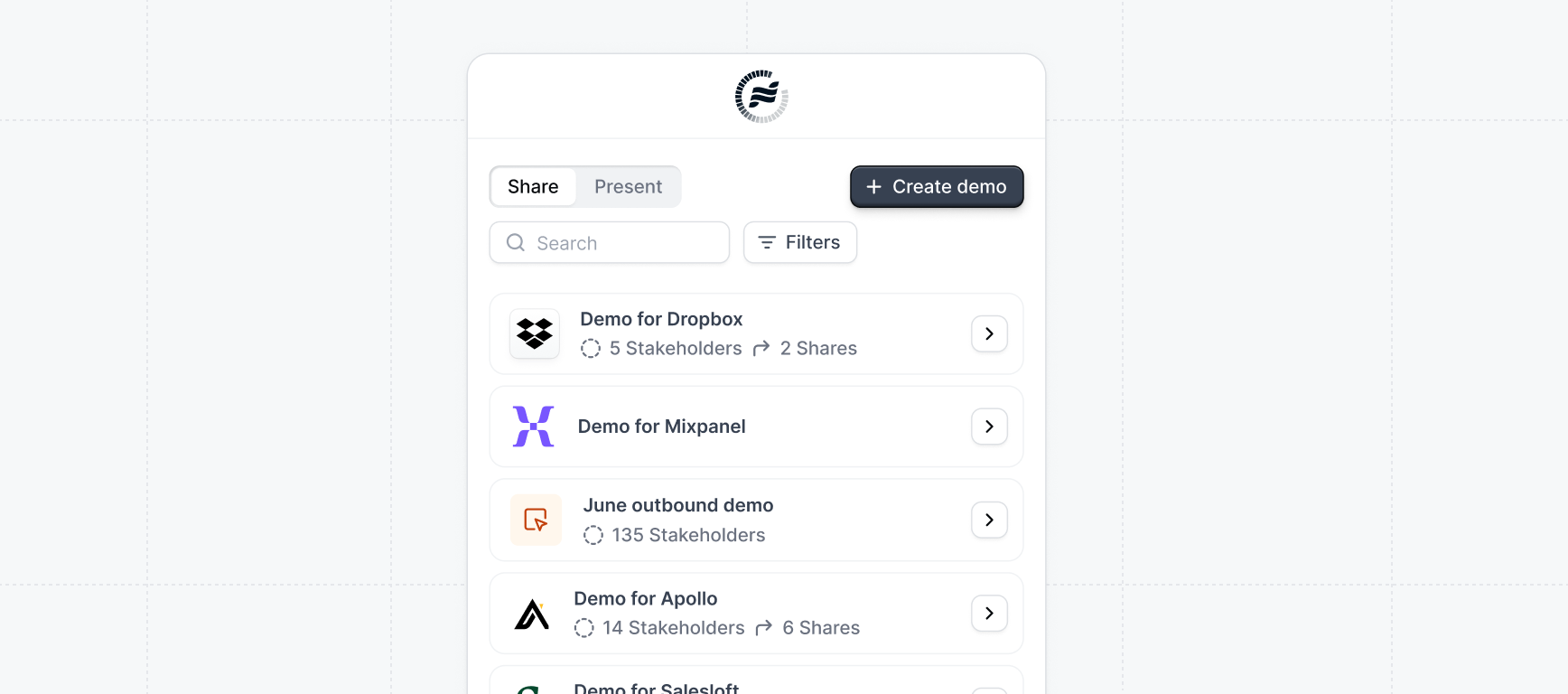
Tip: We recommend using a share link per deal. This allows reps to better track and
manage activity and alerts.
Specifying Recipients
When you create a share link, you can choose to specify a Company with aCompany domain or Visitor recipient with an email.
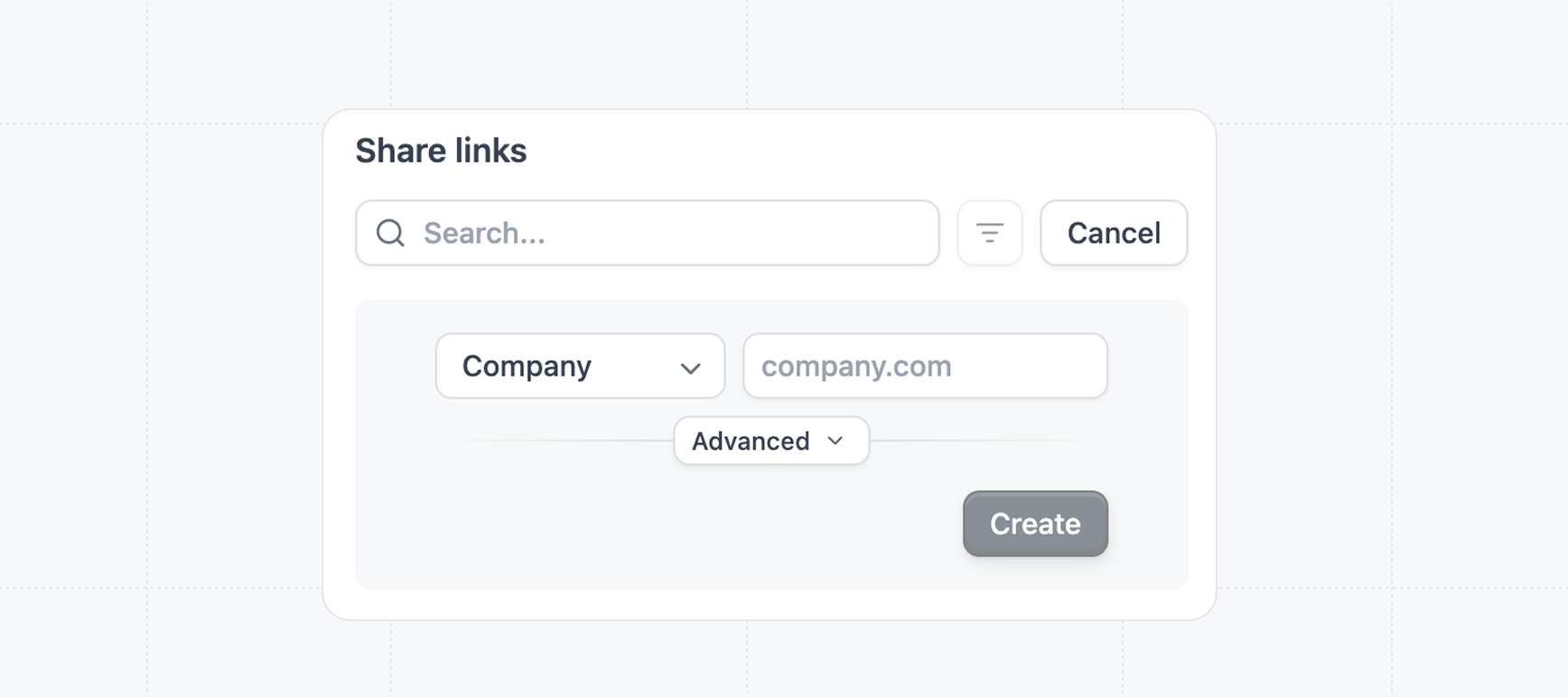
If you are sharing the link with only one known recipient, the Visitor recipient is
recommended. For most use cases, we recommend sticking to the Company recipient.
Email tracking
When sharing a link using an email platform such as Apollo, Outreach, Salesloft, or Hubspot you can using email tracking to identify the visitor via query parameters.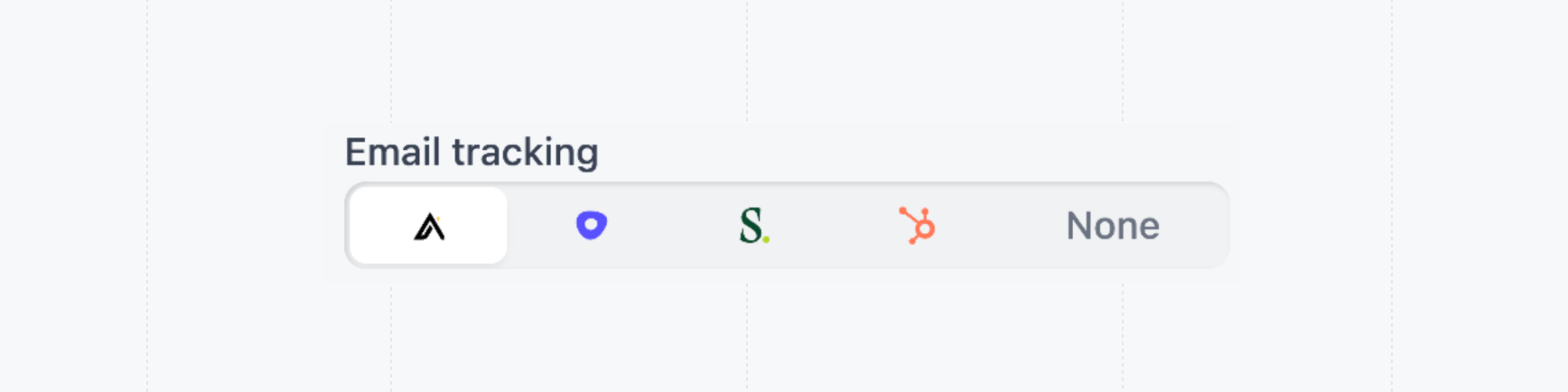
Copy with GIF
When creating a link, you can also include a GIF of the demo. This is particularly useful when sharing the link via email and can be an engaging way to showcase the demo.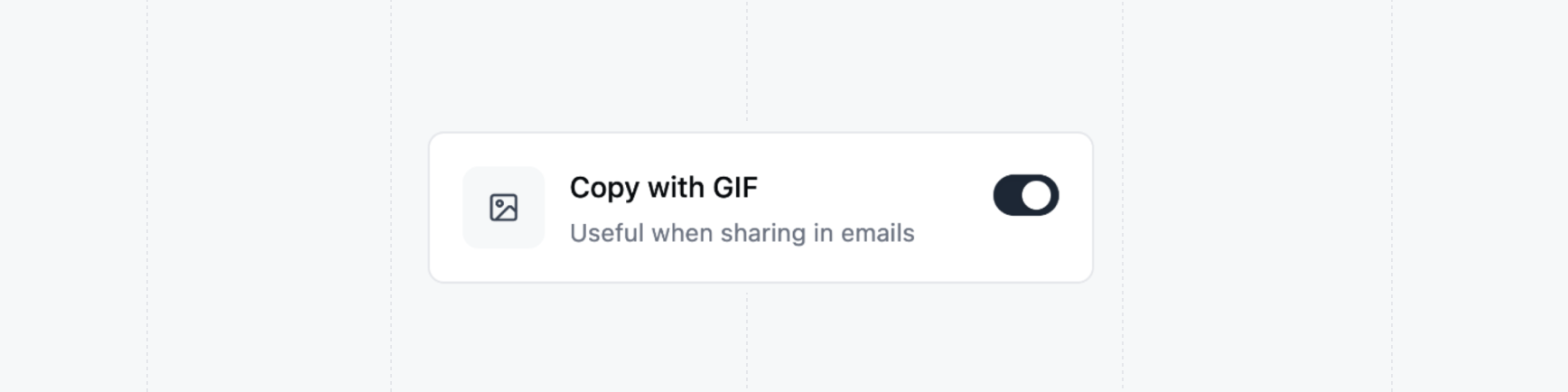
Salesforce Opportunity
When creating a link, you can also include a Salesforce Opportunity. This will associate the demo with a specific opportunity in Salesforce, allowing you to track the demo’s performance and engagement within the context of the opportunity.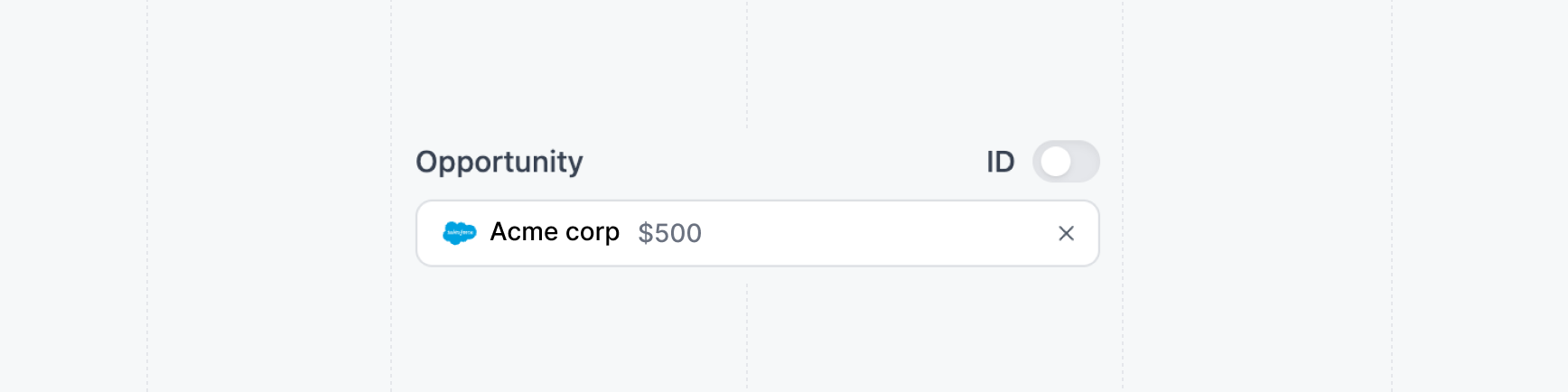
Adding more recipients
Additional recipients can be added to the share link on theAccess Tab of the share link.
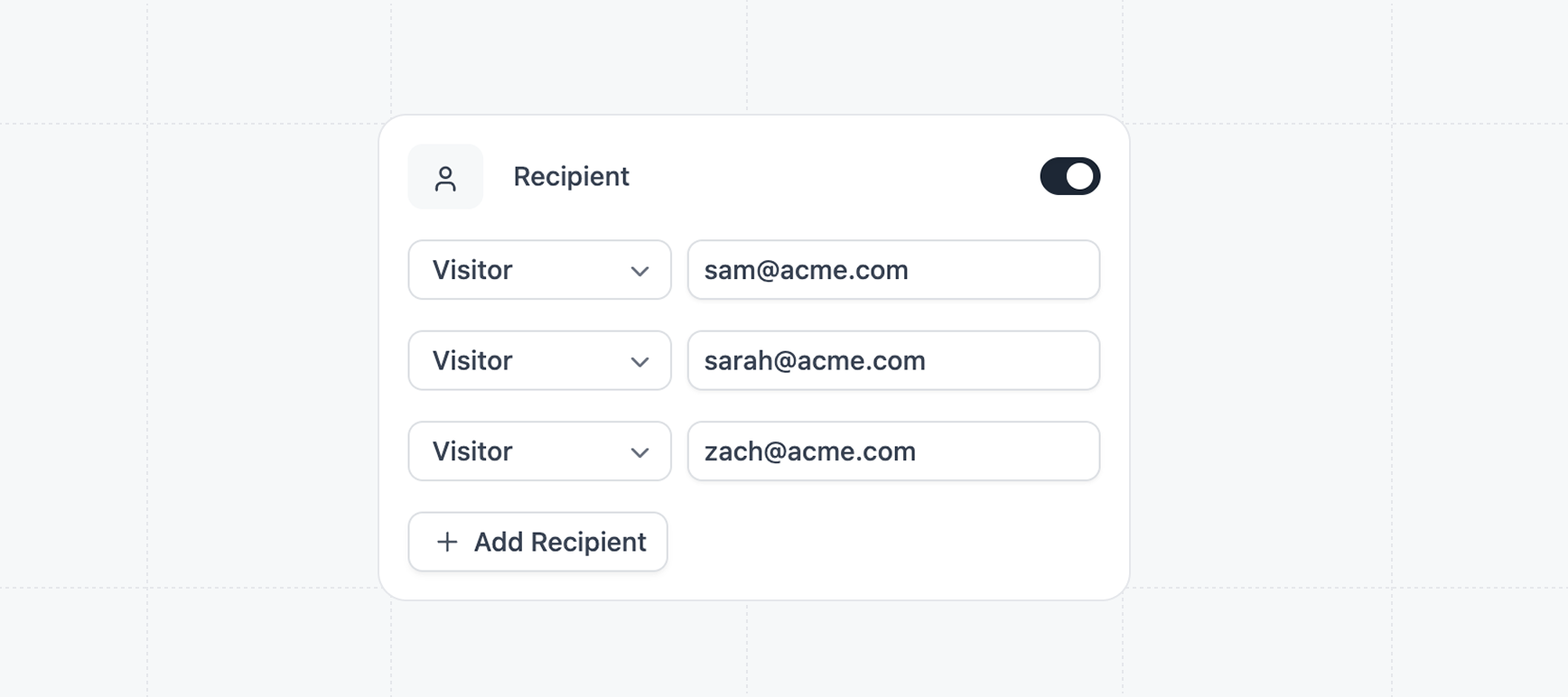
Share link settings
Email notifications
Configure email notifications when prospects enagage with share links and access requests.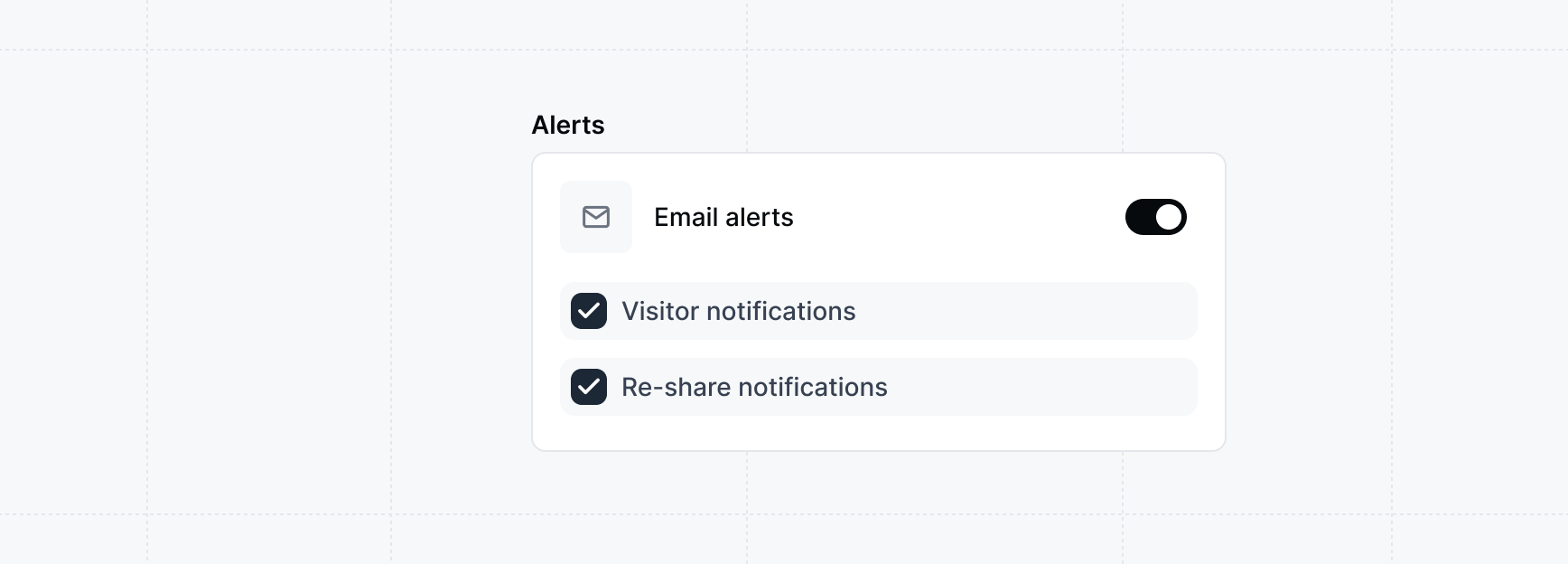
Personalization
Share links can be personalized with pre-filled personalization properties in the settings. SelectCompany or Visitor to personalize properties of the link.
Learn more about Personalizing demos.