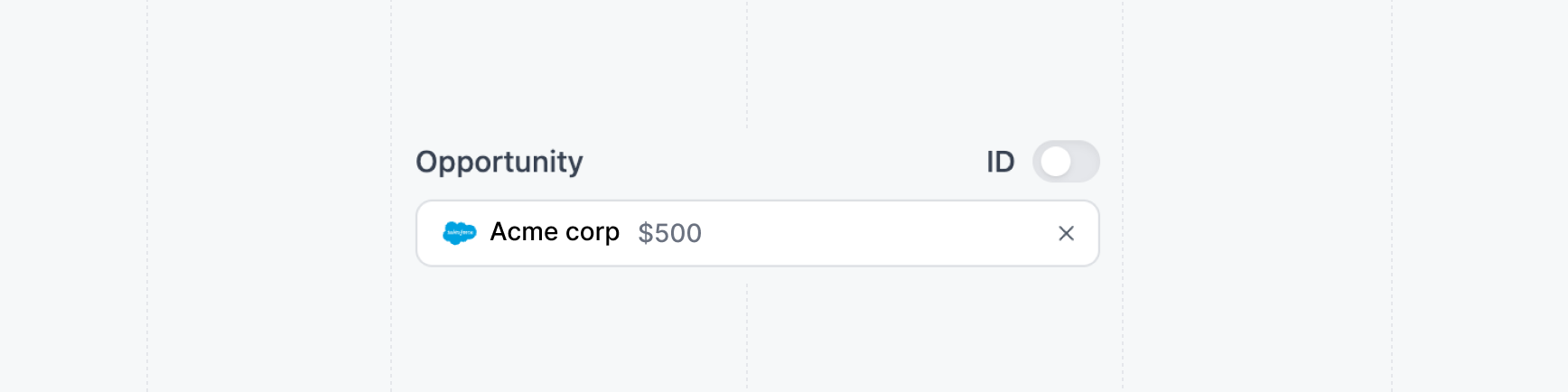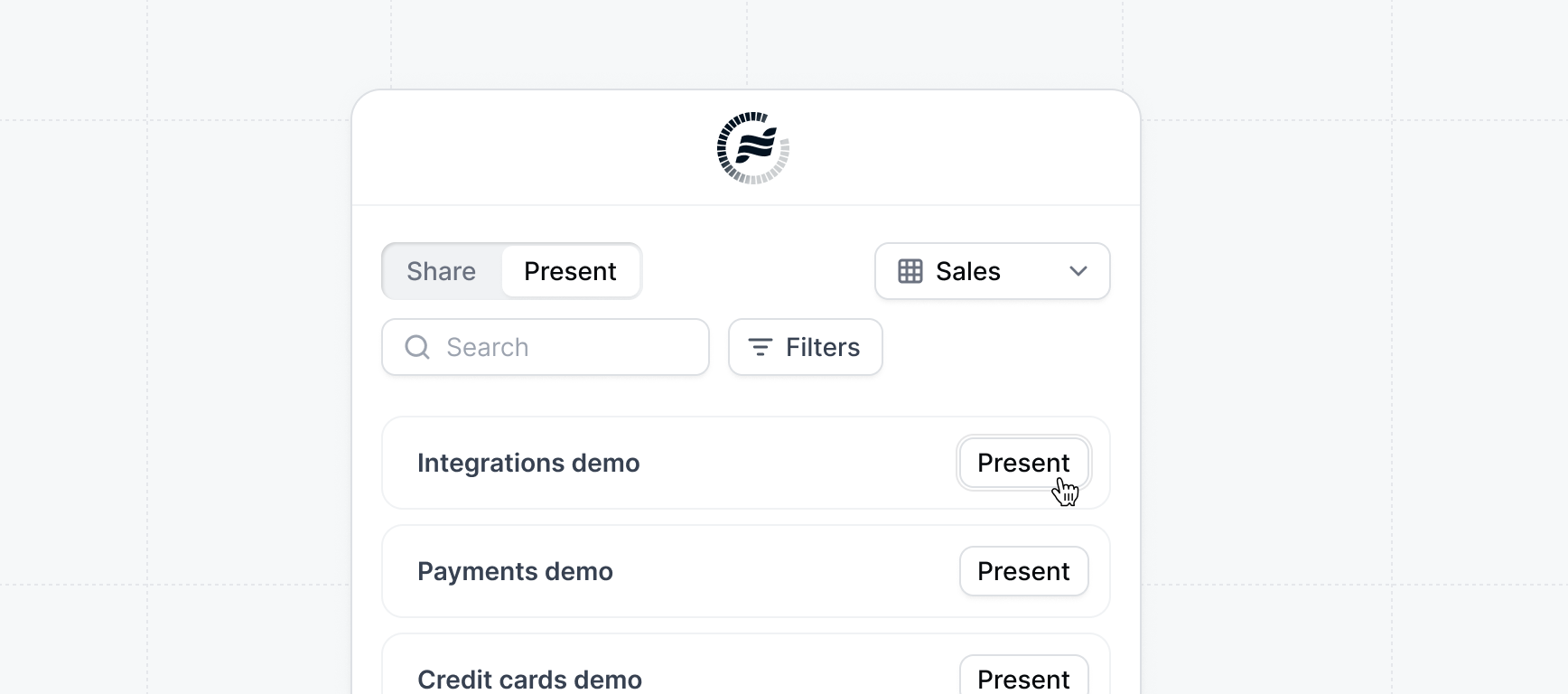
Specifying recipient
When you create a share link, you can choose to specify a Company with aCompany domain or Visitor recipient with an email.
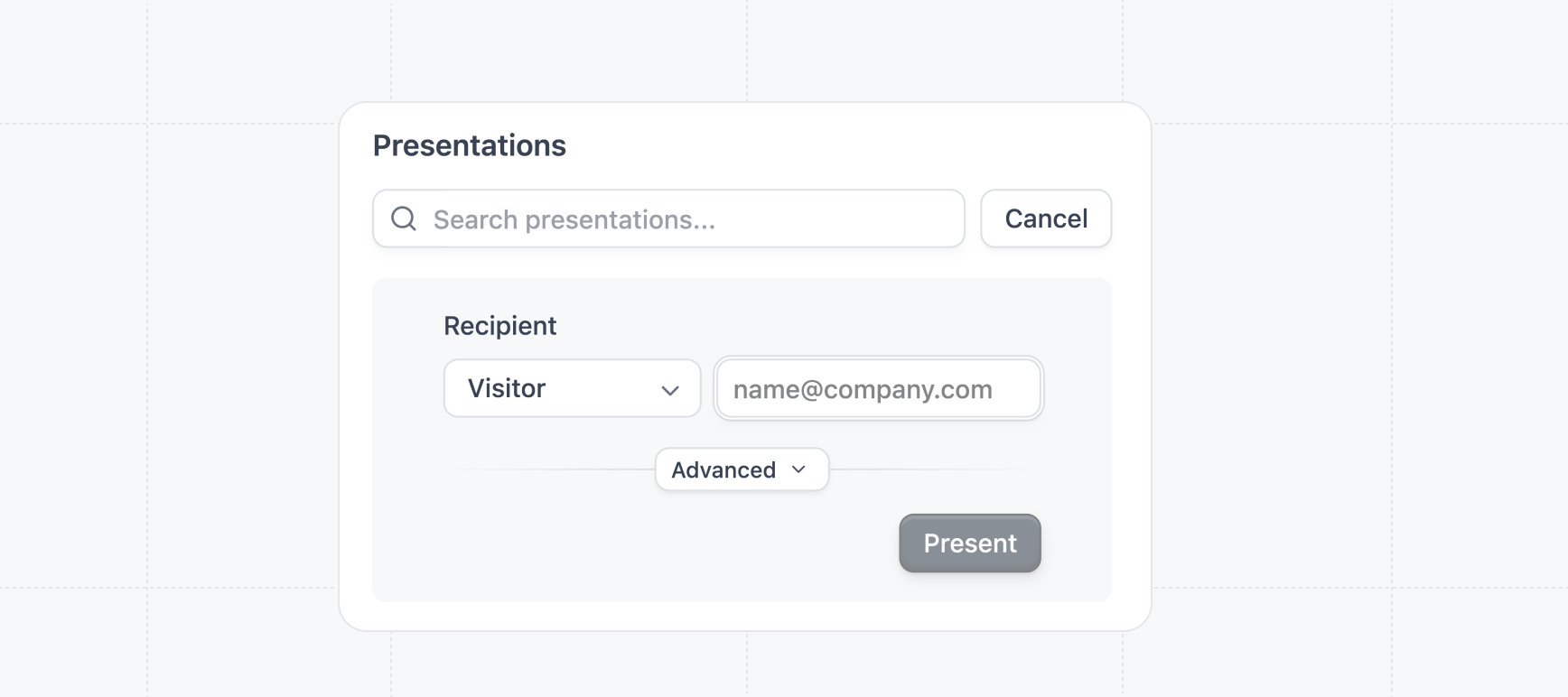
If you are presenting the demo to one recipient, the Visitor recipient is recommended. For
most use cases, we recommend sticking to the Company recipient.
Presentation Controls
When presenting a demo, you can enable or disable additional controls to fit your live demo workflow:Keyboard navigation
Keyboard navigation
Show beacons by default
Show beacons by default
When enabled, beacons start visible. Use Ctrl+B to toggle visibility.
Keyboard shortcuts
Keyboard shortcuts
Turn on quick-access shortcuts, such as launching Presenter mode (
⌘P) or toggling beacons (⌘B), to speed up navigation.Click anywhere to progress
Click anywhere to progress
Allow demo steps to advance with a simple click anywhere in Presenter mode, making live presentations more fluid and interactive.
Presenter notes
Presenter notes
(
⌘N) Display your speaker notes alongside the demo so you can stay on track without switching screens.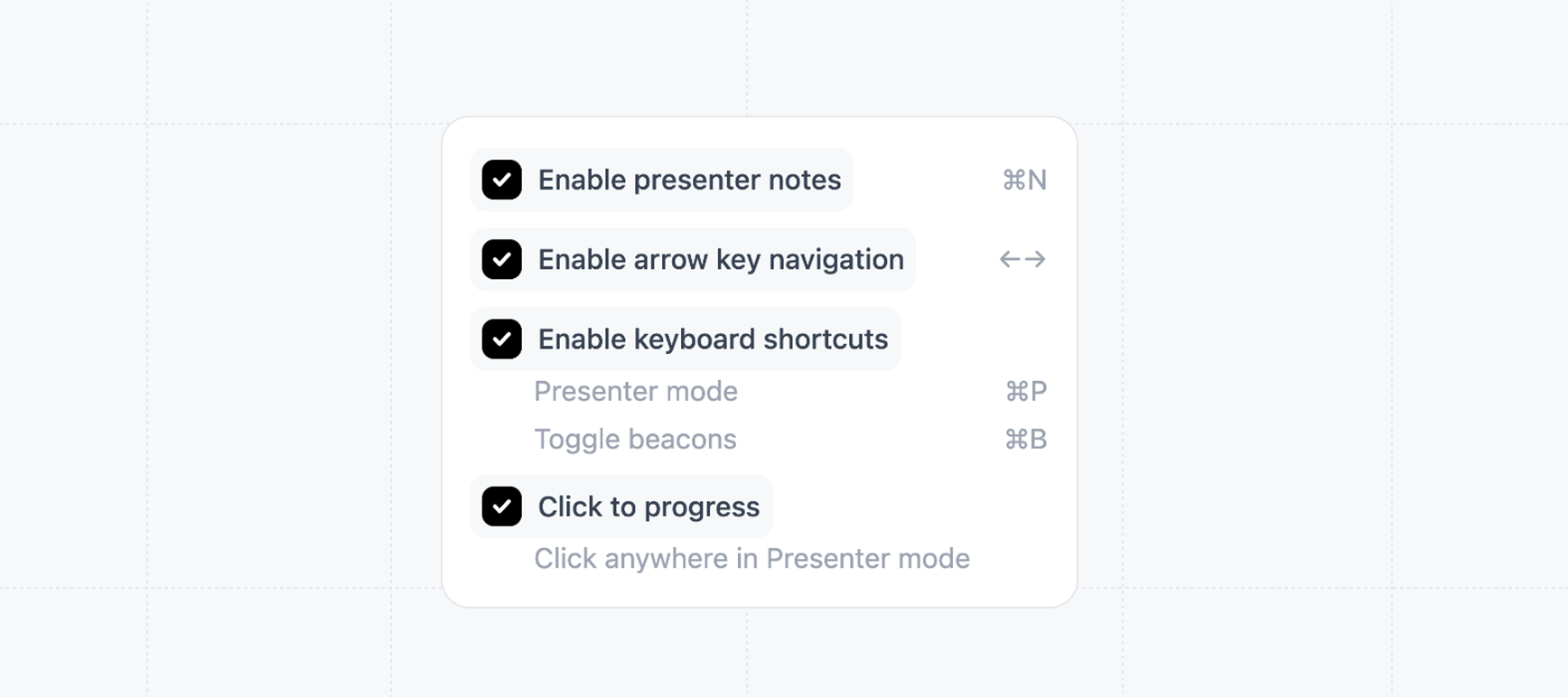
Presenter notes
Presenter notes let you add talking points to each step of your demo so you can stay on message during live presentations. These notes are visible only to the presenter, giving your team confidence and consistency without distracting the prospect.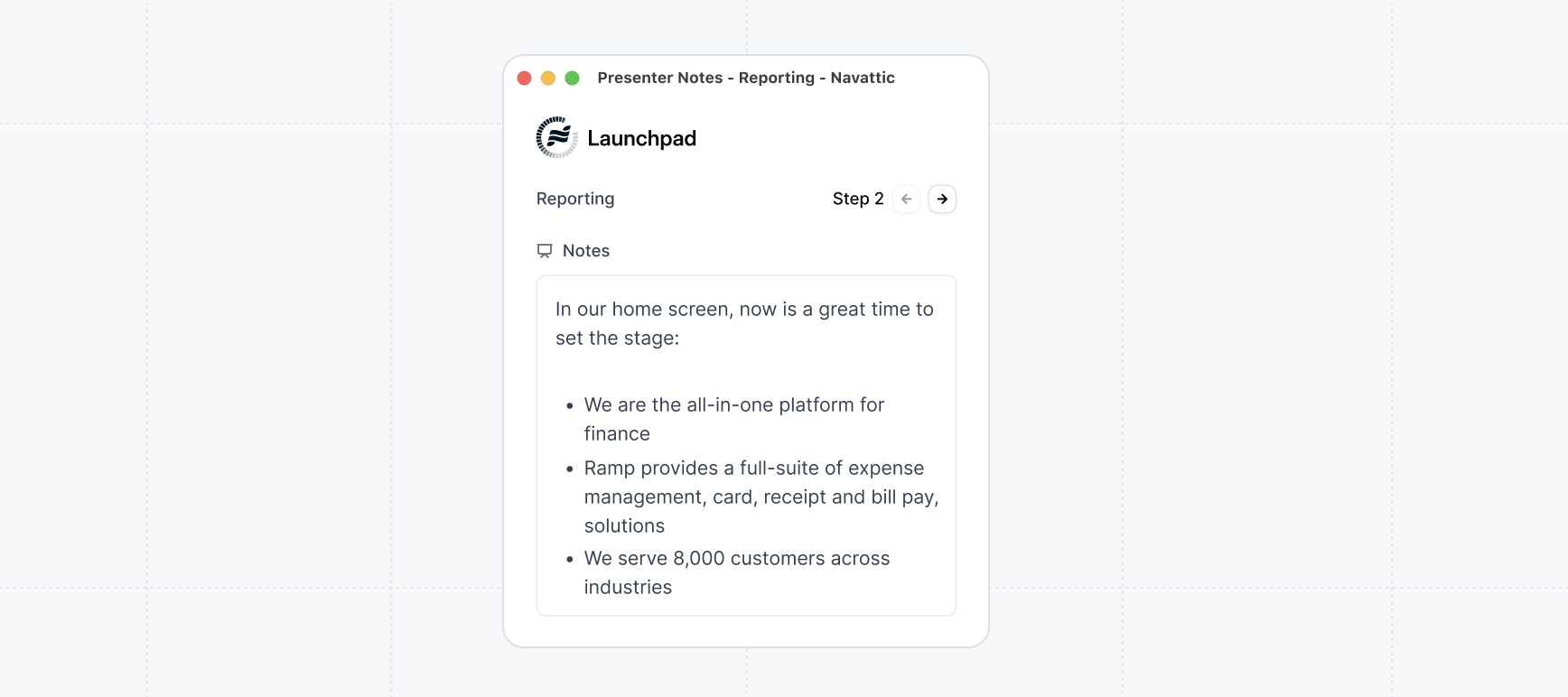
Salesforce Opportunity
When creating a presentation, you can also connect a Salesforce Opportunity. This will associate the demo with a specific opportunity in Salesforce, allowing you to track the demos that opportunities are being shown.