Adding demos to email templates
We recommend saving your crafted messages as email templates in your preferred email outbounding tool. With templates, it’s easy to send consistent, high-quality messages faster—saving your time. Here’s how to create templates in common email outbounding tools:Outreach Email Templates
Outreach Email Templates
1
Open the Outreach Email Template Editor
Navigate to the Templates page.
2
Create and save your template
Add 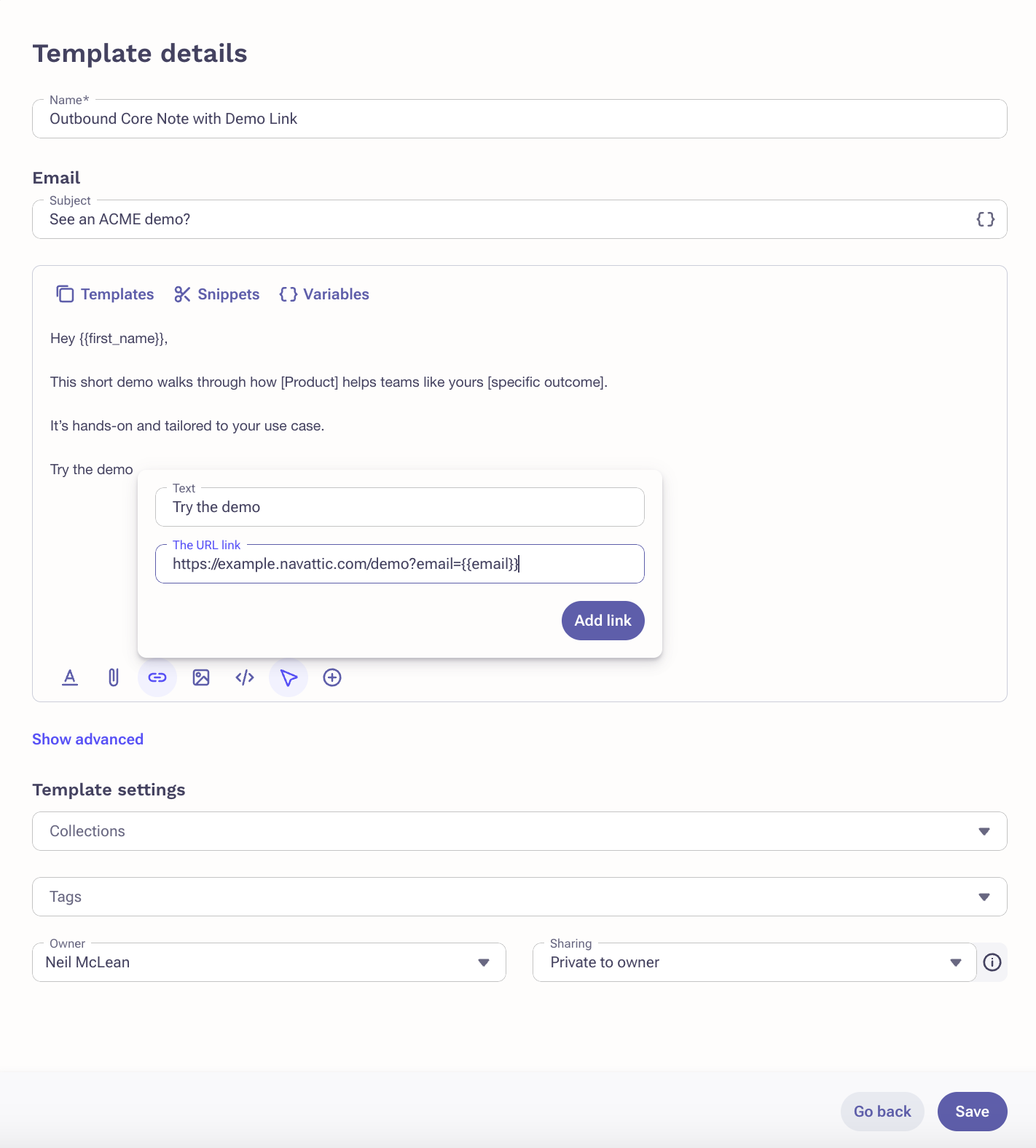
Try the demo to the place where you will paste your demo.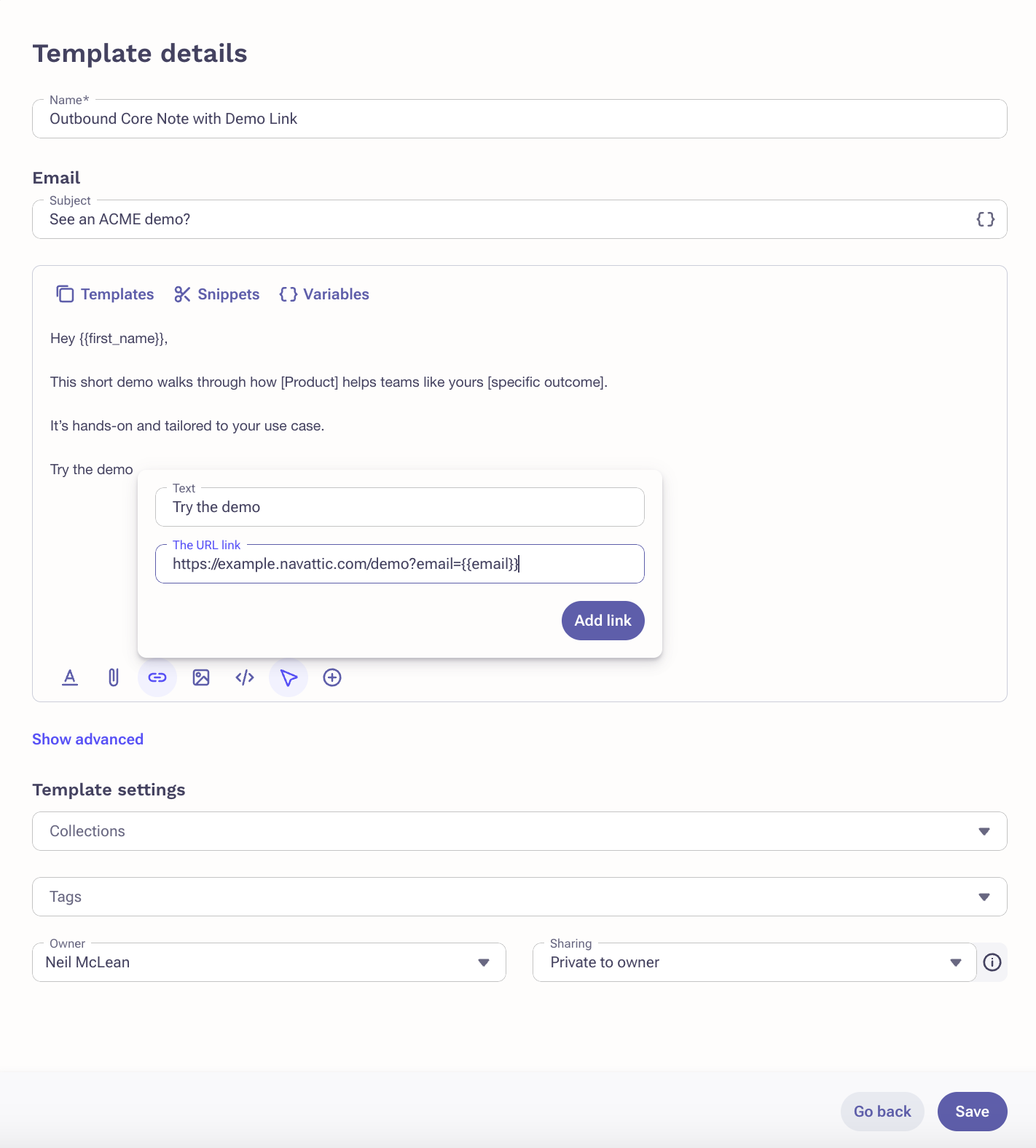
3
Using the template
When using the template, hyperlink 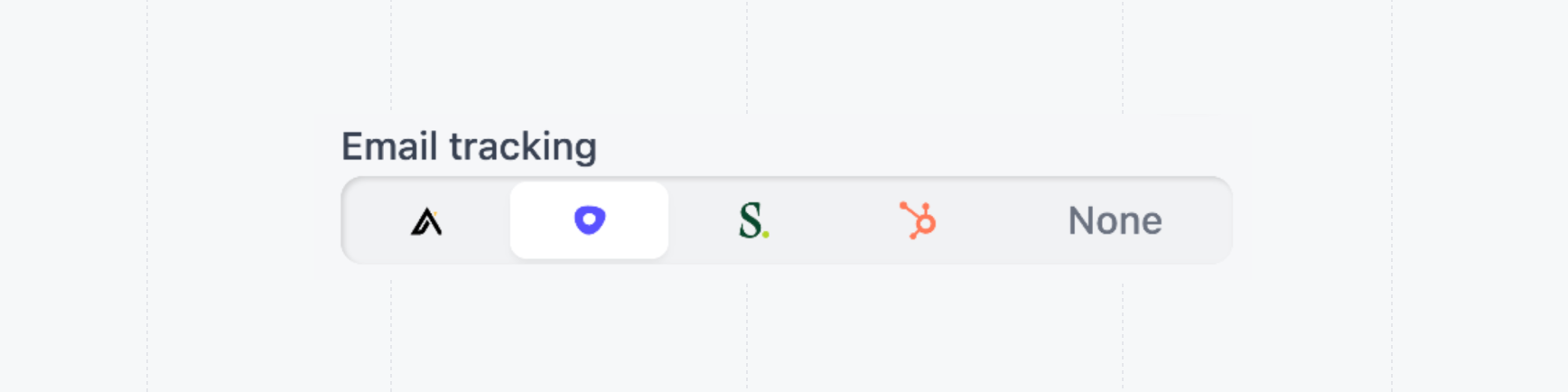
Try the demo with a share link with Outreach selected for Email tracking.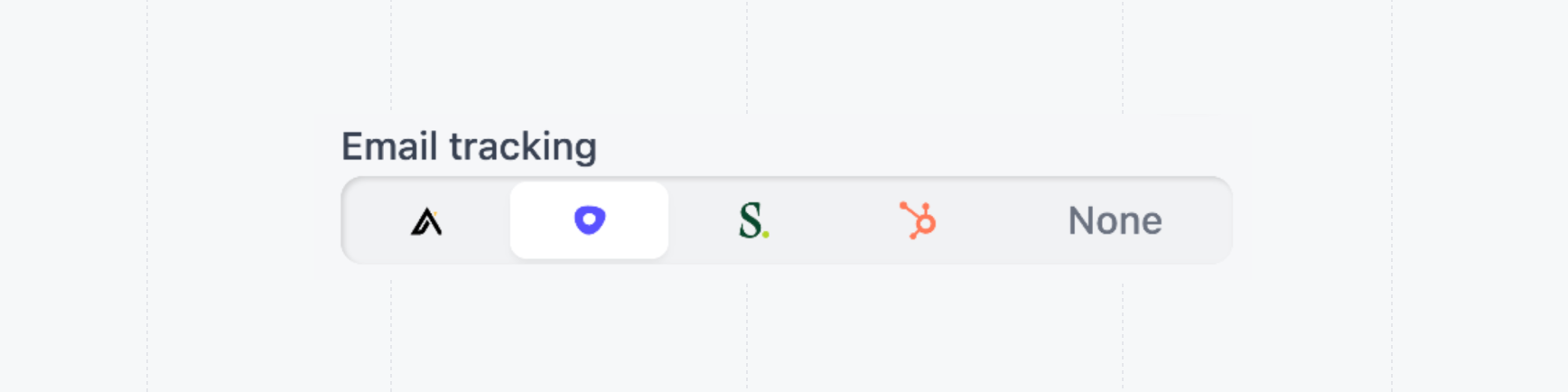
Apollo Sequences
Apollo Sequences
1
Open the Sequence Email Template Editor
Select
Engage, then Sequences.2
Create and save your template
Add 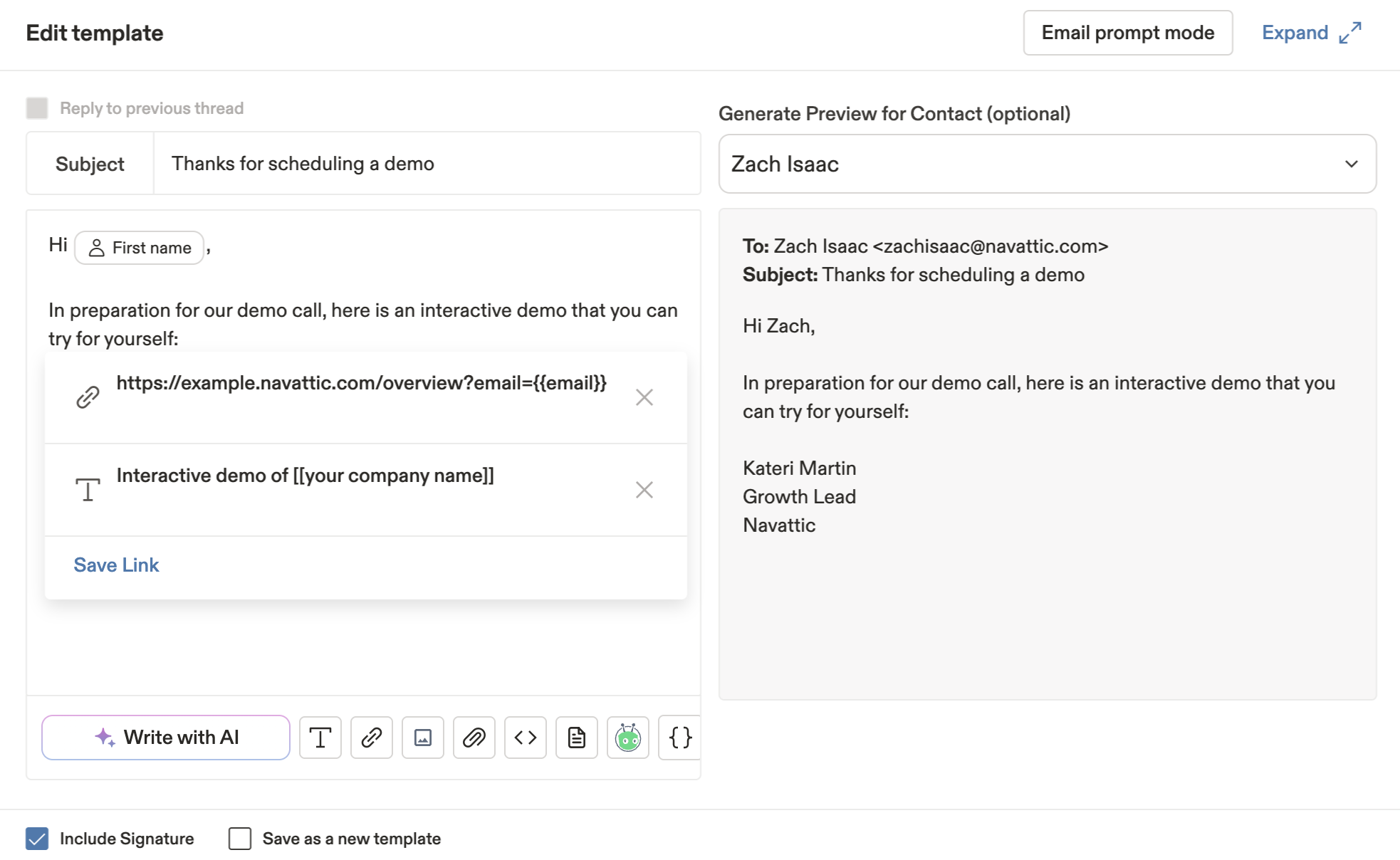
Try the demo to the place where you will paste your demo.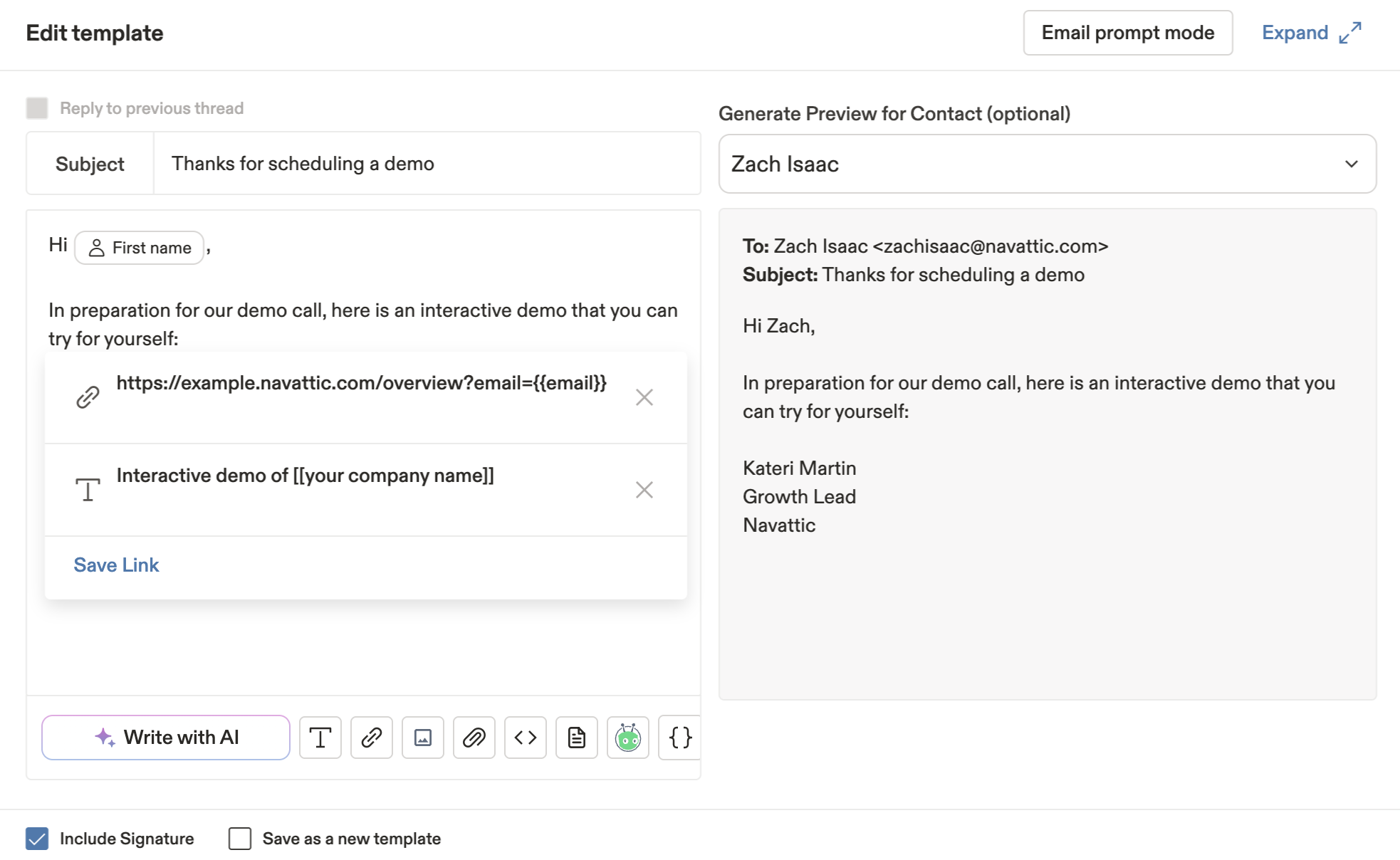
3
Using the template
When using the template, hyperlink 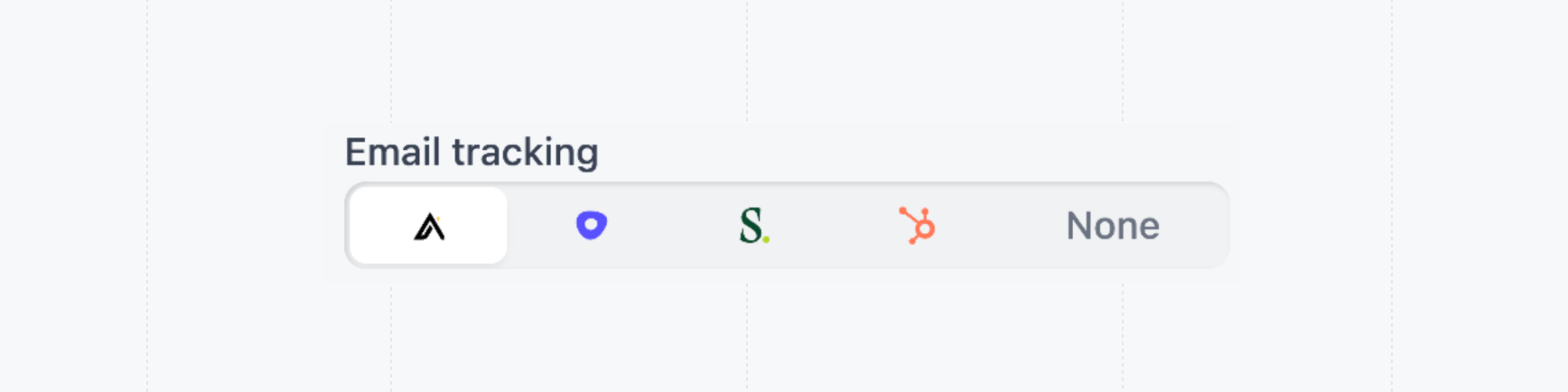
Try the demo with a share link with Apollo selected for Email tracking.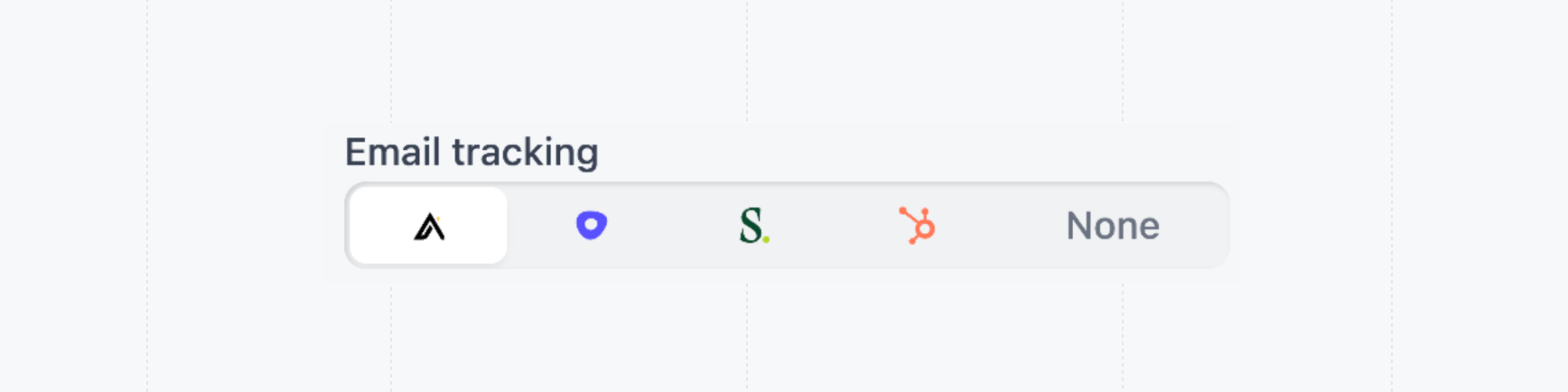
Salesloft Cadences
Salesloft Cadences
1
Open the Sequence Email Template Editor
Navigate to the Templates page.
2
Create and save your template
Add 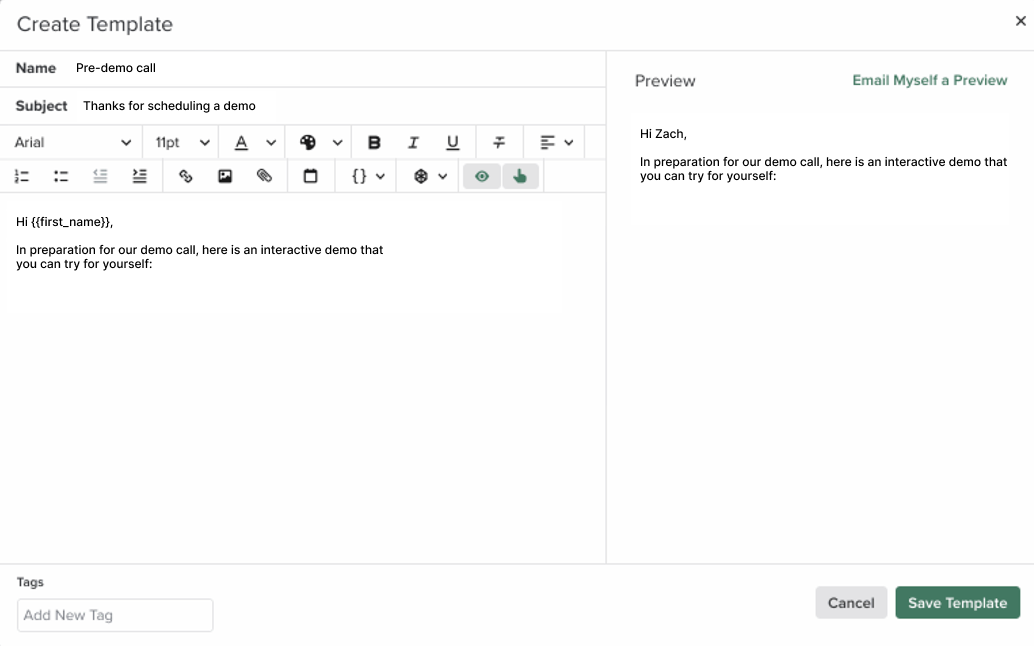
Try the demo to the place where you will paste your demo.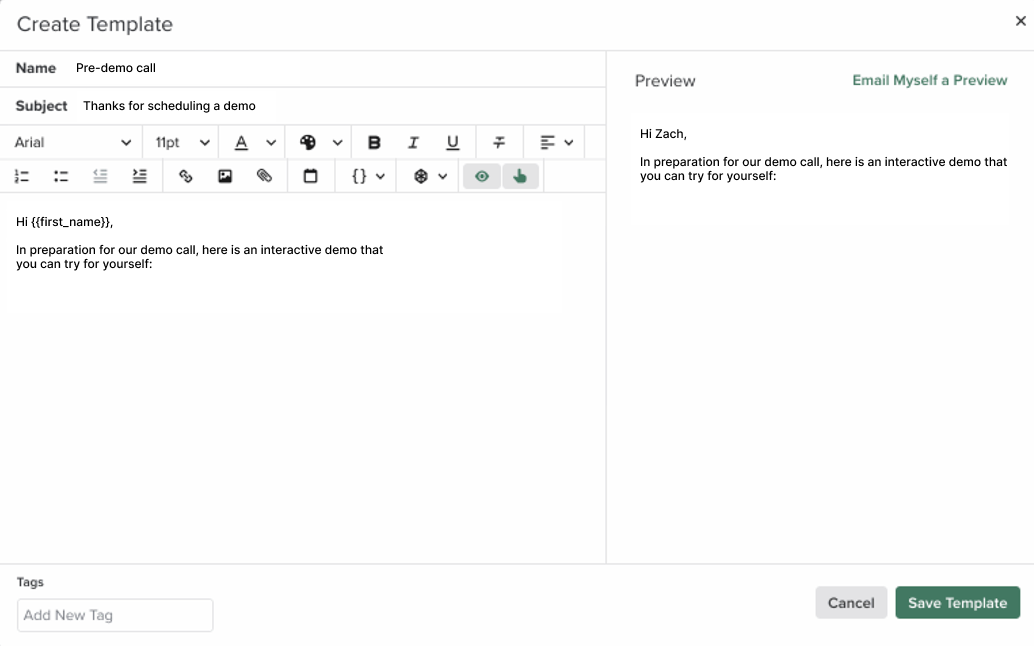
3
Using the template
When using the template, hyperlink 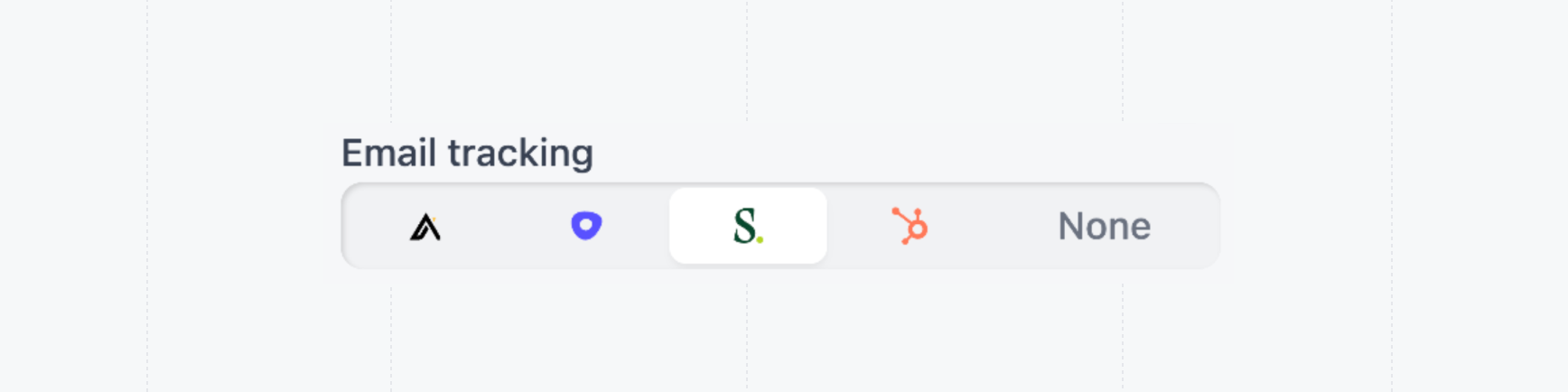
Try the demo with a share link with Salesloft selected for Email tracking.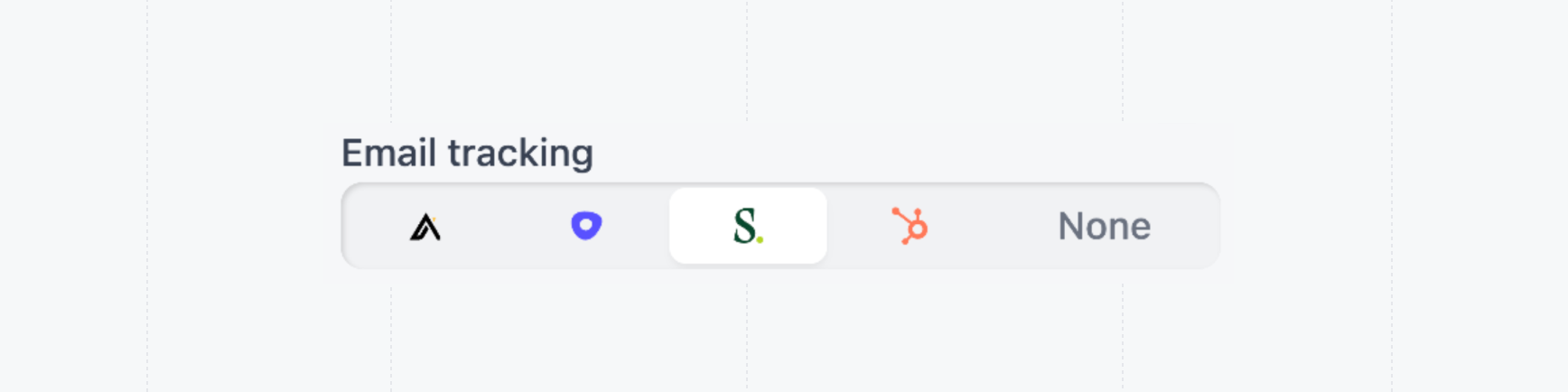
Hubspot Email Templates & Sequences
Hubspot Email Templates & Sequences
1
Open the Hubspot Email Template Editor
Select
CRM, then Templates.2
Create and save your template
Add 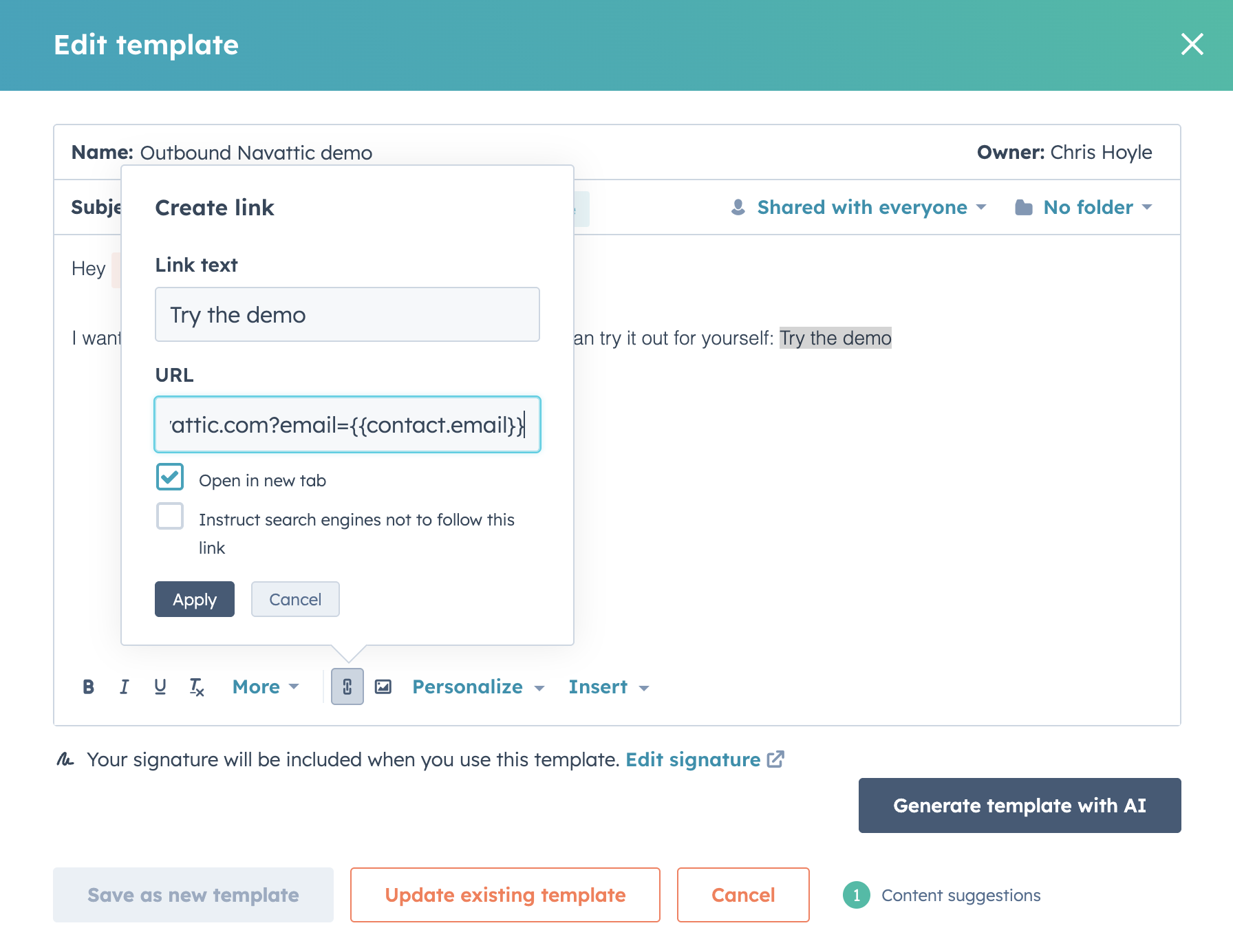
Try the demo to the place where you will paste your demo.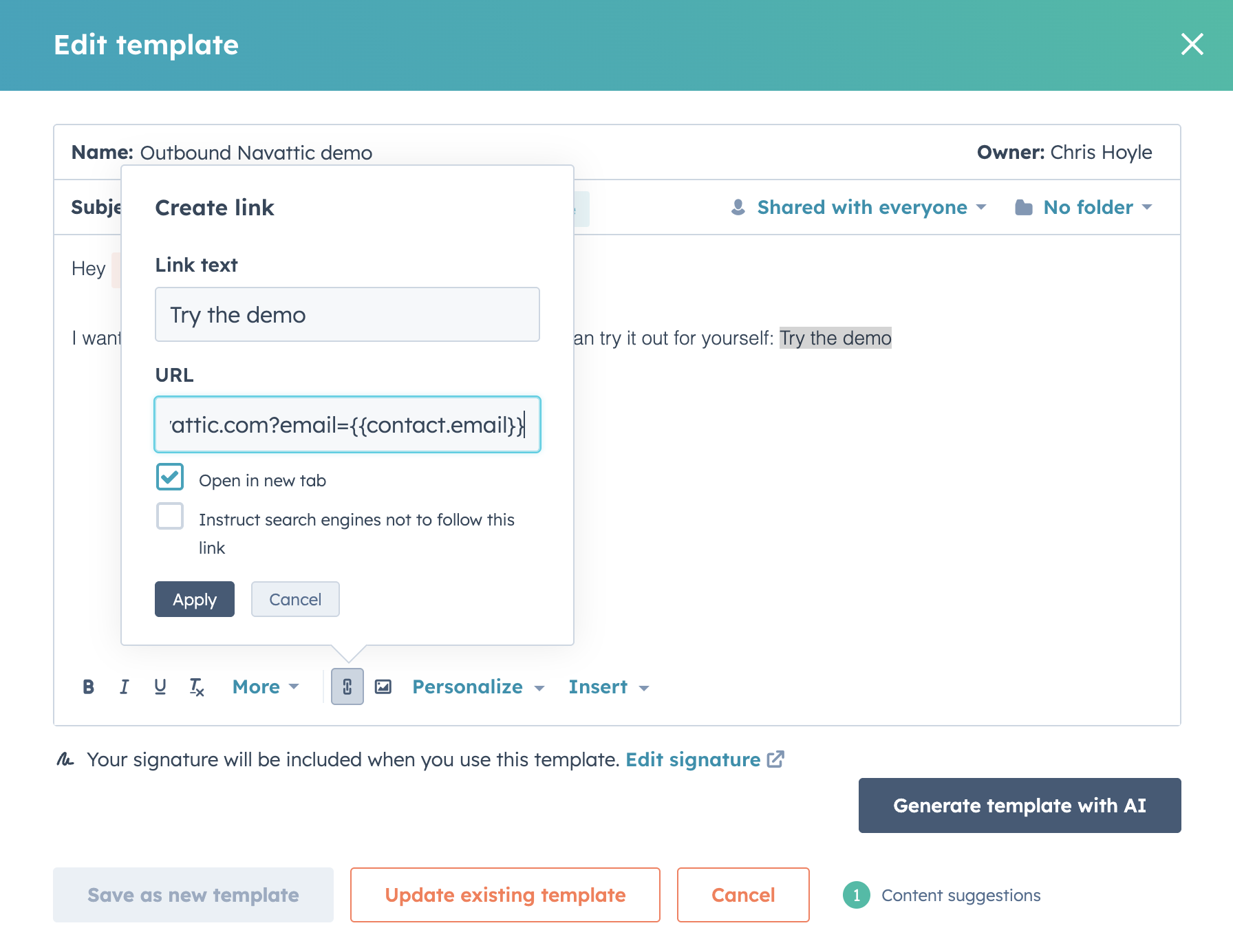
3
Using the template
When using the template, hyperlink 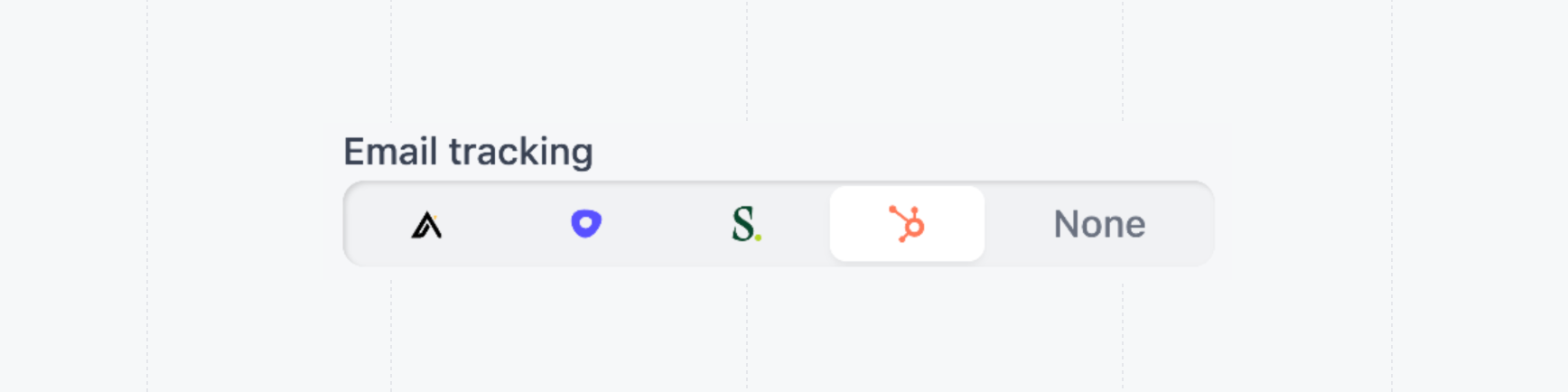
Try the demo with a share link with Hubspot selected for Email tracking.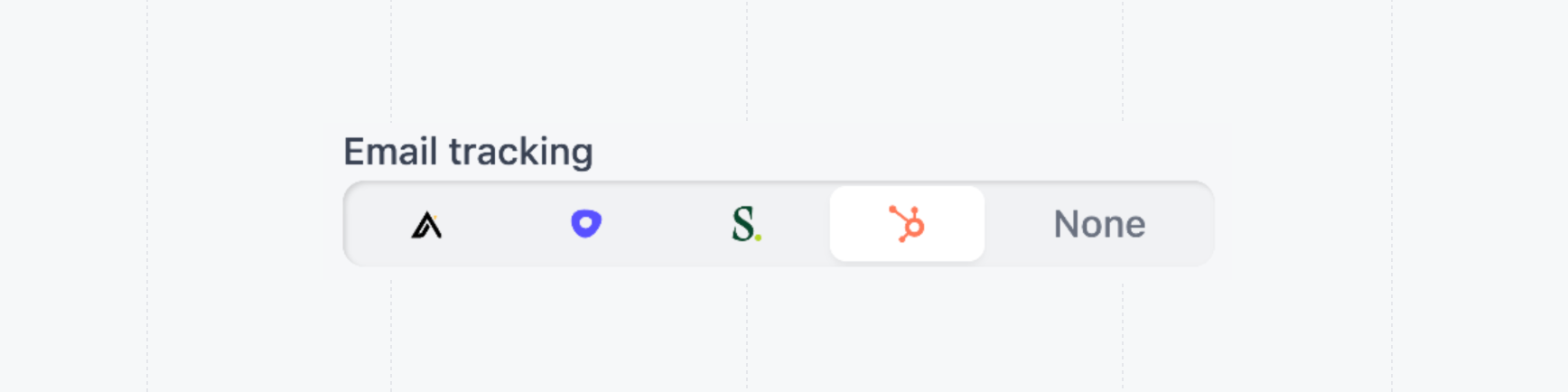
Tips for writing engaging emails
One common mistake is including too much information in the outreach. Keep your email short and to the point—longer messages are more likely to be ignored. To maximize engagement, we recommend the following best practices when composing the email:- Clear primary CTA. Make the demo link the primary call to action of the email.
- Include a GIF of the demo as it drives higher engagement.
- Add key words to the subject such as
Personalized Demo,Interactive DemoorCustomized Demo. - Set time expectations. ex “Here’s the interactive demo I mentioned—it should only take about 10 minutes to explore”