Enabled in workspaces on the Growth plan and above through Launchpad.
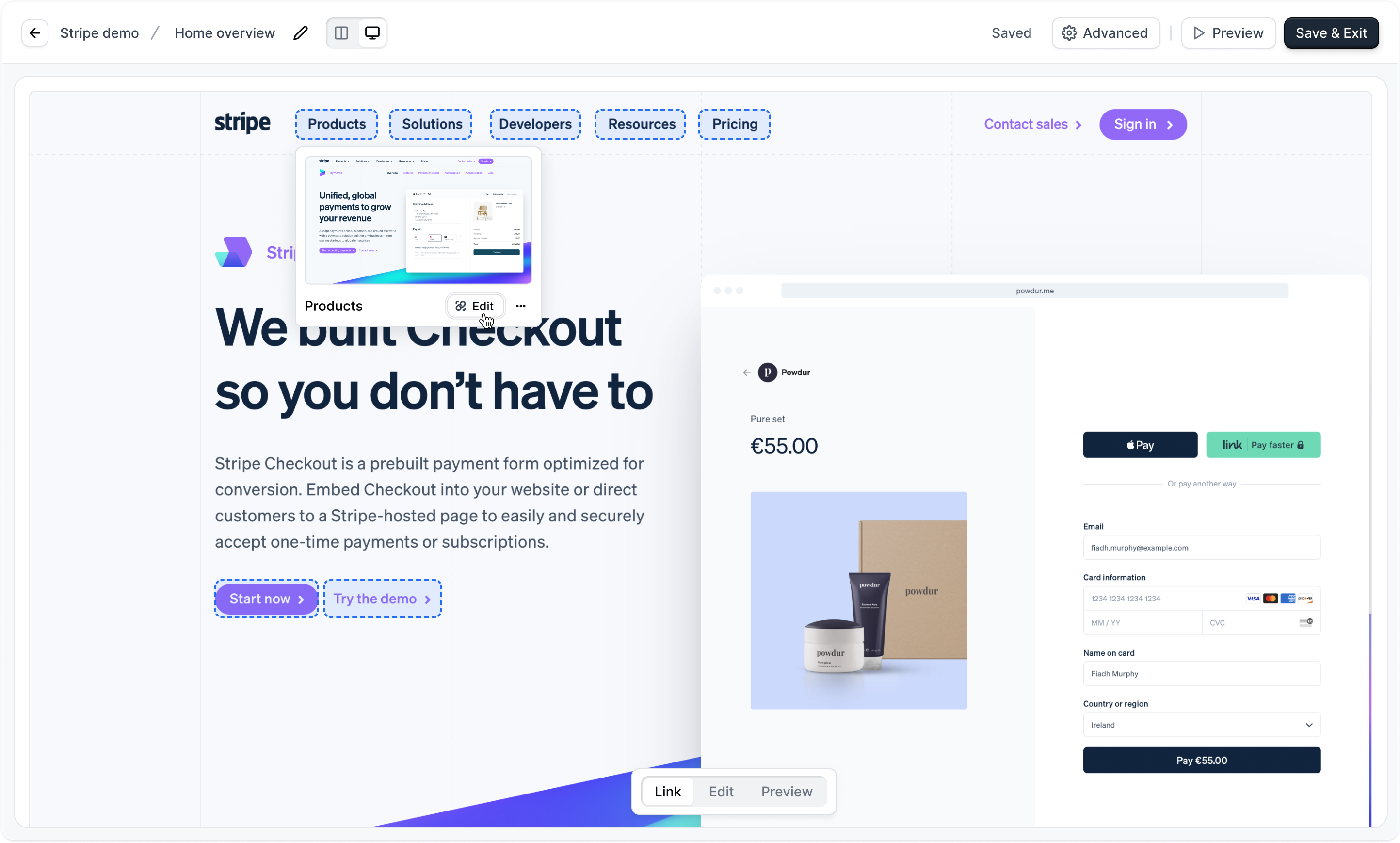

Sandbox demos are intended for presenting by sales reps in Launchpad and are not for sharing publicly or embedding on your website.
Building a Sandbox demo
1
Generate a Sandbox Demo
From the Product demos page click 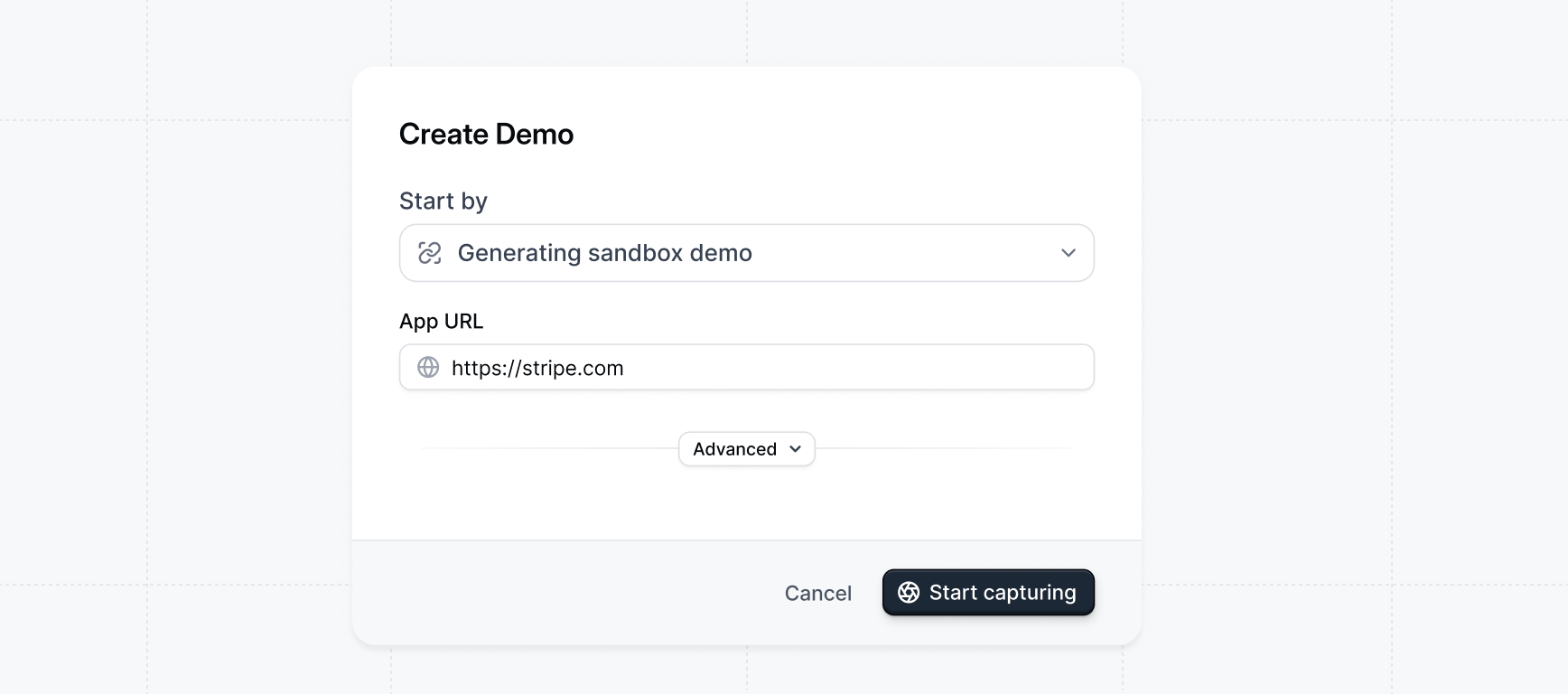
+ Create demo. For the Start by option, Select Generating sandbox demo.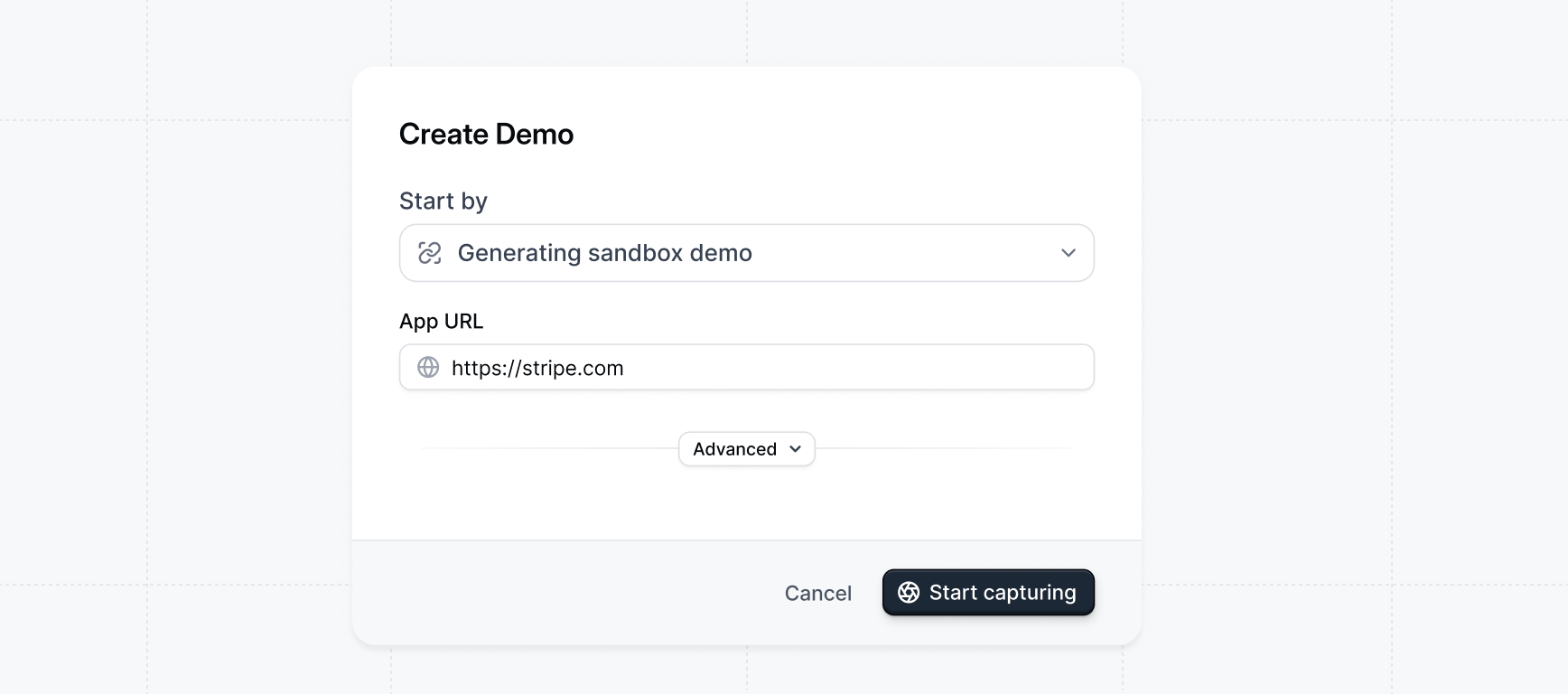
2
Take captures with click to capture
Take captures as you normally would with 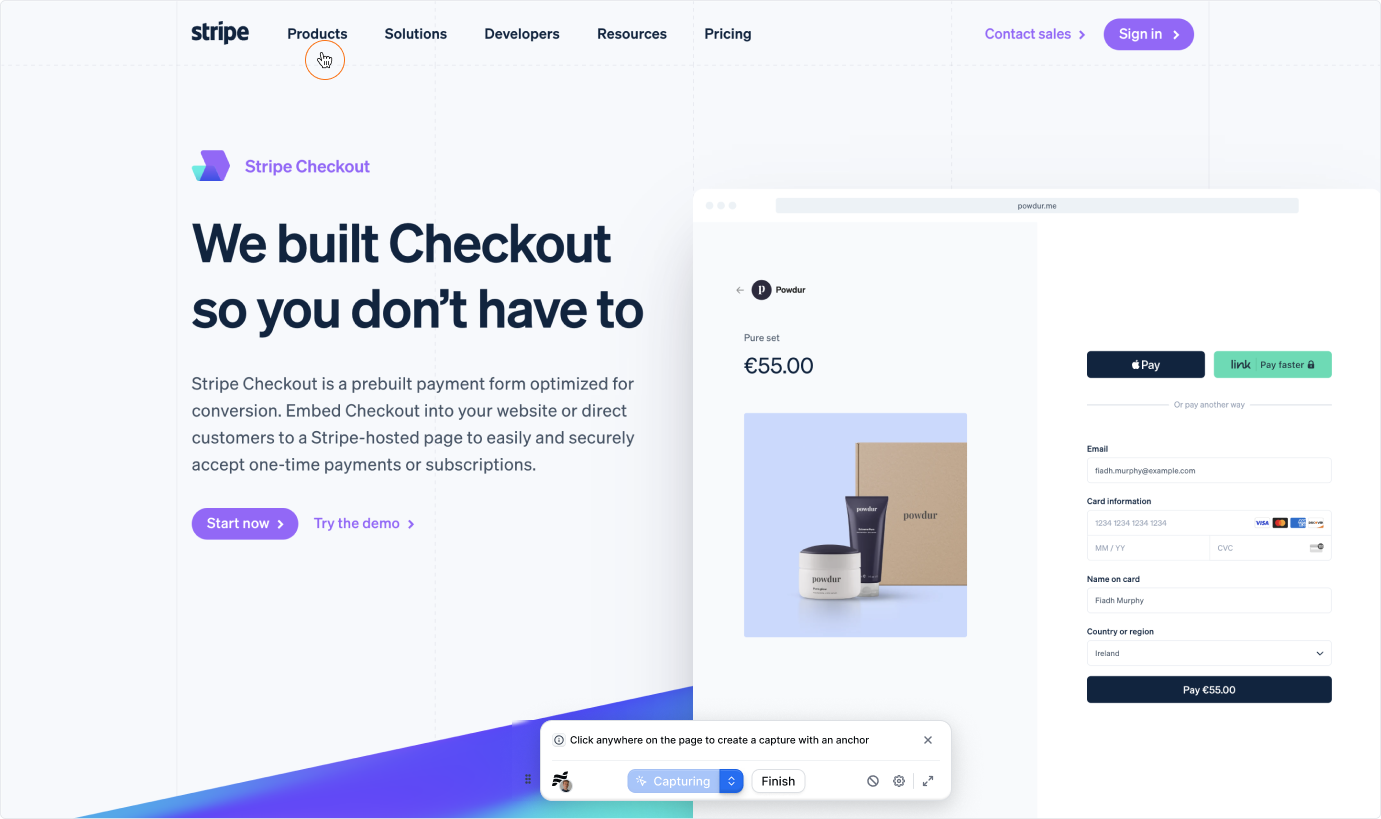
click to capture by clicking through your application. Your clicks will be used as anchors to generate the links for your sandbox demo.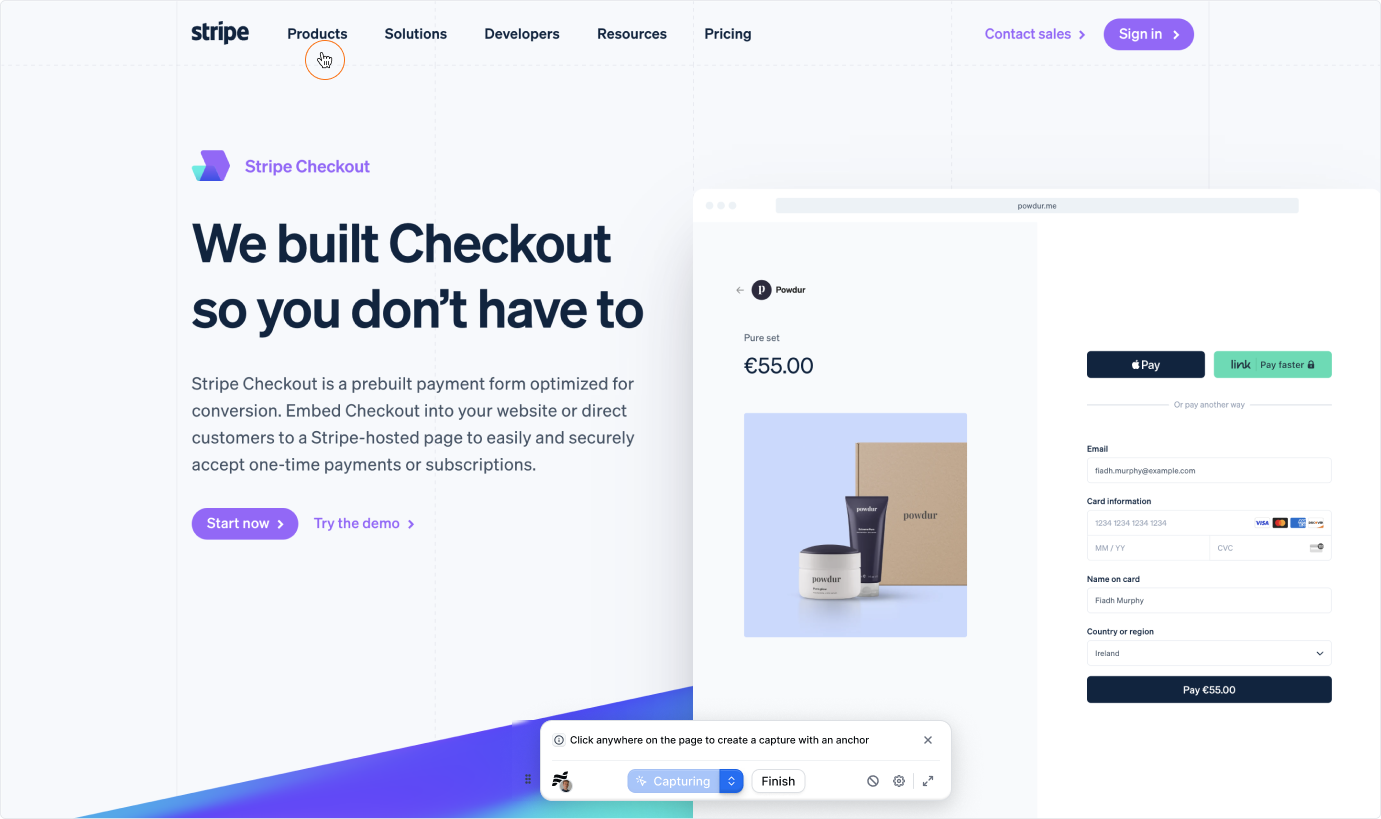
3
Click Finish
When you’re done taking captures, click
Finish to generate your sandbox demo and be taken to the Sandbox builder.4
Add remaining links
You can add any remaining links to your demo by clicking on an element while in 
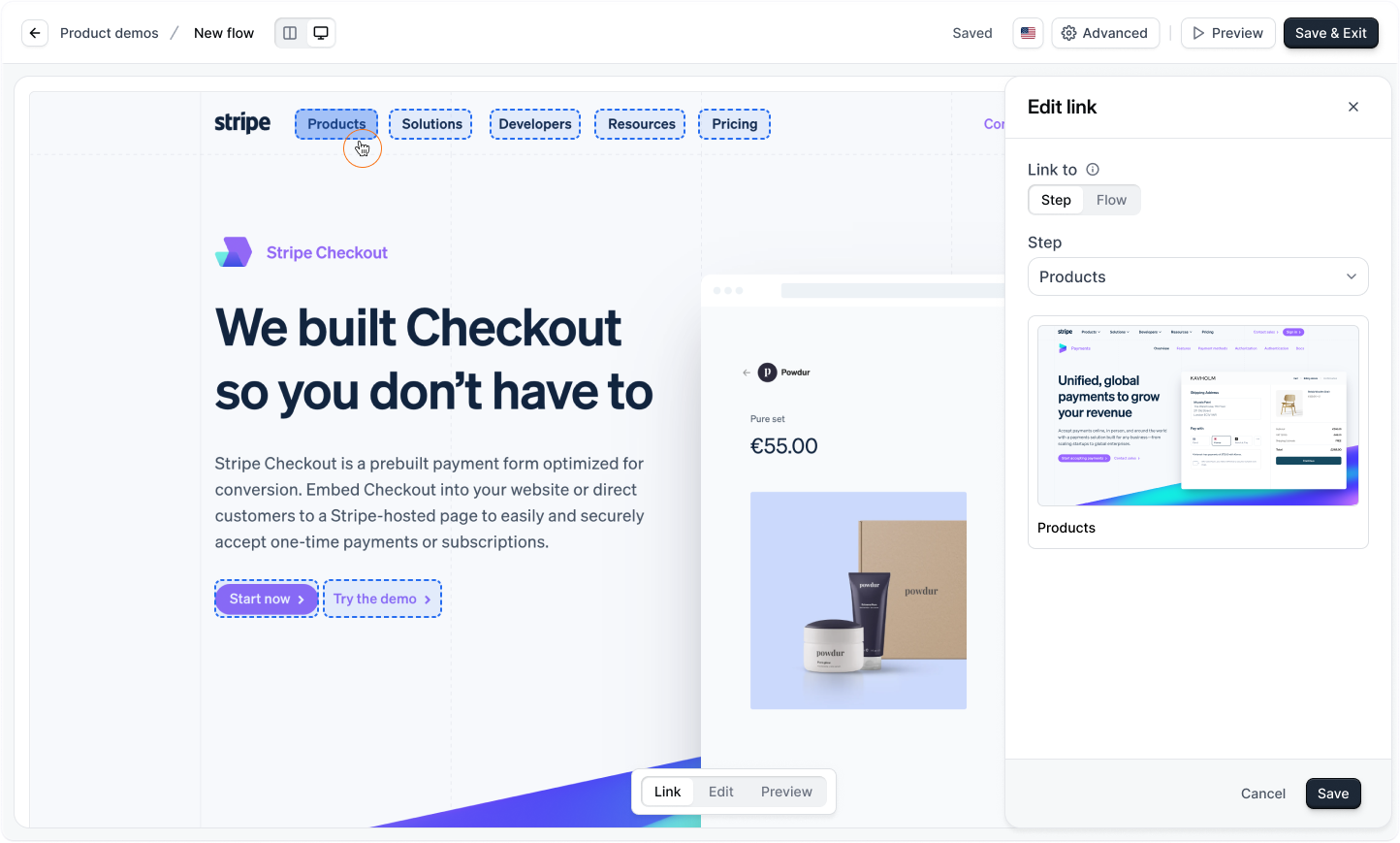
Link mode.We recommend organizing your sandbox into seperate flows based on core features of the product.For example, if your app’s navigation looked like this, a seperate flow should be created for each sidebar item / feature name.
Example flows and screens
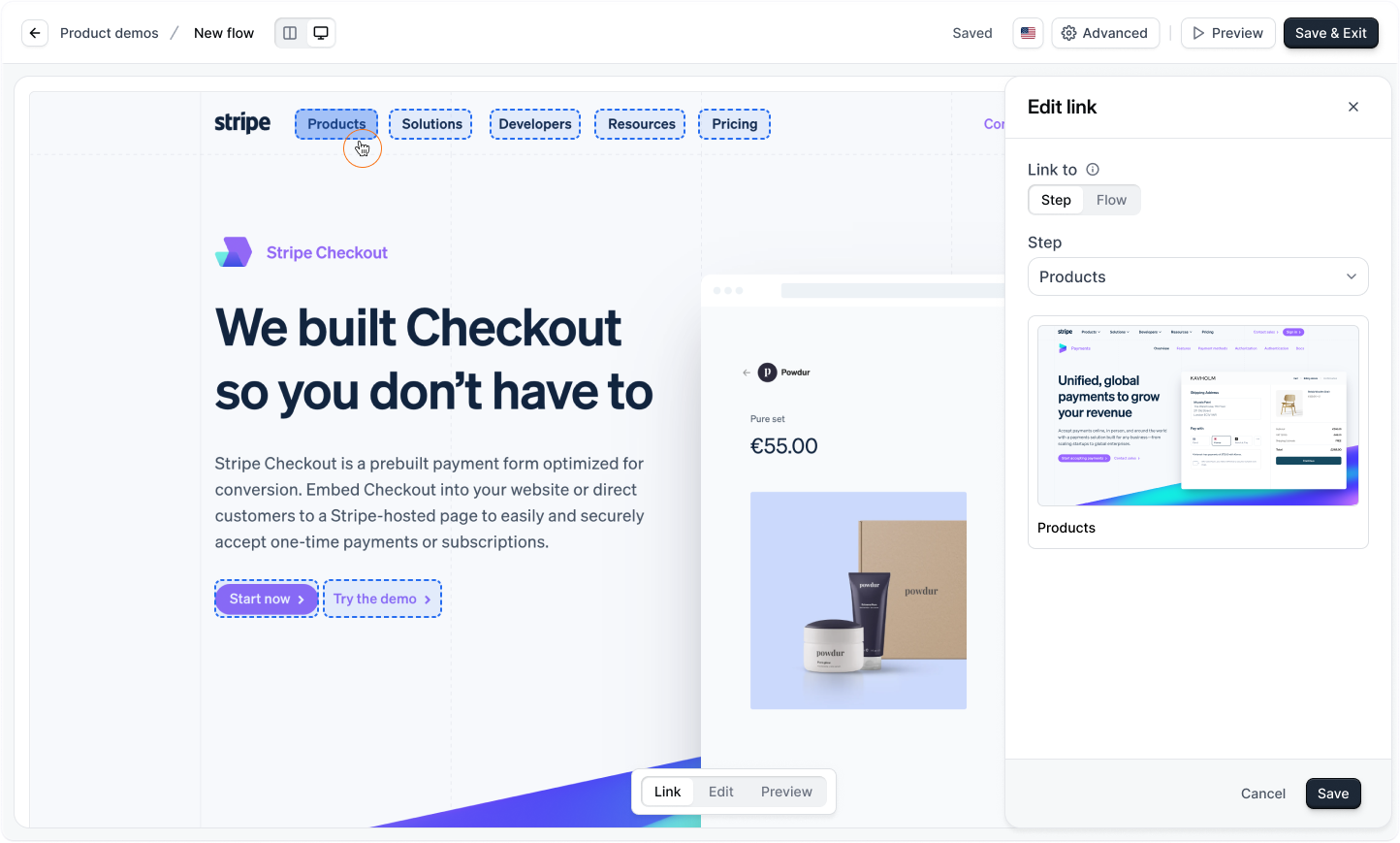
Try a demo
Sandbox demos

