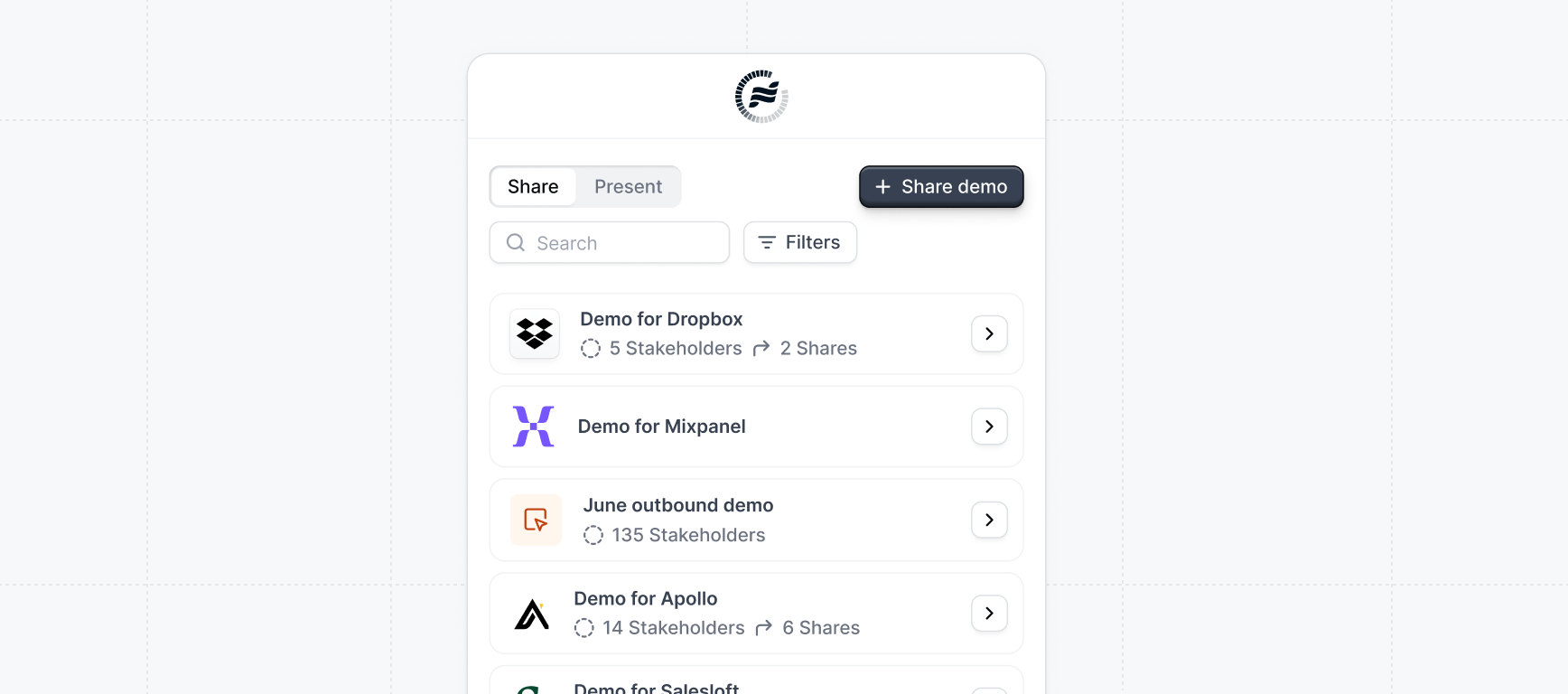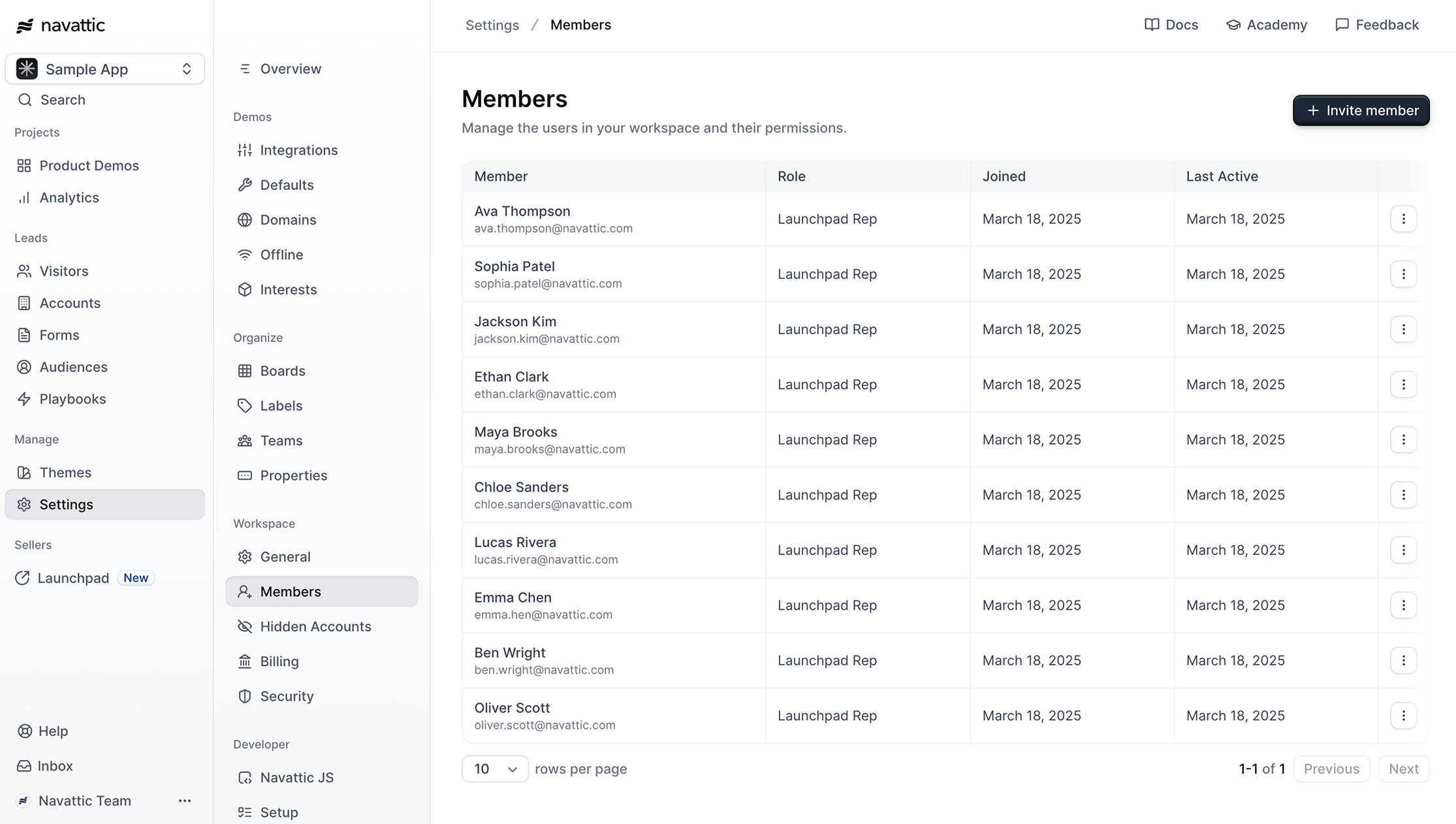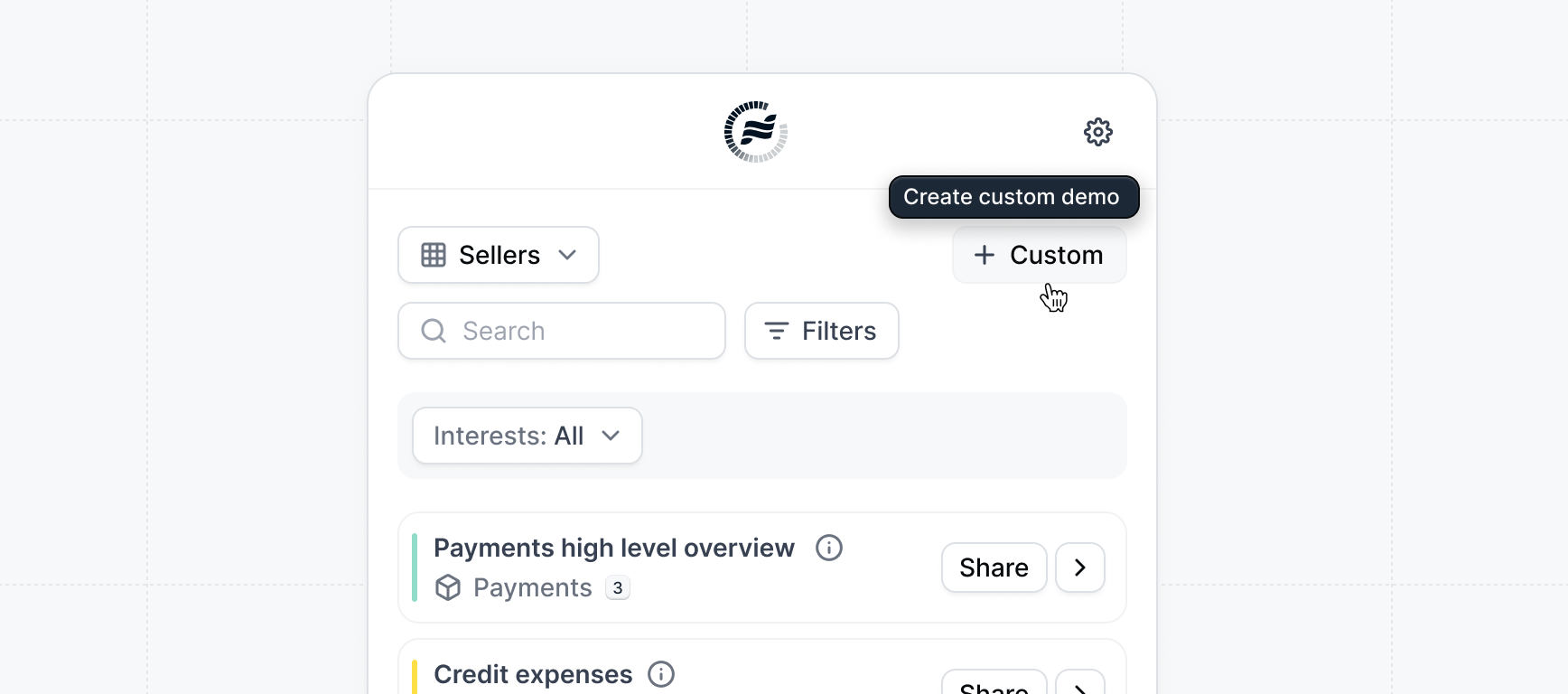
How to create an interest flow
Interest flows are the building blocks of custom demos. They allow reps to create a custom demo by assembling pre-built templates. It’s highly recommended to create interest templates for your reps so that when they join the workspace they can create custom demos quickly for their deals.1
Create a New Template
Navigate to Interest Templates and click on 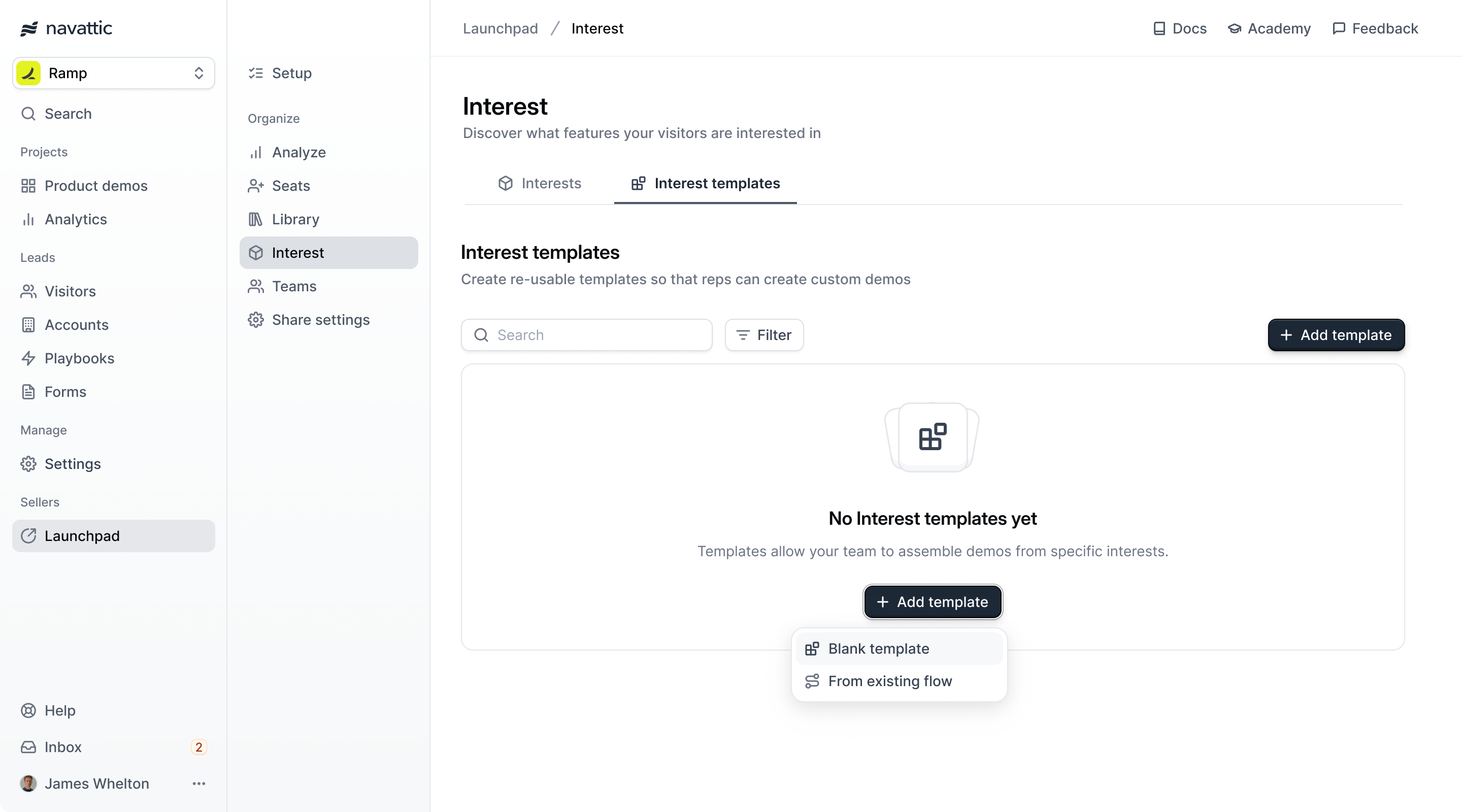
+ Add Template. Choose
either to create a blank template or start from an existing flow.If you already have some demos built out, we recommend you use an existing flow so that you have a starting place to work from.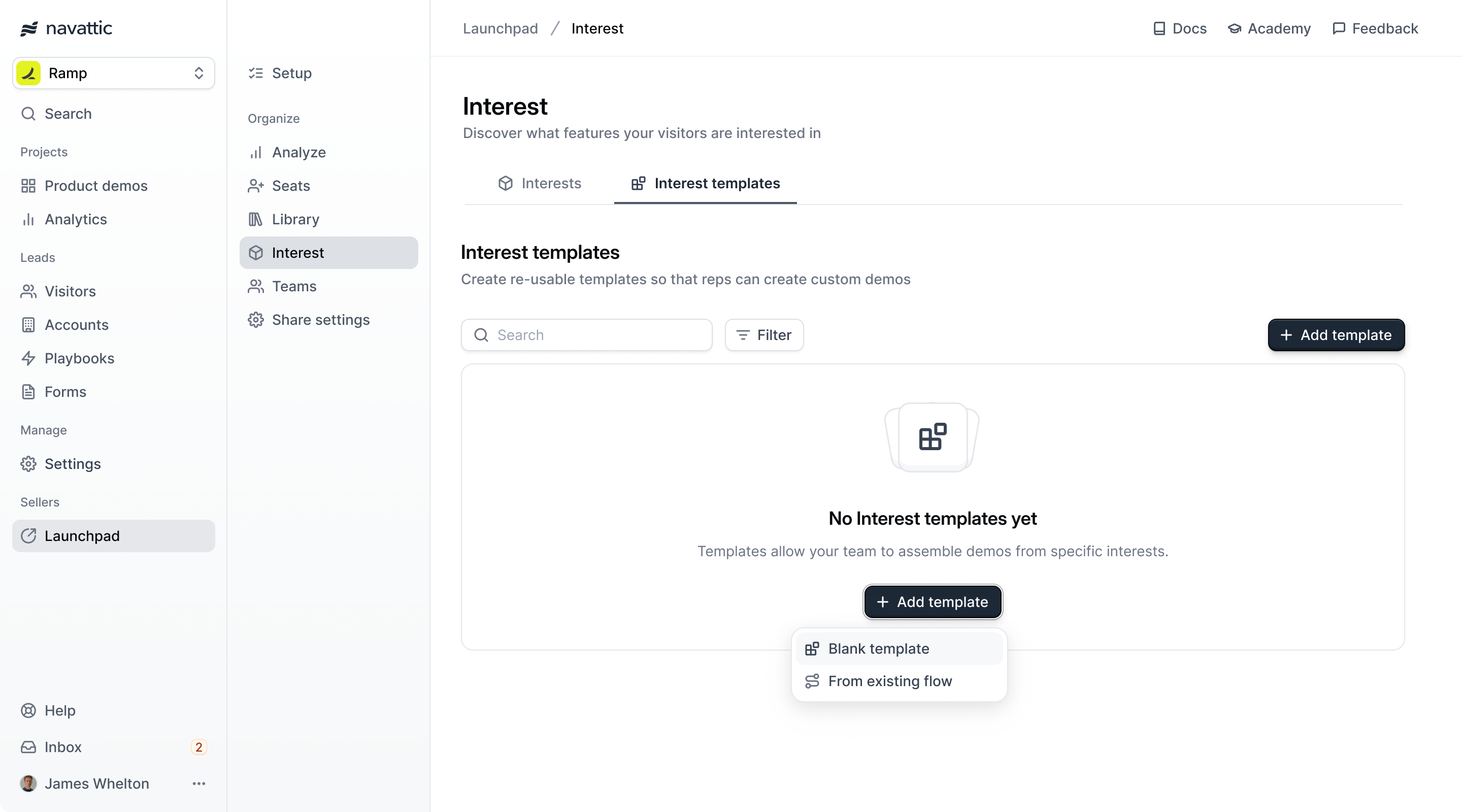
2
Enter template details
Select an 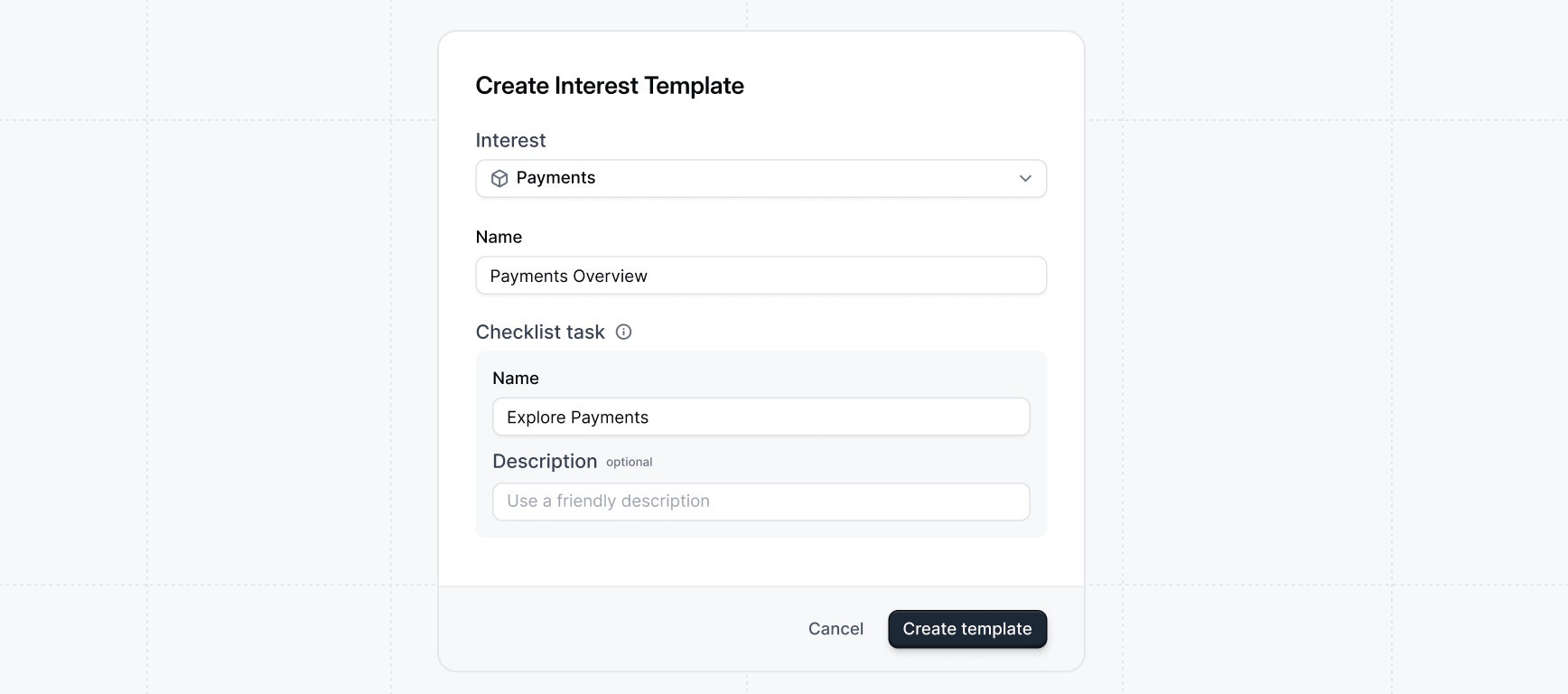
Interest for the type of content you want to include and enter.
Enter a checklist task name and description (optional). These will be
displayed on the checklist if one is generated for the demo so it’s helpful
to use friendly public names.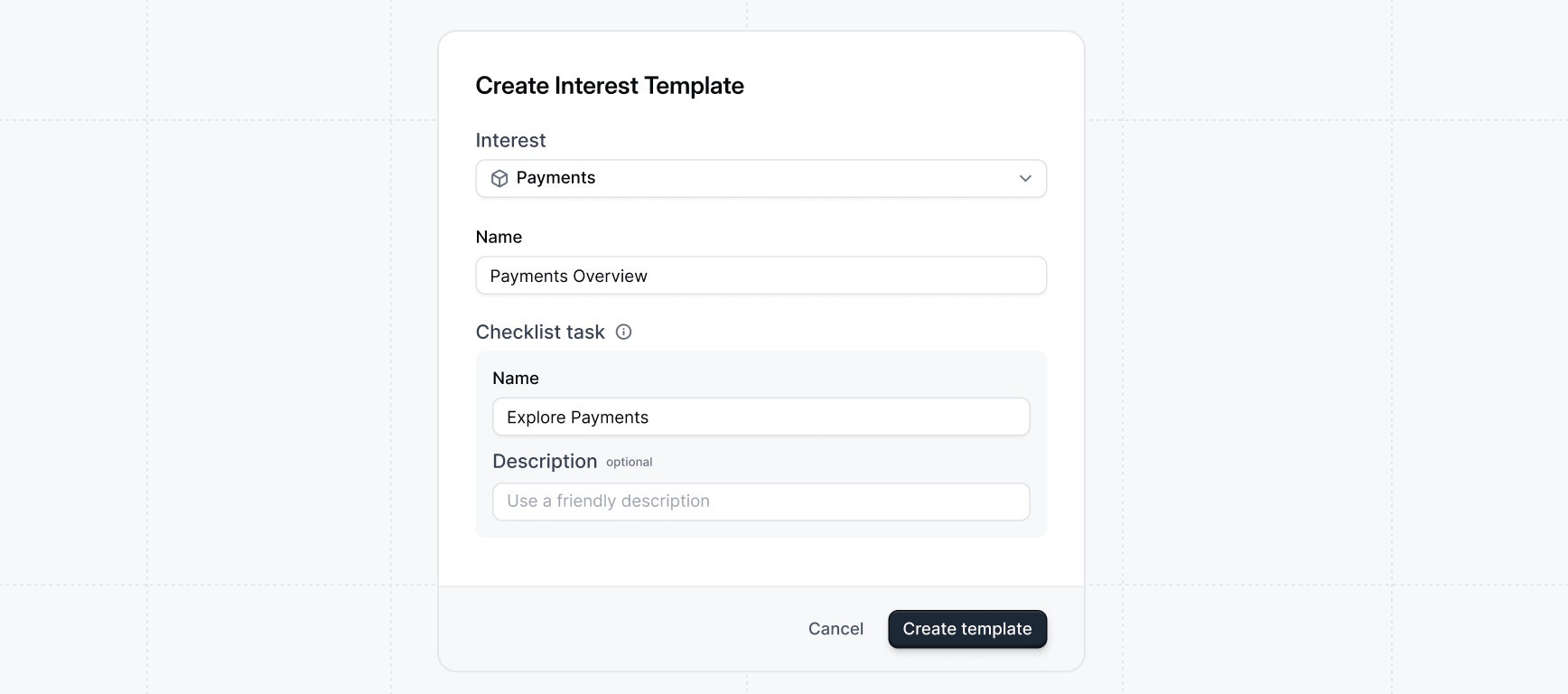
3
Edit the template
Select an 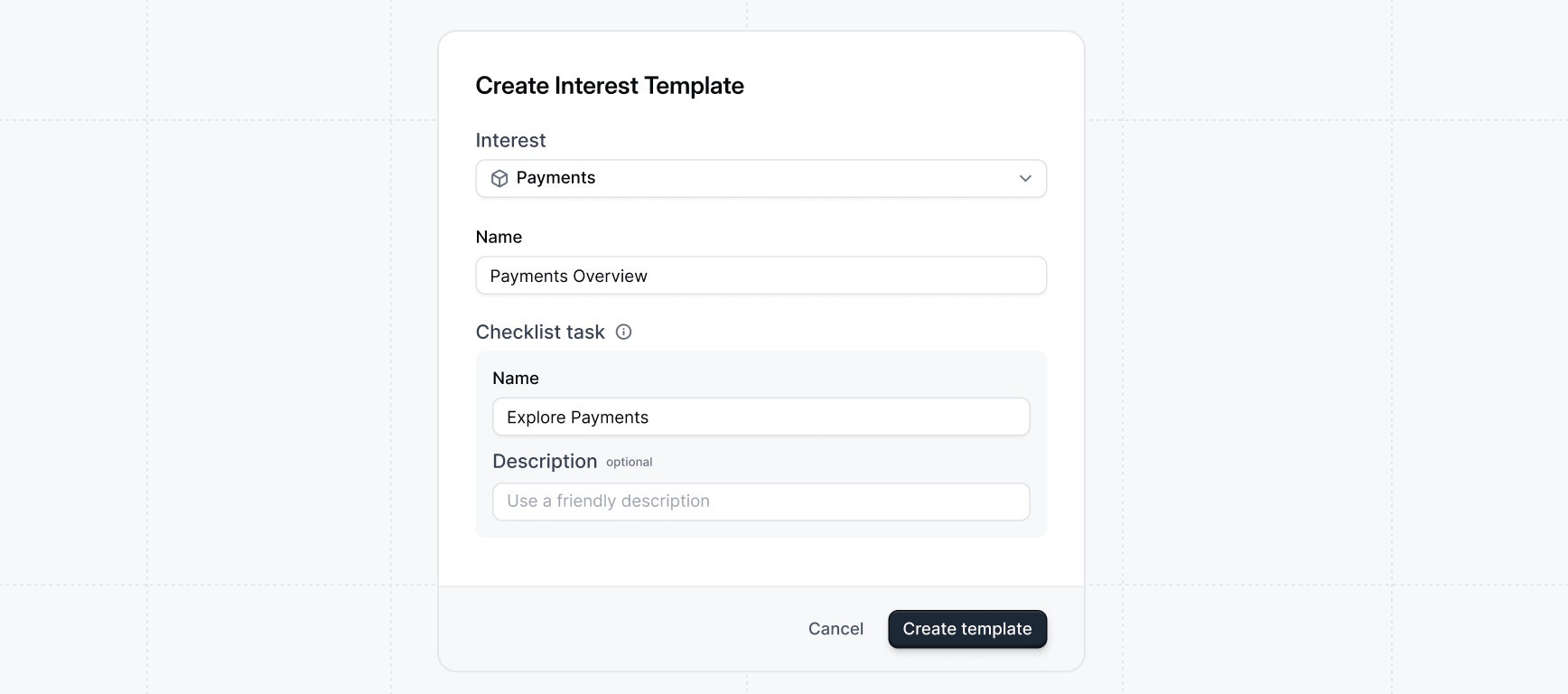
Interest for the type of content you want to include and enter.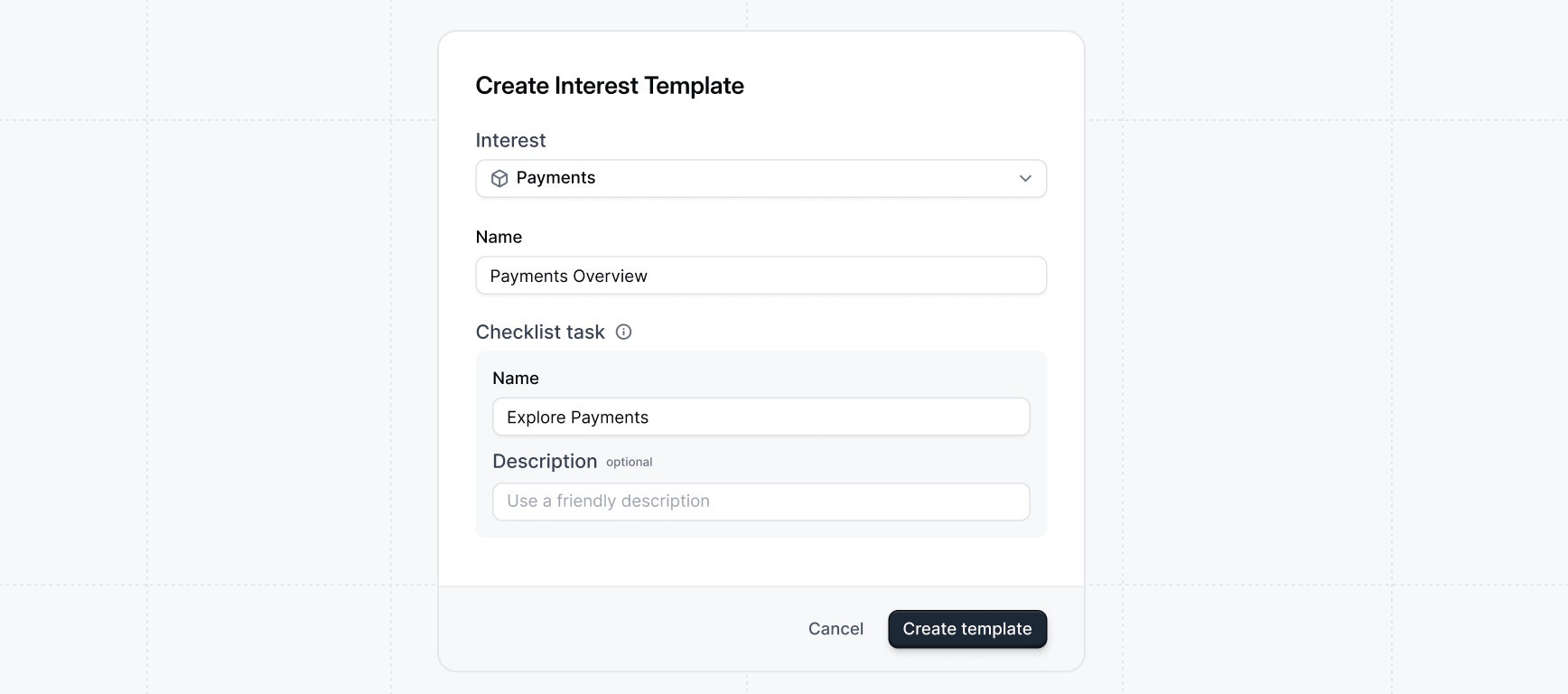
4
Publish the template
Once you’ve finished editing the template, click the 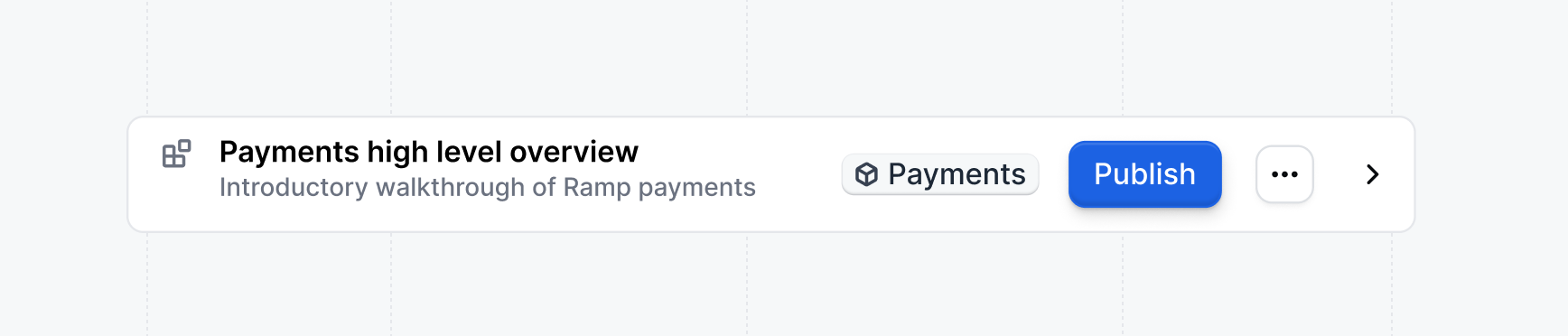
Publish button to
make it available for use in custom demos.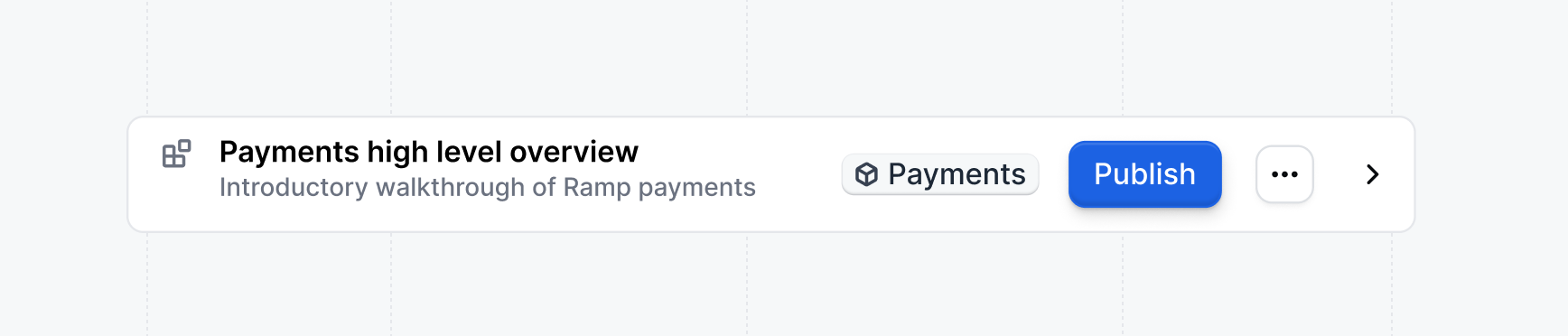
How reps share demos
Once you’ve created interest templates, reps can use them to create custom demos. To create a custom demo, follow these steps:Congratulations — you’ve finished building your first Custom demo. Custom demos are a powerful way to follow up with a relevant demo once you know a prospect’s interest. Learn more about how to use custom demos as a Post-call follow-up.
Once you’ve prepared your workspace with initial demos, you’re ready for your sales team. Learn what steps to follow to invite your sales team to the workspace: