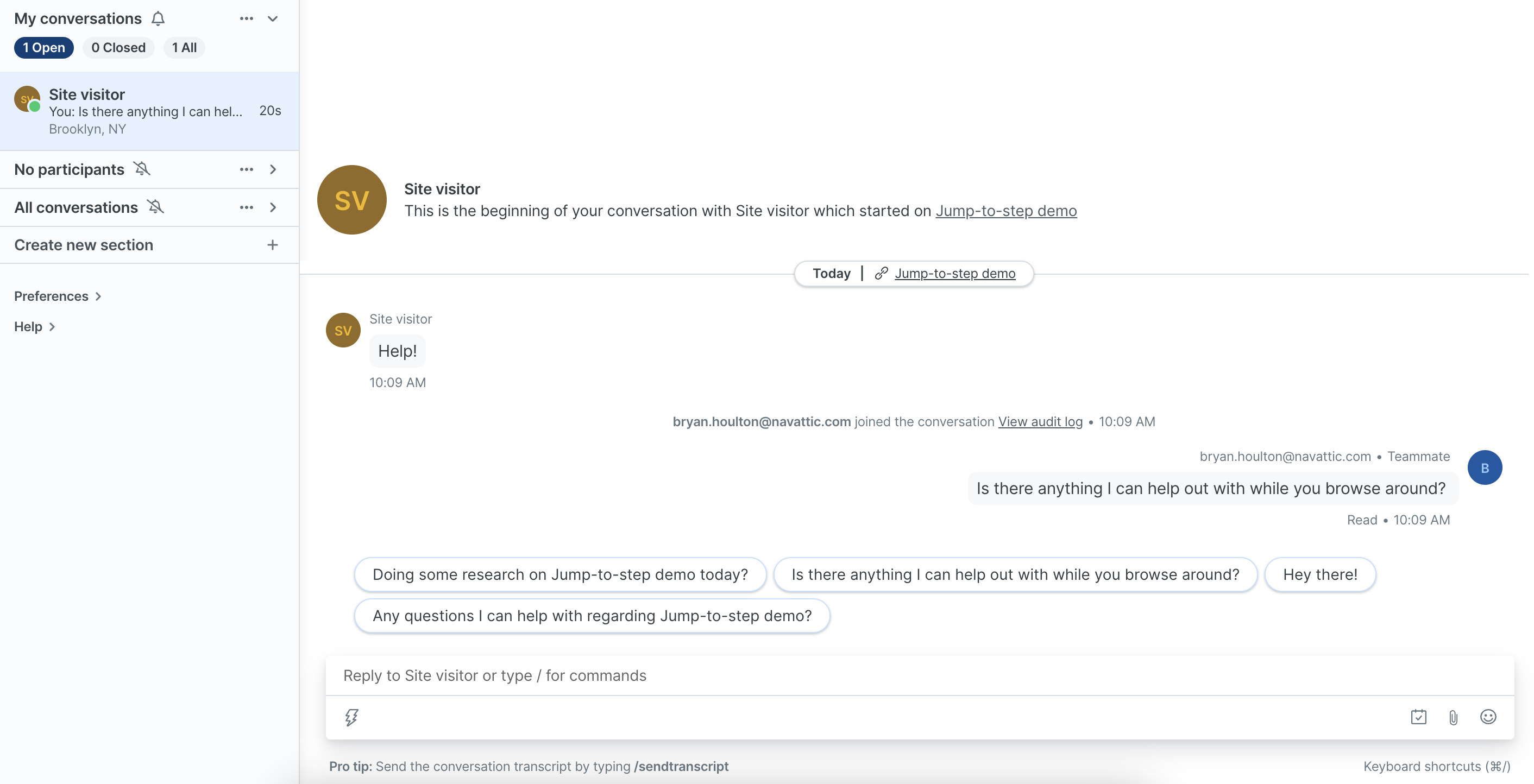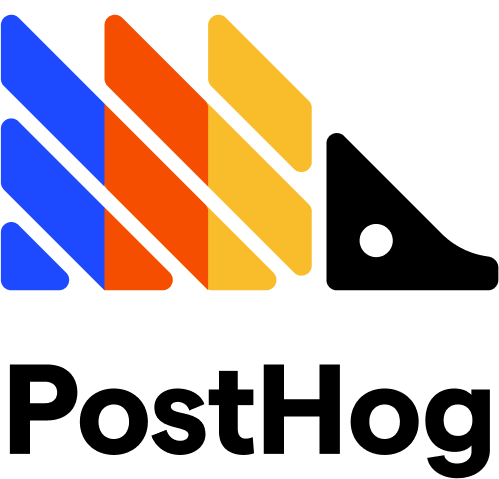Add a Drift chat widget to your demos
Follow these steps to add Drift to your Navattic demos:1
Locate your Drift Script Key
To enable this tracking script, you’ll need to find your Drift Script Key. To find this, log into Drift > go to Settings > App Settings > Drift Widget > and expand the JavaScript section under Install. Find your Drift Script Key as shown highlighted below.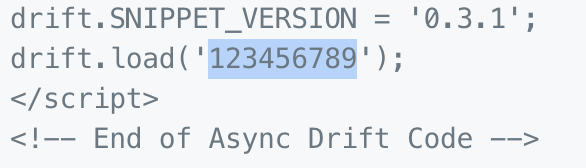
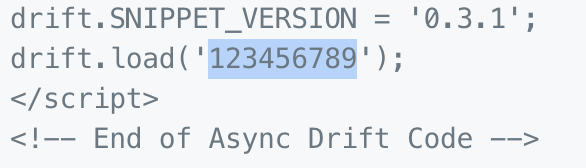
2
Add your Drift Script Key to Navattic Demos
Visit your Navattic demo > click the three dots next to the Share button > Tracking
scripts. Paste your Drift Script Key into the Drift input field. Once the Drift key is added,
publish your demo in Navattic.
3
Hold Conversations in Drift
Drift will automatically pop up inside the demo, and viewers can hold conversations with your team from inside.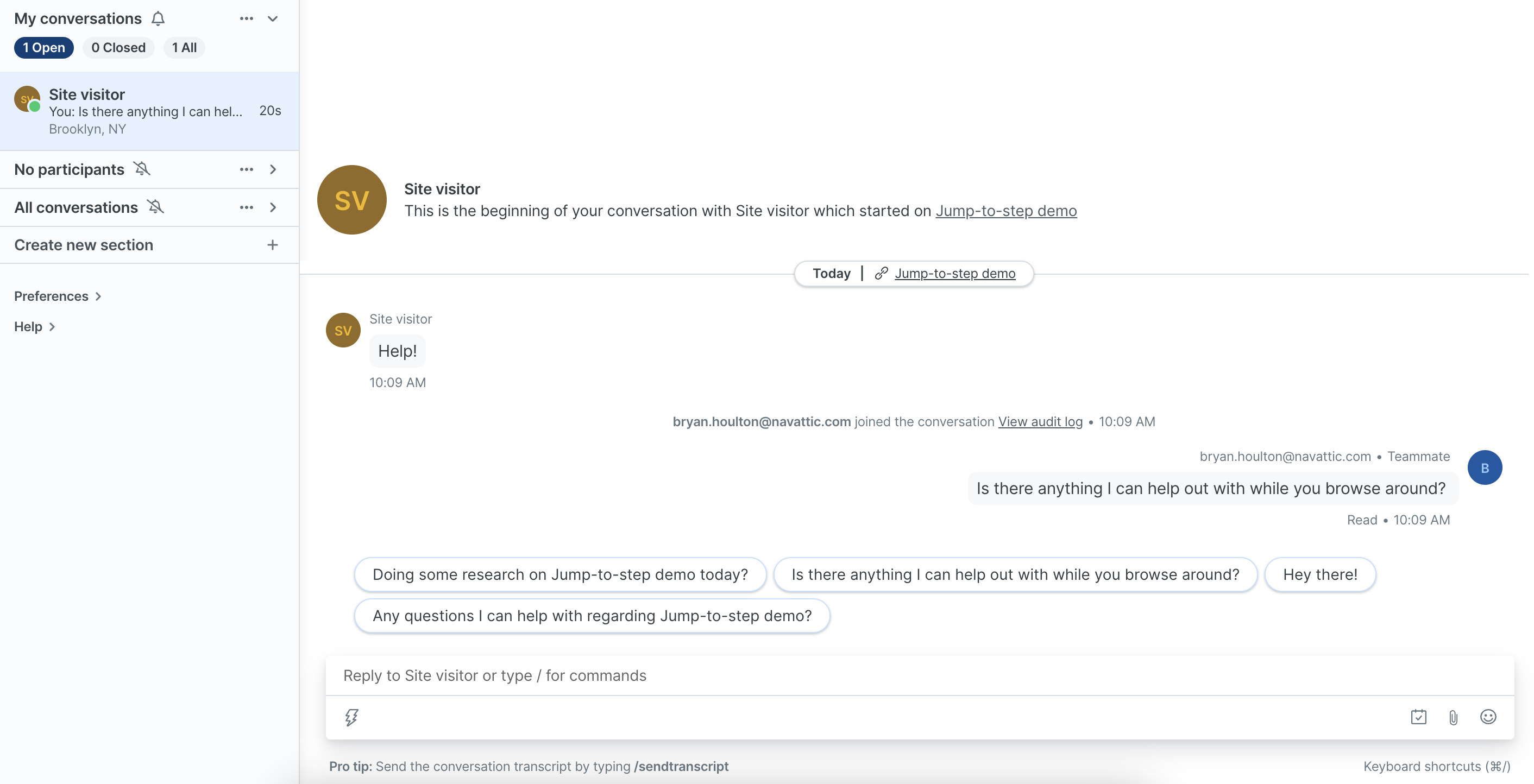
- These conversations will show up in the “Conversations” tab of Drift.
- These conversations will use the demo URL as the URL.