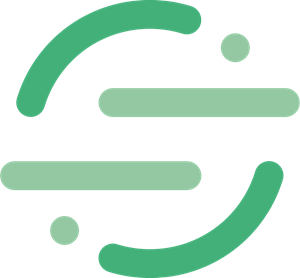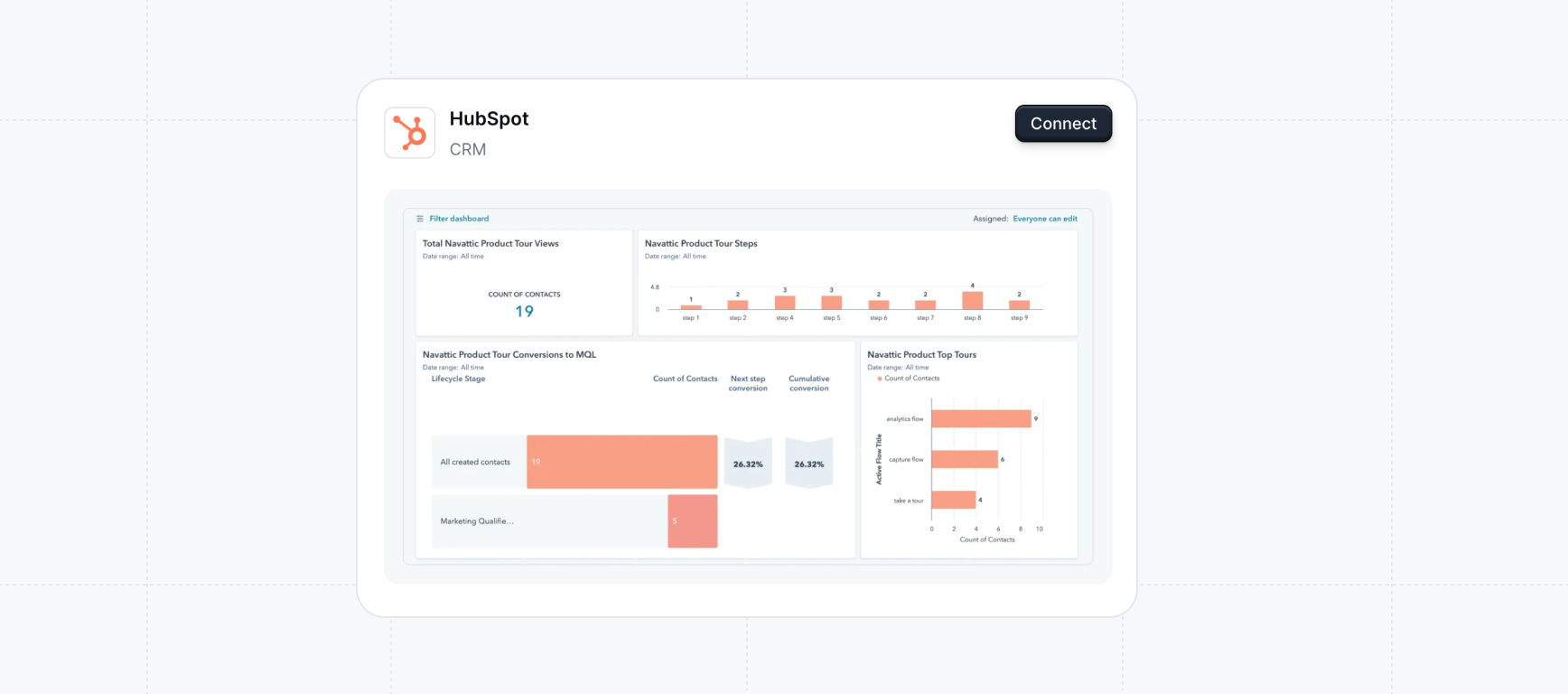
Check that you are Identifying visitors before setting up the Hubspot integration.
- Create or update HubSpot Contacts with Navattic Visitor and Engagement data
- Create and update HubSpot Companies with Navattic Account and Engagement data.
- Which demos generate the most leads?
- What % of leads originating from Navattic later convert to MQLs, and onwards?
- Which steps in my demo are most visitors dropping off at?
Try a demo
Hubspot
Setting up the HubSpot Integration
Follow these steps or the demo below to set up the Hubspot integration with Navattic:Try a demo
Hubspot Setup
1
Connect with HubSpot
Navigate to
Integrations in Settings and select Hubspot. Click on Connect and follow the instructions to authorize your Hubspot account.2
Set Up Field Mapping
Field mappings allow you to control which pieces of Navattic’s data go where. To set up field mapping, go to the Settings tab of your HubSpot integration. Open the Field Mapping dropdown, and start mapping fields. If you have Account-Based Engagement, you will also see the option to set up Company field mapping. Fields on the left are Navattic data, and fields on the right are destinations within your HubSpot instance. Navattic uses HubSpot Contact Properties as data destinations.
If you are setting up field mappings for Contacts, Email is a required field.
3
Create a Playbook
Once your HubSpot integration is fully set up, visit Playbooks in your Workspace to start pushing data into HubSpot. You can use a Template or create your own Playbook.There are four separate HubSpot Actions that you can set up: Sync contact, Send timeline events at the contact level, Sync account, and Send timeline events at the company or deal level.
A Playbook consists of Audiences and Actions. You can use one of the default Audiences or you can create your own. If you create your own, remember to add new demos to the Audience if you are choosing to filter by specific demos.
4
Run a Test
Once the Playbook is set up, run a quick test to ensure this test data populates in HubSpot. To run a test, click the three dots next to the Save button > Test run.
5
Create HubSpot Dashboards to see ROI
Try a demo to see how Navattic-created Contacts appear in HubSpot.
- Once connected, Navattic will send email (required) and all of the selected mapped fields to your HubSpot CRM.
- These Contacts will be identifiable by the property Original source 2 is Navattic.
- The Original Source will reflect “Offline sources”, per HubSpot’s default conditions. Now you can use HubSpot dashboards to visualize your demo engagment data! We recommend creating this HubSpot dashboard to see demo views, step views, conversions, and the number of Contacts created by each demo.
Try a demo
Hubspot Dashboard
Watch video
HubSpot Dashboard