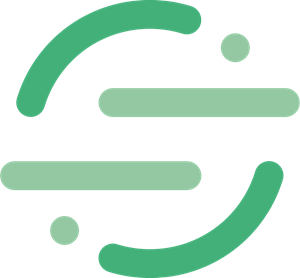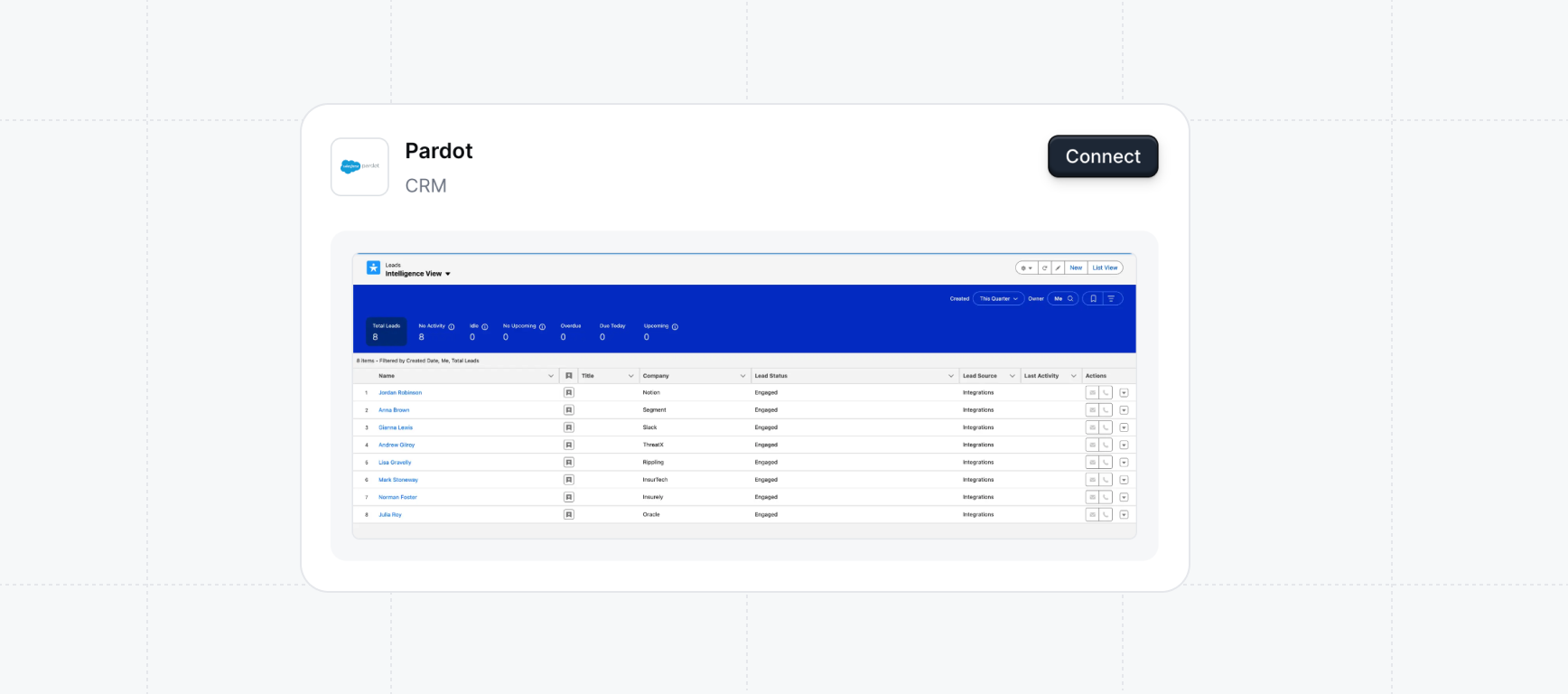
Check that you are Identifying visitors before setting up the Pardot integration.
Setting up the Pardot Integration
Use this interactive demo or the written steps below to set up your integration.Try a demo
Pardot
1
Connect with Pardot
Navattic uses OAuth to connect with Pardot. Visit Playbooks > Integrations > Pardot > Manage. Select Production or Sandbox and add your 18-character Business Unit ID, which can be found in your Salesforce Settings > Platform Tools > Account Engagement > Business Unit Setup. This Pardot Business Unit ID begins with “0Uv” and is 18 characters long. Click Connect.You will be redirected to log in to your Salesforce account. Once you log in, it will bring you back to Navattic.
2
Set Up Field Mapping under Configuration
Under Configuration, set up Field mapping which allows you to control which pieces of Navattic’s data go where. Fields on the left are Navattic data, and fields on the right are destinations within your Pardot instance.Email will map automatically, so you do not need to add an email field.
3
Create a Playbook
Once your Pardot integration is fully set up, visit Playbooks in your Workspace to start pushing data into Pardot. You can use a Template or create your own Playbook.There are two Actions that you can set up: Sync prospect and Sync account (if you have Accounts set up).
A Playbook consists of Audiences and Actions. You can use one of the default Audiences or you can create your own. If you create your own, remember to add new demos to the Audience if you are choosing to filter by specific demos.